MAGIC Screen Package (October 2023 Release)
SSA's Public Credentialing and Authentication Process
MAGIC Screen Package (October 2023 Release)
OMB: 0960-0789
MAAGIC Screen Package: Responsible Entity Officer Registration

Screen Package Document
The Management of Authentication and Authorization of Government Users, Institutions, and Customers (MAGIC) Application:
Registration of an Organization by Their Responsible Entity Officer
September 21st, 2023
Table of Contents
1. Responsible Entity Officer (REO) 3
2. Enter Organization Details 4
3. Cancel Registration 5
4. REO Attestation 5
5. Confirm Address of Your Organization 11
6. Provide and Verify Work Email Address 12
7. Provide Work Phone Number 14
8. Confirmation: Registration Code to be Mailed 15
9. Complete Registration of Organization 16
10. Registration Confirmation 17
11. Registered Organizations 18
12. Dashboard Versions 20
An REO candidate, referred to in this document as the user, accesses their Business Services Online (BSO) account with an authenticated credential and proceeds to register their organization.
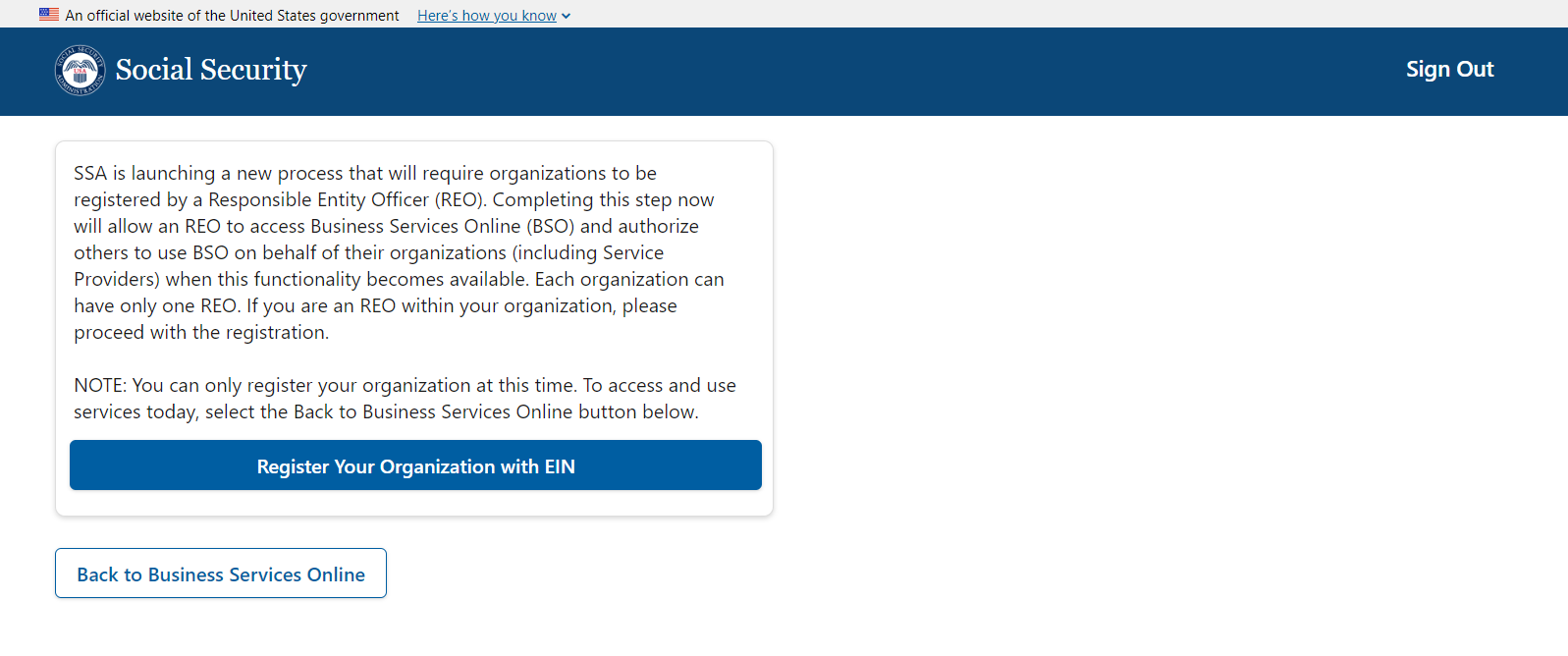
The footer shown on this page will persist on every page of the application. We will omit showing it from this point on.
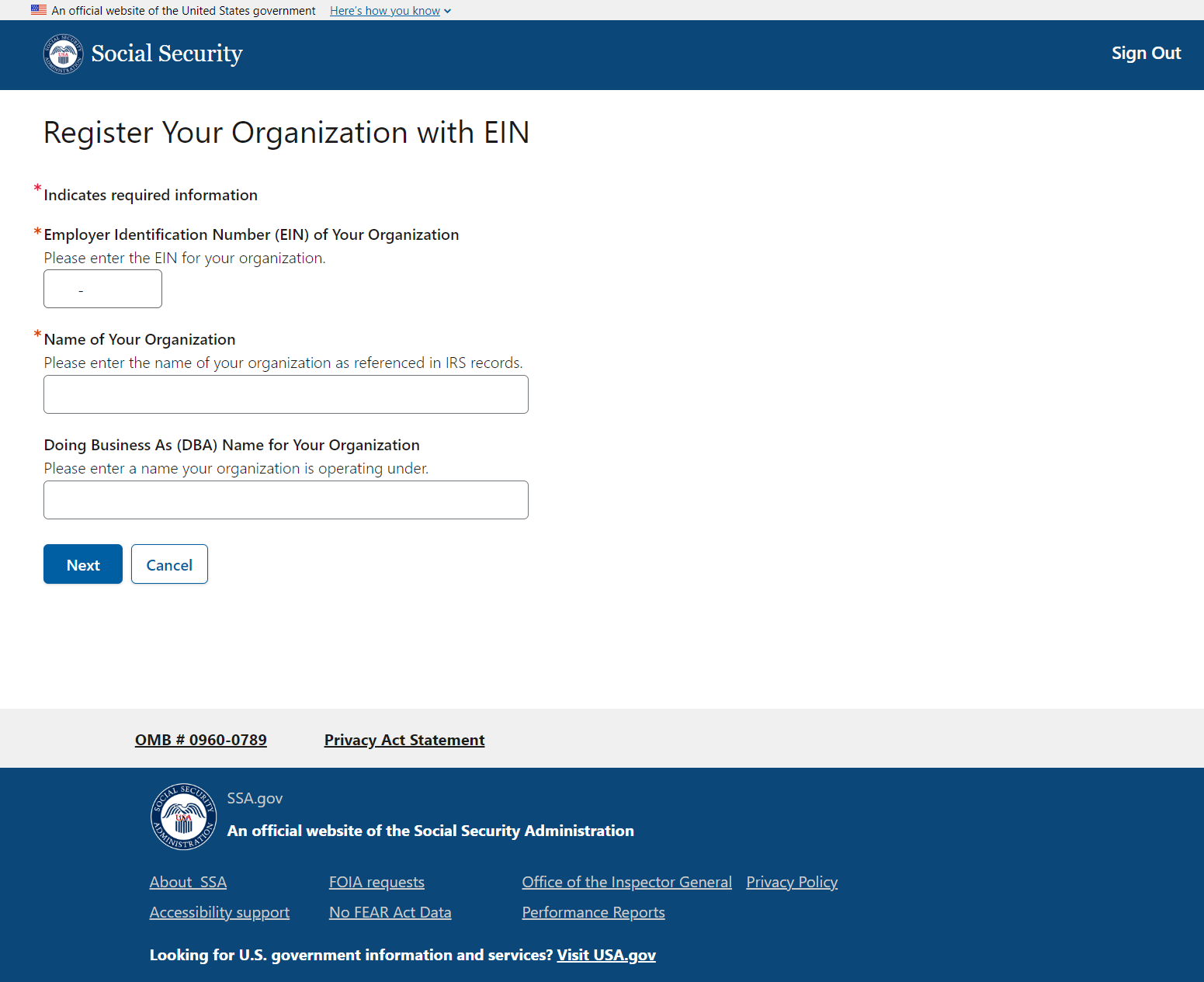
The user can cancel registration at any time by selecting the Cancel button. An alert will be displayed to let them know all registration information will be lost if they confirm this option.
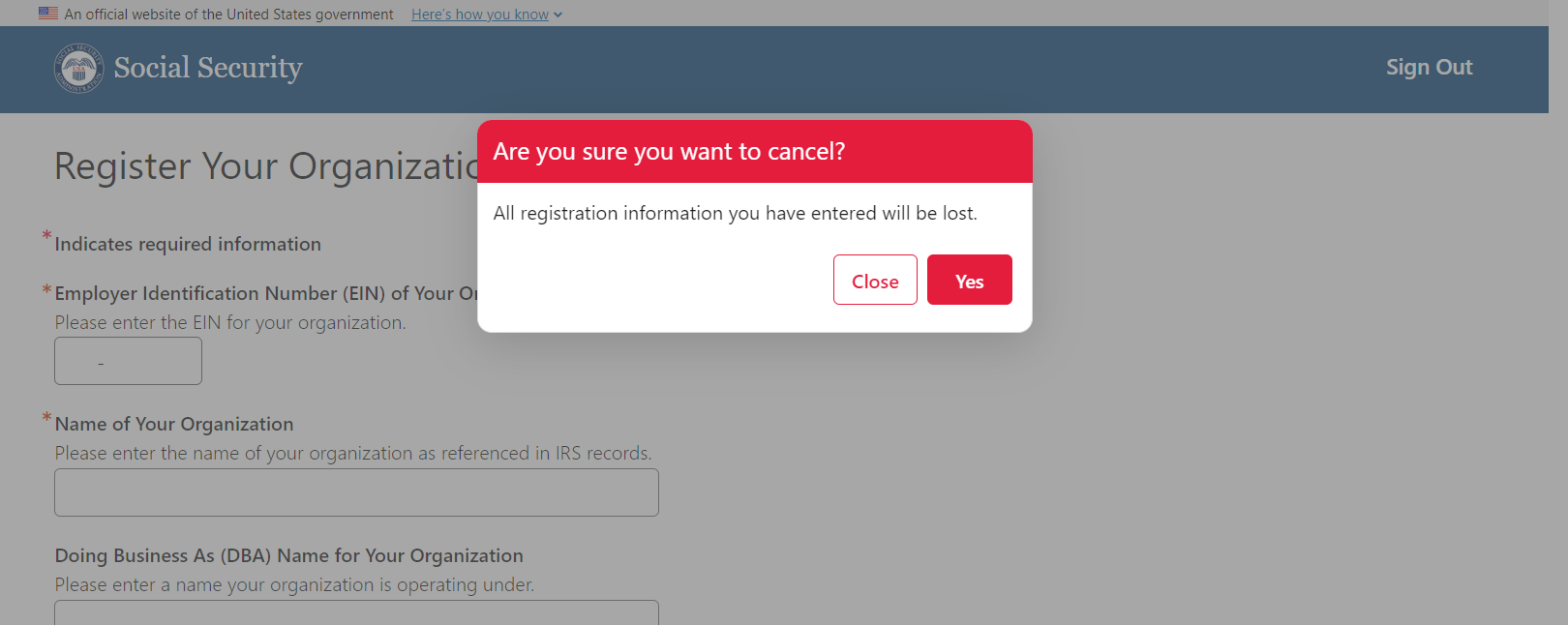
If they choose to proceed with the registration, the user must answer several dynamic questions and agree to the statement of perjury.
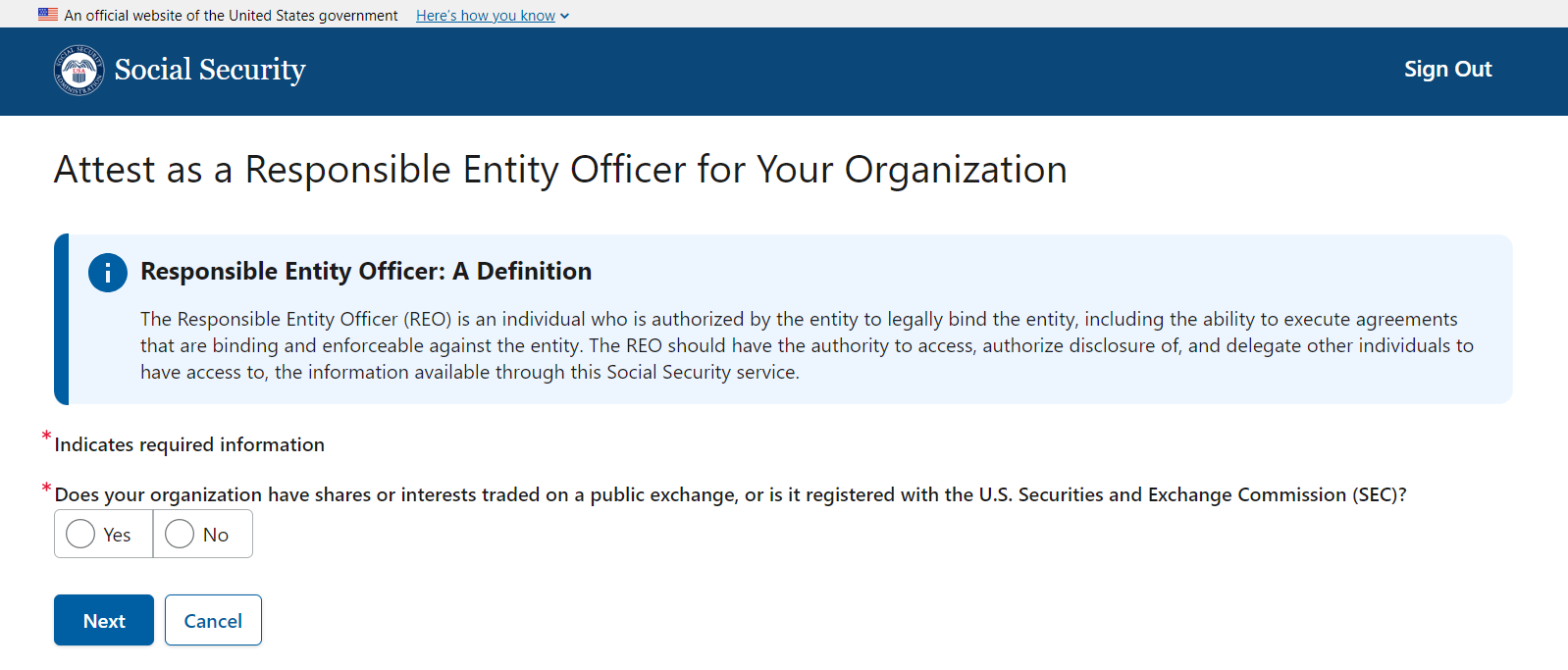
Below, we have included all possible variations of the questions asked.
4.1 Scenario 1
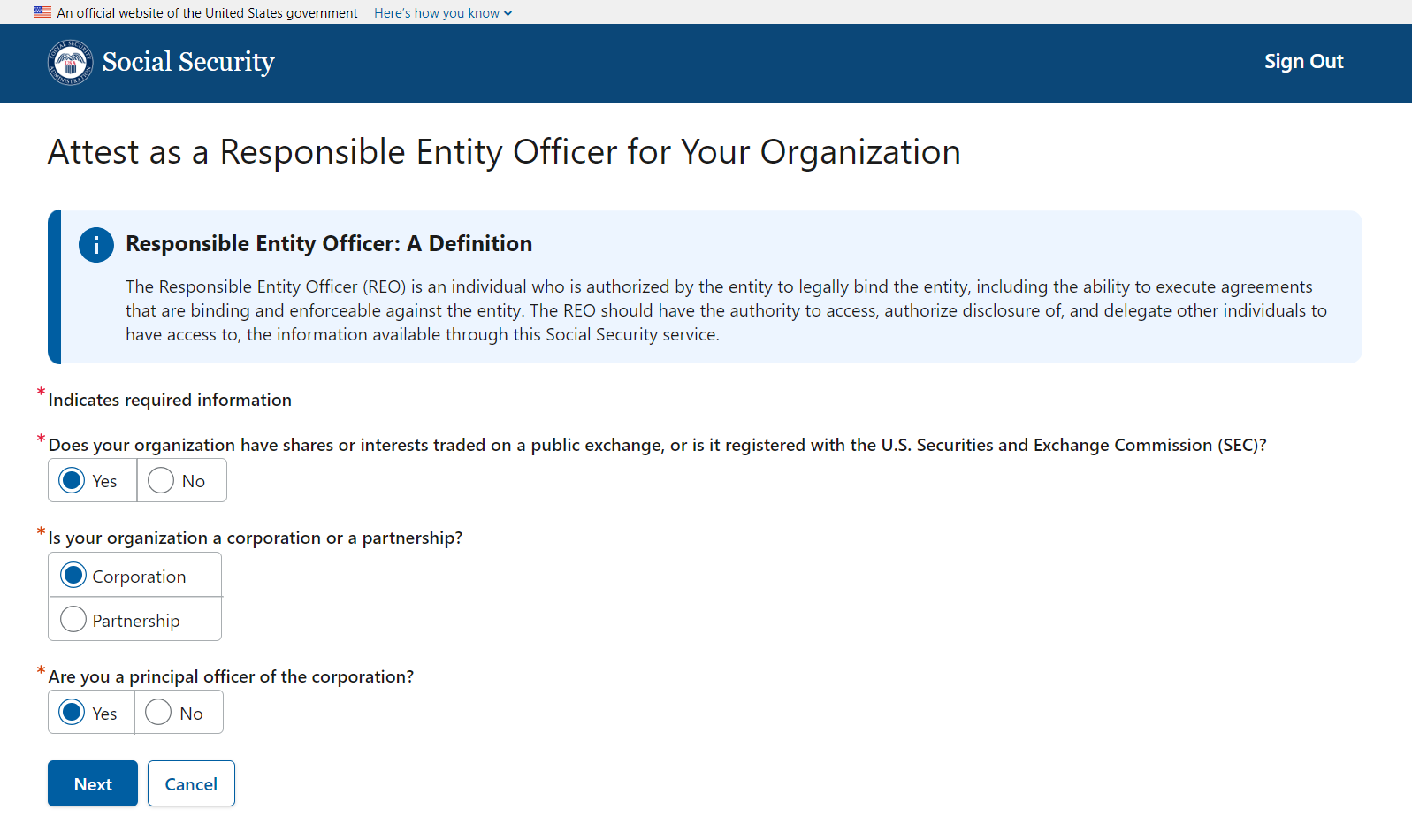
4.2 Scenario 2
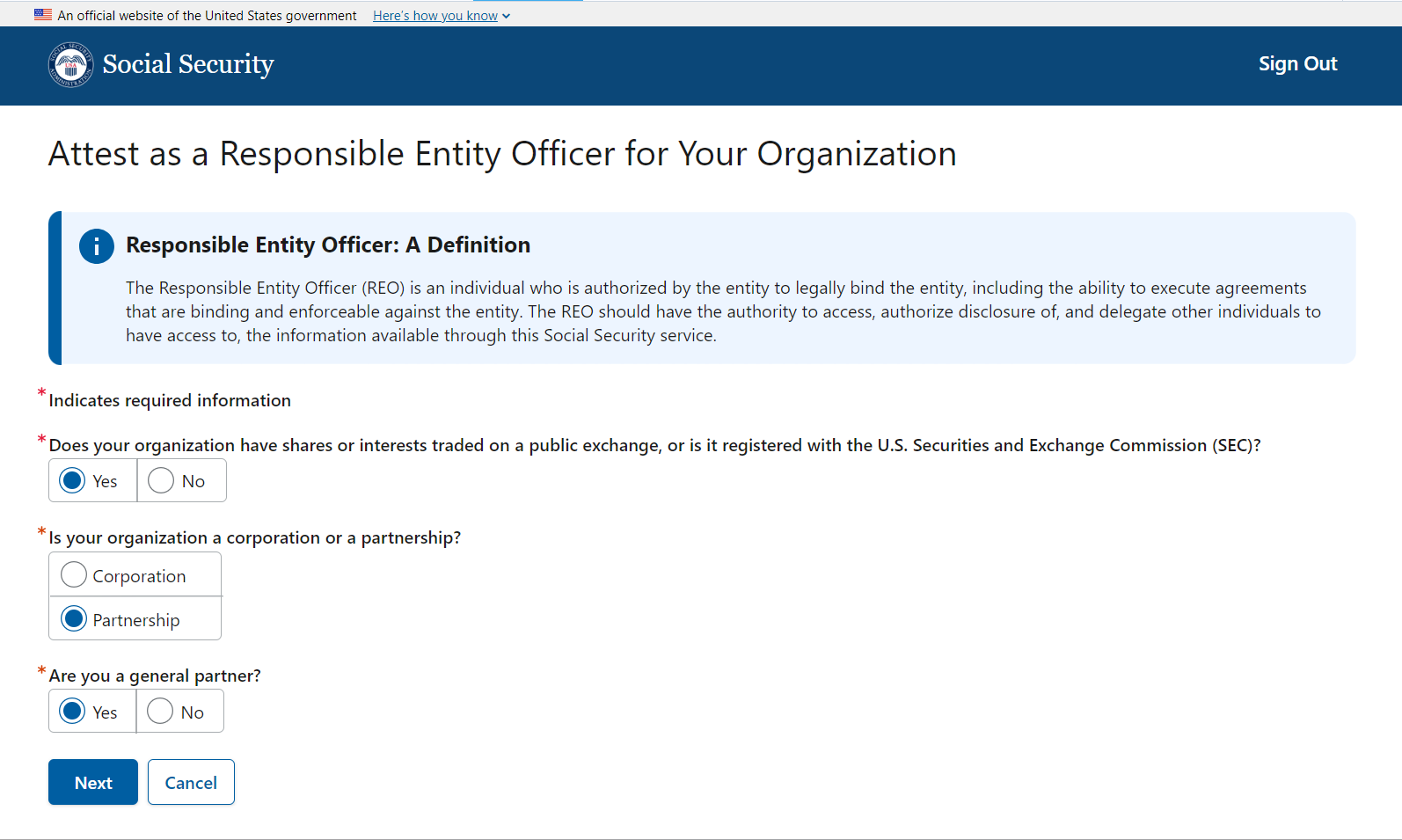
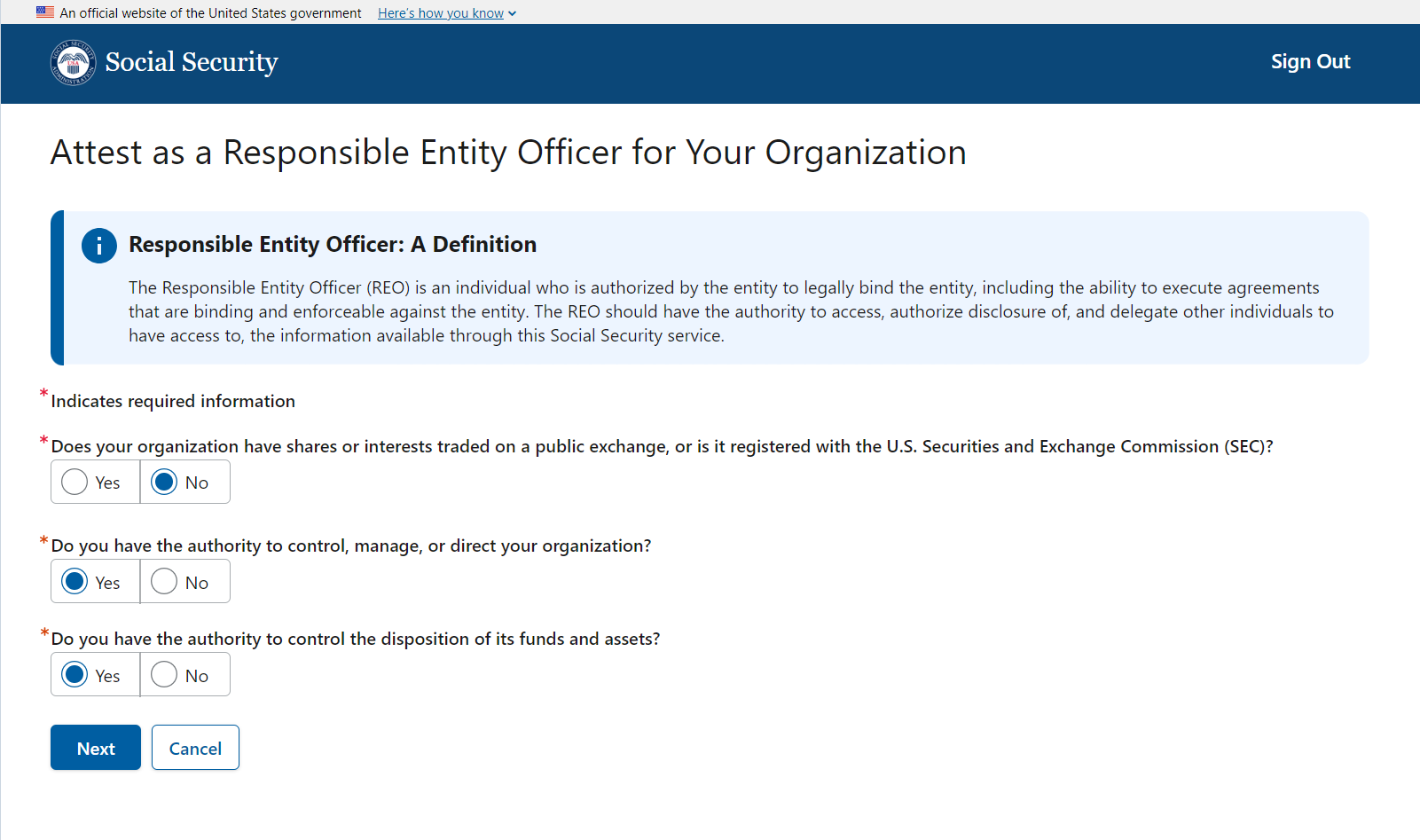
If the user answers “No” to any of the subsequent questions (aside from the first question), they may not proceed with the registration.
4.4 Scenario 4
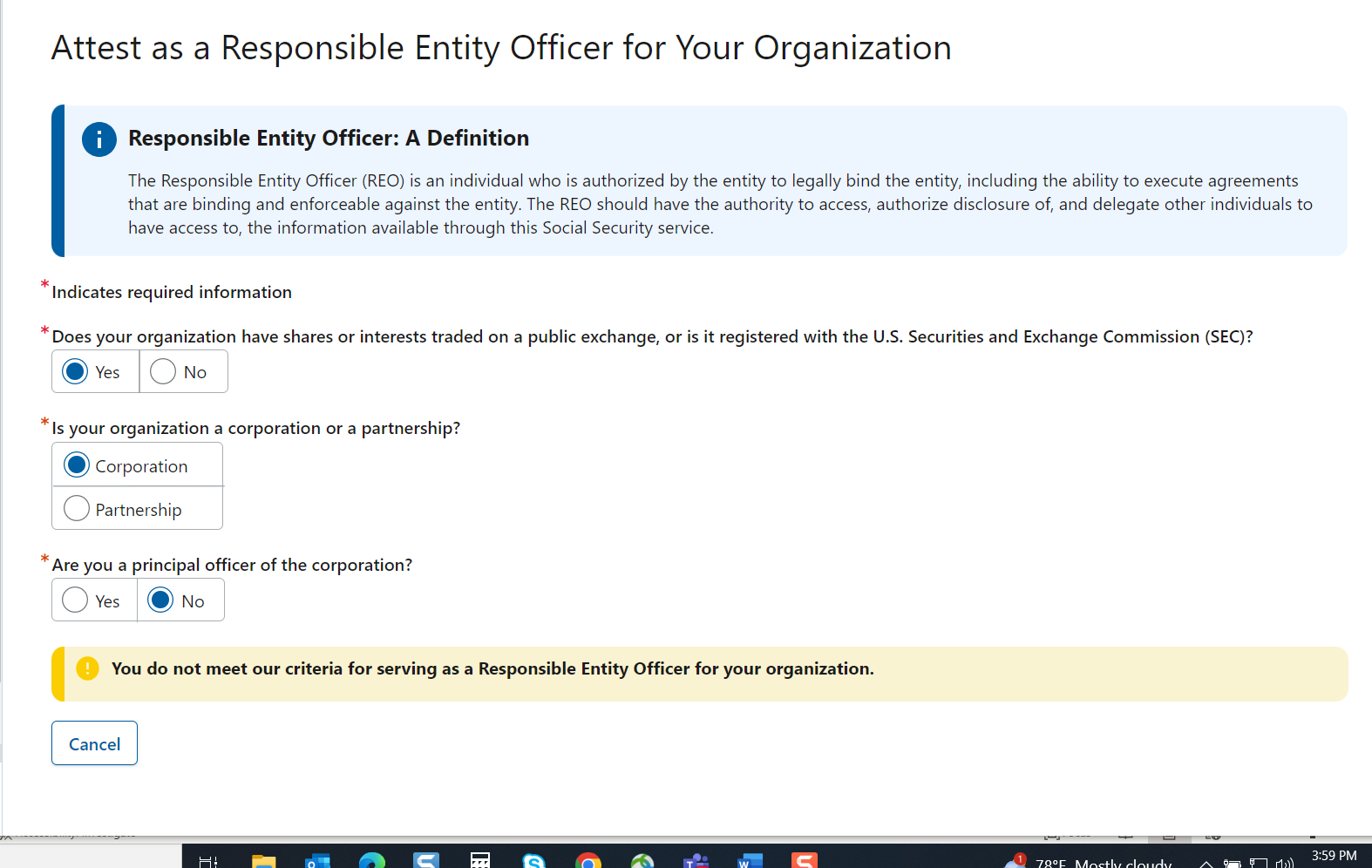
4.5 Scenario 5
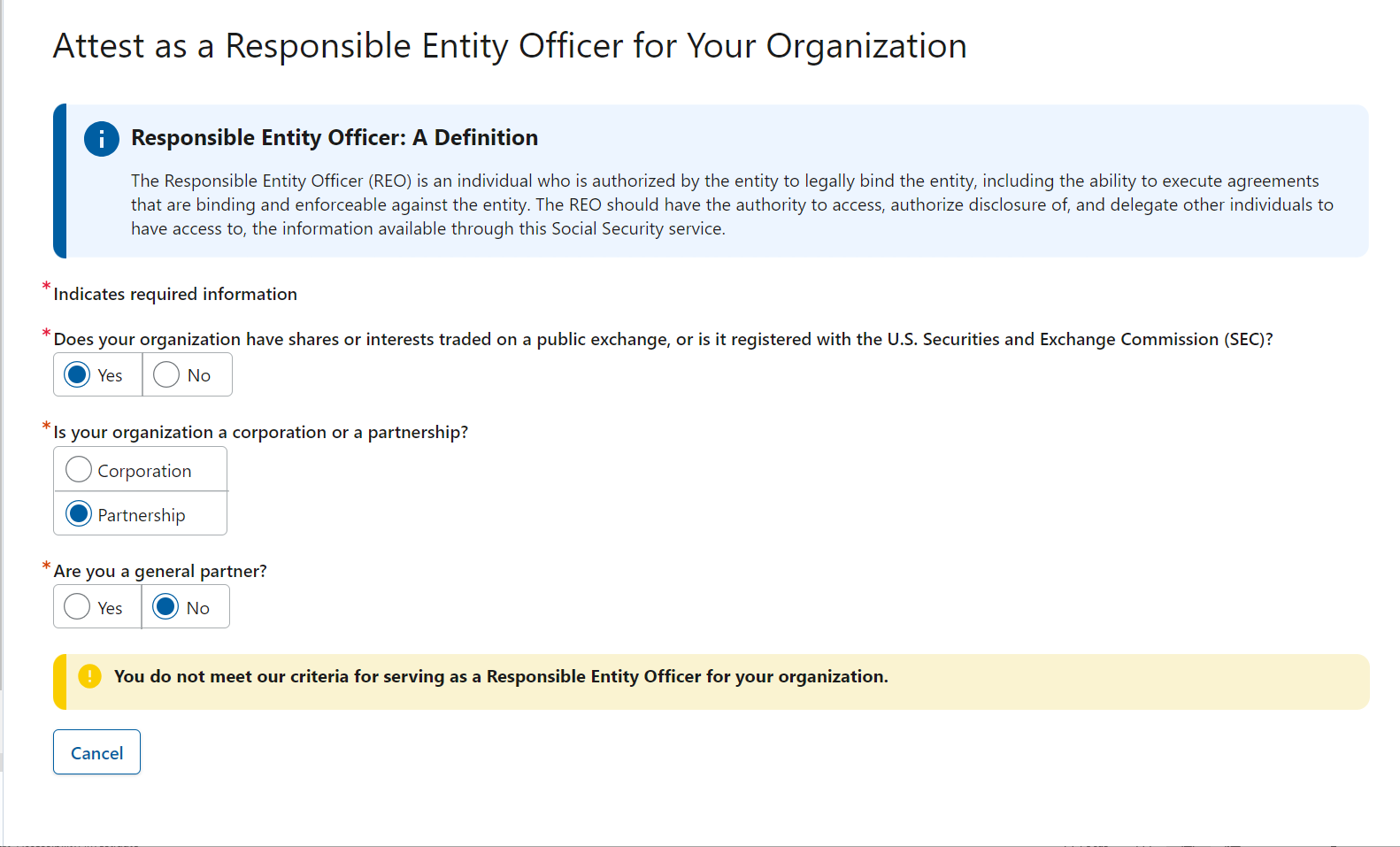
4.6 Scenario 6
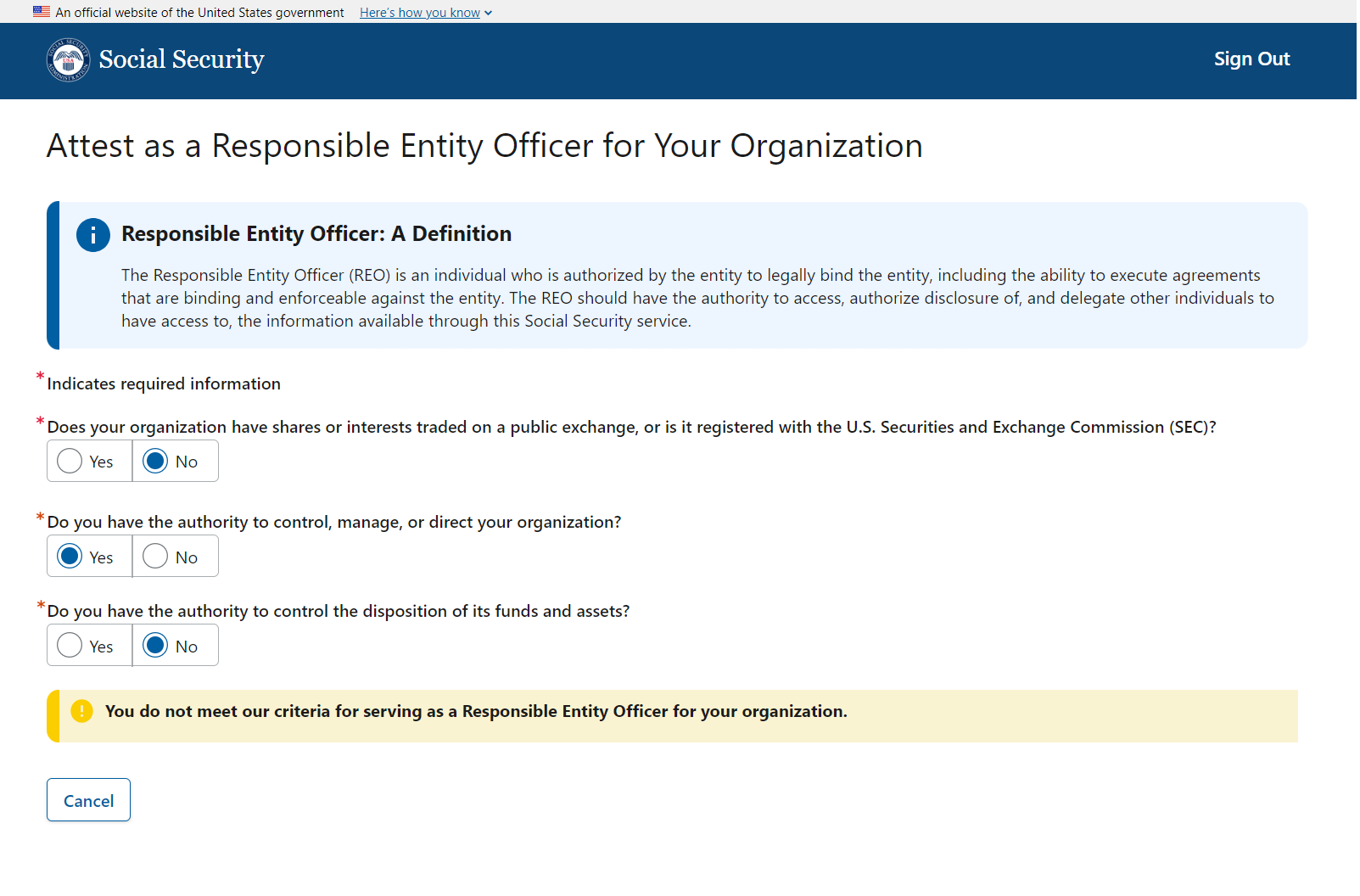
4.7 Scenario 7
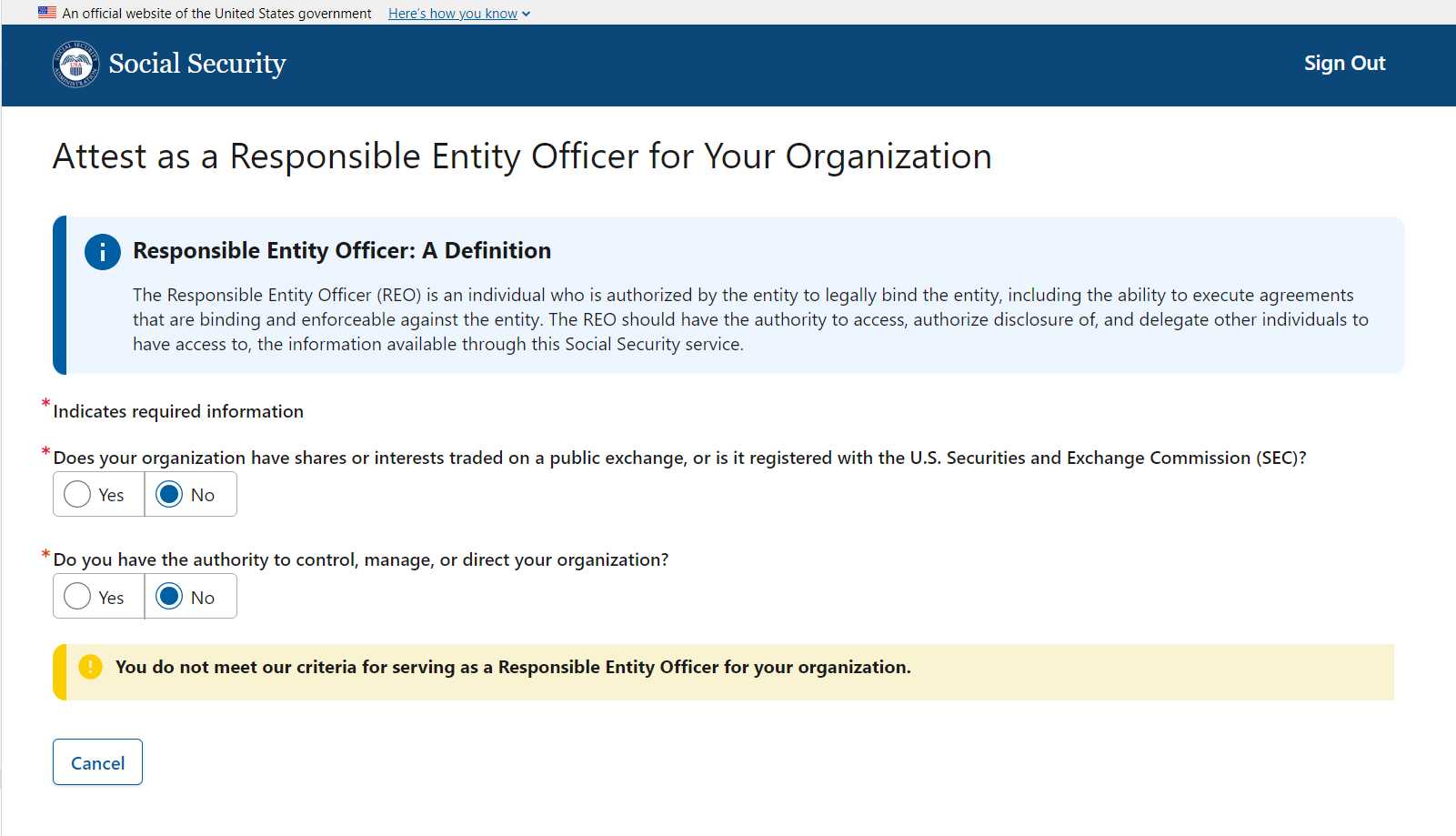
If the user does not meet REO criteria, they will have to cancel their registration.
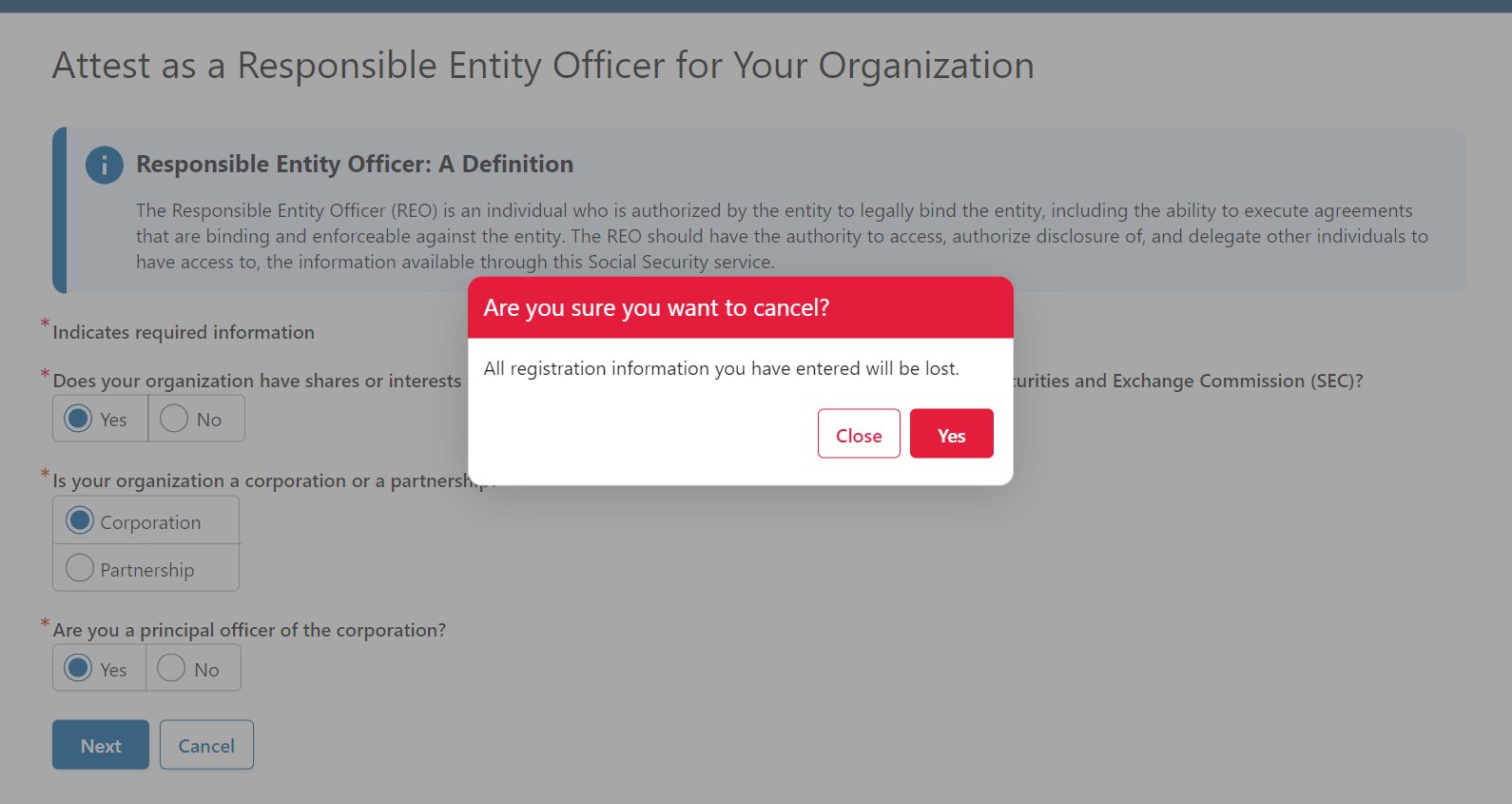
Upon selecting the Next button, the user is provided with the Statement of Perjury statement they must accept.
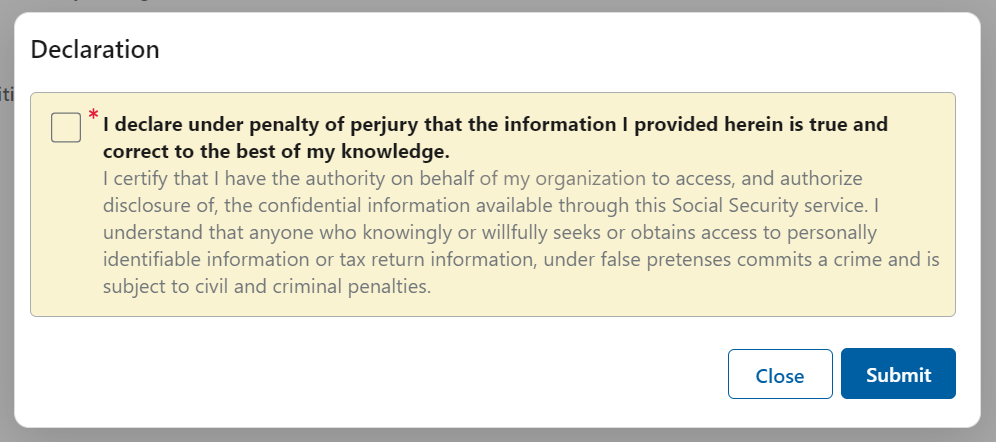
The user must confirm the address where SSA can send the registration code. The addresses presented are based on IRS data for the EIN entered.
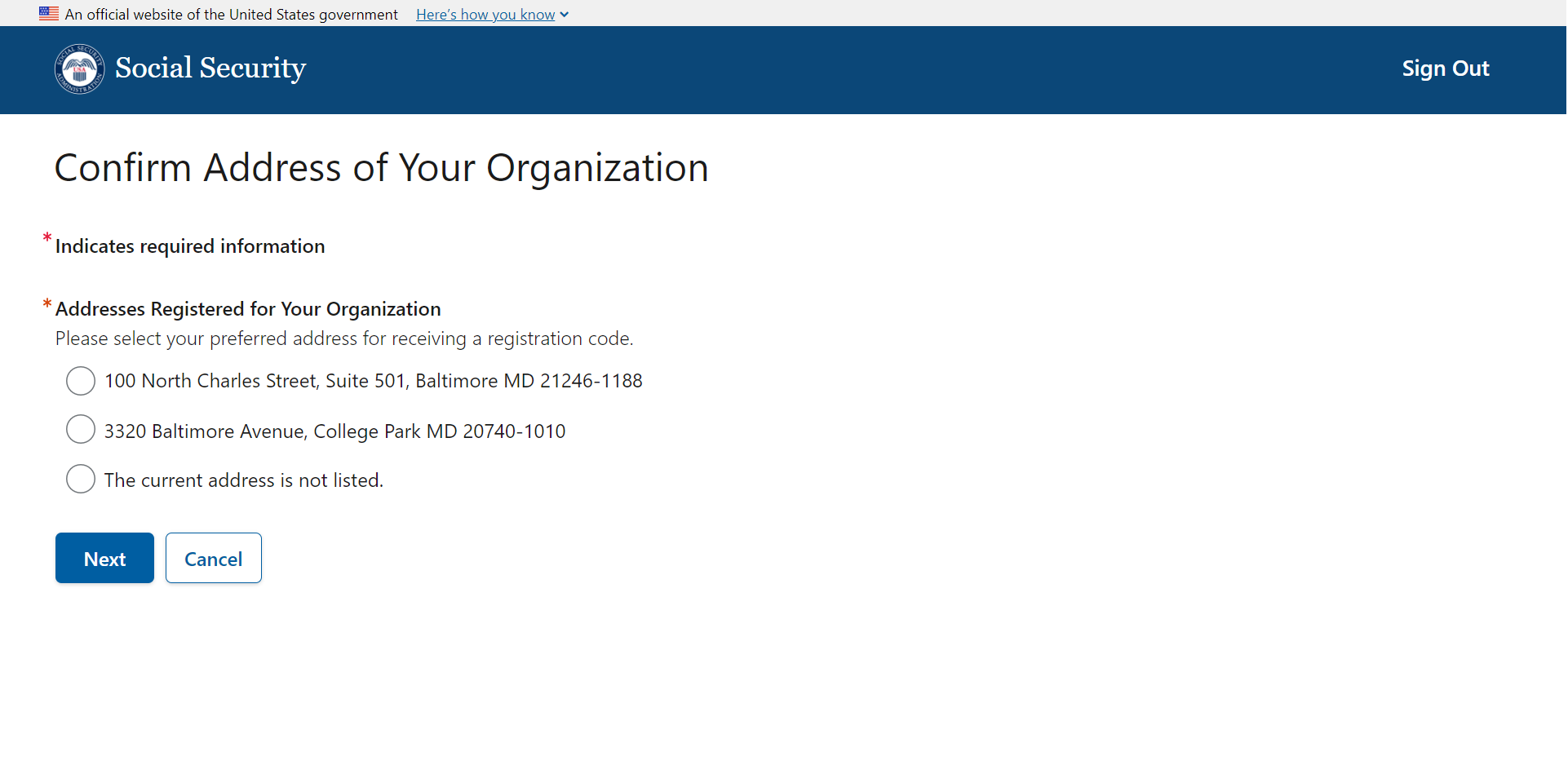
Once the address is selected, the user can continue.
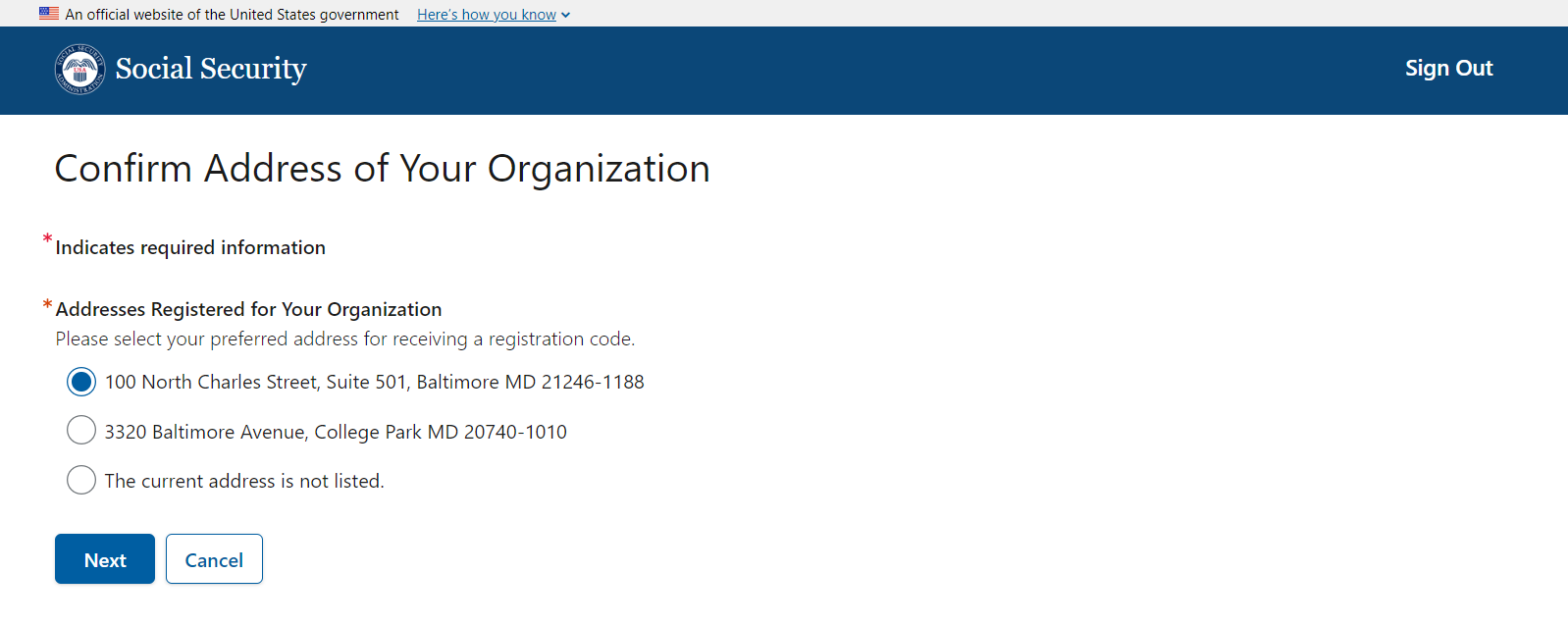
If the address is not listed, the user can select “The current address is not listed.” and review an alert advising them to complete the Change of Address for Businesses 8822-B Form at IRS.gov. The user cannot continue with their registration.
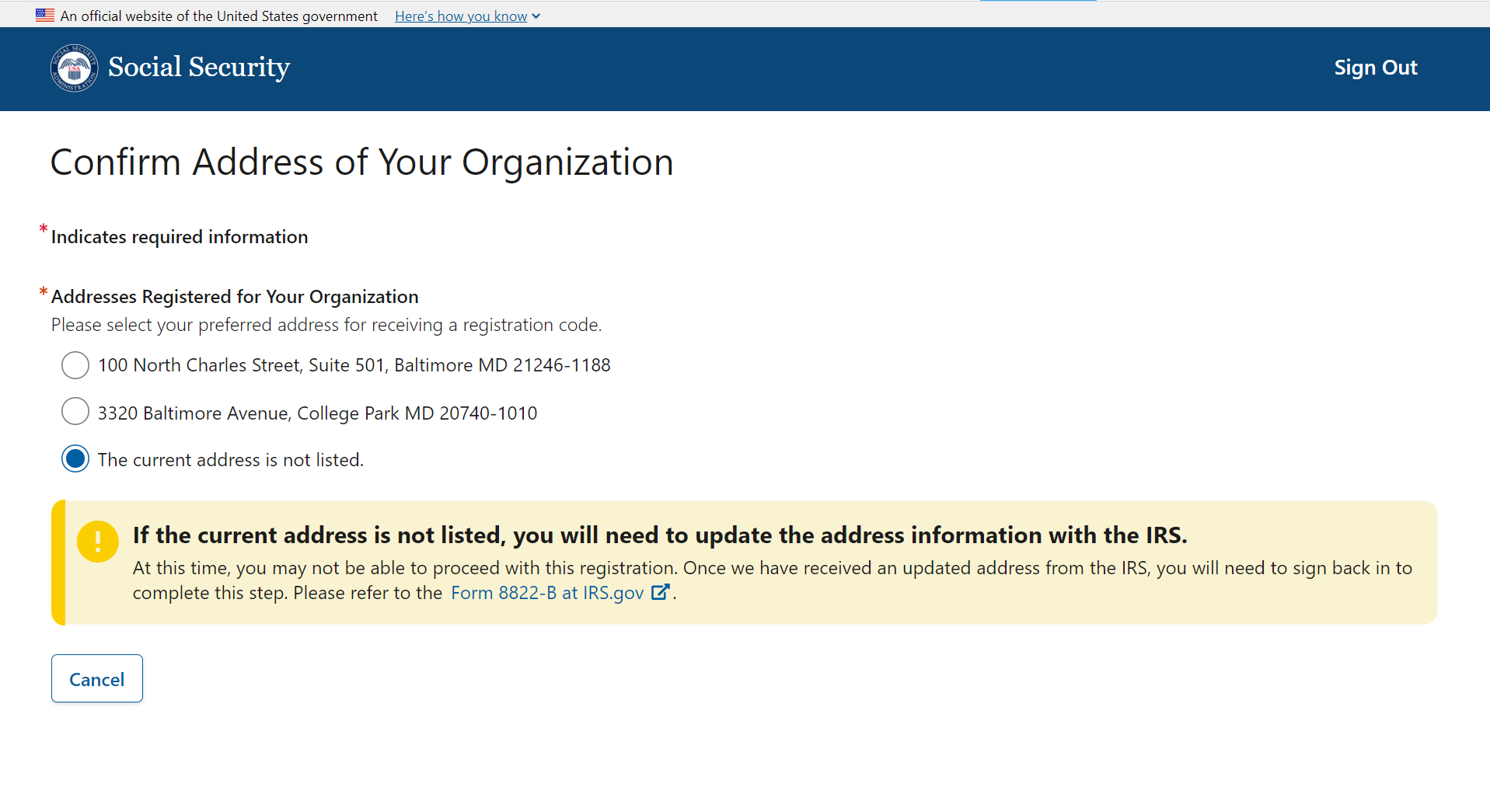
The user must provide an email address.
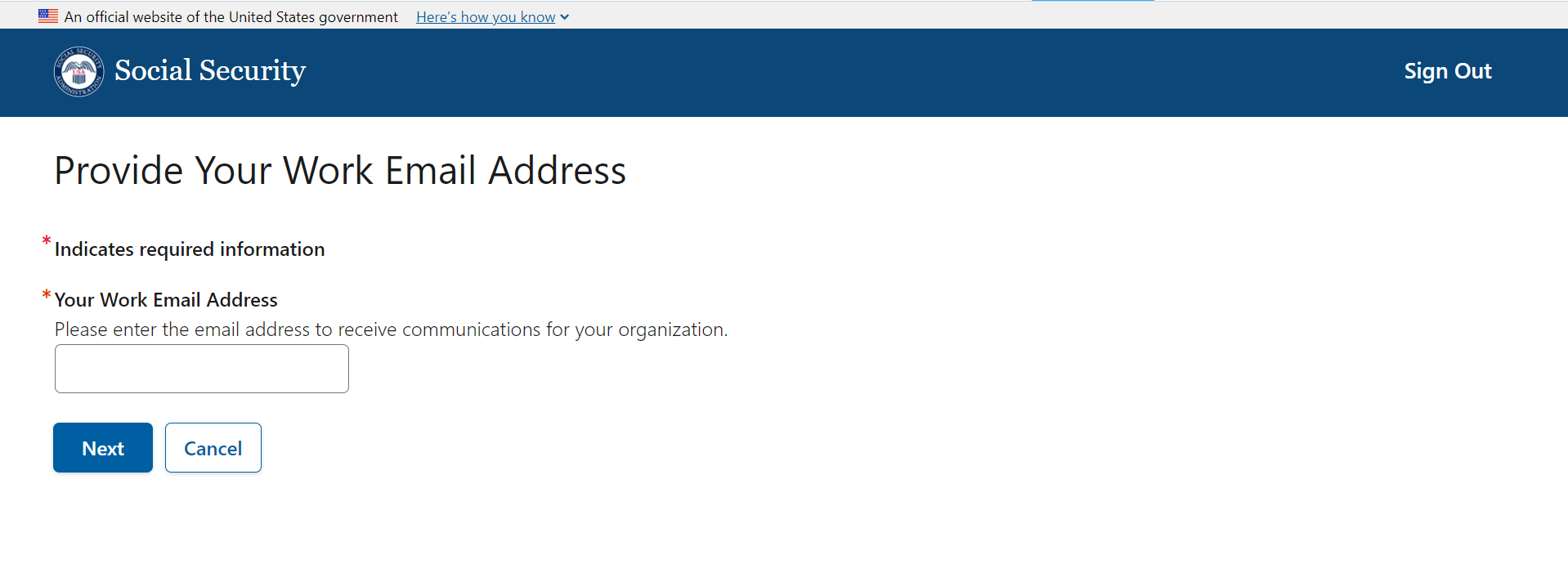
The system will verify the email address by sending a one-time verification code to the user.
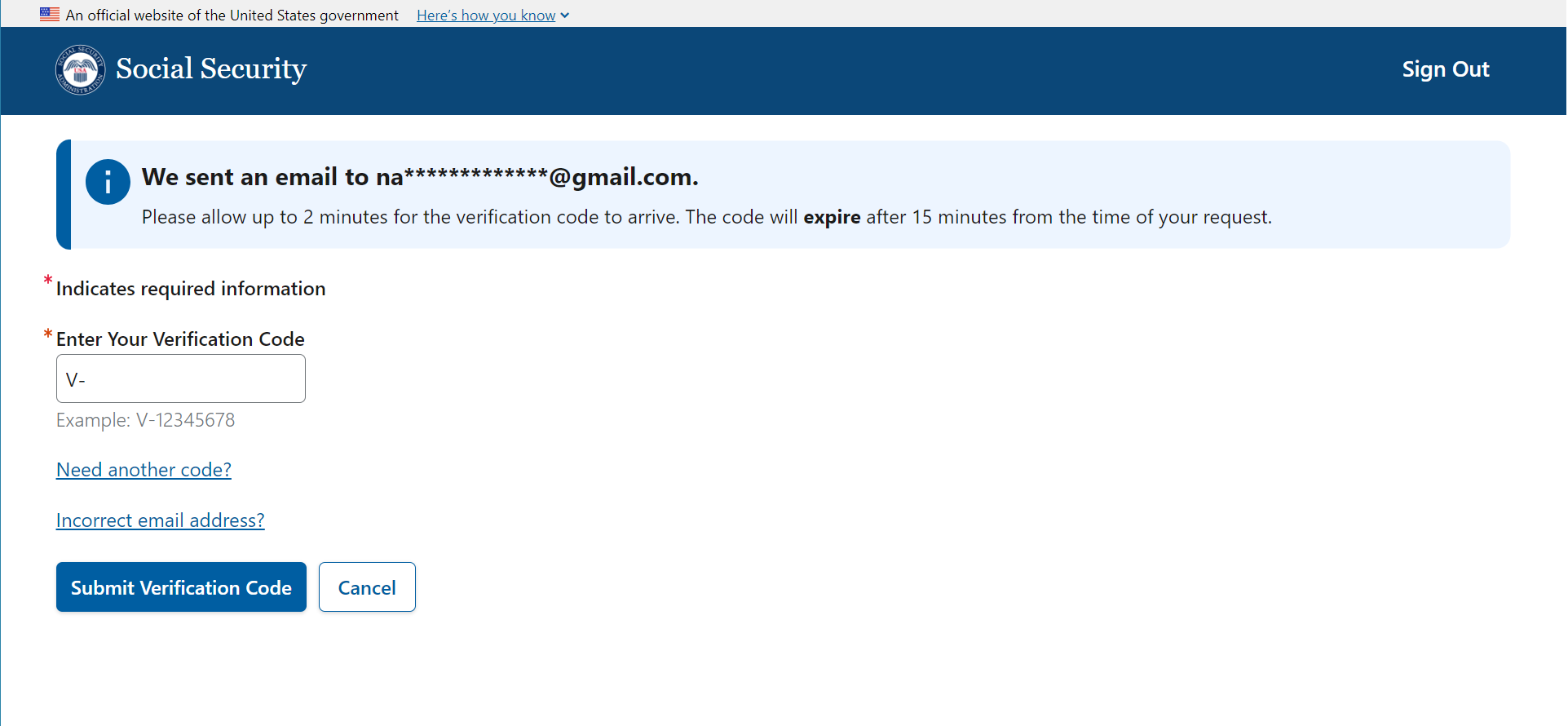
Should the verification code expire, the user has an option to request a new code.
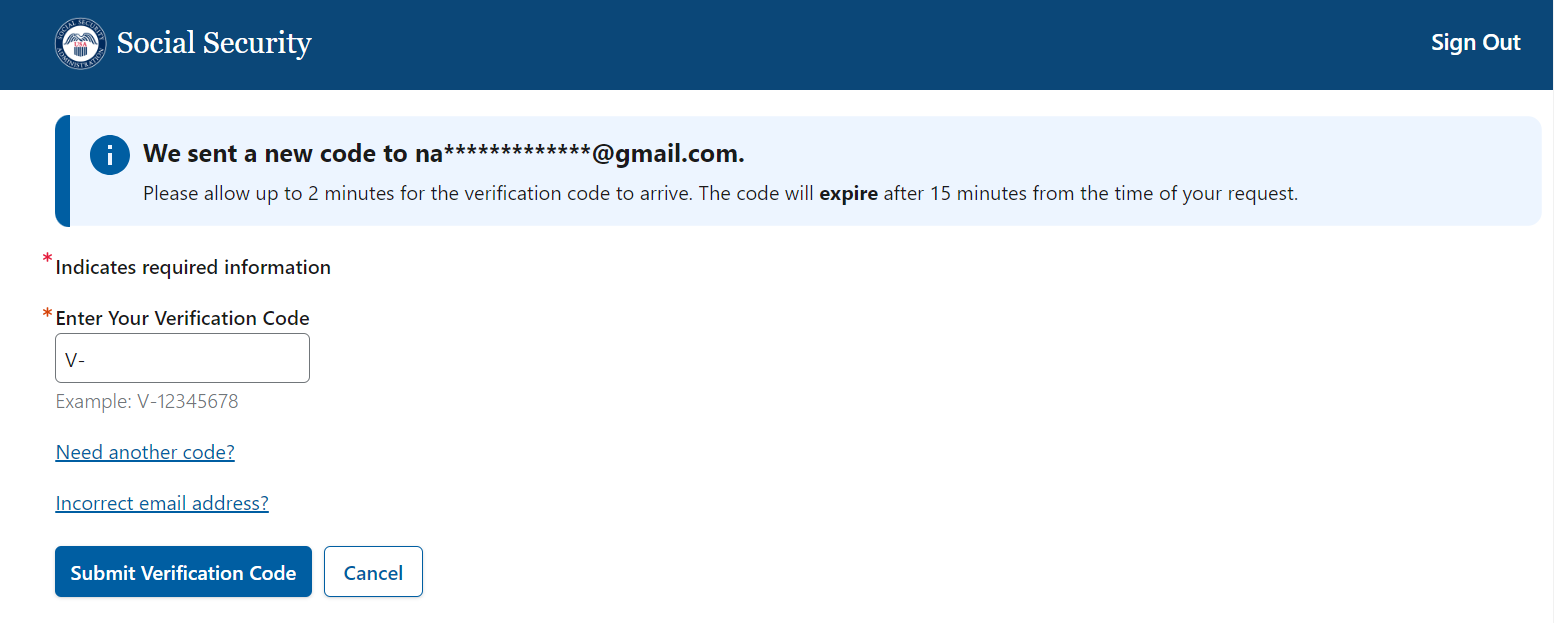
The user must provide their primary phone number.
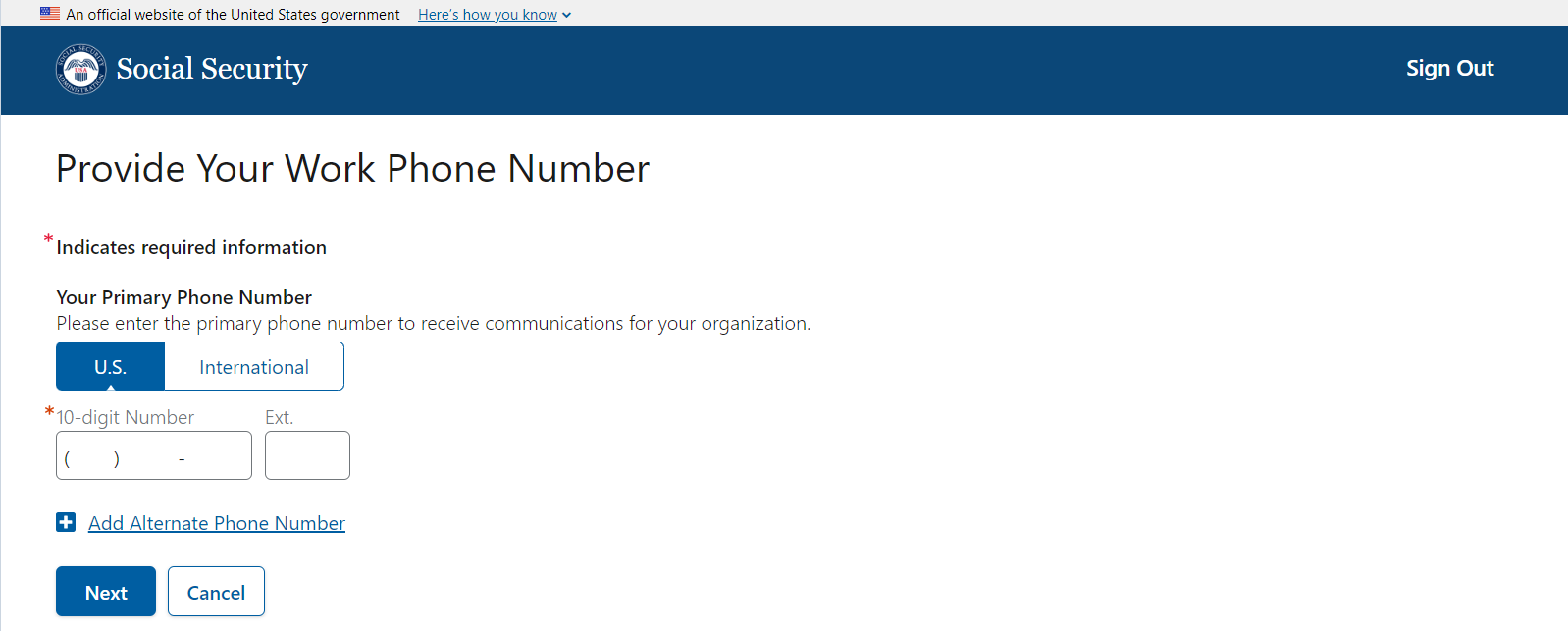
The user can provide an alternate phone number.
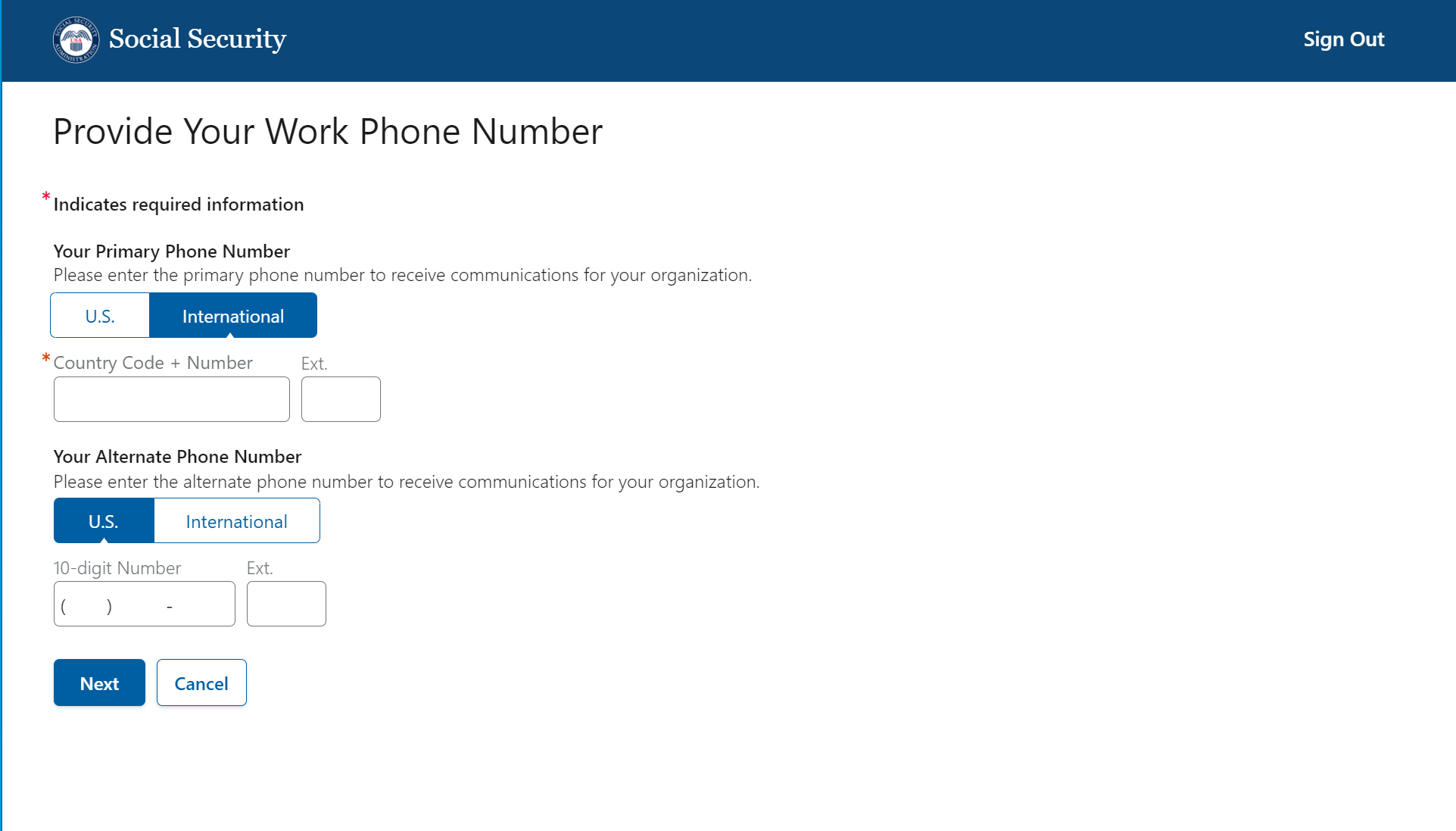
A confirmation page is displayed with details explaining that the registration code will be mailed to the address previously selected. NOTE future release: only the REO will have to go through this authorization process (i.e., mailing of registration code). In a future release, other users will be added and assigned roles by the REO and/or other administrators. Electronic confirmations will be sent.
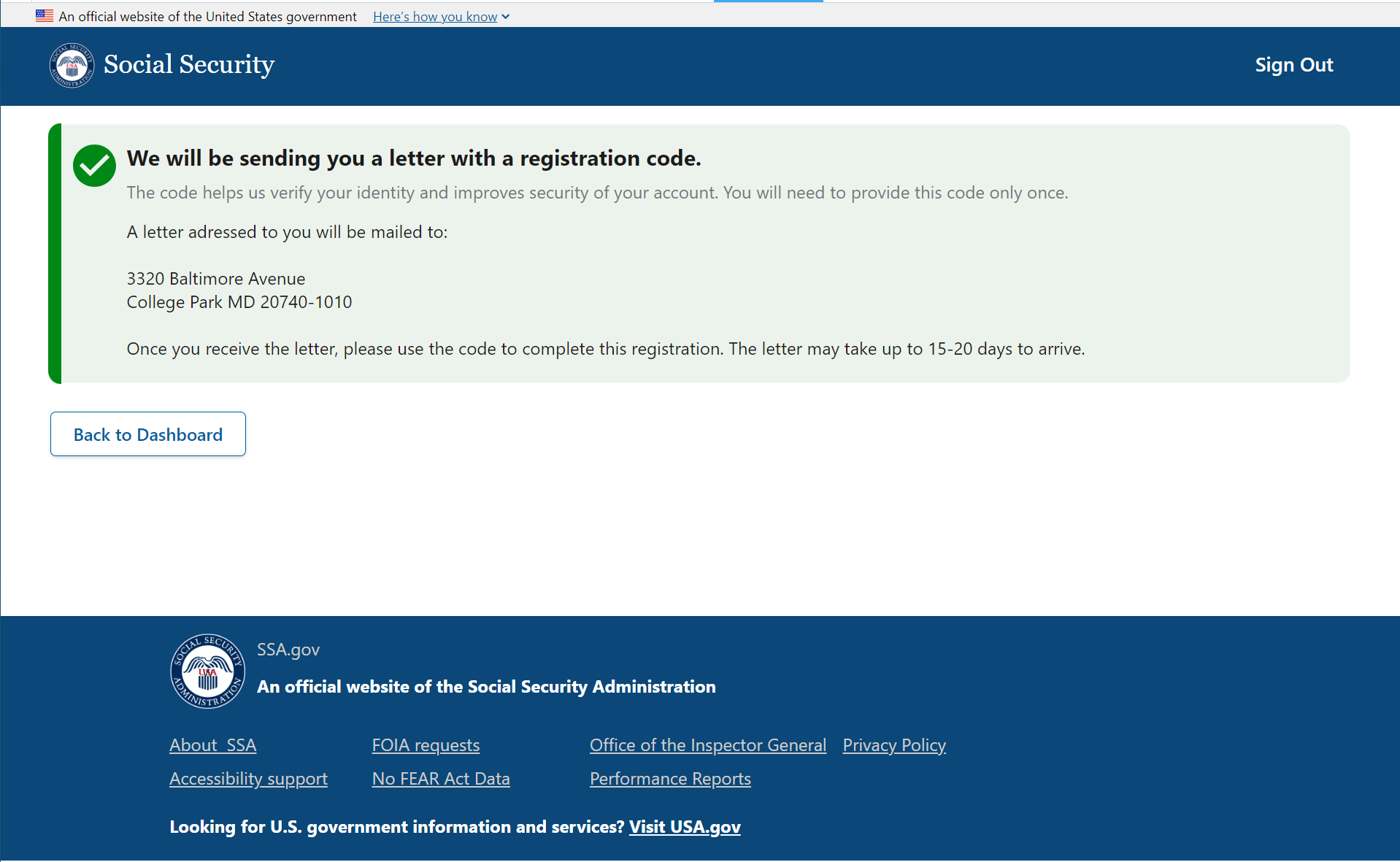
Once the user receives a letter with the registration code, they will need to complete the registration process for their organization.
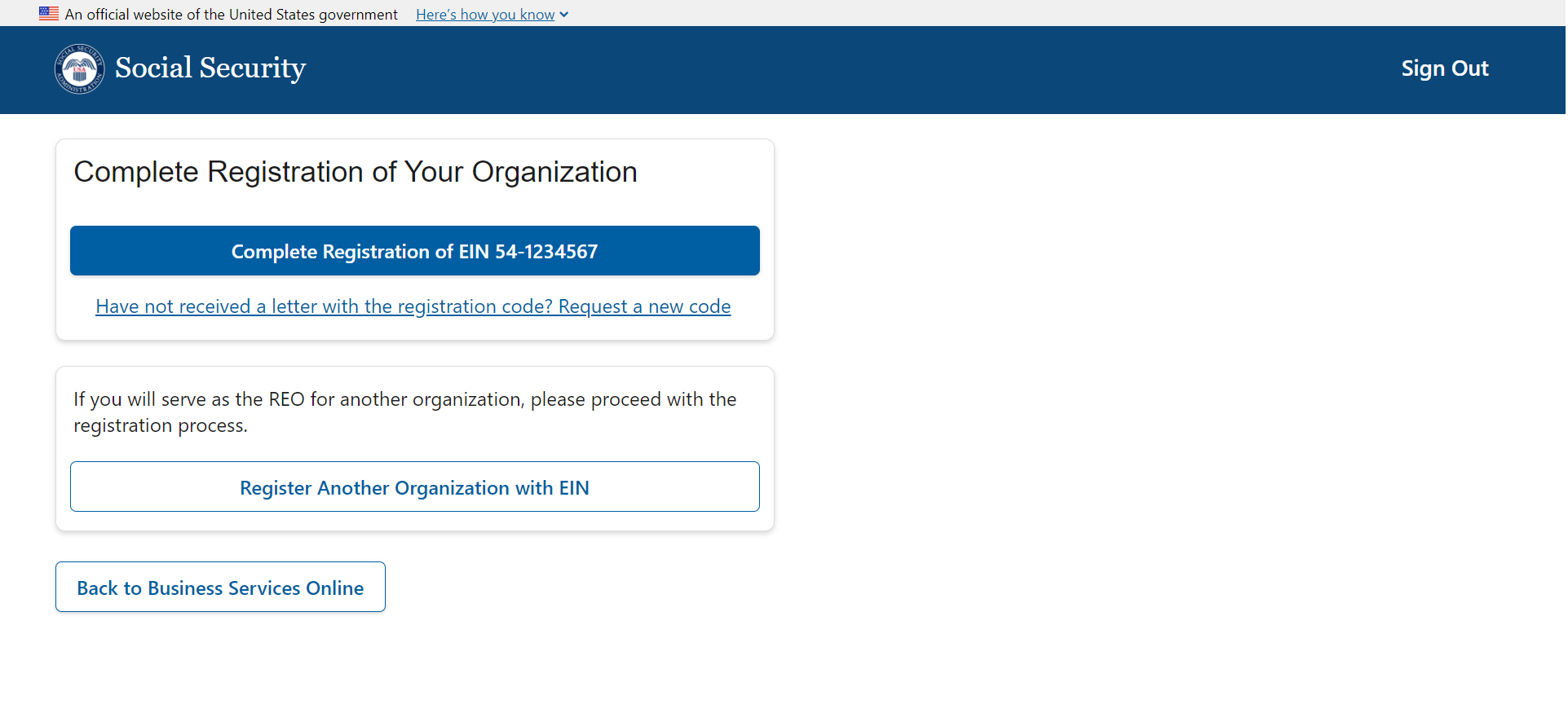
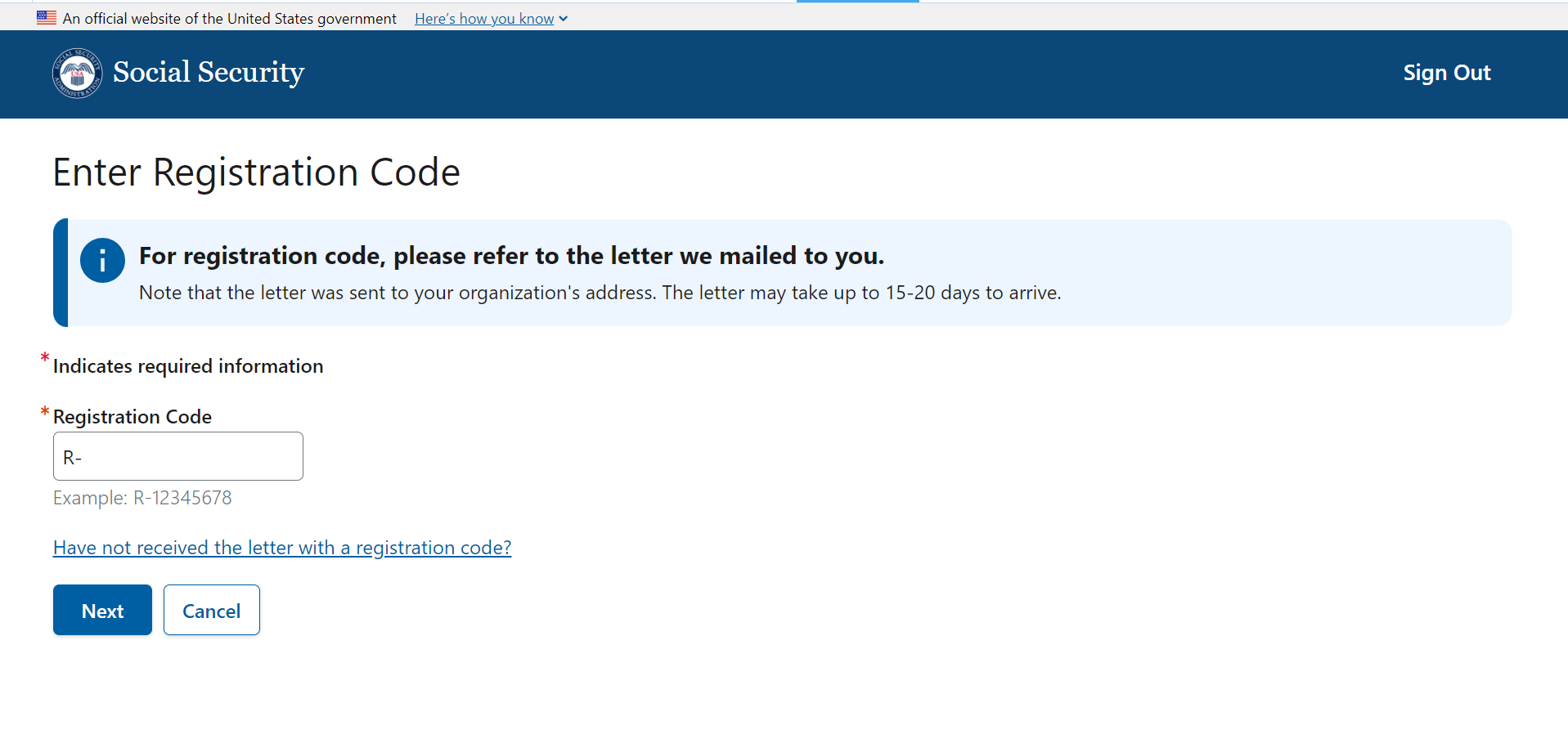
In the event, the user did not receive the registration code they can request a new code after 20 days since the original code was issued. The user will have to confirm the address to ensure there are no changes.
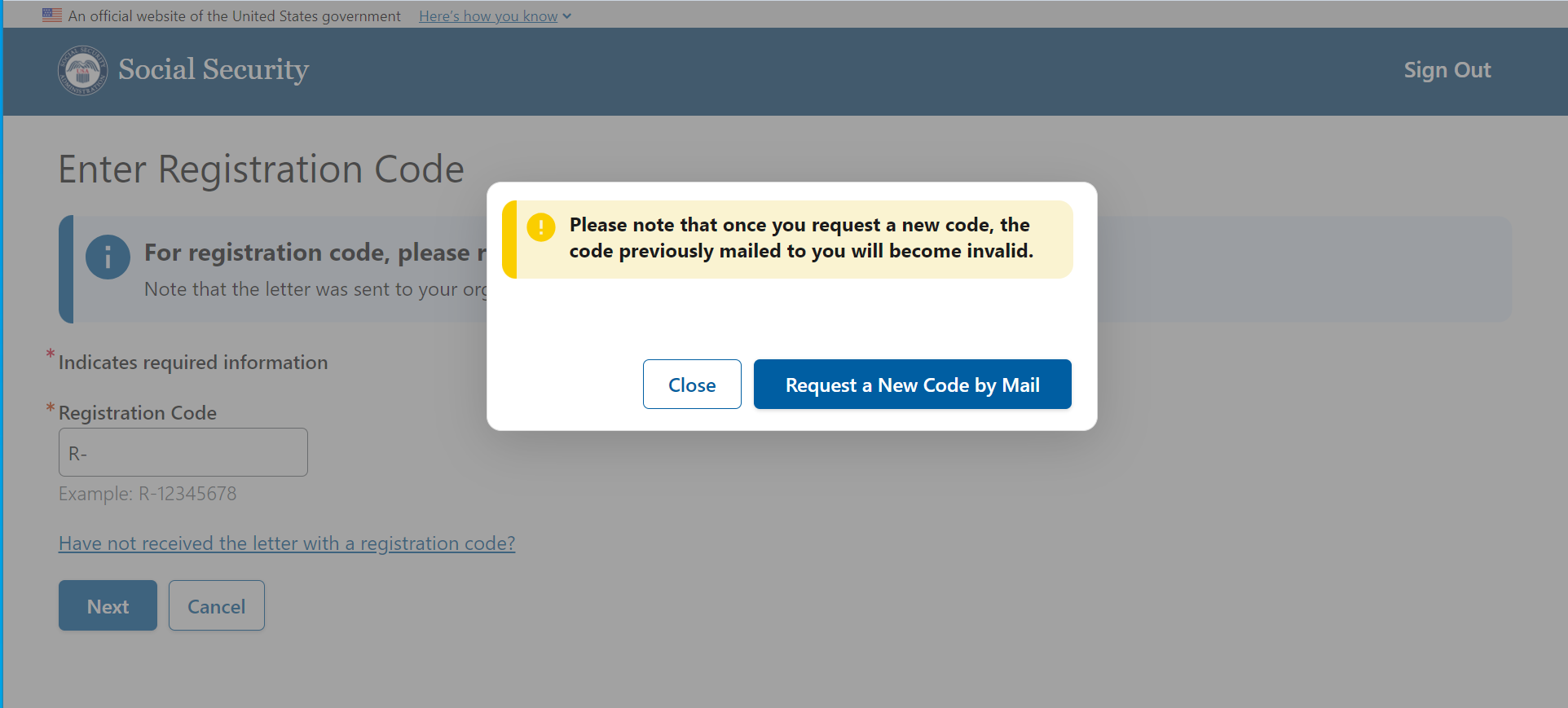
Once the registration code is entered correctly, the system will confirm a successful registration. The user can return to the dashboard.
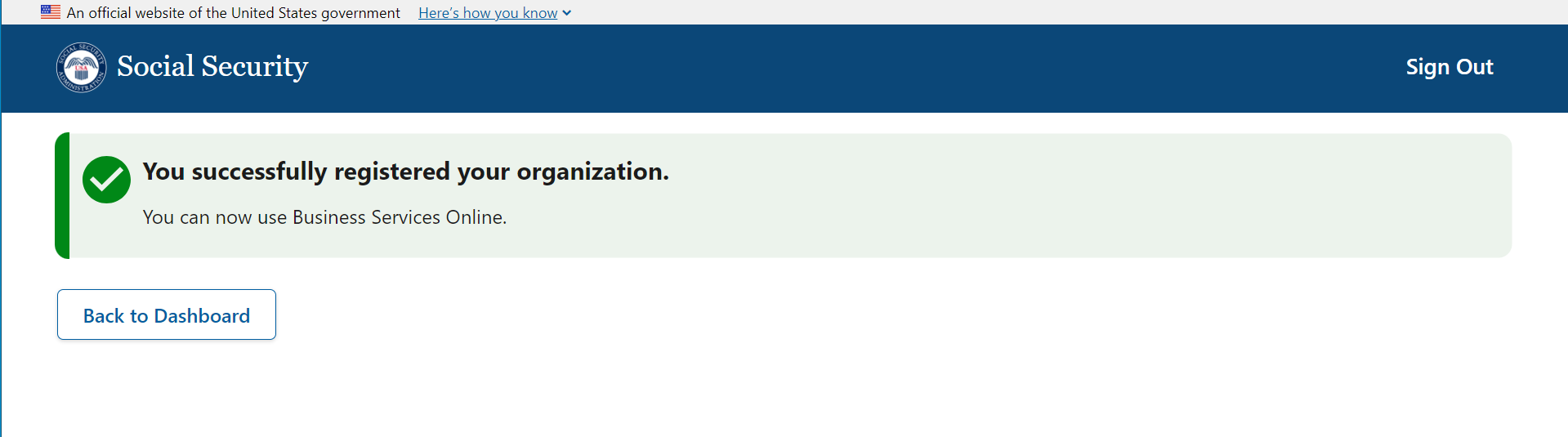
The user can view details of
the organization they just registered. At this time, they can
register another organization if needed.
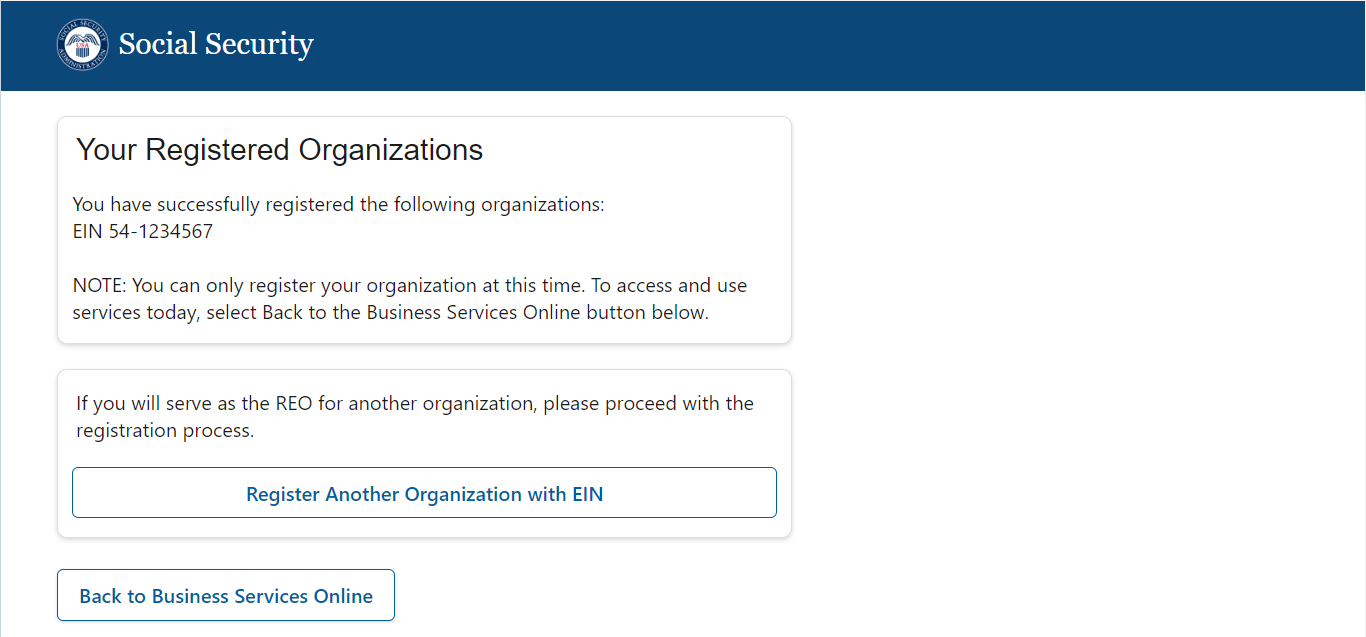
The REO can return to Business Services Online to Business Services Online (ssa.gov).

Depending on where the user is in their process or how many organizations they may have to register, there are several versions of the Dashboard.
New Registration
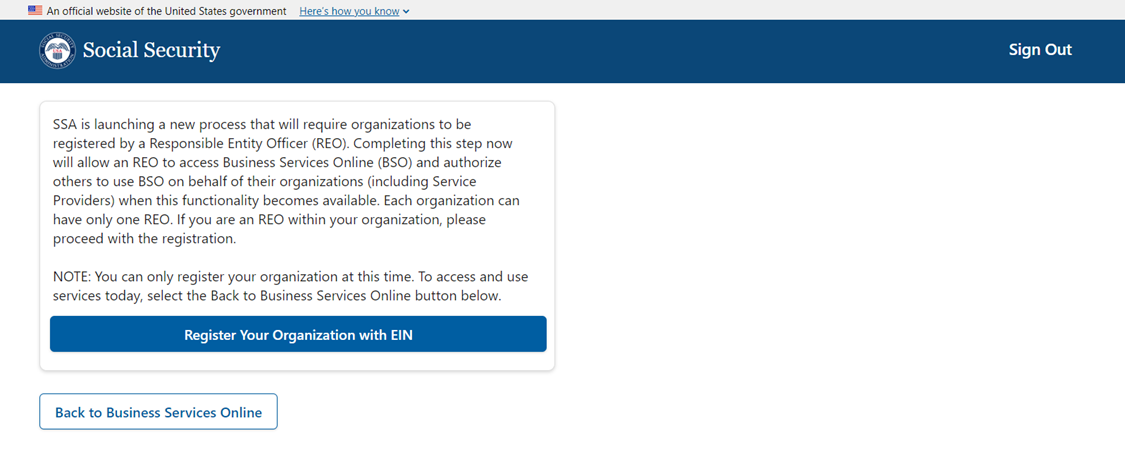
Pending Registration – Single EIN
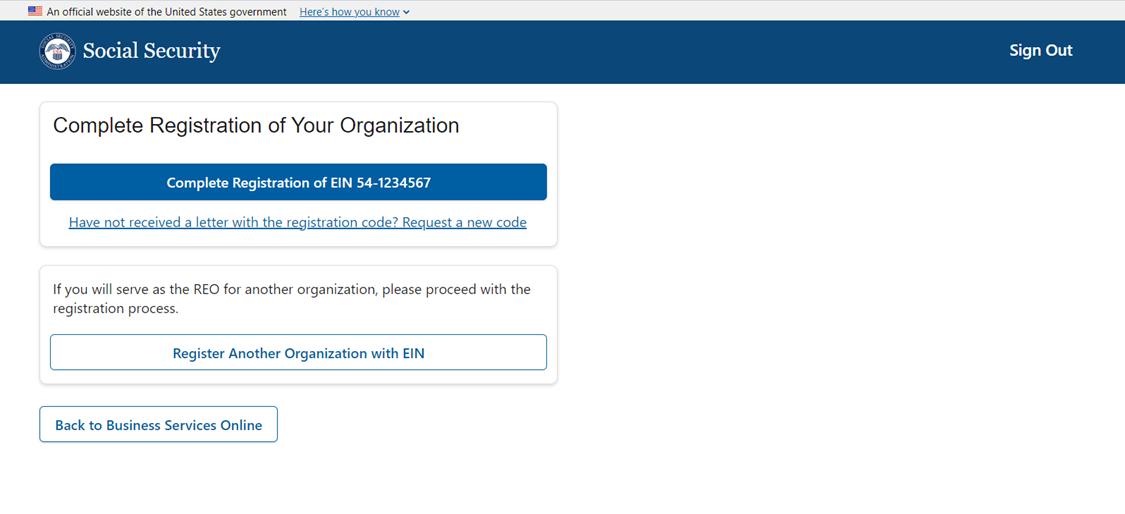
Pending Registration – Multiple EINs
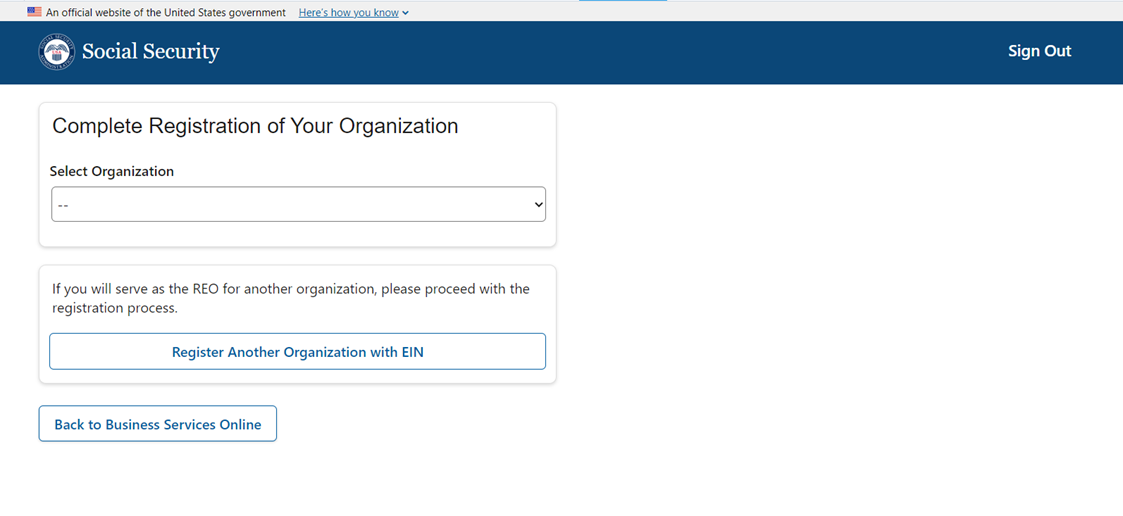
A user can select an EIN and continue to complete their registration.
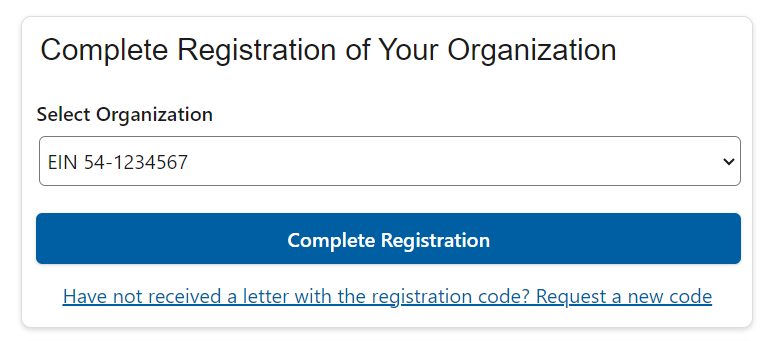
Completed Registrations – Multiple EINs
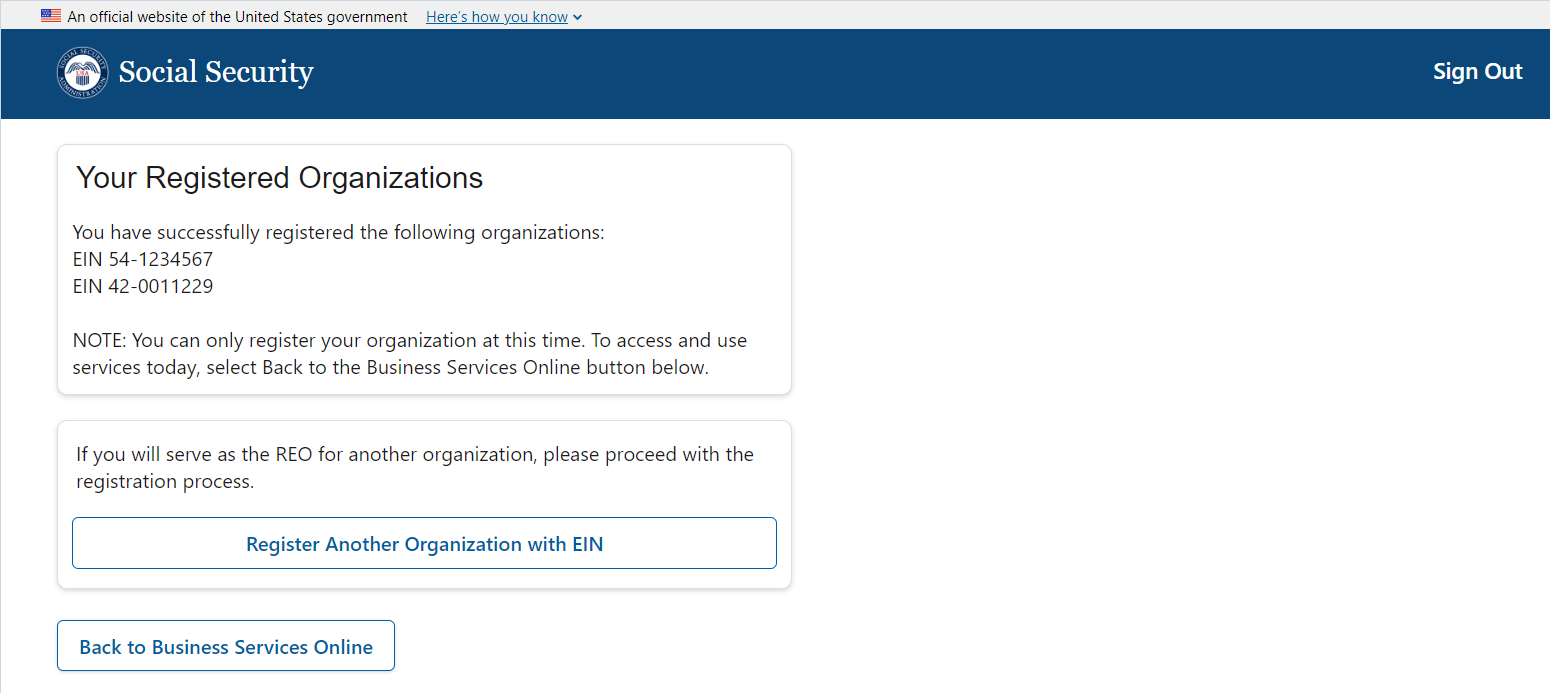
Single Pending and Single Completed Registrations

Single Pending and Multiple Completed Registrations
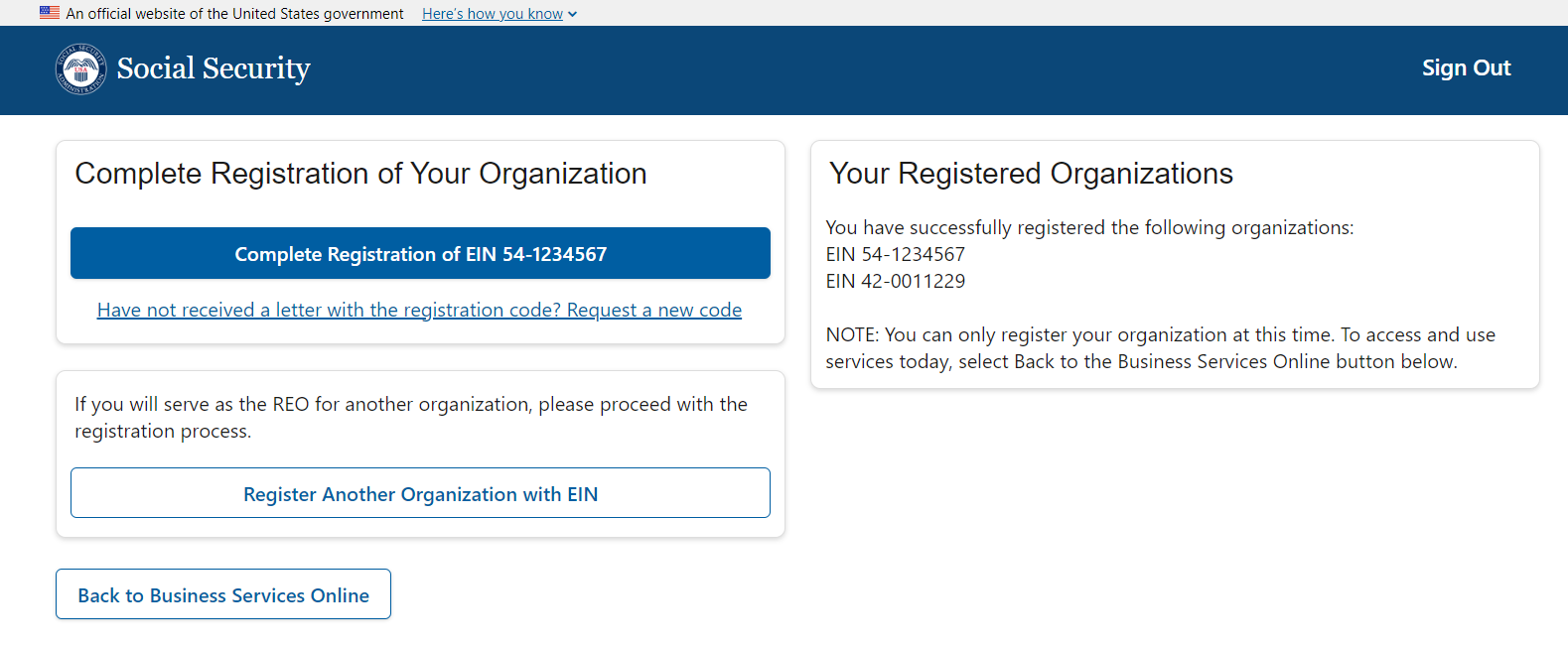
Single Pending and Single completed Registration.
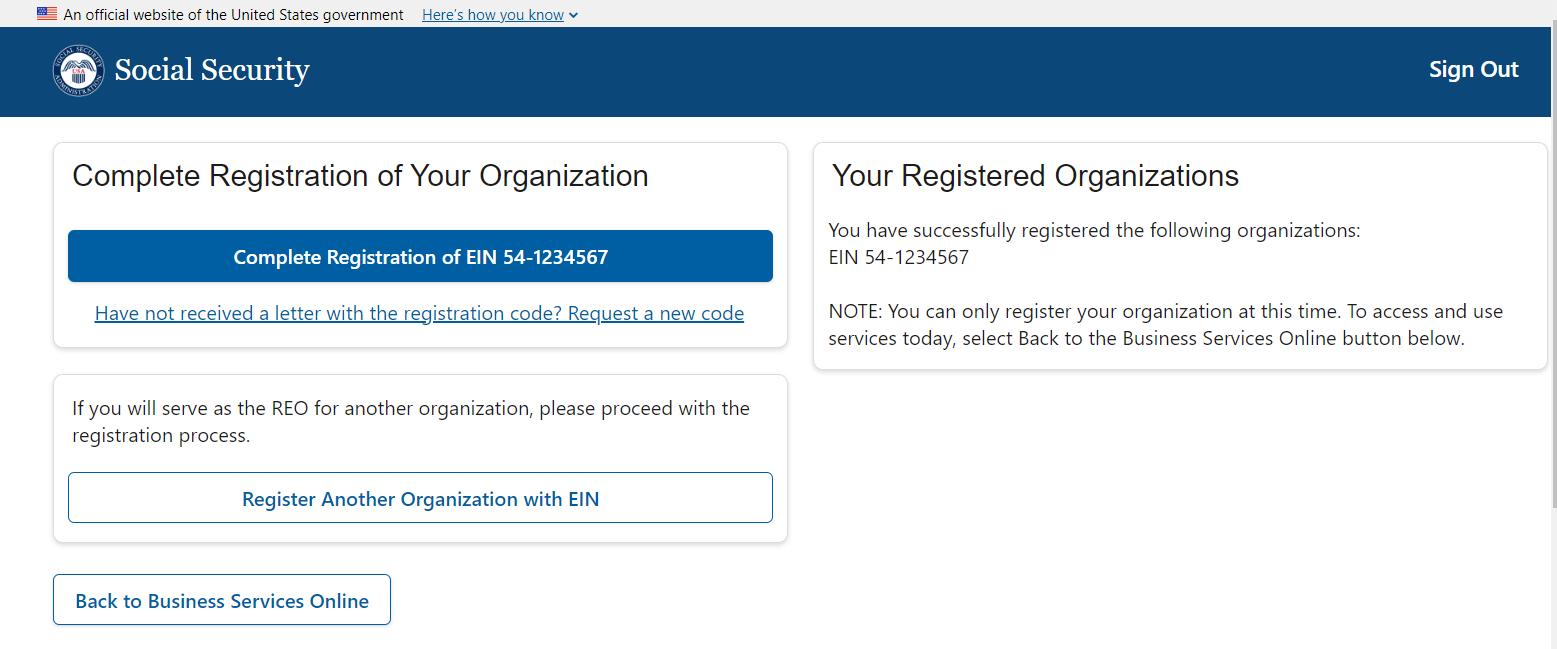
Multiple pending and Multiple completed Registration
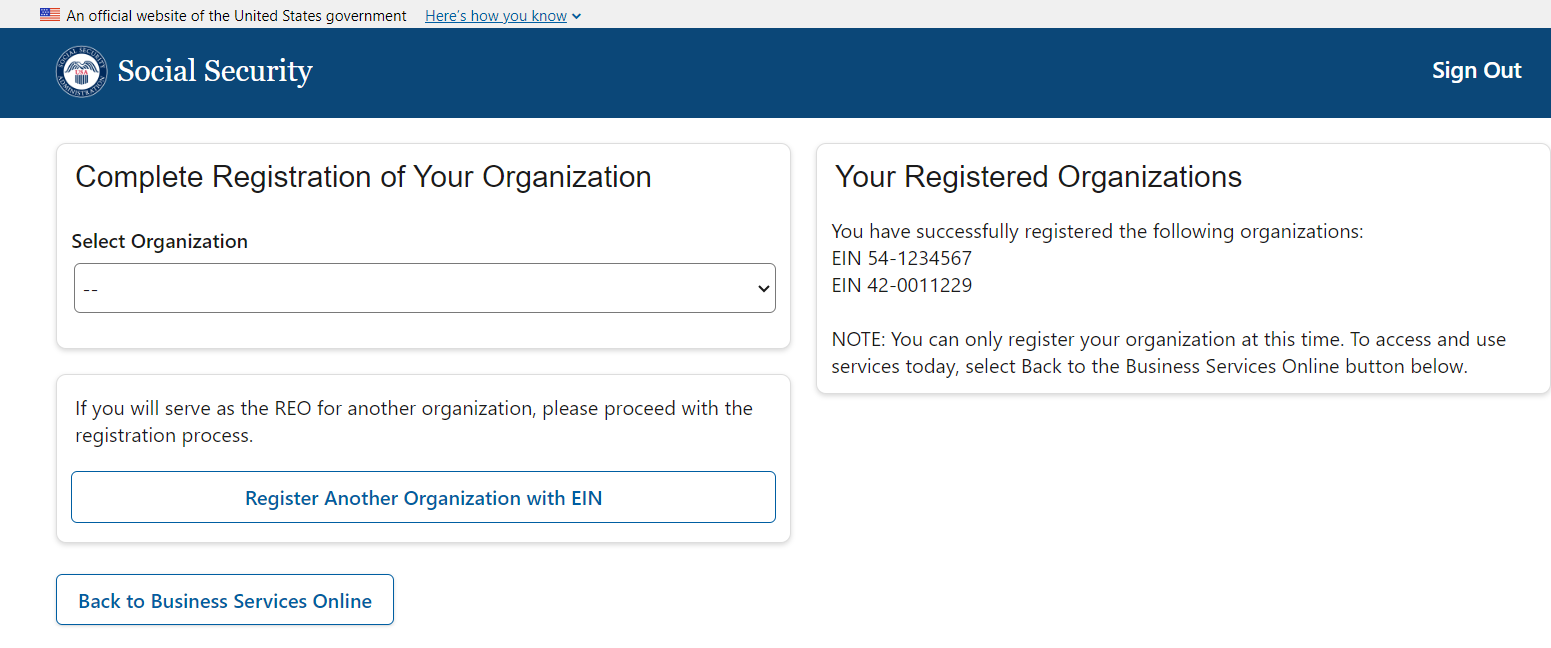
|
Page
|
|
|
|
| File Type | application/vnd.openxmlformats-officedocument.wordprocessingml.document |
| File Title | OMB Document Updated |
| Subject | eAccess July 2023 Release |
| Author | The UXG |
| File Modified | 0000-00-00 |
| File Created | 2023-10-30 |
© 2026 OMB.report | Privacy Policy
