State Report Card
Higher Education Act (HEA) Title II Report Cards on State Teacher Credentialing and Preparation
STRCMANUAL_2016
State Report Card
OMB: 1840-0744
STRC
Manual – 2016 -
Higher Education Act
Title II
State Report Card System (STRC)
User Manual
2016
U.S. Department of Education
Office of Postsecondary Education
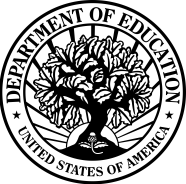
OMB Control No. 1840-0744 (expiration date: 12/31/2016)
Paperwork Burden Statement
According to the Paperwork Reduction Act of 1995, no persons are required to respond to a collection of information unless such collection displays a valid OMB control number. Public reporting burden for this collection of information is estimated to average 250 hours per response, including time for reviewing instructions, searching existing data sources, gathering and maintaining the data needed, and completing and reviewing the collection of information. The obligation to respond to this collection is mandatory (205)(b)(1). Send comments regarding the burden estimate or any other aspect of this collection of information, including suggestions for reducing this burden, to the U.S. Department of Education, 400 Maryland Ave., SW, Washington, DC 20210-4537 or email ICDocketMgr@ed.gov and reference the OMB Control Number 1840-0744.
Contents
Part I. Introduction to Title II Reporting
A. Introduction 1
B. Reporting Requirements 3
C. Reporting Cycles 5
D. Key Definitions 6
E. General Information for State Reporting 7
Part II. Using the STRC for Title II Reporting
A. Logging In and Logging Out 8
B. System Security 12
C. System Features 13
D. Report Navigation 17
E. Inclusion of the IHE and Non-IHE-Based Alternative Route Data in the State
Title II Report 18
Part III. Completing the Title II Report
Instructions 19
Contact Information 20
Introduction 21
I.a. Program Information 23
I.b. Traditional Entry/Exit and GPA Requirements 24
I.c. Alternative Entry/Exit and GPA Requirements 24
I.d. Enrollment 26
I.e. Supervised Clinical Experience 29
I.f. Teachers Prepared 31
I.g Program Completers and Credentials Issued 33
II. Assurances 36
III. Credential Requirements 38
IV. Standards and Criteria 41
V. Pass Rates and Scaled Scores 43
VI. Alternative Routes 49
VII. Program Performance 51
VIII. Low Performing 51
IX. HQT Shortages 54
X. Technology 56
XI. Improvement Efforts 58
XII. Report Card Certification 60
Supplemental 61
Printing Your Report 62
Updating User Account Information 63
Glossary 64
Contact Us 65
Appendix A Title II Tips for Reporting A-1
Tables
1. Types of responses by report section 3
2. Data collected from IHEs/alternative routes included in state Title II reports 4
3. Data collection year/cycle by report section 5
Figures
1. Login screen 8
2. Initial password change 10
3. Unlock Account 11
4. Log out 12
5. Time-out warning 13
6. Radio buttons and text boxes 14
7. Check boxes 15
8. Insert/edit/delete 15
9. Web address 16
10. Main menu 18
11. Instructions 19
12. Contact Information 20
13. Introduction 22
14. Section I.a Program Information 23
15. Section I.b Traditional Program Admissions Requirements 25
16. Section I.b Alternative Program Admissions Requirements 25
17. Section I.d Enrollment 28
18. Section I.e Supervised Clinical Experience 30
19. Section I.f Teachers Prepared 32
20. Section I.g Program Completers 34
21. Section I.g Credentials Issued 35
22. Section II Assurances 37
23. Section III Add Credential 39
24. Section III Credential Requirements 40
25. Section IV Standards and Criteria 42
26. Section V Pass Rates 44
27. Assessment Pass Rates 46
28. Summary Pass Rates 47
29. Section VI Alternative Routes 50
30. Adding Alternative Route 50
31. Section VII Program Performance 52
32. Section VIII Low Performing 53
33. Section IX HQT Shortages 55
34. Section X Technology 56
35. Section XI Improvement Efforts 59
36. Supplemental (Optional) 61
37. Print Report Card 62
38. User Account Information 63
39. Technical Assistance 64
40. Contact Us 65
Part I: Introduction to Title II Reporting
Introduction
Sections 205 through 208 of Title II of the Higher Education Act (HEA), as amended in 2008, (PL 110-315) call for accountability for programs that prepare teachers. Section 205 of Title II requires annual reports from each institution of higher education (IHE) that conducts a traditional teacher preparation program or an alternative route to state certification or licensure program and that enrolls students receiving federal assistance under HEA (e.g., Title IV). In addition, states must report annually on teacher preparation and teacher licensure or certification. The law can be accessed at: http://www2.ed.gov/policy/highered/leg/hea08/index.html.
All 50 states of the United States, as well as the Commonwealth of Puerto Rico, the District of Columbia, Guam, American Samoa, the United States Virgin Islands, the Commonwealth of the Northern Mariana Islands, and the Freely Associated States (the Republic of the Marshall Islands, the Federated States of Micronesia and the Republic of Palau) are required to report under Title II, HEA, as amended in 2008. This manual uses the term “states” to refer to all the entities listed above that have the responsibility to complete and submit a Title II report to the U. S. Department of Education (the Department).
Teacher preparation programs, both traditional and alternative housed both within and outside of IHEs, report to their states, which report to the U.S. Department of Education. Since 2001, the Office of Postsecondary Education at the U.S. Department of Education has collected data from states on teacher preparation programs and their students, as well as states’ assessment and licensing of teacher candidates. State certification requirements and policy-related information have also been collected.
States are responsible for overseeing the IHE and non-IHE-based alternative route data collection and are the day-to-day contact for IHEs and non-IHE-based alternative route programs during their data collection each spring. Westat provides technical support, as needed. Section 208(c) of the HEA, as amended in 2008, mandates that a state is required to provide any and all pertinent education-related information that it possesses or controls in response to a teacher preparation program’s request. The U.S. Department of Education encourages IHEs, non-IHE-based alternative route programs and states to make arrangements for information sharing to ensure an accurate and timely report or to establish a process of their own for sharing information in a timely manner to meet the requirements for Title II reporting. There are many common data reporting elements in the IHE and state Title II data collections. Much of the data that the IHEs and non-IHE-based alternative routes report to the state will be included in the state report to the Department.
State Title II reporting is a paperless process. This data collection is mandatory and provides a national database on teacher preparation in all states. States report through a Web-based reporting system called the State Report Card reporting system (STRC). The STRC is an online tool, developed and maintained by Westat, used by states to meet the annual reporting requirements on teacher preparation, certification and licensing mandated by Title II. States must use the STRC to report their Title II data to the Department. However, states may need to develop their own internal systems or processes to collect the necessary information to report to the Department.
The Title II data are intended to inform students and aspiring teachers, the educational community, institutions of higher education, Congress, researchers, policymakers and the public about the quality of teacher preparation in America. Title II reporting encourages transparency and accountability and moves the national conversation on teacher quality forward. States must ensure that their Title II report is complete and accurate and conforms to the definitions and reporting methods described in this manual. At the close of each annual reporting cycle, the Title II data are in the public domain. Each Title II report submitted by the states will be made available at https://title2.ed.gov/default.asp and Title II data are provided to the public upon request.
This manual provides an overview of Title II reporting for states, including reporting requirements and cycles, key definitions and guidance on using the STRC. States receive individualized technical assistance with their reporting through Westat’s Title II Service Center. Each state is assigned a Service Center Representative who can provide assistance and answer questions. Contact Westat with general inquiries at title2@westat.com or 877-684-8532. Additional technical assistance documents and information, such as frequently asked questions, can be found at https://title2.ed.gov/TA.asp.
For purposes of this manual, all screenshots with state-specific data are informational and for display purposes only. Data shown in screenshots are examples only and do not necessarily represent correct data.
Reporting Requirements
Section 205(b) of Title II requires each state to report annually on:
Basic aspects of each of its teacher preparation programs, such as admissions requirements; number of students enrolled by gender, ethnicity and race; information about supervised clinical experience; the number of students who have been certified or licensed as teachers; and the number of program completers;
Teacher credential requirements;
State teacher standards and criteria for credentials;
How well groups of students perform on initial state credential assessments;
Alternative routes to a teaching credential;
Criteria for assessing the performance of teacher preparation programs and which teacher preparation programs are under a designation of “low-performing” or “at-risk of being low-performing;”
Information about addressing shortages of highly qualified teachers and preparing teachers to use technology, to participate as a member of individualized education program teams and to teach students with disabilities or who are limited English proficient; and
State efforts to improve teacher quality.
Much of the state Title II information is collected in narrative form. Table 1 highlights each section of the state report and whether a narrative or numeric response is required. A narrative response to a question may include checking yes or no, selecting from a list of possible responses or typing a response in a text box. A numeric response asks for you to type a number in a box or upload a data file. Sections may require only narrative responses, only numeric responses or both types of responses.
Table 1. Types of responses by report section
Report Section |
Narrative |
Numeric |
I.A Program Information |
|
|
I.B and I.C Traditional and Alternative Entry/Exit Requirements |
|
|
I.D Enrollment |
|
|
I.E Supervised Clinical Experience |
|
|
I.F Teachers Prepared |
|
|
I.G Program Completers |
|
|
II. Assurances |
|
|
III. Initial Teacher Credential Requirements |
|
|
IV. State Teacher Standards and Criteria for Certification or Licensure |
|
|
V. Pass Rates |
|
|
VI. Alternative Routes |
|
|
VII. and VIII. Program Performance and Low-performing |
|
|
IX. HQT Shortages |
|
|
X. Technology |
|
|
XI. Improvement Efforts |
|
|
States may include an optional introduction, supplementary information or upload a document to provide context for their reports.
There are many similarities in the Title II data reported by IHEs to their state and by the state to the Department. In fact, the data for a number of the sections of the state Title II report come from the data reported by the IHEs. Table 2 shows the alignment in the data collected from IHEs and non-IHE-based alternative routes that are included in the state reports.
Table 2. Data collected from IHEs/alternative routes included in state Title II reports
Data Element |
IHE Report Section |
State Report Section |
Program Information |
I.A |
I.A |
Traditional and Alternative Entry/Exit Requirements |
I.B |
I.B and I.C |
Enrollment |
I.C |
I.D |
Supervised Clinical Experience |
I.D |
I.E |
Teachers Prepared |
I.E (subject area and academic major only) |
I.F |
Program Completers |
I.F |
I.G |
Assurances |
II |
II |
Initial Teacher Credential Requirements |
|
III |
Standards and Criteria |
|
IV |
Pass Rates |
III |
V |
Alternative Routes |
|
VI |
Program Performance and Low-performing |
IV (low-performing list only) |
VII and VIII |
HQT Shortages |
II |
IX |
Technology |
V |
X |
Efforts to improve teacher quality |
|
XI |
Reporting Cycles
The data elements required by Title II refer to different points in time. For example, admissions requirements are based on the most current information available, while enrollment is based on a specific academic year. Table 3 shows each report section and the corresponding data collection year/cycle for each reporting year.
Table 3. Data collection year/cycle by report section
Report section |
Reporting year |
||
2014 |
2015 |
2016 |
|
Program Information |
Most recent information |
Most recent information |
Most recent information |
Traditional and Alternative Admissions Requirements |
Most recent information |
Most recent information |
Most recent information |
Enrollment |
Academic year 2012-2013 |
Academic year 2013-2014 |
Academic year 2014-2015 |
Supervised Clinical Experience |
Academic year 2012-2013 |
Academic year 2013-2014 |
Academic year 2014-2015 |
Teachers Prepared |
Academic year 2012-2013 |
Academic year 2013-2014 |
Academic year 2014-2015 |
Program Completers |
Academic year 2012-2013 |
Academic year 2013-2014 |
Academic year 2014-2015 |
|
Academic year 2011-2012 |
Academic year 2012-2013 |
Academic year 2013-2014 |
|
Academic year 2010-2011 |
Academic year 2011-2012 |
Academic year 2012-2013 |
Assurances |
Most recent information |
Most recent information |
Most recent information |
Certification Requirements |
Most recent information |
Most recent information |
Most recent information |
Standards and Criteria |
Most recent information |
Most recent information |
Most recent information |
Pass rates–program completers |
Academic year 2012-2013 |
Academic year 2013-2014 |
Academic year 2014-2015 |
Academic year 2011-2012 |
Academic year 2012-2013 |
Academic year 2014-2015 |
|
|
Academic year 2010-2011 |
Academic year 2011-2012 |
Academic year 2012-2013 |
Pass rates–all enrolled students who have completed nonclinical courses |
Academic year 2012-2013 |
Academic year 2013-2014 |
Academic year 2014-2015 |
Pass rates–other enrolled students |
Academic year 2012-2013 |
Academic year 2013-2014 |
Academic year 2014-2015 |
Alternative Routes |
Most recent information |
Most recent information |
Most recent information |
Program Performance and Low-performing |
Most recent information |
Most recent information |
Most recent information |
HQT Shortages |
Most recent information |
Most recent information |
Most recent information |
Technology |
Most recent information |
Most recent information |
Most recent information |
Improvement Efforts |
Most recent information |
Most recent information |
Most recent information |
Key Definitions
Below are some key definitions for Title II reporting. Additional definitions can be found in the glossary in the STRC.
Academic year: A period of 12 consecutive months, starting September 1 and ending August 31.
Alternative route to a teaching credential: A teacher preparation pathway that primarily serves candidates who are the teacher of record in a classroom while participating in the route. Alternative routes to a teaching credential are defined as such by the state.
Enrolled student: A student who has been admitted to a teacher preparation program, but who has not yet completed the program.
Initial credential: The first teaching certificate or license issued to an individual. The specific credentials classified as an initial credentials in each state are defined by the state.
Program completer: A person who has met all the requirements of a state-approved teacher preparation program. Program completers include all those who are documented as having met such requirements. Documentation may take the form of a degree, institutional certificate, program credential, transcript or other written proof of having met the program’s requirements. In applying this definition, the fact that an individual has or has not been recommended to the state for an initial credential may not be used as a criterion for determining who is a program completer.
Teacher preparation program: A state-approved course of study, the completion of which signifies that an enrollee has met all the state’s educational and/or training requirements for an initial credential to teach in the state’s elementary, middle or secondary schools. A teacher preparation program may be either a traditional program or an alternative route to a teaching credential, as defined by the state. Also, it may be within or outside an IHE. For the purpose of reporting, all traditional teacher preparation programs at a single IHE are considered to be a single program.
Traditional teacher preparation program: A teacher preparation program that primarily serves undergraduate students without prior teaching or work experience and leads at least to a bachelor’s degree.1
State: Any of the states of the United States, as well as the Commonwealth of Puerto Rico, the District of Columbia, Guam, American Samoa, the United States Virgin Islands, the Commonwealth of the Northern Mariana Islands, and the Freely Associated States (the Republic of the Marshall Islands, the Federated States of Micronesia and the Republic of Palau).
General Information for State Reporting
Please
note the following general reminders about state Title II reporting.
Your report is due on or before October 31 each year.
The focus of Title II reporting is on initial teacher credentials. When gathering data and completing the report, do not include currently licensed teachers who are earning additional licenses or endorsements, or licenses for school staff other than classroom teachers (e.g., administrators, guidance counselors).
The data reported in the STRC are at the aggregate level, not the individual student level.
States determine the classification of teacher preparation programs as traditional or alternative routes.
States are encouraged to use the optional introduction and supplemental sections to provide additional information or to provide context for the data being reported.
Section 208(c) of Title II requires states to provide to a teacher preparation program, at the request of the program, any and all pertinent education-related information that is possessed, controlled or accessible by the state that may enable the program to evaluate the effectiveness of the program’s graduates or the program itself.
The STRC has been designed to help states with their Title II reporting process. Benefits to using this system include:
There is no cost to the states to use the STRC.
All states will be reporting in a uniform manner.
The STRC allows users to complete the Title II report at their own pace by saving data electronically as they work.
Data submitted by IHEs and non-IHE-based alternative routes using the Institutional and Program Report Card (IPRC) system will be pre-populated into each state report, as applicable.
Narrative information will be pre-populated from the prior year’s report.
The STRC contains automated internal edit check functions to help states identify missing or incomplete data. States will be notified of missing data or information when saving, or during “real time” applications.
Part II: Using the STRC for Title II Reporting
Logging In and Logging Out
To log in to the on-line Title II State Report Card System (STRC), follow these steps:
1. Go to this Website: http://title2.ed.gov/Public/Login.aspx. You may want to bookmark this Website or set it as a favorite for future reference.
2. Type the username and password given to you by Westat in the username and password fields. Alternatively, you may want to copy and paste the username and password given to you by Westat to ensure that they are entered correctly. Please note that you will need to enter your username and password each time you access the STRC system.
3. Check the box next to I have read and accept the terms and conditions of using this system and click the Continue button. You can also tab to the Continue button and press Enter (see Figure 1). If you do not check this box, the system will not allow you to log in. A pop-up box will appear reminding you to accept the terms and conditions of using this system.
Figure 1. Login screen
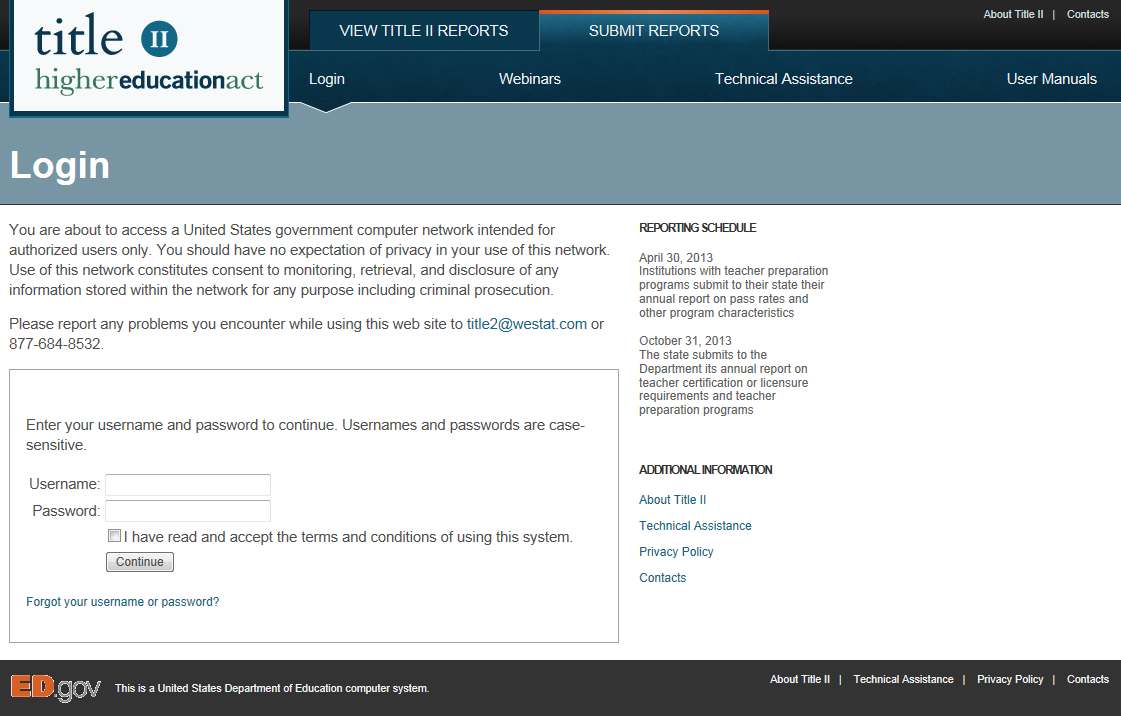
The first time you log into the STRC, you will be prompted to change your password (see Figure 2). Your new password must meet the following requirements:
Must be 8-12 characters in length;
Cannot be one of your last 6 STRC passwords;
Must contain at least one letter;
Must contain at least one number;
Must contain at least one symbol;
Must be changed at least every 90 days.
Some examples of a password that meets the requirements are:
123MainSt!
Elizabeth$7
@October31
Edd%2796af
35flowers#
Sum14mer&
Use care when creating a new password. The STRC will not warn you that your new password may not meet the requirements. Entering a new password that does not meet the requirements (e.g., is 13 characters) will allow you to continue into the STRC, but the new password will not work the next time you log in and may cause your account to be locked.
Usernames and passwords are case sensitive. Be sure that your Caps Lock is not on when you are logging in.
When logging in, if you receive a message saying “Your username is invalid,” this indicates that you have entered your username incorrectly, or you are trying to log into a website other than the STRC. Be sure you are using your STRC username and password. Additionally, be sure that you are using this website to log into the STRC: http://title2.ed.gov/Public/Login.aspx.
STRC accounts that are not used for more than 90 days are deactivated. Contact Westat (title2@westat.com) to reactivate your account.
Figure 2. Initial password change
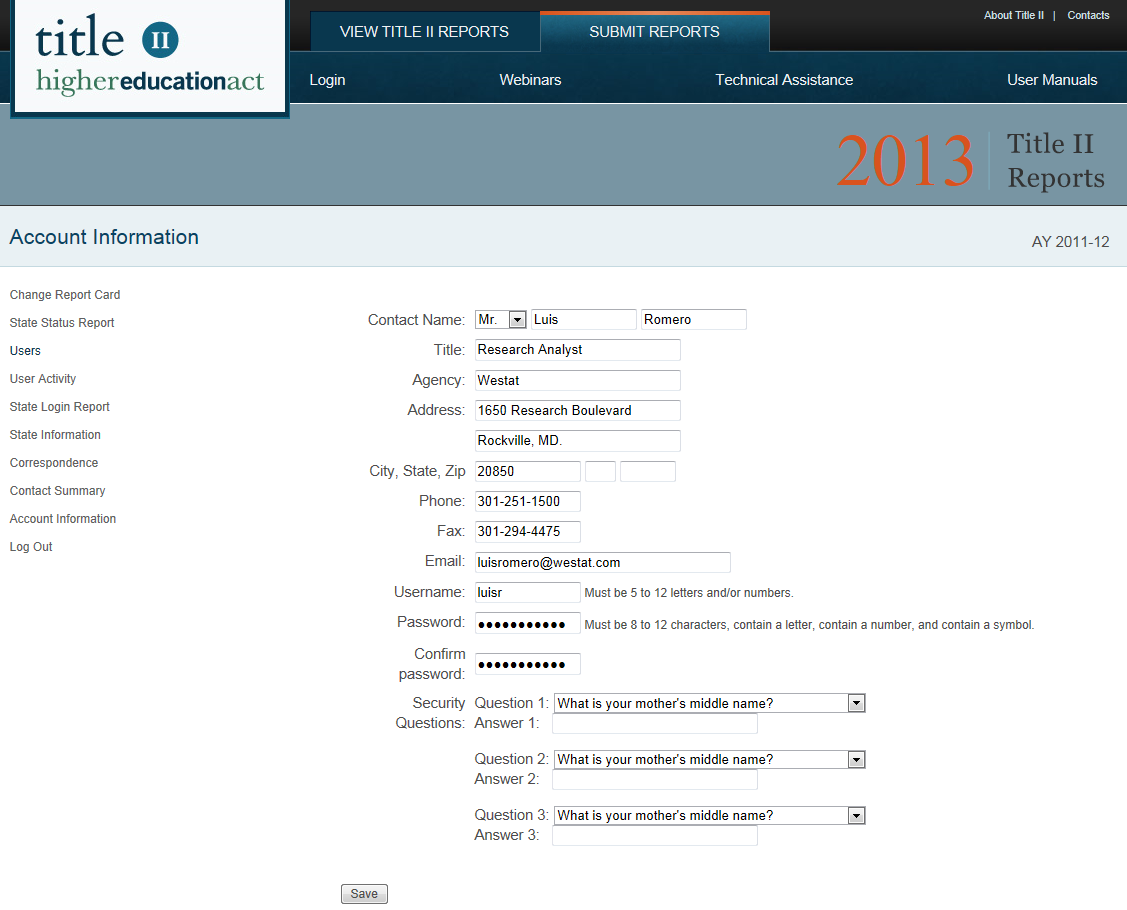
After you have changed your password, you will see drop down menus containing security questions that will allow you to access the STRC in the event you get locked out of the system. You will be required to set up your security questions at the initial password change screen by selecting three different questions from the drop down menu in the Question 1, Question 2 and Question 3 boxes. After you have identified your questions, provide the answers in the Answer 1, Answer 2 and Answer 3 boxes. Be sure to keep track of your security questions and answers as you have provided in the system. If you need to use this feature in the future, you will be required to provide the answers exactly as you have provided in this section.
After you have successfully changed your password and setup your security questions and answers, click Save to proceed.
During subsequent logins, if you enter an incorrect username and/or password, you will see a message stating, “The username/password supplied is incorrect. Please check it before trying again.” You may then re-enter the correct username and password to log in. If you enter an incorrect username and/or password three times, you will be locked out of your account. The incorrect logins do not necessarily happen consecutively. If you logged in incorrectly three times during the last 12 hours, your account will be locked. This feature is for security purposes; however, it means that you will not be able to access your account.
In the event that you get locked out of your account, you will be able to unlock your account via your computer by answering the three security questions that you provided at your initial login. To begin this process, enter your username in the box provided (see Figure 3), click Continue. You must ensure that you provide the the correct username for your account. If you provide anything different from what is on file, the STRC system will not be able to identify you, subsequently not allowing you to unlock your account.
Figure 3. Unlock Account
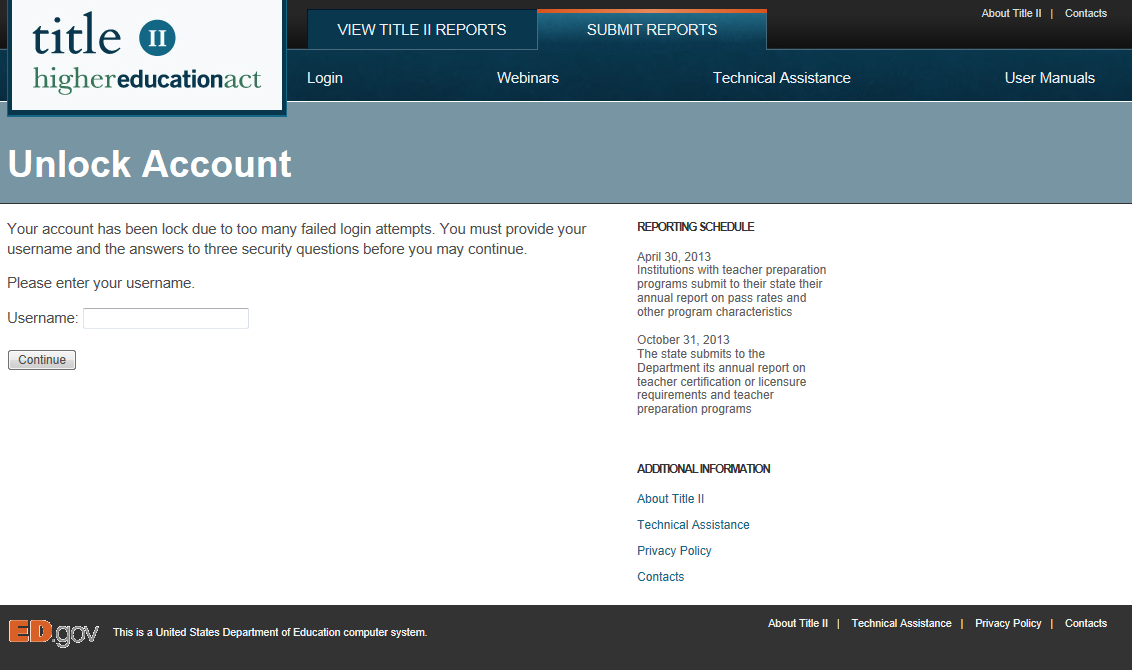
At the bottom of the left side menu on every page, you will see a link called Log out (see Figure 4). Click on this link when you want to log out of the system. This will return you to the Title II website homepage.
Figure 4. Log out
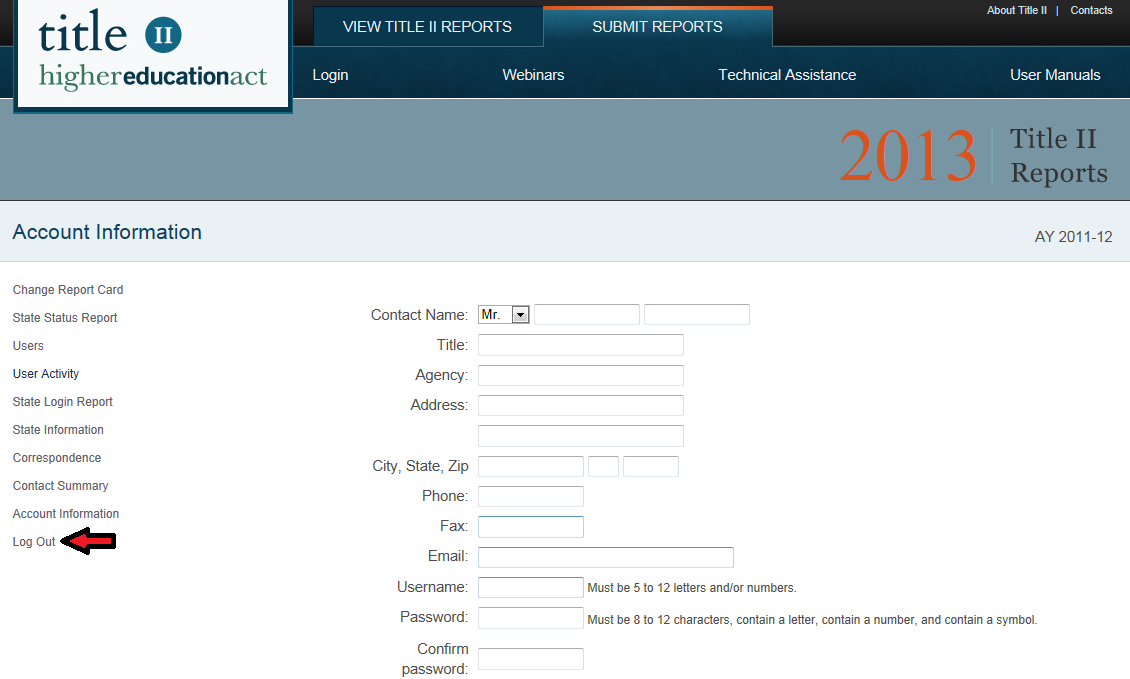
System Security
If your state chooses to have multiple users, the state is responsible for ensuring that multiple users will not access and overwrite each others’ data. Data are stored on a secure database running on a secure operating system and are accessible only by use of a username and password; thus, you are prevented from viewing others’ data during the reporting period.
The STRC automatically logs you off the system after 15 minutes of inactivity (activity includes moving to another page, saving the page, etc.). A time-out warning will notify you that your session is about to expire (see Figure 5). If data are not saved or if inactivity continues, the session will time out, and you will need to log back into the system. Data or survey responses should be saved at least every 10 minutes to avoid losing them.
Save your data at least every 15 minutes!
Figure 5. Time-out warning
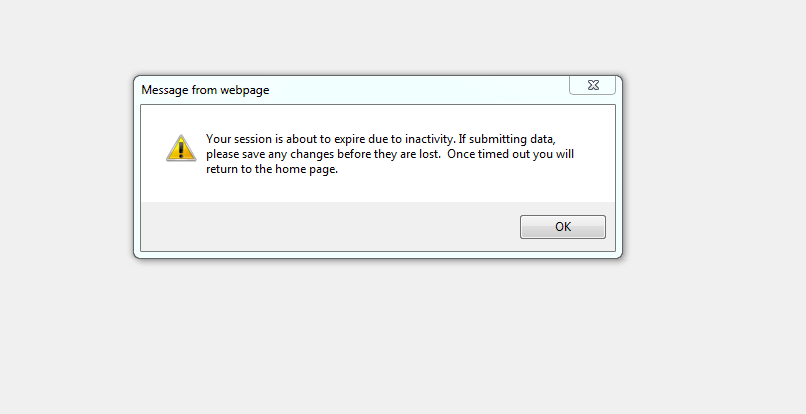
System Features
The following features can be found throughout the STRC:
Radio buttons
Text boxes
Check boxes
Insert/Edit/Delete
Websites
Buttons to
Save or Save/Stay
Save/Exit
Exit/No Save
Cancel
Reset
Check Spelling
Glossary
Printer-friendly View
Upload Files
Radio buttons. You may choose only ONE response when using radio buttons. To select a radio button, click on it with your mouse. Once a radio button is selected, the only way to deselect it is to choose another radio button in that response.
Text boxes. Single-line text boxes are usually limited to the size of the displayed box. Multi-line text boxes do not have a character limit; however, we encourage you to be brief, concise and to the point when entering text. When referencing a Web address, include the entire address (including “http://”). (See Figure 6 for an example of radio buttons and text boxes.)
Figure 6. Radio buttons and text boxes
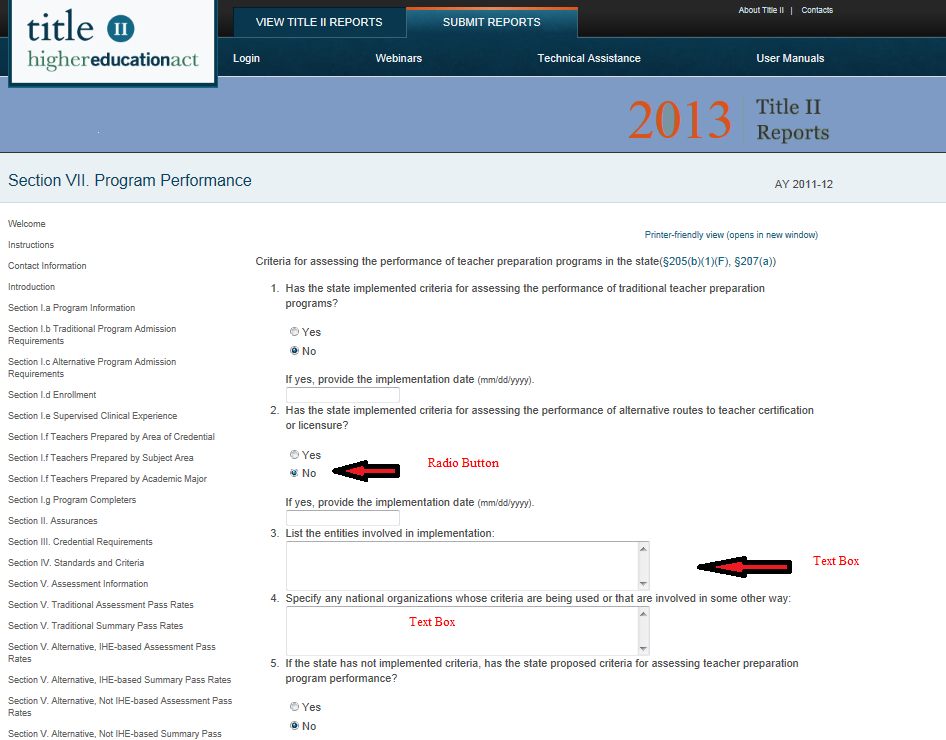
Check boxes. You may choose more than one check box in a single response (see Figure 7). To select a check box, click your mouse in the box (or using the Tab key, tab to the box and press the space bar). To deselect a box, click your mouse in the box (or press the space bar) again.
Figure 7. Check boxes
Check
Boxes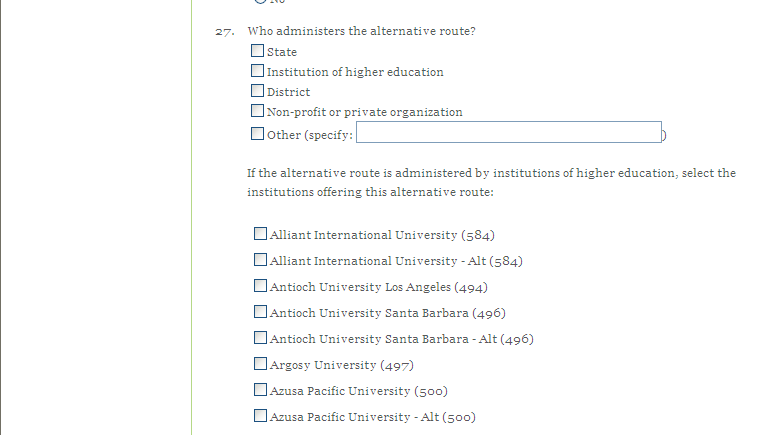
Insert/Edit/Delete. To add new entries, click Insert. To view or modify an existing entry, click Edit. To delete an entry, click Delete. You will see an alert box asking if you are sure you want to delete this item. Click OK to delete the item, or click Cancel if you do not want to delete the item. (see Figure 8).
Figure 8. Insert/edit/delete
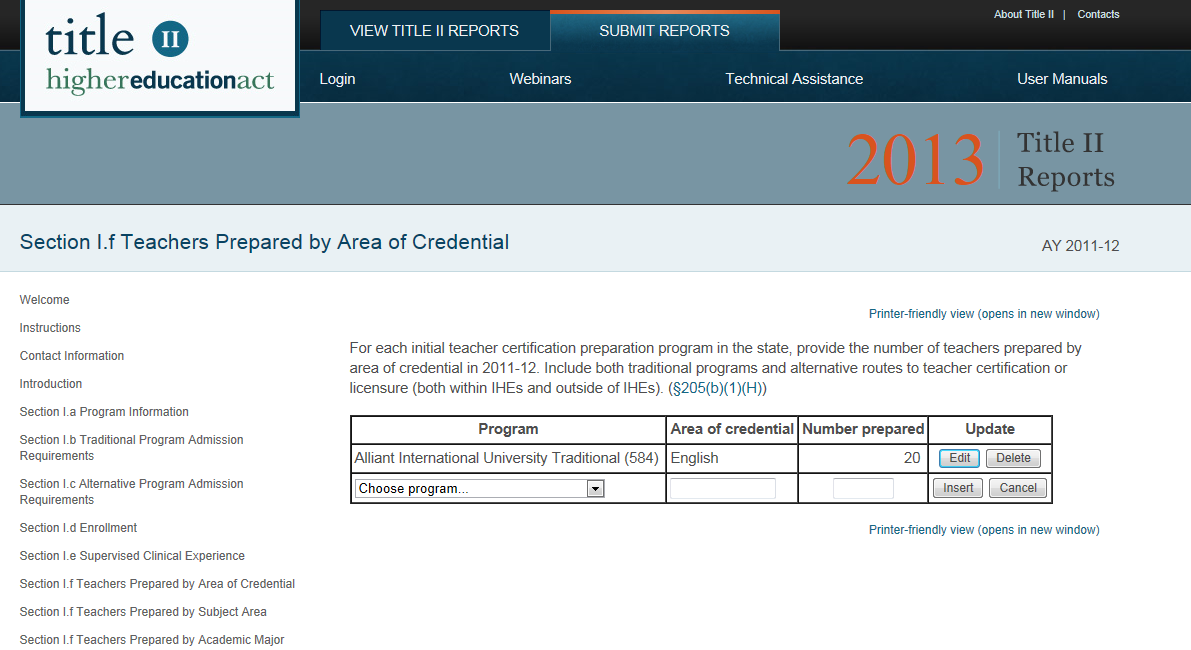
Some sections ask for a website. Enter the Web address, including “http://” (see Figure 9).
Figure 9. Web address
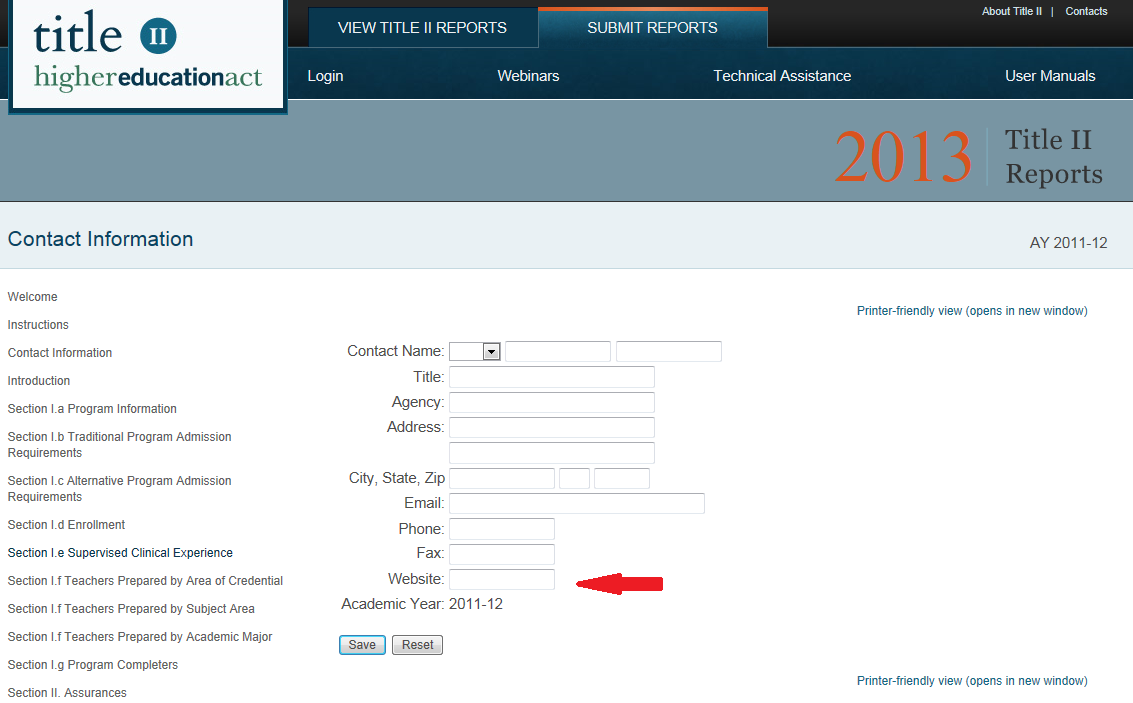
Buttons. One or more buttons are at the bottom of each survey section. Please make special note of the following two buttons: Save and Reset. A description of each is below.
Save or Save/Stay: Selecting this button saves data in the section and keeps you in that section. If you will be working on the same section for a long time, we recommend that you save your data at least every 15 minutes (see Security). Use this button to save your data periodically as you work through a section.
Save/Exit: Selecting this buttons saves data in the section and exits from that section. Using this button will allow you to save your data before moving to another section of your report.
Exit/No Save: This button will allow you to exit from a particular section without saving the data that you entered. This section will return to how it appeared the last time you saved it.
Cancel: Selecting this button will cancel out any work that you entered. The section that you are working on will return to how it appeared the last time you saved it.
Reset: This button will reset all fields in the section to their last saved value. For example, if you make changes to a saved section but do not want to save the changes, use the Reset button. The section will return to how it appeared the last time you saved it.
Check Spelling. If you want to check the spelling in a section, click on the “Check Spelling” button at the bottom of the page. A new window will open that lists spelling errors and suggests replacements. This feature is similar to those used in word processing programs. In order for the spell-check feature to work properly, your browser must allow pop-up windows. Please disable any pop-up blockers to use this feature.
Glossary. If you want to check the definition of a word listed in the glossary, click on the Glossary link at the top or bottom of the page. A new window will open with the glossary.
Printer-Friendly View. To print the current section of the report, click on the Printer-Friendly View link at the top or bottom of the page. A new window will open with the report section that is formatted for printing. To print the section, use your browser print function. You cannot enter data in the printer-friendly view; you can only view the questions and data that have been entered. The feature is helpful for printing a section after you complete it so that you can review your work. Be sure you have saved any newly entered information before clicking Printer-Friendly View, as it will only display the saved data.
Upload Files. Some sections allow you to upload files. You will first need to attach the file that you want to upload by clicking Browse, navigating to your desired file, selecting the file, clicking Open and then click the upload button.
Report Navigation
Once you log into the STRC, you will be able to access all sections of the report (see Figure 10). You can access any section of the report by clicking the links on the left side menu of the page. You can also access other information, such as the instructions and your account information. Questions included in the report come from the reporting requirements in Title II. Each reporting section contains a reference to the specific section of the law requiring the question(s) (e.g., (§205(a)(1)(C)(i))) and a link to the law for your reference.
Figure 10. Main menu
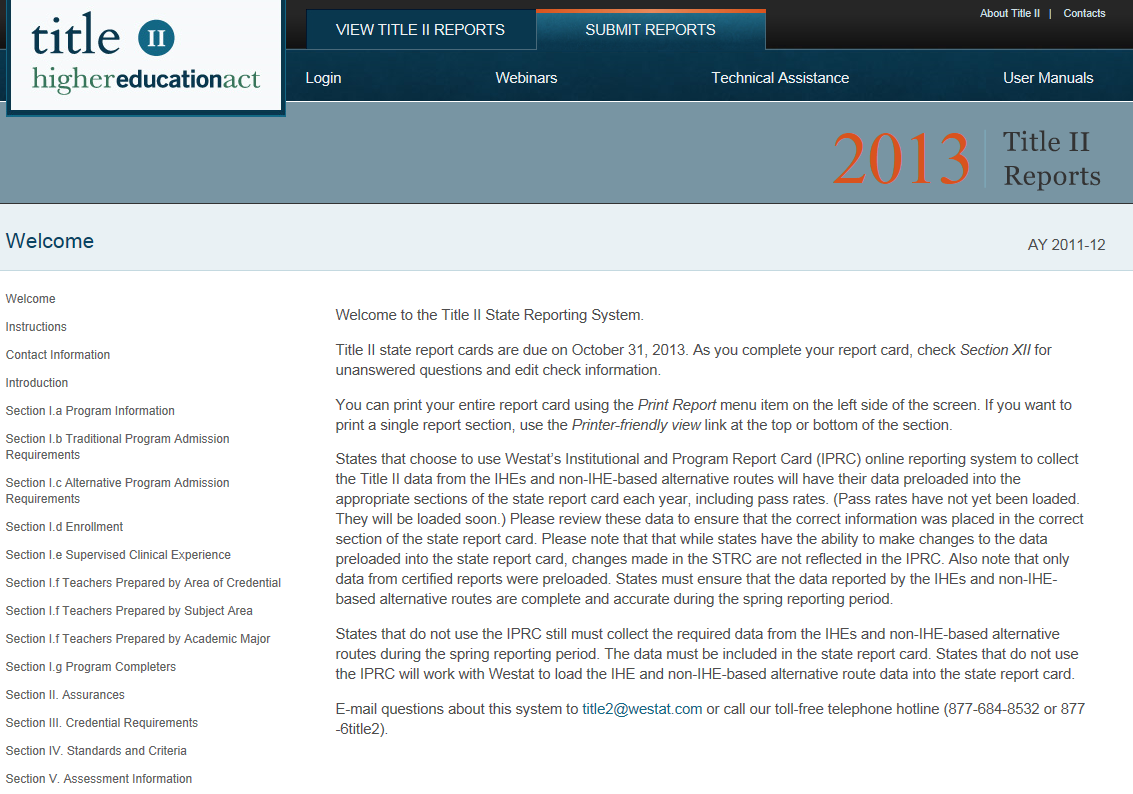
Inclusion of the IHE and Non-IHE-Based Alternative Route Data in the State Title II Report
States that choose to use Westat’s Institutional and Program Report Card (IPRC) online reporting system to collect the Title II data from the IHEs and non-IHE-based alternative route will have the IPRC data preloaded into the appropriate sections of the state report each year. Only data from certified reports will be preloaded. Please review these data to ensure that the correct information was placed in the correct section of the report. States have the ability to make changes to the data preloaded into the state report.
States that do not use the IPRC still must collect the required data from the IHEs and non-IHE-based alternative route during the spring reporting period. The IHE and non-IHE-based alternative route data must be included in the state Title II report. States that do not use the IPRC will work with Westat to load the IHE and non-IHE-based alternative route data into the state Title II report.
Section III: Completing the Title II Report
Instructions
From the left side of the page, click on the link for Instructions. This page provides basic information about the Title II reporting and the STRC (see Figure 11).
Figure 11. Instructions
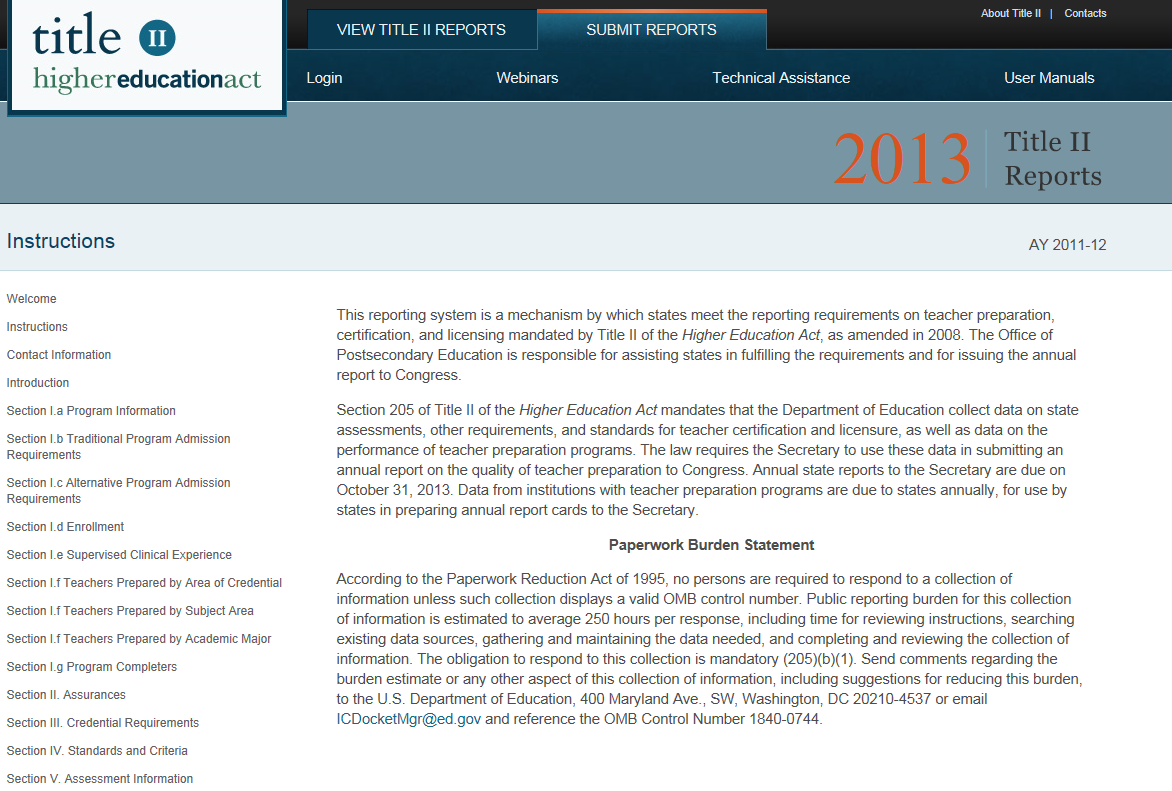
Contact Information
The individual listed on the Contact Information page (see Figure 12) will be shown in the report card as the contact person for members of the public who would like more information. Once you have entered information in this section, click the Save button at the bottom of the page.
Figure 12. Contact Information
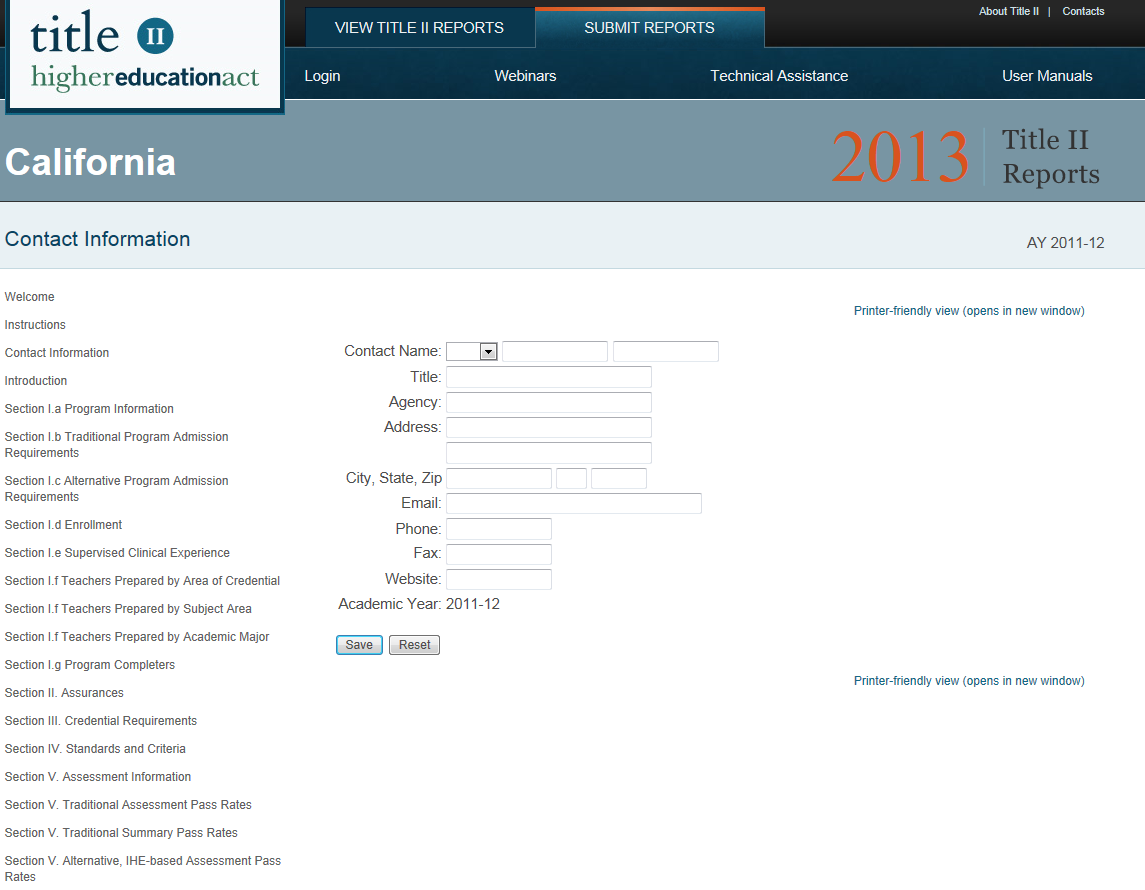
Introduction
From the left side of the page, click on the link for Introduction (see Figure 13).
This section is optional; please use this space to provide any additional information that provides context for the data included in this report. Text from the previous year’s report will be preloaded into the text box. Please review these data to ensure that the information is correct and current.
You may also attach and link information to this report card. Attachments and links from the previous year’s report will not be preloaded. If you do attach supporting files, please note you can only upload Microsoft Word, Microsoft Excel or Adobe PDF documents. Please be sure to use the Check Spelling feature prior to submitting your report.
When uploading a document, click the Browse button to navigate your computer and select a document. Once you have selected your document, click open. Click the Upload button to finish the upload process. In the Link Text box, provide a brief title or description of the document. The files you upload will be listed as links in your report card. Upload files in the order that you'd like them to appear.
In addition to attaching a document, you can reference websites. Be sure to include the entire URL, beginning with the 'http://' or 'https://'. Add links in the order that you'd like them to appear.
Once you have entered information in this section, click the Save button at the bottom of the page.
Figure 13. Introduction
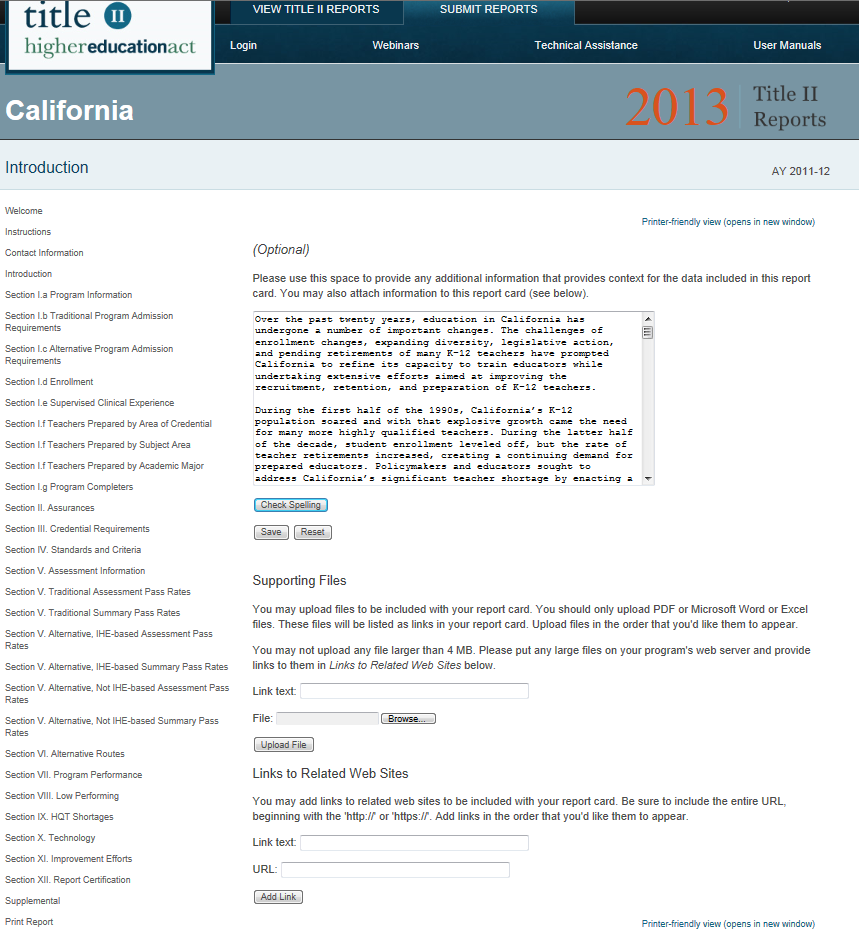
Section I.a Program Information
Click on the link on the left side menu for Section I.a Program Information. List each traditional teacher preparation sub-program within each traditional program; each IHE-based alternative route teacher preparation sub-program within each alternative IHE-based program; and each non-IHE-based alternative route teacher preparation sub-program within each non-IHE-based alternative program (see Figure 14).
States that choose to use Westat’s Institutional and Program Report Card (IPRC) online reporting system to collect the Title II data from the IHEs and non-IHE-based alternative route will have the IPRC data preloaded into the appropriate sections of the state report each year. Only data from certified reports will be preloaded. Please review these data to ensure that the correct information was placed in the correct section of the report.
States that do not use the IPRC still must collect the required data from the IHEs and non-IHE-based alternative route during the spring reporting period. The IHE and non-IHE-based alternative route data must be included in the state Title II report. States that do not use the IPRC will work with Westat to load the IHE and non-IHE-based alternative route data into the state Title II report.
Figure 14. Section I.a Program Information
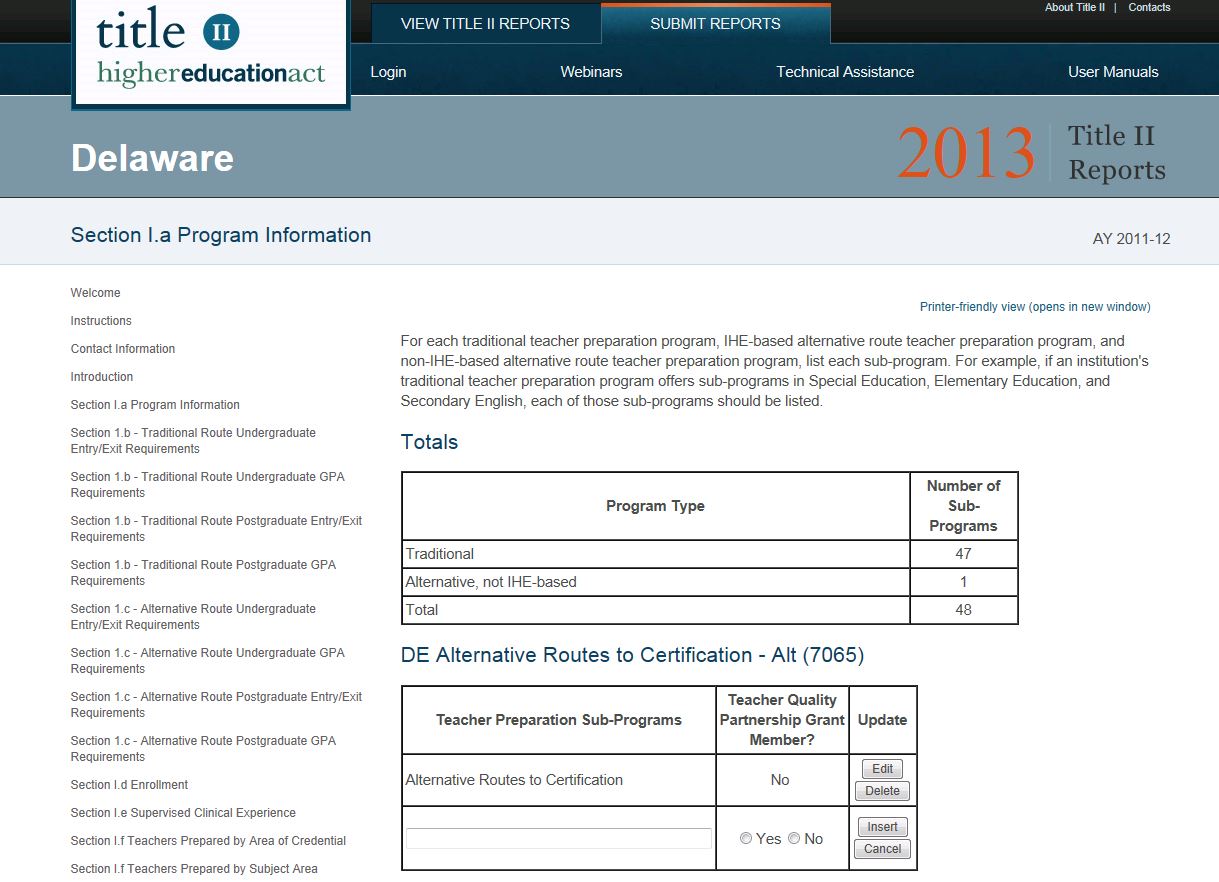
Section I.b and I.c. Traditional and Alternative Entry/Exit and GPA Requirements
Click on the link on the left side menu for Section I.b for your traditional programs or Section I.c for your alternative programs.
These sections include data indicating whether each element is required for admission into or exit out of any initial teacher certification program(s) at either the undergraduate (UG) or postgraduate level (PG) (see Figure 15 for Traditional Route Undergraduate Entry/Exit Requirements and Figure 16 for Alternative Route Postgraduate GPA Requirements). On these pages, each IHE or non-IHE-based alternative route will be listed along with code numbers. Then, each admission requirement element is listed along with a Yes indicating if this element is required for admissions or No if it is not. A response of Not Answered indicates that there is not a teacher preparation program at that level or the IHE or non-IHE-based alternative route did not respond.
To make a change, you must first click the Edit button for the institution. Then check Yes or No for each element. Click Save or Cancel for each. Repeat this process for each IHE or non-IHE-based alternative route as necessary.
States that choose to use Westat’s Institutional and Program Report Card (IPRC) online reporting system to collect the Title II data from the IHEs and non-IHE-based alternative route will have the IPRC data preloaded into the appropriate sections of the state report each year. Only data from certified reports will be preloaded. Please review these data to ensure that the correct information was placed in the correct section of the report.
States that do not use the IPRC still must collect the required data from the IHEs and non-IHE-based alternative route during the spring reporting period. The IHE and non-IHE-based alternative route data must be included in the state Title II report. States that do not use the IPRC will work with Westat to load the IHE and non-IHE-based alternative route data into the state Title II report.
Allow ample time for this page to load. States with a large amount of data on this page may experience a delay while this page loads or while data are being saved.
You can enter data on a rolling basis, so you do not necessarily need to complete Section I.b before moving on to the next section. You can respond to one or two questions in this section, save your data and then navigate to another section of the report. However, if this section is not complete when you click the Save button, you will get a pop-up reminder with a list of questions that still need to be answered. The data you have entered have been saved, but additional questions may need to be answered before you complete and submit your report. This reminder is generated in real time, so each time you respond to a question, the question will be removed from the list.
Figure 15. Section I.b Traditional Route Undergraduate Entry/Exit Requirements
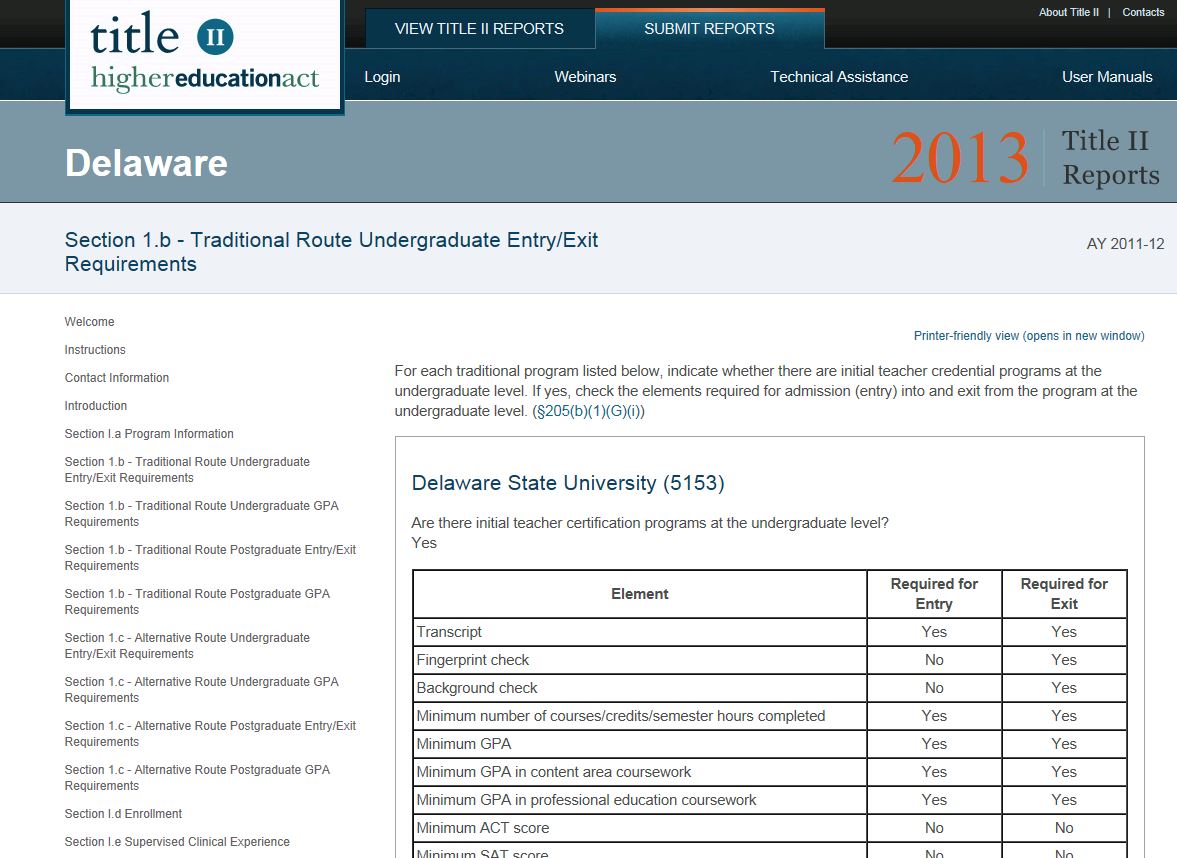
Figure 16. Section I.c Alternative Route Postgraduate GPA Requirements
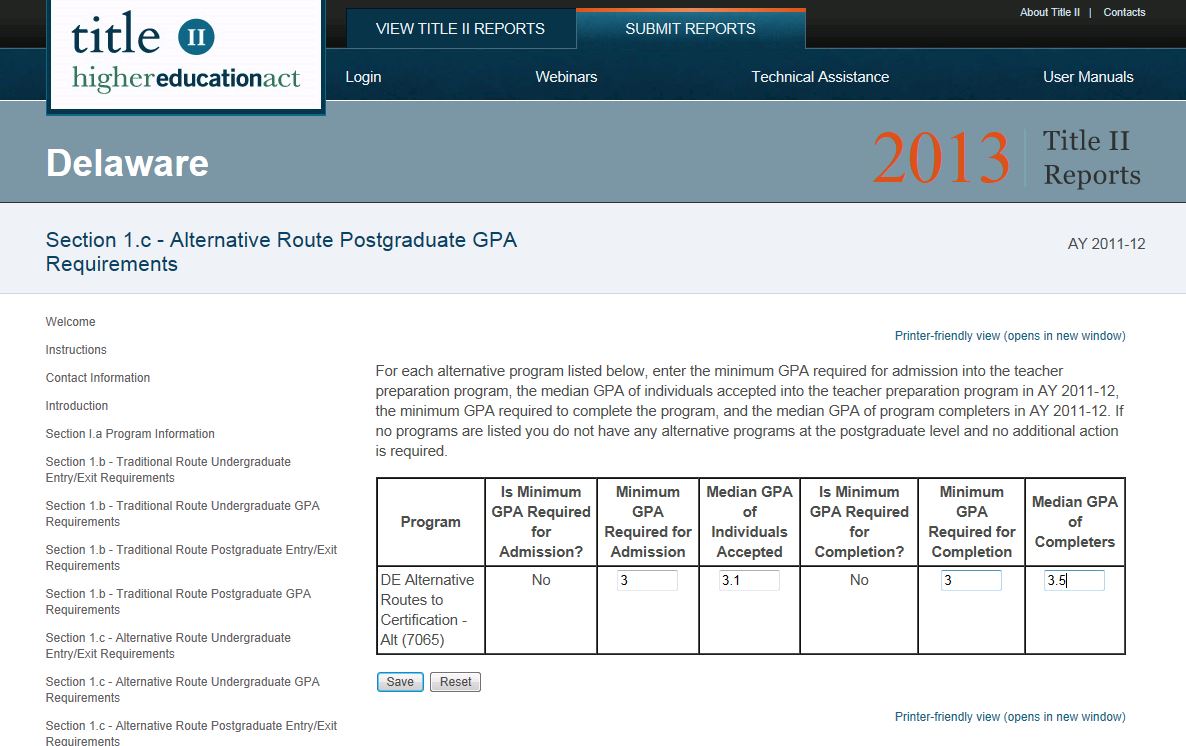
Section I.d. Enrollment
On the left side of the page, click on the link for Section I.c Enrollment.
In this section, provide the number of students enrolled in each teacher preparation program by category (see Figure 17). The ethnicity category includes the number of Hispanic/Latino students of any race. The race category includes includes the number of students who are American Indian or Alaska Native, Asian, Black or African American, Native Hawaiian or Pacific Islander, White or Two or more races. Unknown, missing, other or other reporting categories are not permitted. Please note that you must report on the number of students by ethnicity and race separately. Individuals who are non-Hispanic/Latino will be reported in the race categories. Individuals whose gender is unknown will not be included in the gender categories; however, they can be included in the total number of students enrolled and in the race and ethnicity categories. Individuals whose race or ethnicity is unknown will not be included in the race or ethnicity categories; however, they can be included in the total number of students enrolled and in the gender categories.
The following examples may be helpful in understanding how the reporting will work.
Example 1: An enrolled student self-identifies as Hispanic/Latino and as Asian. This individual is reported only in the Hispanic/Latino category.
Example 2: An enrolled student self-identifies as Hispanic/Latino and as Asian and Black or African American. This individual is reported only in the Hispanic/Latino category.
Example 3: An enrolled student self-identifies as non-Hispanic/Latino and as Native Hawaiian or Other Pacific Islander. This individual is reported in the Native Hawaiian or Other Pacific Islander category.
Example 4: An enrolled student self-identifies as non-Hispanic/Latino and as American Indian or Alaska Native and White. This individual is reported in the two or more races category.
It is understood that asking individuals to report on their race/ethnicity is optional in many places. Students should not be forced to report, and an ethnic/racial categorization should not be imposed or assumed. You will report on the race/ethnicity data that you have available, though the data may not be complete. Also, it is not expected that the sum of the enrolled students reported by race/ethnicity will equal the total number of students enrolled. For guidance from the U.S. Department of Education on the collection and reporting of racial and ethnic data, please see http://edocket.access.gpo.gov/2007/pdf/E7-20613.pdf.
States that choose to use Westat’s Institutional and Program Report Card (IPRC) online reporting system to collect the Title II data from the IHEs and non-IHE-based alternative route will have the IPRC data preloaded into the appropriate sections of the state report each year. Only data from certified reports will be preloaded. Please review these data to ensure that the correct information was placed in the correct section of the report.
States that do not use the IPRC still must collect the required data from the IHEs and non-IHE-based alternative route during the spring reporting period. The IHE and non-IHE-based alternative route data must be included in the state Title II report. States that do not use the IPRC will work with Westat to load the IHE and non-IHE-based alternative route data into the state Title II report.
Allow ample time for this page to load. States with a large amount of data on this page may experience a delay while this page loads or while data are being saved.
Once you have entered information in the enrollment section, save your data using the Save button at the bottom of the page. Please note that you will see that gender is listed first for each IHE and non-IHE-based alternative route. You must scroll down past gender to access the race/ethnicity component of this section. All IHEs and non-IHE-based alternative routes are listed together in alphabetical order. As with all sections of this report, please use care when reviewing the data.
You will receive an error message in the following situations:
The information entered is not a whole number.
The value of any race and ethnicity category is higher than the count given for total enrollment.
The value of any gender category is higher than the data given for the count given for total enrollment.
If you get an error message, go back and update your data and click the Save button. You will be able to save your work; however, your report will not be eligible for certification until the errors are cleared.
If this section is not complete when you click the Save button, you will get a pop-up reminder with a list of questions that still need to be answered. The data you have entered have been saved, but additional questions may need to be answered before you complete and submit your report. This reminder is generated in real time, so each time you respond to a question, the question will be removed from the list.
Figure 17. Section I.d Enrollment
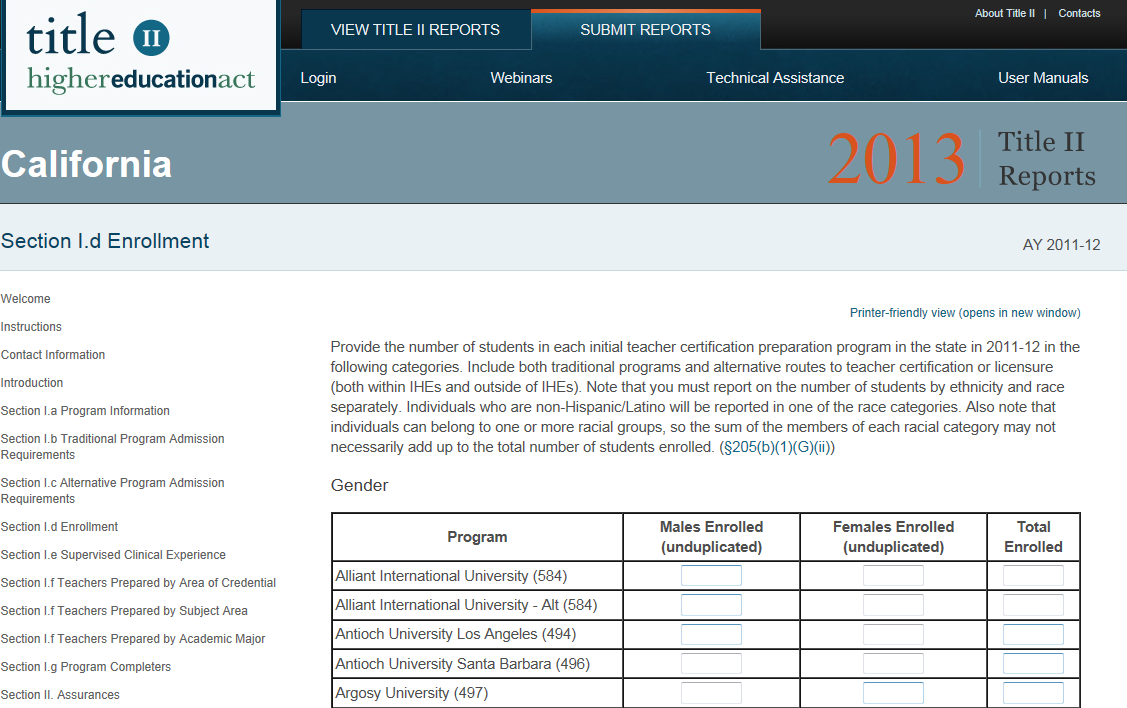
Section I.e. Supervised Clinical Experience
On the left side of the page, click on the link for Section I.e Supervised Clinical Experience (see Figure 18). In this section, provide information about supervised clinical experience. All IHEs and non-IHE-based alternative routes are listed together in alphabetical order.
States that choose to use Westat’s Institutional and Program Report Card (IPRC) online reporting system to collect the Title II data from the IHEs and non-IHE-based alternative route will have the IPRC data preloaded into the appropriate sections of the state report each year. Only data from certified reports will be preloaded. Please review these data to ensure that the correct information was placed in the correct section of the report.
States that do not use the IPRC still must collect the required data from the IHEs and non-IHE-based alternative route during the spring reporting period. The IHE and non-IHE-based alternative route data must be included in the state Title II report. States that do not use the IPRC will work with Westat to load the IHE and non-IHE-based alternative route data into the state Title II report.
Allow ample time for this page to load. States with a large amount of data on this page may experience a delay while this page loads or while data are being saved.
Once you have entered information in the supervised clinical experience section, save your data using the Save button at the bottom of the page.
You will receive an error message in the following situations:
The information entered is not a number
If you get an error message, go back and update your data and click the Save button. You will be able to save your work; however, your report will not be eligible for certification until the errors are cleared.
If this section is not complete when you click the Save button, you will get a pop-up reminder with a list of questions that still need to be answered. The data you have entered have been saved, but additional questions may need to be answered before you complete and submit your report. This reminder is generated in real time, so each time you respond to a question, the question will be removed from the list.
Figure 18. Section I.e Supervised Clinical Experience
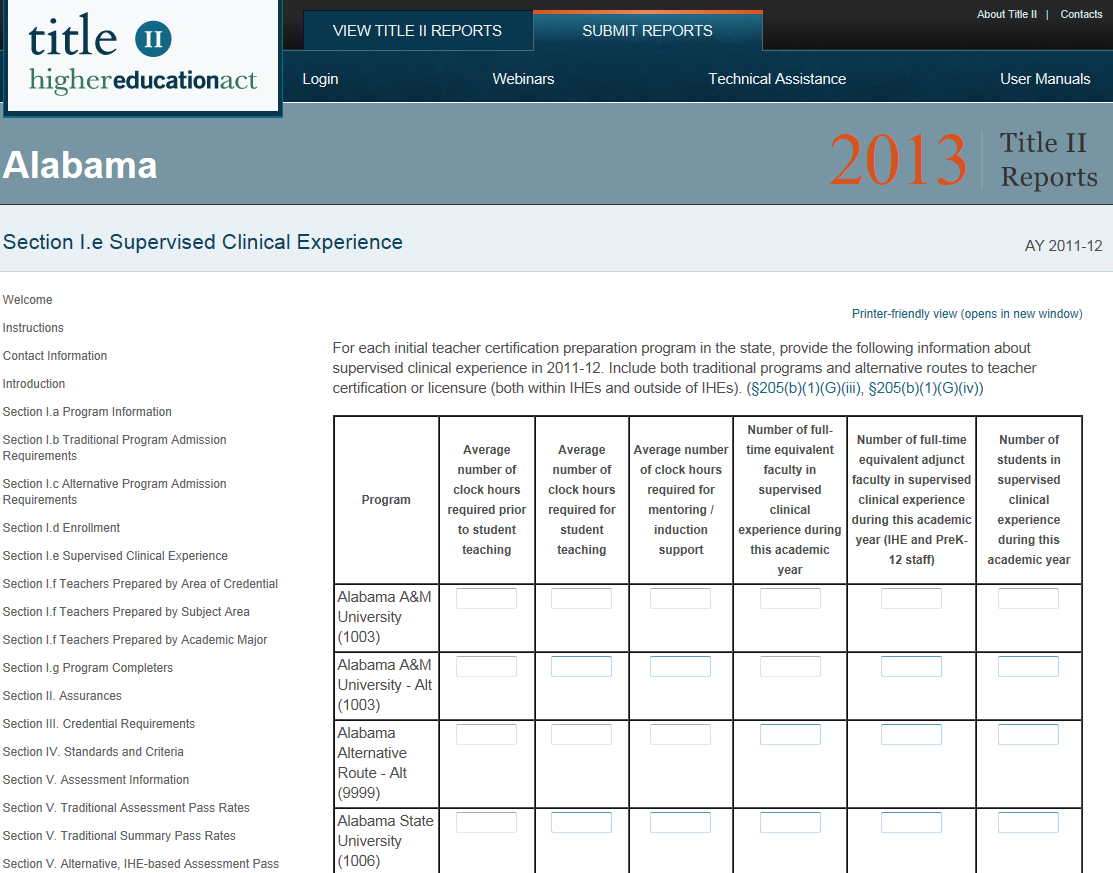
Section I.f. Teachers Prepared
On the left side of the page, click on the link for Section I.f Teachers Prepared.
In this section, provide the number of teachers prepared, by area of credential, academic major and subject area. In the subject area and academic major tables, “prepared” means “program completers.” In the area of credential table, “prepared” means “certified.” The data that each state will report will vary depending on the credentialing structure in the state and the academic majors offered. For example, in one state, the area of credential, academic major and subject area may all be science. In another state, the area of certification may be secondary education, the academic major may be biology and the subject area may be science.
For this section, include both traditional and alternative routes to teacher certification or licensure both within and outside of IHEs. All IHEs and non-IHE-based alternative routes are listed together in alphabetical order. As with all sections of this report, please use care when reviewing the data.
In order to enter data, select the teacher preparation program from the drop down menu. Once the program has been selected, enter the area of credential, subject area or academic major and the number of teachers prepared in the appropriate boxes. After data have been entered, users will click the Insert button in order for the data to be saved (see Figure 19). You can click the Edit button in this row to make a change to the data you entered. If you need to delete any row, click the Delete row. Clicking the Cancel button will allow you to continue without saving.
In order for users to enter data for the number of teachers prepared by subject area and major, repeat the above process for each subsection.
You will receive an error message in the following situations:
The number prepared is not a whole number.
Any row with data does not contain a subject area label.
Any number prepared is greater than the total.
Any row with subject area label does not contain the number of students.
If you get an error message, go back and update your data and click the Insert button. Use the Edit button to make any edits to the data in that row. You will be able to save your work; however, your report will not be eligible for certification until the errors are cleared.
States that choose to use Westat’s Institutional and Program Report Card (IPRC) online reporting system to collect the Title II data from the IHEs and non-IHE-based alternative route will have the IPRC data for the academic major and subject area preloaded into the appropriate sections of the state report each year. Only data from certified reports will be preloaded. Please review these data to ensure that the correct information was placed in the correct section of the report.
States that do not use the IPRC still must collect the required data from the IHEs and non-IHE-based alternative route during the spring reporting period. The IHE and non-IHE-based alternative route data must be included in the state Title II report. States that do not use the IPRC will work with Westat to load the IHE and non-IHE-based alternative route data into the state Title II report.
Allow ample time for this page to load. States with a large amount of data on this page may experience a delay while this page loads or while data are being saved.
Figure 19. Section I.f Teachers Prepared
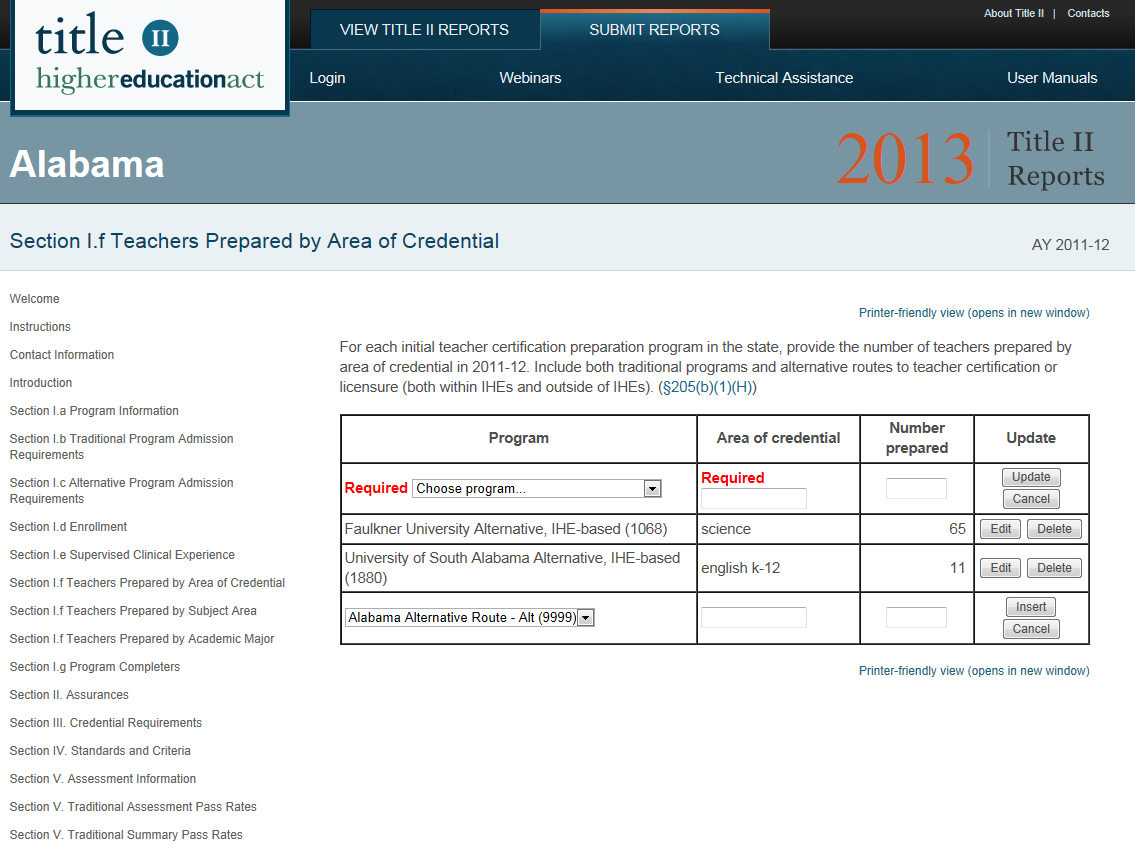
Section I.g. Program Completers and Credentials Issued
On the left side of the page, click on the link for Section I.g Program Completers.
In this section, report the total number of program completers in the state for the three academic years shown (see Figure 20). Data for the two prior years will be preloaded from the previous year’s report. Please review to ensure these data are correct. Refer to the definition of program completer, found in Part I, Section D, of this user manual. Program completer data may be included with the pass rate information sent by the testing company. In this section, program completers in traditional route, IHE-based alternative route and non-IHE-based alternative route are reported separately. In addition, the total number of initial teaching licenses must be reported for each academic year shown.
Once you have entered information in this section, click the Save button at the bottom of the page.
You will receive an error message in the following situations:
The information entered is not a whole number.
If you get an error message, go back and update your data and click the Save button. You will be able to save your work; however, your report will not be eligible for certification until the errors are cleared.
If this section is not complete when you click the Save button, you will get a pop-up reminder with a list of questions that still need to be answered. The data you have entered have been saved, but additional questions may need to be answered before you complete and submit your report. This reminder is generated in real time, so each time you respond to a question, the question will be removed from the list.
On the left side of the page, click on the link for Section I.g Credentials Issued.
In this section, report the total number of persons receiving an initial credential (total, and for individuals prepared in another state) for the three academic years shown (see Figure 21).
Once you have entered information in this section, click the Save button at the bottom of the page.
You will receive an error message in the following situations:
The information entered is not a whole number.
If you get an error message, go back and update your data and click the Save button. You will be able to save your work; however, your report will not be eligible for certification until the errors are cleared.
If this section is not complete when you click the Save button, you will get a pop-up reminder with a list of questions that still need to be answered. The data you have entered have been saved, but additional questions may need to be answered before you complete and submit your report. This reminder is generated in real time, so each time you respond to a question, the question will be removed from the list.
Figure 20. Section I.g Program Completers
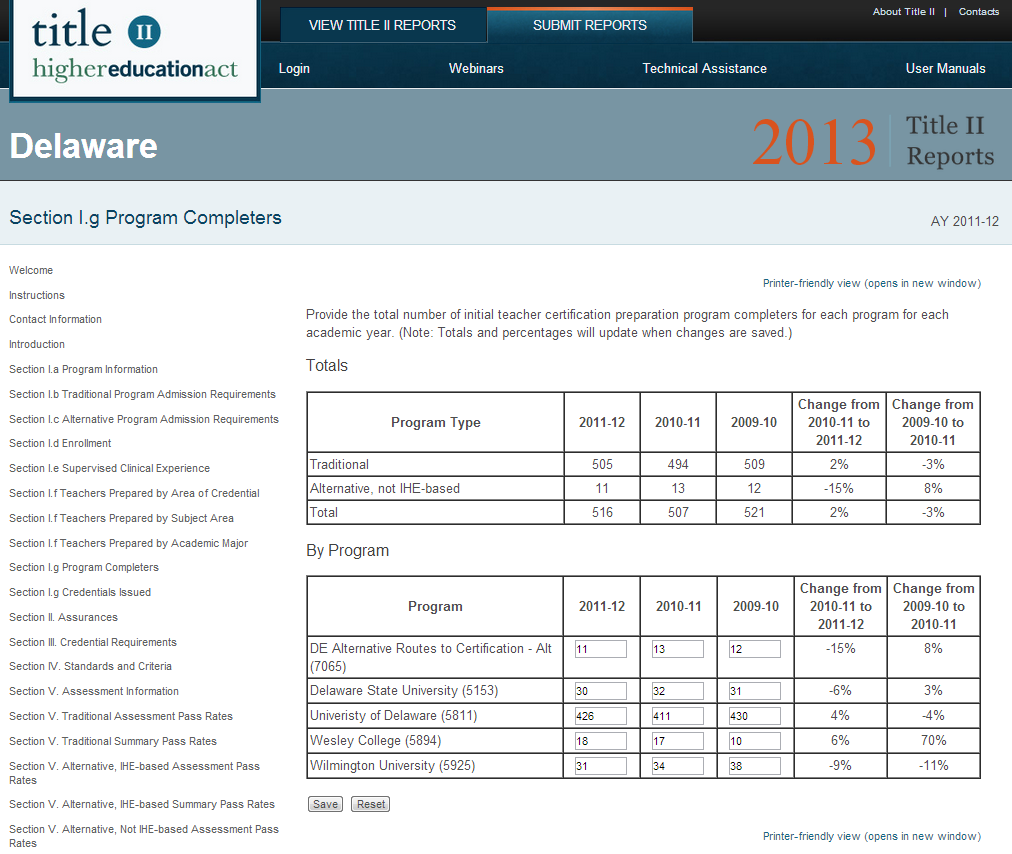
Figure 21. Section I.g Credentials Issued
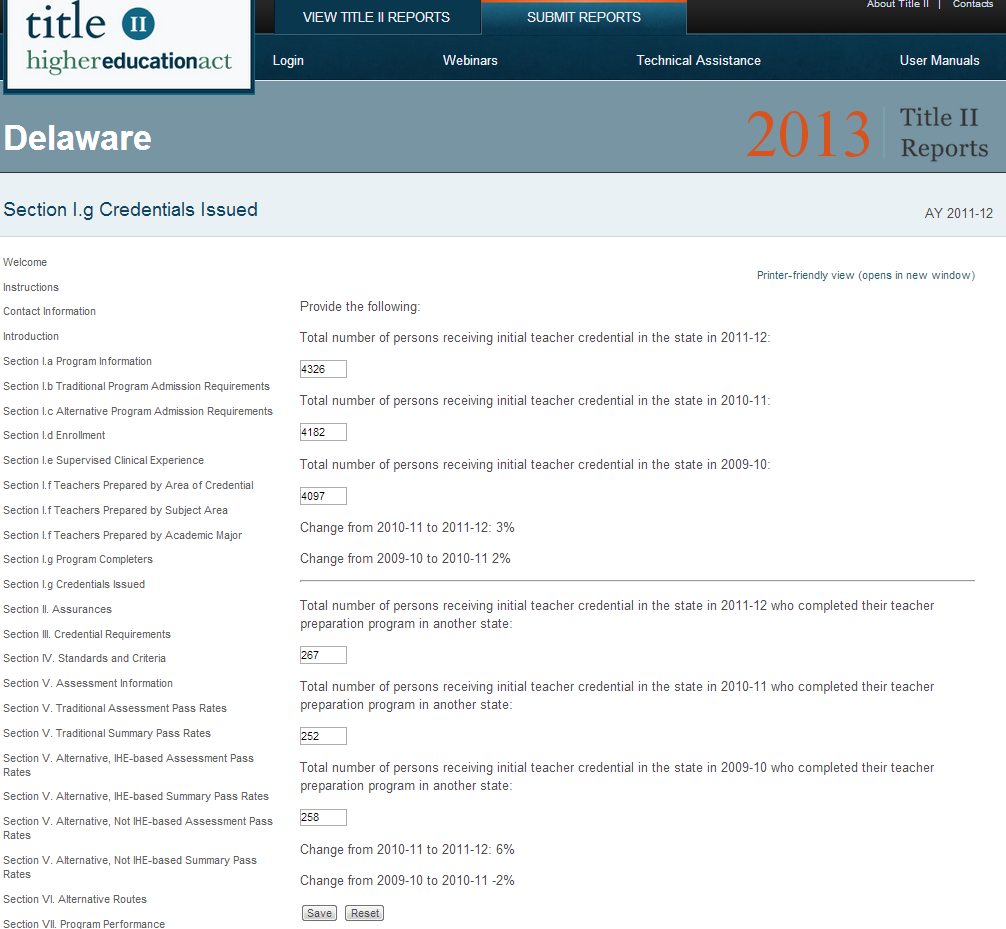
Section II. Assurances
On the left side of the page, click on the link for Section II. Assurances.
In this section, provide the record of assurances for each teacher preparation program in your state (see Figure 22).
States that choose to use Westat’s Institutional and Program Report Card (IPRC) online reporting system to collect the Title II data from the IHEs and non-IHE-based alternative route will have the IPRC data for the assurances preloaded into the appropriate sections of the state report each year. Only data from certified reports will be preloaded. Please review these data to ensure that the correct information was placed in the correct section of the report.
States that do not use the IPRC still must collect the required data from the IHEs and non-IHE-based alternative route during the spring reporting period. The IHE and non-IHE-based alternative route data must be included in the state Title II report. States that do not use the IPRC will work with Westat to load the IHE and non-IHE-based alternative route data into the state Title II report.
As you enter information into each of these sections, choose the appropriate button (Save, Reset) at the middle of the page.
If the section is not complete when you click the Save button, you will get a pop-up reminder with a list of questions that still need to be answered. The data you have entered have been saved, but additional questions may need to be answered before you complete and submit your report. This reminder is generated in real time, so each time you respond to a question, the question will be removed from the list.
Figure 22. Section II Assurances
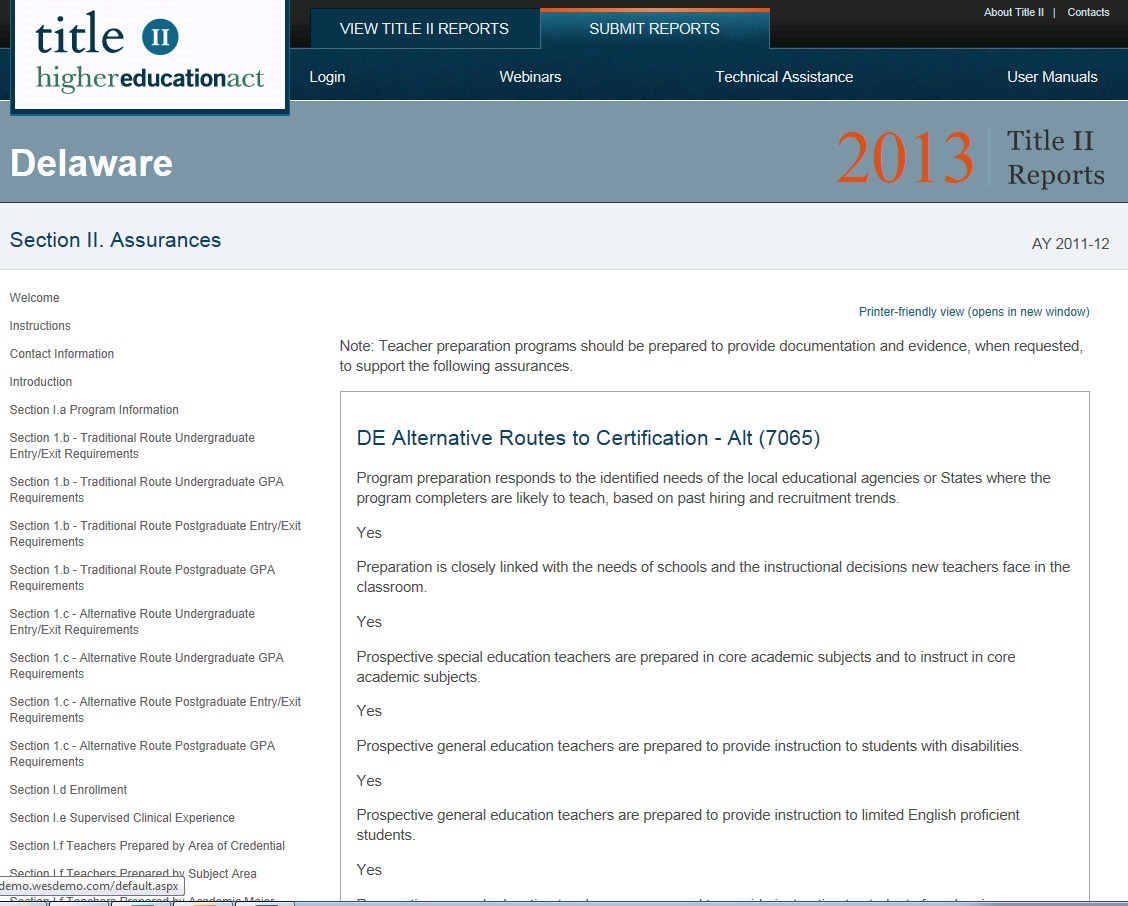
Section III. Credential Requirements
On the left side of the page, click on the link for Section III. Credential Requirements.
In this section, list each teaching credential currently issued by the state and answer the questions about each one. Be sure to include all teaching licenses, which may include:
Initial;
Emergency;
Temporary;
Provisional;
Permanent;
Career and technical education;
Professional and Master teaching licenses; and
Any license given specifically to those participating in or completing alternative routes to a credential.
Data from the previous year’s report will be preloaded into this section. Please review these data to ensure that the information is correct and current.
Do not include credentials issued for principals, administrators, social workers, guidance counselors, speech/language pathologists or any other school support personnel.
To add a certificate you will click the Add Credential button (Figure 23). Click the Add Credential button for each credential you need to list.
In this section, check Yes or No for each statement (Figure 24). In the text boxes, enter the required information. Please note that the large text boxes do not have a character limit; however, we encourage you to be brief, concise and to the point when entering text. The limit for the certificate name is 100 characters. Enter 99 for the duration of the certificate if the certificate is a lifetime or permanent certificate. In the grade span drop down list, UG stands for ungraded, EC stands for early childhood, PK stands for pre-kindergarten. Please note that grade span can overlap other levels.
As you enter information into each of these sections, choose the appropriate button (Save/Stay, Save/Exit, Reset or Exit/No Save) at the bottom of the page.
If the section is not complete when you click the Save button, you will get a pop-up reminder with a list of questions that still need to be answered. The data you have entered have been saved, but additional questions may need to be answered before you complete and submit your report. This reminder is generated in real time, so each time you respond to a question, the question will be removed from the list.
Please be sure to use the Check Spelling feature prior to submitting your report.
Figure 23. Section III Add Credential
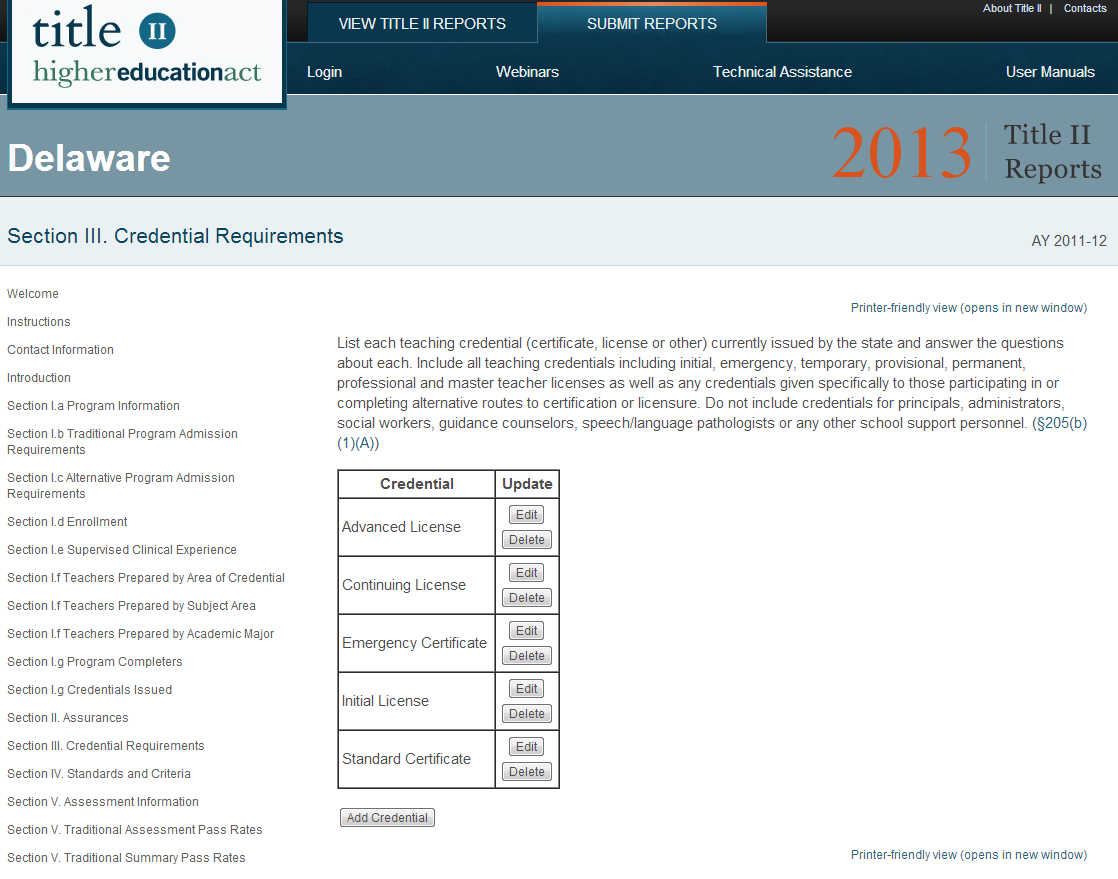
Figure 24. Section III Credential Requirements
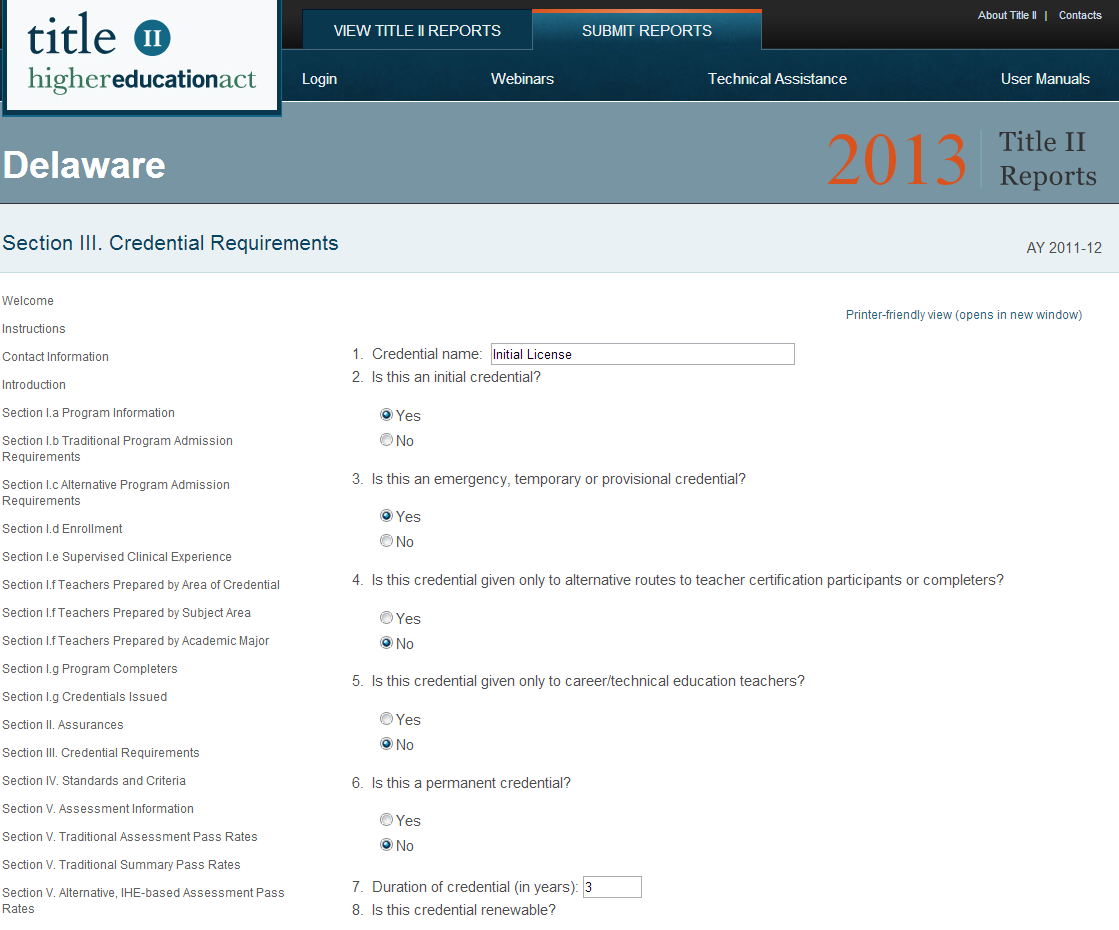
Section IV. Standards and Criteria
On the left side of the page, click on the link for Section IV. Standards and Criteria. In this section, please provide information about the teacher standards in your state.
Data from the previous year’s report will be preloaded into this section. Please review these data to ensure that the information is correct and current.
In this section, check Yes or No for each statement (see Figure 25). In the text boxes, provide descriptions. Read the questions carefully as some refer to stands while others refer to assessments. Some questions also refer to various grade levels. Additionally, you can use the optional supplemental information section to provide context for your responses. Please note that the text boxes do not have a character limit; however, we encourage you to be brief, concise and to the point when entering text. Please be sure to use the Check Spelling feature prior to submitting your report.
In Question 9, note that the teaching fields are listed in alphabetical order. You can add additional teaching fields in your state by typing the name of the field in the text box at the bottom of the table and clicking Insert. Click Delete to delete the optional additional fields. Be sure to click OK to confirm the deletion. Additional fields will be listed at the end of the table.
As you enter information into each of these sections, choose the appropriate button (Save, Reset) at the bottom of the page.
If the section is not complete when you click the Save button, you will get a pop-up reminder with a list of questions that still need to be answered. The data you have entered have been saved, but additional questions may need to be answered before you complete and submit your report. This reminder is generated in real time, so each time you respond to a question, the question will be removed from the list.
Figure 25. Section IV Standards and Criteria
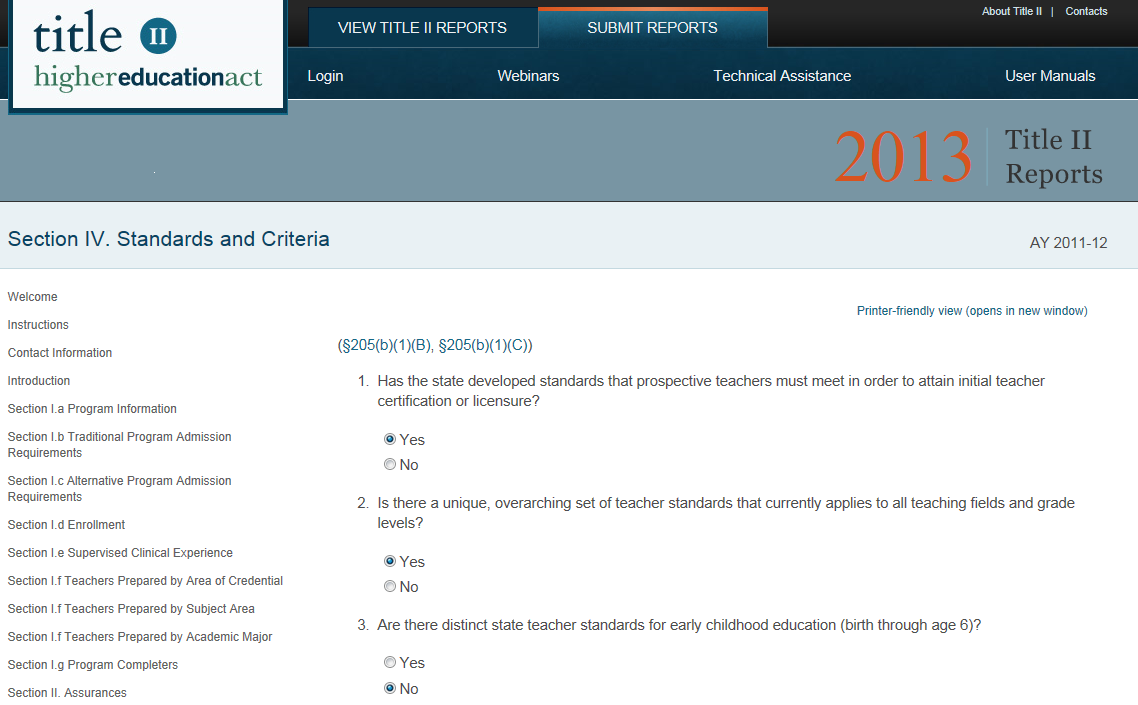
Section V. Pass Rates and Scaled Scores
This section allows users to provide the information on the performance of the students in their teacher preparation programs on initial teacher certification or licensure assessments used in the state.
The following points are important to remember when reporting these data:
Pass rate data may be provided to you by the testing company or companies.
Pass rates must be reported for traditional routes and alternative routes separately.
Pass rates must be reported for enrolled students who have completed all nonclinical courses, other enrolled students and program completers separately.
Pass rates are reported in the aggregate, not at the individual student level. Pass rate data cannot contain any individual student identifying information (e.g., names, birthdates, Social Security numbers).
Enrolled students are those students admitted to the teacher preparation program who have not yet completed the program.
Not all categories of students will be applicable to every IHE or non-IHE-based alternative route within your state. For example, if IHEs have interwoven clinical and nonclinical elements into every course so that there are no “nonclinical courses,” the “all enrolled students who have completed all nonclinical courses” group would not apply, and you would not report any data in this category.
Tests must have been taken not more than 5 years prior and must be valid for the individual student as of the test closure date. In cases where a student has taken an assessment more than once, the highest score on that test must be used.
There must be at least 10 students in each category taking the same assessment in an academic year for data on that assessment to be reported; for summary data, there must also be at least 10 students (although not necessarily taking the same assessment) for data to be reported.
In cases where there are less than 10 students taking the same assessment and the assessment pass rate is not reported, those students must be included in the summary data.
In the case of a teacher preparation program with fewer than 10 scores reported on any single initial teacher certification or licensure assessment during an academic year, the program shall collect and publish information with respect to an average pass rate and scaled score on each state certification or licensure assessment taken over a three-year period.
Pass rate data for program completers will be reported for the academic year that is considered to be the current academic year and the two previous academic years. The pass rate data reported for the previous academic years will be updated pass rate calculations to include any students who have passed a test after originally being counted as a fail or any students who took new or additional tests.
It is up to the state to determine the tests and cut scores that it considers valid for an individual at the time of the test closure date for his or her cohort. Pass rates must be based on these valid tests and cut scores.
On the left side of the page, click on one of the links for Section V (see Figure 26).
Figure 26. Section V Pass Rate Menu Items
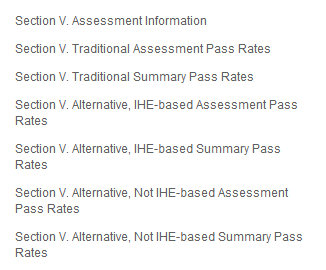
IHEs, non-IHE-based alternative routes and states will report two kinds of pass rates.
A single assessment pass rate is defined as the percentage of students who passed the assessment among all who took the assessment (see Figure 27).
A summary pass rate is defined as the percentage of students who passed all tests they took for their area of specialization among those who took one or more tests in their specialization areas. Summary pass rates are based on all assessments that an individual needs to pass to become initially certified or licensed as a teacher in a given area of specialization in a state (see Figure 28). Summary pass rates will not be calculated for enrolled students, only for program completers.
If a state requires portfolios or other performance assessments for certification or licensure on which candidates receive a pass-fail designation, pass rates must be reported on these assessments. In addition, in some states, a single score is given across two or more tests. In those instances, the single score for the set of multiple tests should be used in calculating a pass rate for that set. If a state does not require any tests for initial certification, neither institutions nor the state need to report pass rate data.
States that choose to use Westat’s Institutional and Program Report Card (IPRC) online reporting system to collect the Title II data from the IHEs and non-IHE-based alternative route will have the IPRC data preloaded into the appropriate sections of the state report each year. Only data from certified reports will be preloaded. Please review these data to ensure that the correct information was placed in the correct section of the report.
States that do not use the IPRC still must collect the required data from the IHEs and non-IHE-based alternative route during the spring reporting period. The IHE and non-IHE-based alternative route data must be included in the state Title II report. States that do not use the IPRC will work with Westat to load the IHE and non-IHE-based alternative route data into the state Title II report.
Allow ample time for these pages to load. States with a large amount of data on these pages may experience a delay while these pages load or while data are being saved.
Figure 27. Assessment Pass Rates
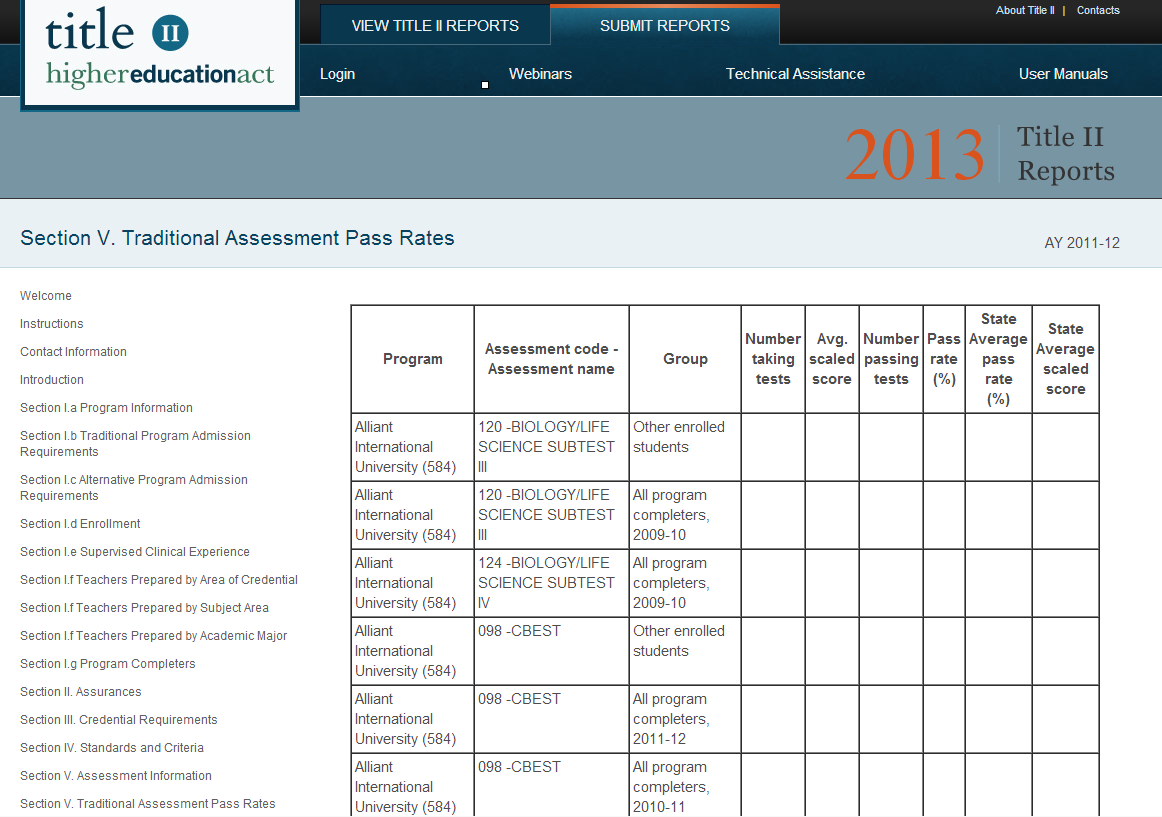
Figure 28. Summary Pass Rates
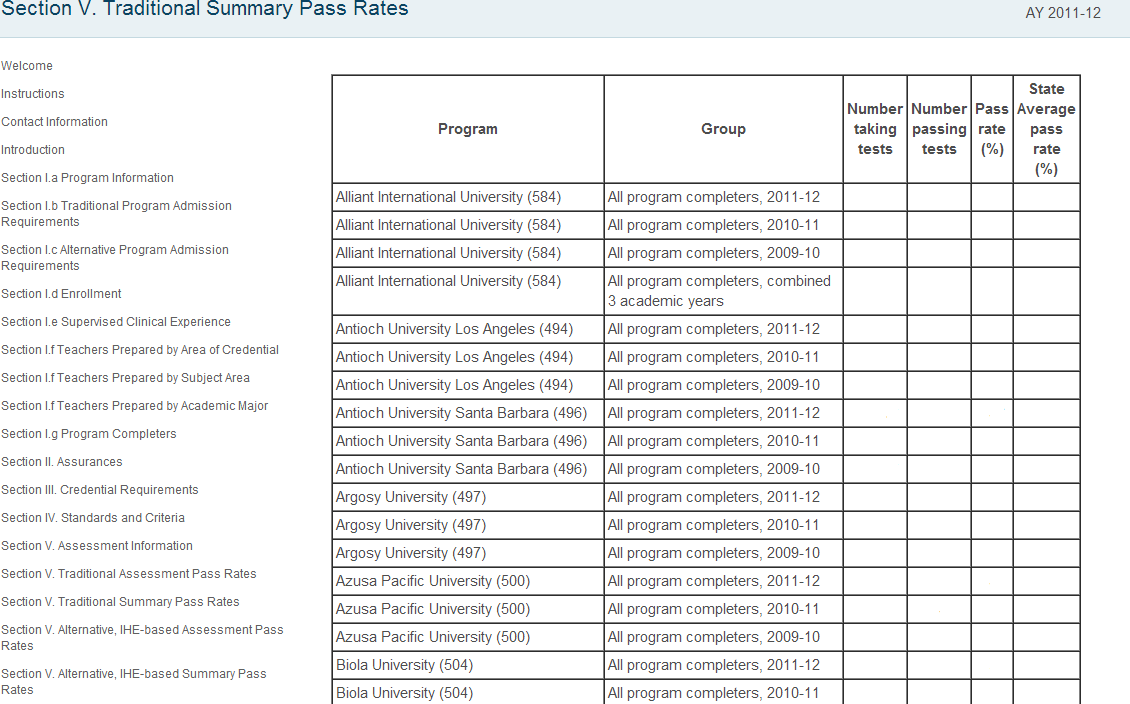
Dispute Resolution Procedures
In most cases, an IHE and non-IHE-based alternative route should be able to receive from the testing company or state the test score and test taker data that state procedures permit and to confirm the accuracy of pass rate calculations. However, it is possible that in a small number of cases an IHE or non-IHE-based alternative route either will not receive these data or will not be able to resolve disagreements about how the pass rates should be calculated. To accommodate these situations, the state’s implementing procedures must contain the following elements.
If an IHE or non-IHE-based alternative route cannot secure data in a timely manner, the institution must promptly inform the state and the Department, in writing, of the problem. The IHE or non-IHE-based alternative route also must propose a schedule for reporting to the state the required pass rates, based on the testing company’s (or state’s) estimate of when the IHE or non-IHE-based alternative route will receive the data it needs to report. The state either will accept the schedule or will work to resolve the problem.
If an IHE or non-IHE-based alternative route cannot resolve a disagreement with the testing company or state about how to calculate its pass rate(s), the state will use an impartial process for receipt and resolution of disputes in time to permit the IHE or non-IHE-based alternative route to prepare its report. This process must include procedures for the institution to send a written explanation of the dispute to the state within 10 days of reaching an impasse with the testing company. In the event the IHE or non-IHE-based alternative route reaches an impasse with the state, the process also must include procedures for the state and IHE or non-IHE-based alternative route to send written explanations of the dispute to the Department within 10 days. (The Department will provide its resolution of the dispute as quickly as possible on the basis of these written explanations so that the institution can report on schedule.)
Section VI. Alternative Routes
On the left side of the page, click on the link for Section VI. Alternative Routes.
Data from the previous year’s report will be preloaded into this section. Please review these data to ensure that the information is correct and current.
To add an alternative route, click the Add Alt Route button (Figure 29). Click the Add Alt Route button for each alternative route you need to list.
In this section, check Yes or No for each statement (Figure 30). In the text boxes, provide the information required. Additionally, you can use the optional supplemental information section to provide context for your responses. Please note that the large text boxes do not have a character limit; however, we encourage you to be brief, concise and to the point when entering text. Be aware that the limit for the alternative route name text box is limited to 255 characters. Please be sure to use the Check Spelling feature prior to submitting your report.
As you enter information into each of these sections, choose the appropriate button (Save/Stay, Save/Exit, Reset or Exit/No Save) at the bottom of the page.
If the section is not complete when you click the Save button, you will get a pop-up reminder with a list of questions that still need to be answered. The data you have entered have been saved, but additional questions may need to be answered before you complete and submit your report. This reminder is generated in real time, so each time you respond to a question, the question will be removed from the list.
You will receive an error message in the following situations:
The information entered into numerical fields is not a whole number.
The name of the route is missing.
The years are not numerical values between 1970 and 2020.
Figure 29. Section VI Alternative Routes
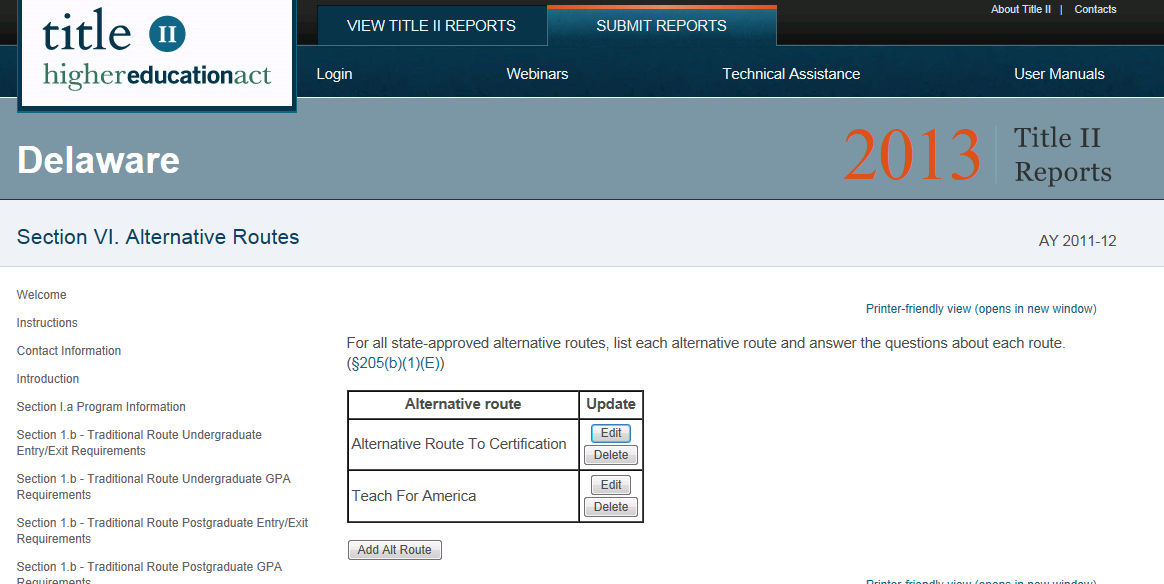
Figure 30. Adding an Alternative Route
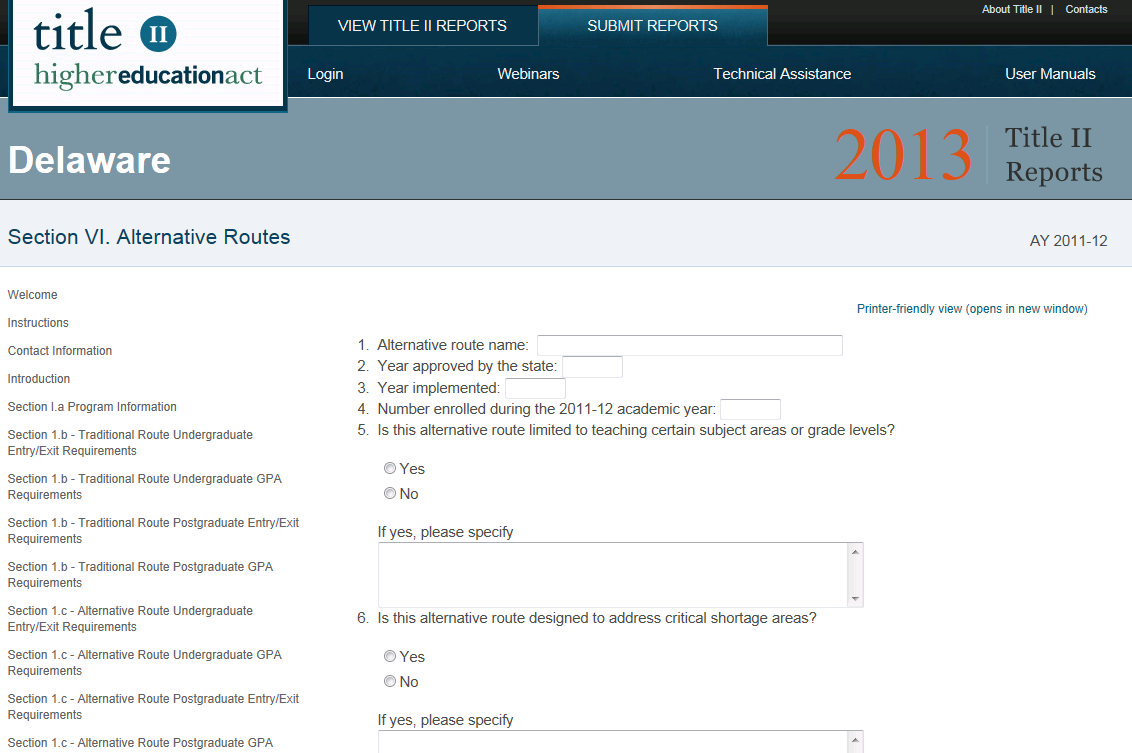
Section VII and VIII. Program Performance and Low Performing
From the left side of the page, click on the link for Section VII. Program Performance or VIII. Low-Performing (see Figure 31 for Program Performance and Figure 32 for Low Performing).
Data from the previous year’s report will be preloaded into these sections. Please review these data to ensure that the information is correct and current.
In these sections, provide information about how the performance of your state’s teacher preparation programs is assessed, as well as information about low-performing teacher preparation programs in your state.
In these sections, check Yes or No for each statement. In the text boxes, describe the required elements. Additionally, you can use the optional supplemental information section to provide context for your responses. Please note that the text boxes does not have a character limit; however, we encourage you to be brief, concise and to the point when entering text. Please be sure to use the Check Spelling feature prior to submitting your report.
Section VIII. Low Performing contains questions about the status of your state’s teacher preparation programs. Be sure to include both traditional and alternative routes to teacher certification. Question 5 asks about the current status of teacher preparation programs that were reported the year before. To change the status of a teacher preparation program, use the drop-down menu in the Status column. In question 6, provide a list of traditional and alternative teacher preparation programs in your state that are currently classified as low-performing or at risk of being so classified. First, choose a program from the drop-down menu and type in the text box the portion of the program that is low-performing or at risk of being so classified (e.g., entire program, special education program). Click Insert, then edit the date designated and program status. Be sure to click Save when you are finished. If you need to delete a listing, click Delete in the row that you need to delete and click OK to confirm.
Once you have entered information in these sections, choose the appropriate button (Save, Reset) at the bottom of the page.
If a section is not complete when you click the Save button, you will get a pop-up reminder with a list of questions that still need to be answered. The data you have entered have been saved, but additional questions may need to be answered before you complete and submit your report. This reminder is generated in real time, so each time you respond to a question, the question will be removed from the list.
Figure 31. Section VII Program Performance
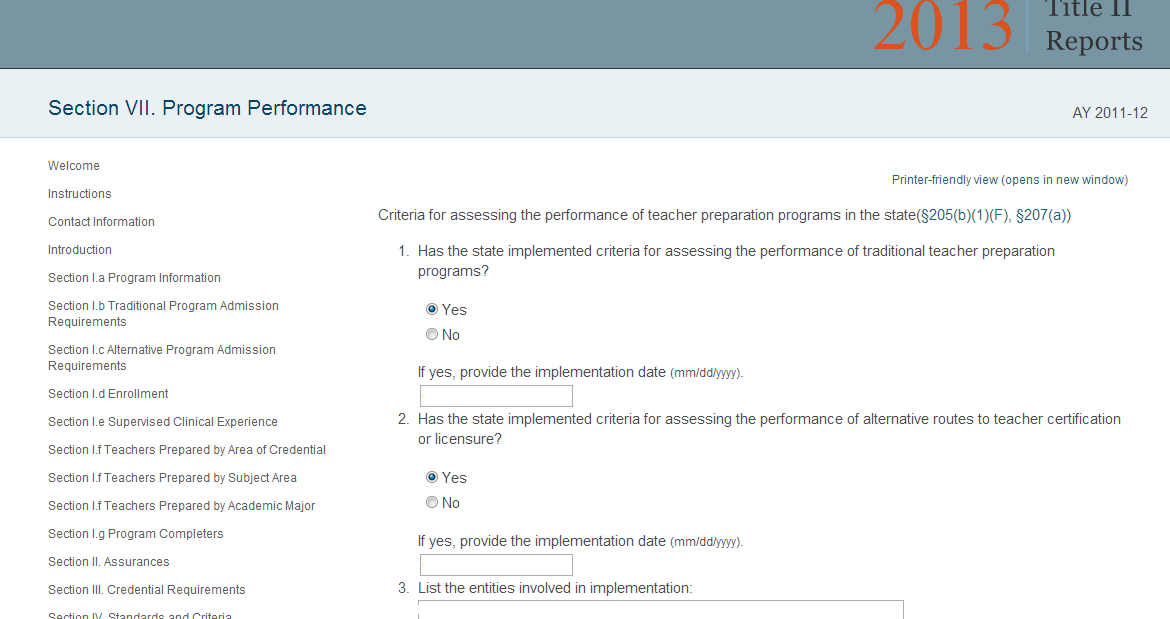
Figure 32. Section VIII Low Performing
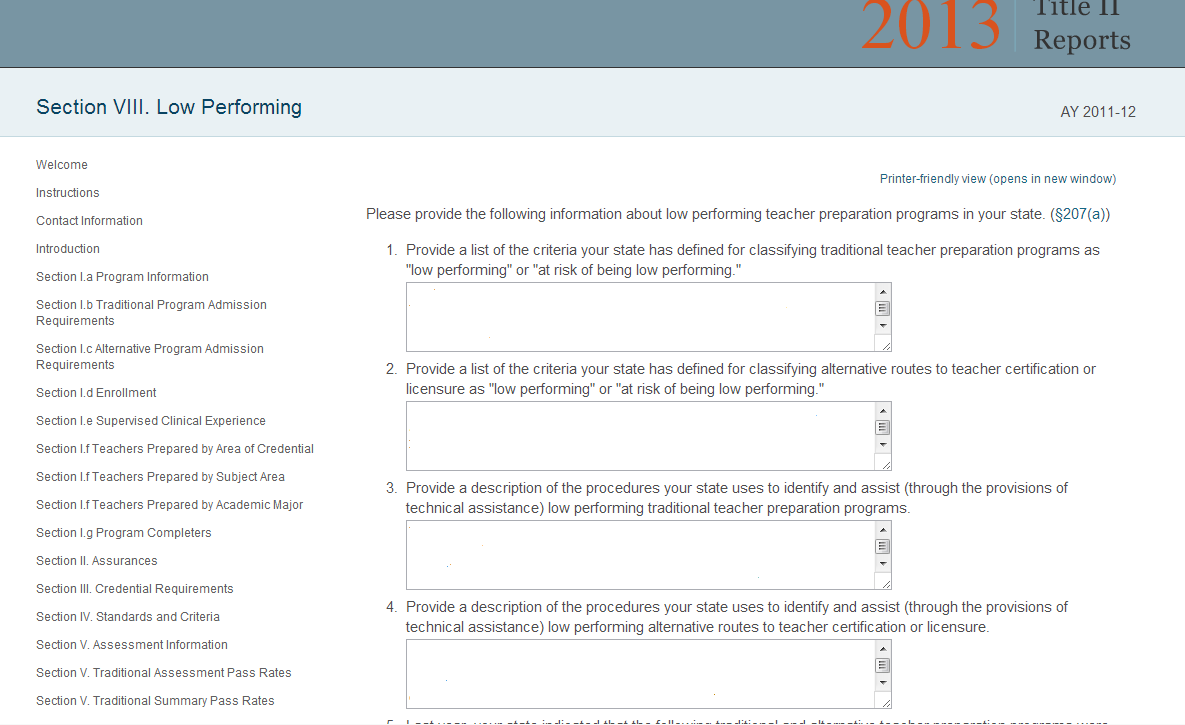
Section IX. Highly Qualified Teacher (HQT) Shortages
On the left side of the page, click on the link for Section IX. HQT Shortages
In this section, provide a description of the extent to which teacher preparation programs in your state are addressing shortages of highly qualified teachers by area of certification or licensure, subject and specialties, within your state’s public schools (see Figure 33). Include both traditional programs and alternative routes to teacher certification or licensure, as applicable. The text box does not have a character limit; however, we encourage you to be brief, concise and to the point when entering text. Please be sure to use the Check Spelling feature prior to submitting your report.
Text from the previous year’s report will be preloaded into the text box. Please review these data to ensure that the information is correct and current.
You may also attach and link information to this report card. Attachments and links from the previous year’s report will not be preloaded. If you do attach supplementary information, please note you can only upload Microsoft Word, Microsoft Excel or Adobe PDF documents.
When uploading a document, click the Browse button to navigate your computer and select a document. Once you have selected your document, click open. Click the Upload button to finish the upload process. In the Link Text box, provide a brief title or description of the document. The files you upload will be listed as links in your report card. Upload files in the order that you'd like them to appear.
In addition to attaching a document, you can reference a website that may be beneficial to having in your report. Be sure to include the entire URL, beginning with the 'http://' or 'https://'. Add links in the order that you'd like them to appear.
Once you have entered information in this section, choose the appropriate button (Save, Reset) in the middle of the page.
Figure 33. Section IX HQT Shortages
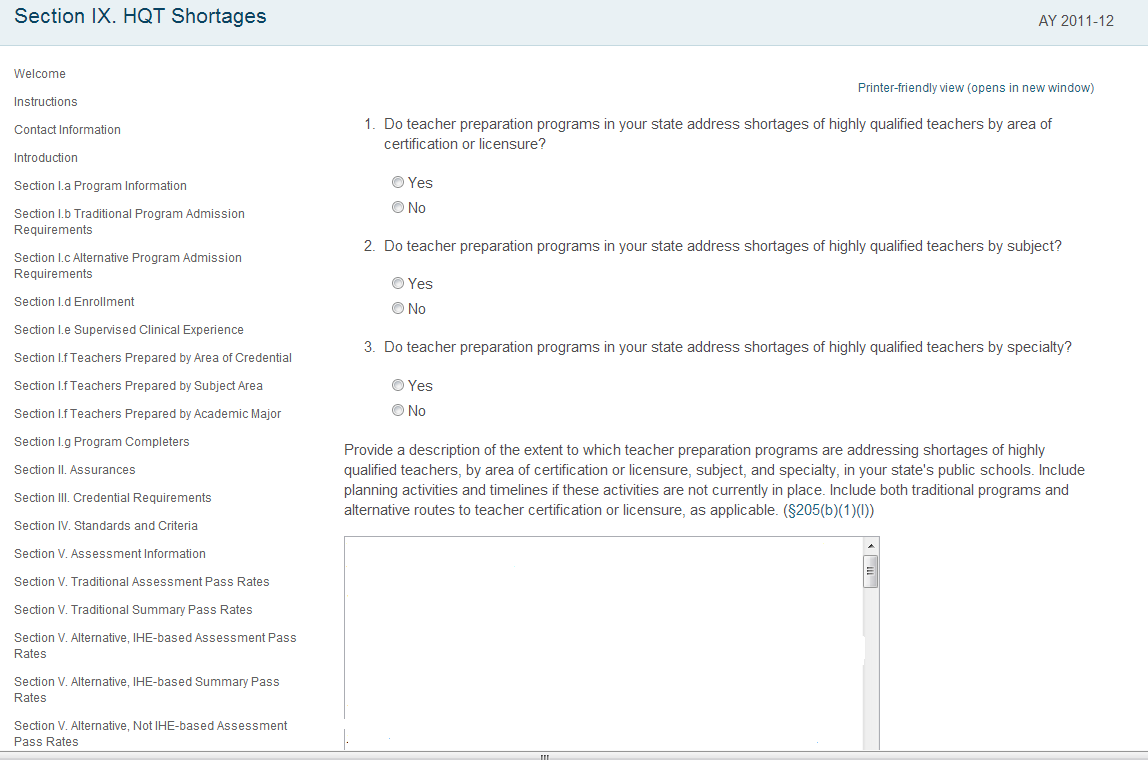
Section X. Technology
From the left side of the page, click on the link for Section X Technology (see Figure 34).
In this section, provide a description of the activities that prepare teachers to integrate technology effectively into curricula and instruction, including activities consistent with the principles of universal design for learning; and use technology effectively to collect, manage, and analyze data to improve teaching and learning for the purpose of increasing student academic achievement. Include planning activities and timelines if these activities are not currently in place. Include both traditional programs and alternative routes to teacher certification or licensure, as applicable.
For Title II reporting purposes, universal design for learning is defined as a scientifically valid framework for guiding educational practice that provides flexibility in the ways information is presented, in the ways students respond or demonstrate knowledge and skills, and in the ways students are engaged; and reduces barriers in instruction, provides appropriate accommodations, supports, and challenges, and maintains high achievement expectations for all students, including students with disabilities and students who are limited English proficient.
Text from the previous year’s report will be preloaded into the text box. Please review these data to ensure that the information is correct and current. The text box does not have a character limit; however, we encourage you to be brief, concise and to the point when entering text. Please be sure to use the Check Spelling feature prior to submitting your report.
You may also attach and link information to this report card. Attachments and links from the previous year’s report will not be preloaded. If you do attach supplementary information, please note you can only upload Microsoft Word, Microsoft Excel or Adobe PDF documents.
When uploading a document, click the Browse button to navigate your computer and select a document. Once you have selected your document, click open. Click the Upload button to finish the upload process. In the Link Text box, provide a brief title or description of the document. The files you upload will be listed as links in your report card. Upload files in the order that you'd like them to appear.
In addition to attaching a document, you can reference a website that may be beneficial to having in your report. Be sure to include the entire URL, beginning with the 'http://' or 'https://'. Add links in the order that you'd like them to appear.
Once you have entered information in this section, choose the appropriate button (Save, Reset) at the bottom of the page.
If this section is not complete when you click the Save button, you will get a pop-up reminder with a list of questions that still need to be answered. The data you have entered have been saved, but additional questions may need to be answered before you complete and submit your report. This reminder is generated in real time, so each time you respond to a question, the question will be removed from the list.
Figure 34. Section X Technology
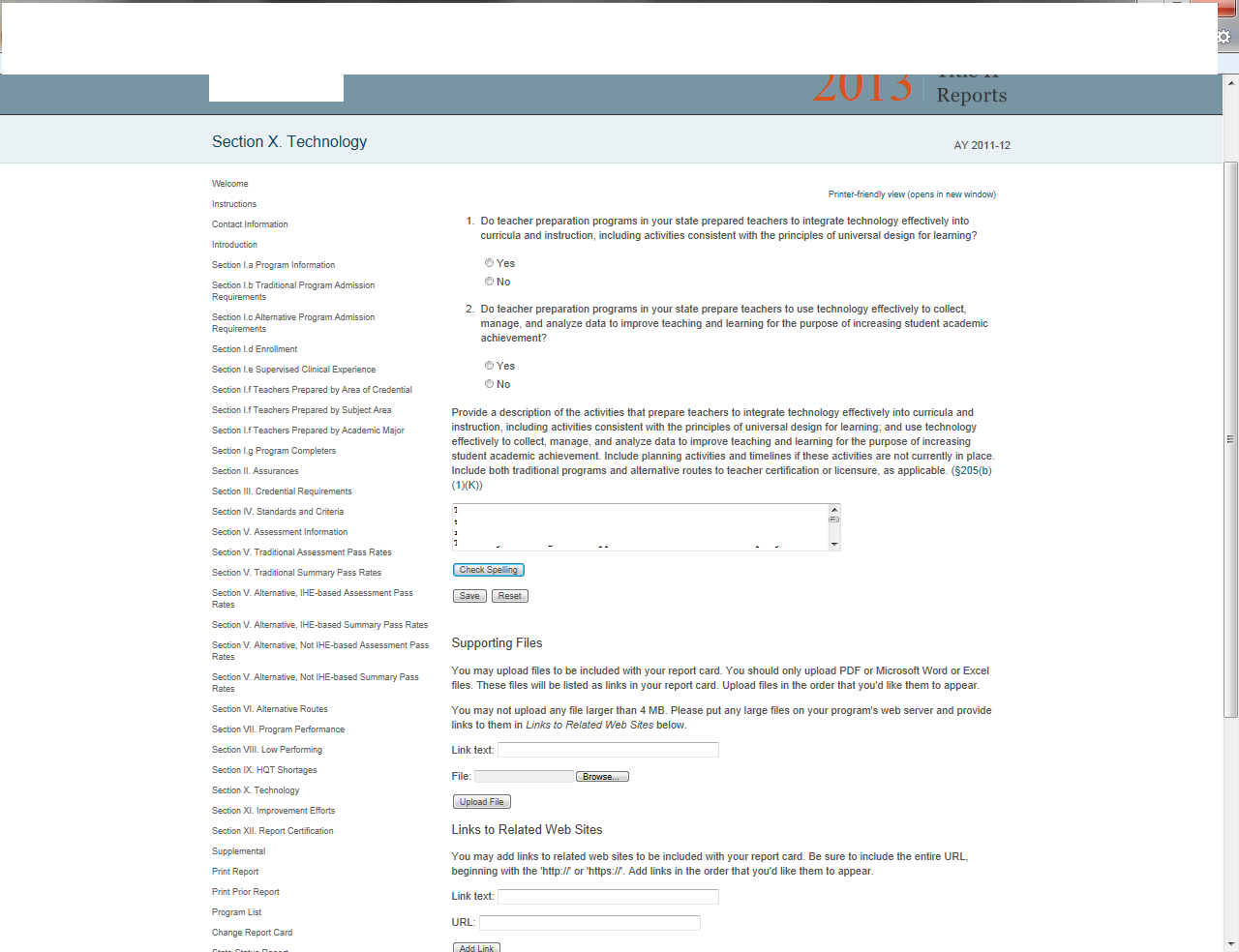
Section XI. Improvement Efforts
From the left side of the page, click on the link for Section XI. Improvement Efforts (see Figure 35).
In this section, list and describe any steps taken by the state during the past year to improve the quality of the current and future teaching force. The text box does not have a character limit; however, we encourage you to be brief, concise and to the point when entering text. Please be sure to use the Check Spelling feature prior to submitting your report.
Text from the previous year’s report will be preloaded into the text box. Please review these data to ensure that the information is correct and current.
You may also attach and link information to this report card. Attachments and links from the previous year’s report will not be preloaded. If you do attach supplementary information, please note you can only upload Microsoft Word, Microsoft Excel or Adobe PDF documents.
When uploading a document, click the Browse button to navigate your computer and select a document. Once you have selected your document, click open. Click the Upload button to finish the upload process. In the Link Text box, provide a brief title or description of the document. The files you upload will be listed as links in your report card. Upload files in the order that you'd like them to appear.
In addition to attaching a document, you can reference a website that may be beneficial to having in your report. Be sure to include the entire URL, beginning with the 'http://' or 'https://'. Add links in the order that you'd like them to appear.
Once you have entered information in this section, choose the appropriate button (Save, Reset) at the bottom of the page.
If this section is not complete when you click the Save button, you will get a pop-up reminder with a list of questions that still need to be answered. The data you have entered have been saved, but additional questions may need to be answered before you complete and submit your report. This reminder is generated in real time, so each time you respond to a question, the question will be removed from the list.
Figure 35. Section XI Improvement Efforts
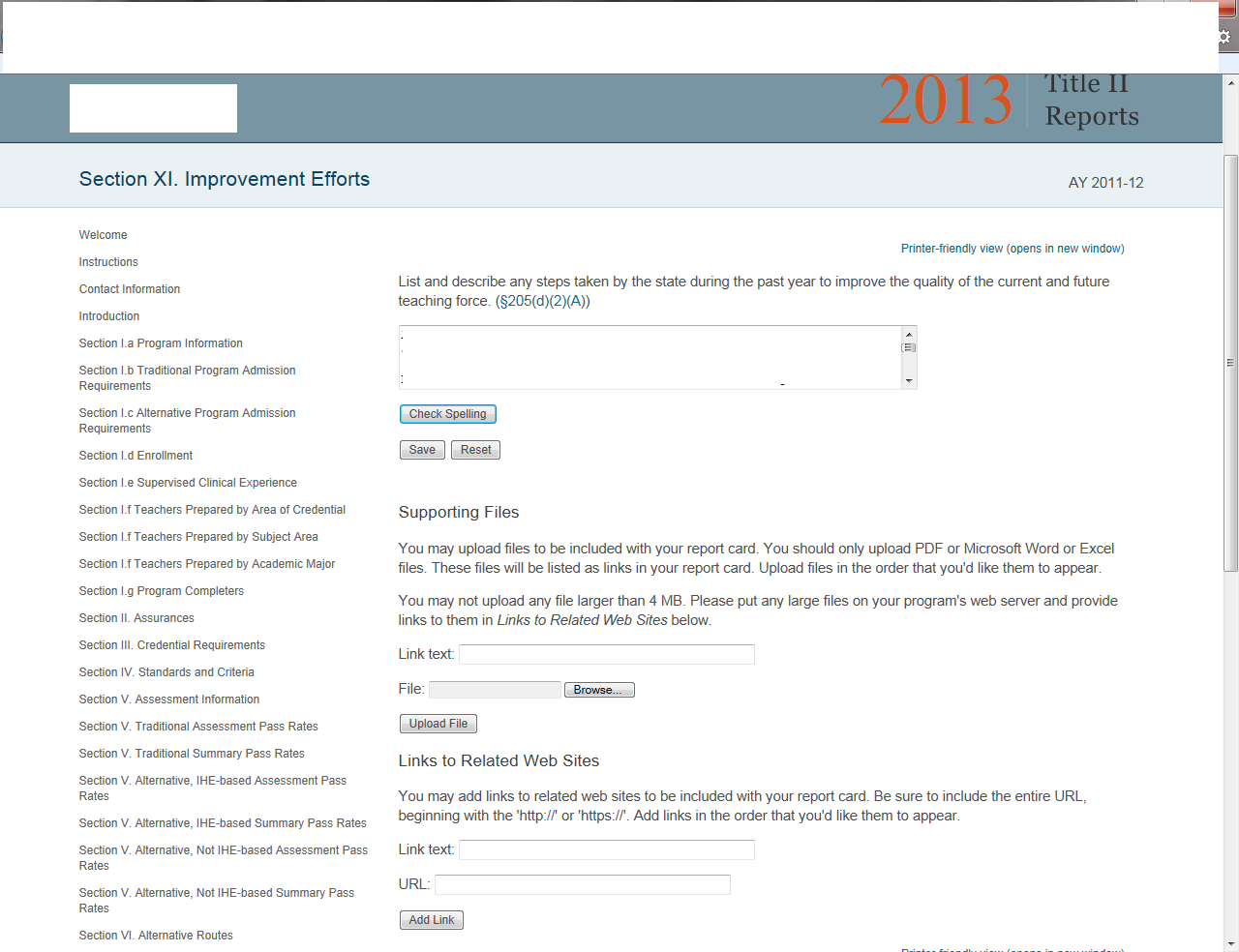
Section XII. Report Certification
On the left side of the page, click on the link for Section XII. Report Certification. Upon entering this section, the system will run a check to ensure the report is complete. If the report is not complete, the system will present a list of questions that have been left unanswered. You can click on the link to the section(s) listed to bring you directly to the page where there are unanswered questions. Data verification features have been implemented to assist you in ensuring the quality and accuracy of the information being reported. The data verification report, which provides edit check information, is generated in real time and is always available in Section XIV; you do not need to certify your report in order to view the edit check information.
When all sections of the report have been completed, and the report has been reviewed as necessary, you are ready to certify your report. Select the check box under Certification of submission. Enter your name and title. Check the box under certification of review of submission. Enter the name and title of the reviewer. Checking these boxes indicates that the report is complete and that the information in the report is accurate. Click Save to save the information you entered into this page. Click Submit Report Card to submit your report.
After clicking Submit Report Card, the system will automatically send you an email indicating that the certification process is complete. In order for the e-mail verification of data certification to work properly, your browser must allow pop-up windows. Please disable any pop-up blockers to use this feature. You will no longer have access to your report in order to edit it, so be sure that the report is complete before it is certified. Be sure to allow ample time before the reporting deadline for any reviews or approvals required by your state board or other state entities.
Supplemental (Optional)
From the left side of the page, click on the link for Supplemental (see Figure 37).
This section is optional; it can be used to provide supplementary information. In this section, you can provide any additional information that describes your teacher preparation program(s) or gives context for the responses you provided throughout your report. Please be sure to use the Check Spelling feature prior to submitting your report.
You may also attach information to this report card. If you do attach supplementary information, please note you can only upload Microsoft Word, Microsoft Excel or Adobe PDF documents.
When uploading a document, click the Browse button to navigate your computer and select a document. Once you have selected your document, click open. Click the Upload button to finish the upload process. In the Link Text box, provide a brief title or description of the document. The files you upload will be listed as links in your report card. Upload files in the order that you'd like them to appear. Once these files have been uploaded to your report, these will become hyperlinks that will allow access to those documents.
Once you have entered information in this section, choose the appropriate button (Save, Reset) in the middle of the page.
Figure 36. Supplemental (Optional)
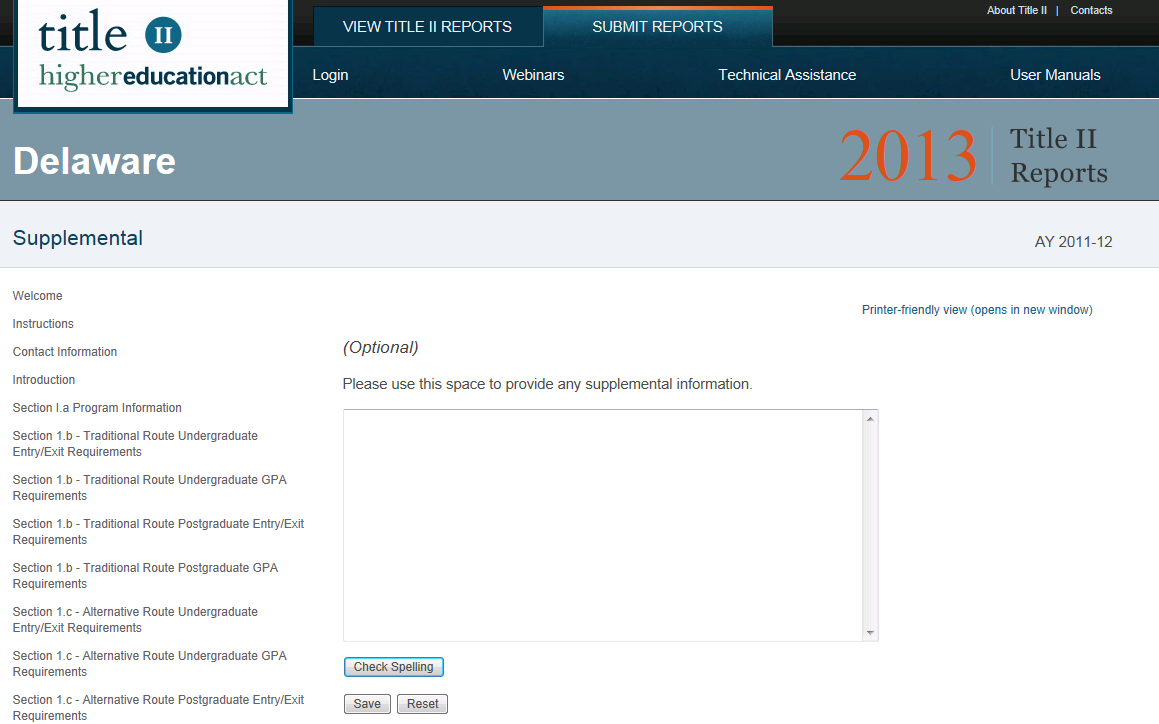
Printing Your Report
From the left side of the page, click on the Print Report Card link. From here (see Figure 38), you may print your complete report. To print the report, use your browser print function. For example, if you are using Internet Explorer, you should see a Print button at the top of your browser window. Click on this button to print the report or click on File from the menu at the top of the screen and then choose Print. You cannot enter data in this section, you can only view the questions and data that have been entered and saved.
Depending on your window or browser settings, some sections will print better in landscape format. Also, many of the sections can be quite lengthy. Printing the entire report at once may take several minutes. You must wait for entire report to load on the screen before printing.
Figure 37. Print Report Card

Updating User Account Information
From the left side of the page, click on the Account Information link. From here (see Figure 39), you may update your contact information, username, password, and security questions.
Once you have entered information in this section, click Save at the bottom of the page. Please refer to Part II, Section A, of this user manual for password requirements.
Figure 38. User Account Information
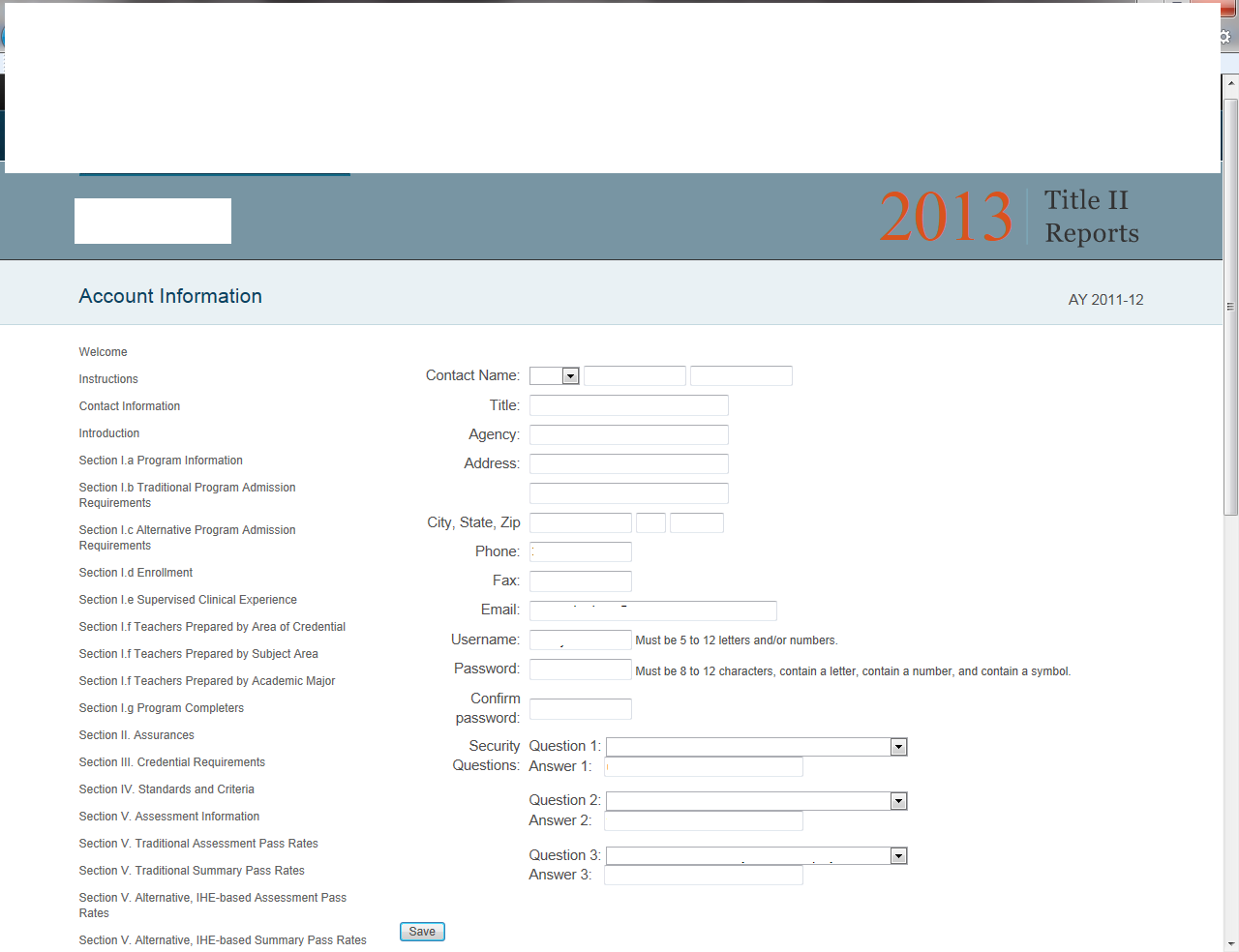
Glossary
For your reference, the glossary and other resources can be found by clicking the Technical Assistance tab at the top of each page. (See Figure 40). A new window will open with Technical Assistance resources, including the glossary
Figure 39. Technical Assistance
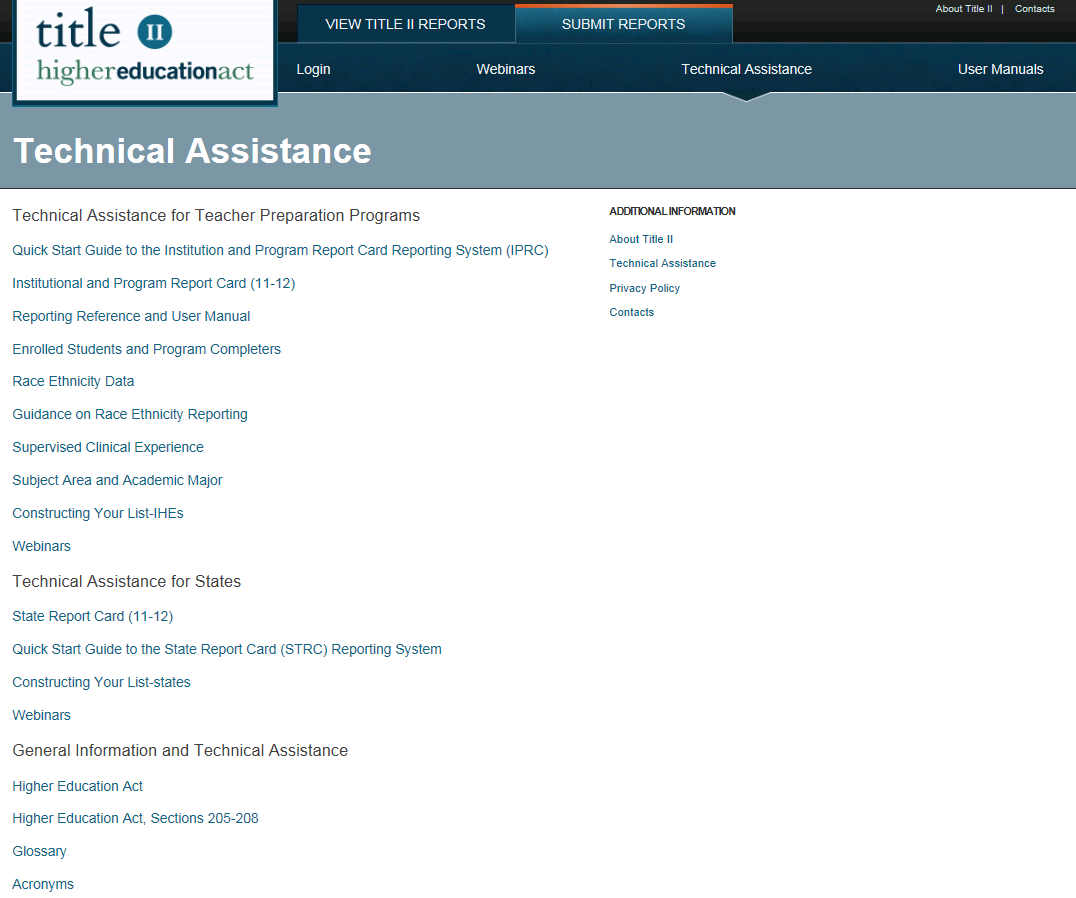
Contact Us
For your reference, contact information can be found by clicking the Contacts link on the top right corner of every page. (See Figure 39). Contact Westat for technical assistance in using this system. This link can be found at the top of every page when navigating through the STRC system.
Figure 40. Contact Us

Appendix A
Title II Tips for Reporting
Pass Rate Templates
Section 205 of Title II of the Higher Education Act (as amended in 2008) requires teacher preparation programs to report data on the assessments used for teacher certification or licensure by the state. These data include the number of test takers, the number who passed, the pass rate, the average scaled score and the minimum passing score for each assessment. States must report these data for each IHE (traditional and alternative routes) and non-IHE-based alternative route. For Title II reporting, all traditional teacher preparation programs at a single IHE are to be considered a single program. Similarly, all alternative routes at a single IHE are to be considered a single program.
Pass rate data will be reported at the single assessment level and at the summary level. At the single assessment level, pass rate data for each assessment taken by each group of students will be aggregated into a state summary pass rate. At the summary level, the pass rate data for each completer group will be aggregated to present the percentage of students who passed all tests they took for their area of specialization among those who took one or more tests in their specialization areas. Summary pass rates will not be computed for the enrolled groups of students as it is expected that they will not have declared their area of specialization, and the number and types of tests required for their areas of specialization would be unknown. The pass rate data for the traditional routes will be reported separately from the pass rate data for the alternative routes.
Data templates are provided to report pass rates and related data. These templates are provided in Excel format (.xls) and are required to be used to report pass rate data. You can also download a data template from the institutional (IPRC) or state (STRC) reporting systems. Once you have downloaded and saved a file, you can work in that file without being logged into the reporting system.
Pass rate files will undergo rigorous system checks as they are uploaded. Any errors will be reported immediately to you in an error message. Some errors will prevent you from uploading the file(s). Some errors must be corrected after the file is uploaded. To avoid these errors, please review the checklist before submitting or uploading pass rate files.
Variables
GROUP |
DESCRIPTION |
1 |
All enrolled students who have completed all nonclinical courses |
2 |
Other enrolled students |
3 |
All program completers, current year |
4 |
All program completers, prior year |
5 |
All program completers, two years prior |
6 |
All program completers, combined three years (summary pass rate files only) |
|
|
Table D1
Use for: single assessment pass
rates for traditional teacher preparation programs within
IHEs
Filename: TableD1.xls
Field Name
|
Description
|
Max Length
|
Field Type
|
INSTCODE |
Unique code to identify the institution |
6 |
Text |
INSTNAME |
Name of the institution |
100 |
Text |
ASSESSMENTCODE |
Unique code to identify the assessment |
8 |
Text |
ASSESSMENTNAME |
Name of the assessment |
50 |
Text |
TESTCOMPANY |
Use code to identify test company |
8 |
Numeric |
LOWSCORE |
Lowest possible score on assessment |
8 |
Numeric |
HIGHSCORE |
Highest possible score on assessment |
8 |
Numeric |
CUTSCORE |
Minimum passing score on assessment |
8 |
Numeric |
GROUP |
Use code to identify status of students |
8 |
Numeric |
TAKERS |
Number of test takers |
8 |
Numeric |
AVGSCALED |
Average scaled score on assessment |
8 |
Numeric |
PASSERS |
Of total test takers, number who passed |
8 |
Numeric |
PASSRATE |
Percentage of test takers who passed |
8 |
Numeric |
STAVGPASSRATE |
Statewide pass rate on assessment |
8 |
Numeric |
STAVGSCALED |
Statewide average scaled score on assessment |
8 |
Numeric |
Variables continued
Table D2
Use for: summary pass rates for
traditional teacher preparation programs within IHEs
Filename:
TableD2.xls
Field Name
|
Description
|
Max Length
|
Field Type
|
INSTCODE |
Unique code to identify the institution |
6 |
Text |
INSTNAME |
Name of the institution |
100 |
Text |
GROUP |
Use code to identify status of students |
8 |
Numeric |
TAKERS |
Number of test takers |
8 |
Numeric |
PASSERS |
Of total test takers, number who passed |
8 |
Numeric |
PASSRATE |
Percentage of test takers who passed |
8 |
Numeric |
STAVGPASSRATE |
Statewide summary pass rate |
8 |
Numeric |
Table D3
Use
for: single assessment pass rates for alternative teacher
preparation programs within IHEs
Filename: TableD3.xls
Field Name
|
Description
|
Max Length
|
Field Type
|
INSTCODE |
Unique code to identify the institution |
6 |
Text |
INSTNAME |
Name of the institution |
100 |
Text |
ASSESSMENTCODE |
Unique code to identify the assessment |
8 |
Text |
ASSESSMENTNAME |
Name of the assessment |
50 |
Text |
TESTCOMPANY |
Use code to identify test company |
8 |
Numeric |
LOWSCORE |
Lowest possible score on assessment |
8 |
Numeric |
HIGHSCORE |
Highest possible score on assessment |
8 |
Numeric |
CUTSCORE |
Minimum passing score on assessment |
8 |
Numeric |
GROUP |
Use code to identify status of students |
8 |
Numeric |
TAKERS |
Number of test takers |
8 |
Numeric |
AVGSCALED |
Average scaled score on assessment |
8 |
Numeric |
PASSERS |
Of total test takers, number who passed |
8 |
Numeric |
PASSRATE |
Percentage of test takers who passed |
8 |
Numeric |
STAVGPASSRATE |
Statewide pass rate on assessment |
8 |
Numeric |
STAVGSCALED |
Statewide average scaled score on assessment |
8 |
Numeric |
Variables continued
Table D4
Use
for: summary pass rates for alternative teacher preparation programs
within IHEs
Filename: TableD4.xls
Field Name
|
Description
|
Max Length
|
Field Type
|
INSTCODE |
Unique code to identify the institution |
6 |
Text |
INSTNAME |
Name of the institution |
100 |
Text |
GROUP |
Use code to identify status of students |
8 |
Numeric |
TAKERS |
Number of test takers |
8 |
Numeric |
PASSERS |
Of total test takers, number who passed |
8 |
Numeric |
PASSRATE |
Percentage of test takers who passed |
8 |
Numeric |
STAVGPASSRATE |
Statewide summary pass rate |
8 |
Numeric |
Table D5
Use for: single assessment pass
rates for alternative teacher preparation programs outside of
IHEs
Filename: TableD5.xls
Field Name
|
Description
|
Max Length
|
Field Type
|
INSTCODE |
Unique code to identify the institution |
6 |
Text |
INSTNAME |
Name of the institution |
100 |
Text |
ASSESSMENTCODE |
Unique code to identify the assessment |
8 |
Text |
ASSESSMENTNAME |
Name of the assessment |
50 |
Text |
TESTCOMPANY |
Use code to identify test company |
8 |
Numeric |
LOWSCORE |
Lowest possible score on assessment |
8 |
Numeric |
HIGHSCORE |
Highest possible score on assessment |
8 |
Numeric |
CUTSCORE |
Minimum passing score on assessment |
8 |
Numeric |
GROUP |
Use code to identify status of students |
8 |
Numeric |
TAKERS |
Number of test takers |
8 |
Numeric |
AVGSCALED |
Average scaled score on assessment |
8 |
Numeric |
PASSERS |
Of total test takers, number who passed |
8 |
Numeric |
PASSRATE |
Percentage of test takers who passed |
8 |
Numeric |
STAVGPASSRATE |
Statewide pass rate on assessment |
8 |
Numeric |
STAVGSCALED |
Statewide average scaled score on assessment |
8 |
Numeric |
Variables continued
Table D6
Use for: summary pass rates for
alternative teacher preparation programs outside of IHEs
Filename:
TableD6.xls
Field Name
|
Description
|
Max Length
|
Field Type
|
INSTCODE |
Unique code to identify the institution |
6 |
Text |
INSTNAME |
Name of the institution |
100 |
Text |
GROUP |
Use code to identify status of students |
8 |
Numeric |
TAKERS |
Number of test takers |
8 |
Numeric |
PASSERS |
Of total test takers, number who passed |
8 |
Numeric |
PASSRATE |
Percentage of test takers who passed |
8 |
Numeric |
STAVGPASSRATE |
Statewide summary pass rate |
8 |
Numeric |
Troubleshooting Check List
The files CANNOT contain any commas. Make sure that the text fields do not contain commas.
An Institutional Code [INSTCODE] is required for each institution. Institutional Codes must be unique to each institution, but can be the same for a traditional and alternative route at the same institution. For example, the Institutional Code for the traditional route at Teachers College can be 100, and the Institutional Code for the alternative route at Teachers College can also be 100. However, the Institutional Code for the traditional route at Educators University cannot be 100, since this is the Institutional Code for Teachers College.
Institutional Codes should match the codes used in prior years.
An Institutional Name [INSTNAME] is required for each institution. Institutional Names must be unique to each institution, but can be the same for a traditional and alternative route at the same institution.
Please check the Institutional Name to ensure uniformity. Verify that the names are spelled correctly. If you use abbreviations, make sure they are used consistently.
The Assessment Code [ASSESSMENTCODE] and Assessment Name [ASSESSMENTNAME] must be unique to each test. They also should match the codes and names given by the testing companies and/or your state. Frequently we see incomplete names (for example, Biology rather than Biology Content Knowledge) or inconsistent Assessment Codes.
You cannot use the same Assessment Code for tests with two different names or the same Assessment Name for tests with two different Assessment Codes. If a test has been changed and given a different code, but the name was not changed, you must make an adjustment to the test name with the different code. For example, if test 151 was revised, and the code for the revised test is 251, add the word “Revised” to the end of the Assessment Name for the test with Assessment Code 251.
Assessment Names and Assessment Codes must be used uniformly throughout tables D1-D6. Assessment Code 100 cannot have the Assessment Name Mathematics in Table D3 if Assessment Code 100 has the Assessment Name Reading in Table D1.
Use the code (1-5, 98, 99) to identify the Test Company [TESTCOMPANY] for each assessment. If all of the tests in the file are from the same company, this variable will have the same value for each test.
The Low Score [LOWSCORE] is the lowest possible score that a test taker can get on the assessment. This is not the lowest score observed or achieved by the test takers. It is possible for many tests to have the same Low Score. This information should be available from the testing company.
The High Score [HIGHSCORE] is the highest possible score that a test taker can get on the assessment. This is not the highest score observed or achieved by the test takers. It is possible for many tests to have the same High Score. This information should be available from the testing company.
The Cut Score [CUTSCORE] is the minimum passing score on the assessment. It is possible for many tests to have the same Cut Score. This information should be available from the testing company.
Troubleshooting Check List continued
Use the code (1-6) to identify the Group [GROUP] of students taking the assessments. Once a student becomes a program completer, he or she is no longer included in the enrolled student groups. It is possible for a student to be in the same cohort for more than one year. It is possible to have zero students in the “all enrolled students who have completed all nonclinical courses” group if clinical experiences are incorporated throughout the teacher preparation program. See the Glossary section of this document for the definition of enrolled student and program completer.
Group 6 will only be used in Tables D2, D4 or D6 when an institution as a whole is submitting fewer than 10 completers in two of the last three, or all three, years being reported. Group 6 will include the completers from all three years being reported.
The number of test Takers [TAKERS] must be a number equal to or greater than zero, even if it is fewer than 10. If the record is left blank, it will not be loaded. Do not include tests in the file that had zero test takers.
The Average scaled score [AVGSCALED] must be a number equal to or greater than zero. See the Definitions section of this document for the definition of scaled score. The average scaled score should be blank if there are fewer than 10 test takers.
The number Passing [PASSERS] should be blank if there are fewer than 10 test takers. It must also be less than or equal to the number of takers.
The Pass rate [PASSRATE] should be blank if there are fewer than 10 test takers. It must be equal to the number of passers divided by the number of takers.
Pass rate percentages will be reported to the nearest whole percent (i.e., 98 percent, not 98.2 percent or 98.23 percent). Rounding will use the third (thousandths) digit, and in some cases the next after that (fourth). As an example, 98.49 percent would become 98 percent; 98.50 would become 99 percent. Round percentages of 99.50 and above to 100 percent.
The Statewide Pass Rate [STAVGPASSRATE] must be equal to the number of passers divided by the number of takers in the state. The statewide pass rate should be blank if there are fewer than 10 test takers in the state on the assessment (Tables D1, D3, D5) or fewer than 10 test takers in the state overall (Table D2, D4, D6).
The Statewide Average Scaled Score [STAVGSCALED] must be a number equal to or greater than zero. The statewide average scaled score should be blank if there are fewer than 10 test takers in the state on the assessment (Tables D1, D3, D5) or fewer than 10 test takers in the state overall (Table D2, D4, D6).
There must be a Table D2 record for every school listed in D1. Table D1 collects single assessment information at the IHE level, and D2 collects this IHE information at the summary level. All schools with assessment information in D1 must be aggregated and listed in D2. This is also the case with Table D4 and D3 and Tables D6 and D5. Summary pass rates must aggregate pass rate data from all testing companies used in the state.
There must be a statewide record for each assessment in D1, D3 and D5.
There must be a summary statewide record in D2, D4 and D6. Summary pass rates must aggregate pass rate data from all testing companies used in the state.
The statewide summary records must use the IHE or Program Code 9999. State summary records must be named Statename Summary (Alabama Summary, for example).
1 Some traditional teacher preparation programs may lead to a teaching credential but not a degree. A traditional teacher preparation program in the outlying areas may lead to an associate’s degree.
| File Type | application/msword |
| Author | WESTAT |
| Last Modified By | Kate Mullan |
| File Modified | 2016-03-17 |
| File Created | 2016-03-17 |
© 2026 OMB.report | Privacy Policy