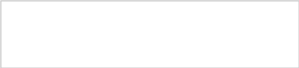Form Management Reporti Management Reporti Management Reporting Tool
Performance Monitoring for Partnerships for Success (PFS)
PeP-C_Wireframes_MRT_tool_6-10-2015_forCSAP
Management Reporting Tool
OMB: 0930-0354
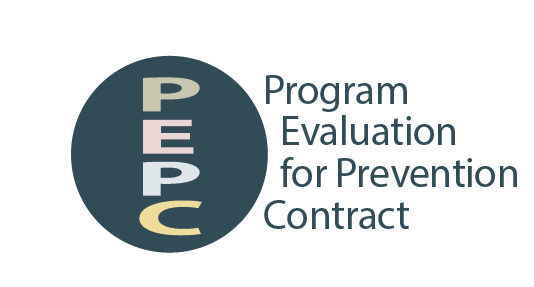
Program Evaluation for Prevention Contract – Partnerships for Success – Management Reporting Tool (MRT)
June 8, 2015
MRT Management Reporting Tool |
|
Page
|
||||
|
Page ID: Home Page Title: Home |
|||||
Home |
Contact Information |
Quarterly Progress Report |
Outcome Data |
Cross-Site Instruments |
|
Page Details |
Home |
|
After accessing MRT, users will be directed to the Home page. The Home page includes the following standard functions found on each page throughout the system:
------------------- General System Rules
|
||||

2 Home

1 Hi, [name], welcome to MRT!
Contact InformationQuarterly Progress ReportingOutcome DataCross-Site Instruments
|
|
|||||
MRT Management Reporting Tool |
|
Page
|
|||||||||||||||||||||||||||||||||||||||||||||||||||||||||||||||||||||||||||||||||||||||||||||
|
Page ID: 1 Page Title: Contact Information |
||||||||||||||||||||||||||||||||||||||||||||||||||||||||||||||||||||||||||||||||||||||||||||||
Home |
Contact Information |
Quarterly Progress Report |
Outcome Data |
Cross-Site Instruments |
|
Page Details |
|||||||||||||||||||||||||||||||||||||||||||||||||||||||||||||||||||||||||||||||||||||||||
Contact Information |
|
This is the view of the Administration landing page when the user is a Grantee user.
|
|||||||||||||||||||||||||||||||||||||||||||||||||||||||||||||||||||||||||||||||||||||||||||||
Contact Information
1 Grantee InformationReview your grantee information. 
2 View/Edit grantee staff information. 
3 Add and review Sub-State (if any) information for subrecipient(s) that are funded by a Sub-State. 
4 Review and add information for each Subrecipient. 
5 View/Edit Subrecipient staff information.
|
|
||||||||||||||||||||||||||||||||||||||||||||||||||||||||||||||||||||||||||||||||||||||||||||||
MRT Management Reporting Tool |
|
Page
|
|||||||||||||||||||||||||||||||||||||||||||||||||||||||||||||||||||||||||||||||||||||||||||||
|
Page ID: 1.1 Page Title: Grantee Information |
||||||||||||||||||||||||||||||||||||||||||||||||||||||||||||||||||||||||||||||||||||||||||||||
Home |
Contact Information |
Quarterly Progress Report |
Outcome Data |
Cross-Site Instruments |
|
Page Details |
|||||||||||||||||||||||||||||||||||||||||||||||||||||||||||||||||||||||||||||||||||||||||
Contact Information > Grantee Information |
|
|
|||||||||||||||||||||||||||||||||||||||||||||||||||||||||||||||||||||||||||||||||||||||||||||

1 Grantee InformationUse this section to review and update your Grantee information as necessary.
2
Select
Grantee:
Grantee InformationGrantee Name: [Grantee Name] Grant Award Number: [Grant Award Number] Contact InformationIf any of the contact information is not correct, please click on the edit button below. An email will be sent to your SPO regarding any changes that are made. Address:
City:
State:
Zip:
E-mail Address:

3
Project OfficerProject Officer Name: [Project Officer Name] Phone Number: [Project Officer Phone Number] E-mail Address: [Project Officer E-mail Address] |
|
||||||||||||||||||||||||||||||||||||||||||||||||||||||||||||||||||||||||||||||||||||||||||||||
MRT Management Reporting Tool |
|
Page
|
|||||||||||||||||||||||||||||||||||||||||||||||||||||||||||||||||||||||||||||||||||||||||||||
|
Page ID: 1.2 Page Title: Grantee Staff |
||||||||||||||||||||||||||||||||||||||||||||||||||||||||||||||||||||||||||||||||||||||||||||||
Home |
Contact Information |
Quarterly Progress Report |
Outcome Data |
Cross-Site Instruments |
|
Page Details |
|||||||||||||||||||||||||||||||||||||||||||||||||||||||||||||||||||||||||||||||||||||||||
Contact Information > Grantee Staff |
|
|
|||||||||||||||||||||||||||||||||||||||||||||||||||||||||||||||||||||||||||||||||||||||||||||

1 Grantee StaffUse this page to add new users, update user information or security roles, and disable (but not delete) old users. Adding a person here creates an account for them in the MRT. 
2
Select
Grantee:


3 To add or edit staff, select here:
|
|
||||||||||||||||||||||||||||||||||||||||||||||||||||||||||||||||||||||||||||||||||||||||||||||
MRT Management Reporting Tool |
|
Page
|
|||||||||||||||||||||||||||||||||||||||||||||||||||||||||||||||||||||||||||||||||||||||||||||
|
Page ID: 1.2 Page Title: Grantee Staff - Staff Details |
||||||||||||||||||||||||||||||||||||||||||||||||||||||||||||||||||||||||||||||||||||||||||||||
Home |
Contact Information |
Quarterly Progress Report |
Outcome Data |
Cross-Site Instruments |
|
Page Details |
|||||||||||||||||||||||||||||||||||||||||||||||||||||||||||||||||||||||||||||||||||||||||
Contact Information > Grantee Staff |
|
5. Clicking the “Save” button will save the record. If not all fields required to save are completed or invalid data is entered, user will be prevented from saving and a message will list the fields and related issues. 6. Clicking the “Cancel” button will not save any changes. 7. Clicking the “Delete” button will first prompt user to confirm action. If “Yes”, the record will be deleted. If “No”, user will remain on this page. If user attempts to delete a record that is tied to data in other modules then the system will not allow deletion and will display the message: "Unable to delete.”
|
|||||||||||||||||||||||||||||||||||||||||||||||||||||||||||||||||||||||||||||||||||||||||||||
Staff Details: (If New is selected) Username
Email:*
Name:*
Telephone:*
Roles: A user's Security Role determines what functions they may perform, and what data they may see within the system.

|
|
||||||||||||||||||||||||||||||||||||||||||||||||||||||||||||||||||||||||||||||||||||||||||||||
MRT Management Reporting Tool |
|
Page
|
|||||||||||||||||||||||||||||||||||||||||||||||||||||||||||||||||||||||||||||||||||||||||||||
|
Page ID: 1.3 Page Title: Sub-States |
||||||||||||||||||||||||||||||||||||||||||||||||||||||||||||||||||||||||||||||||||||||||||||||
Home |
Contact Information |
Quarterly Progress Report |
Outcome Data |
Cross-Site Instruments |
|
Page Details |
|||||||||||||||||||||||||||||||||||||||||||||||||||||||||||||||||||||||||||||||||||||||||
Contact Information > Sub-States |
|
|
|||||||||||||||||||||||||||||||||||||||||||||||||||||||||||||||||||||||||||||||||||||||||||||
Sub-StatesEnter information on the Sub-State(s) if any. The term 'Sub-State' refers to a regional, county-level, or other entity that serves as an intermediary between the Grantee and the Subrecipients. 
1
Select
Grantee:

2 Add Sub-State
6
|
|
||||||||||||||||||||||||||||||||||||||||||||||||||||||||||||||||||||||||||||||||||||||||||||||
MRT Management Reporting Tool |
|
Page
|
|||||||||||||||||||||||||||||||||||||||||||||||||||||||||||||||||||||||||||||||||||||||||||||
|
Page ID: 1.3.1 Page Title: Sub-State Detail |
||||||||||||||||||||||||||||||||||||||||||||||||||||||||||||||||||||||||||||||||||||||||||||||
Home |
Contact Information |
Quarterly Progress Report |
Outcome Data |
Cross-Site Instruments |
|
Page Details |
|||||||||||||||||||||||||||||||||||||||||||||||||||||||||||||||||||||||||||||||||||||||||
Contact Information > Sub-States > Sub-State Detail |
|
1. Sub-State Type values will include: “Region”, “County”, “City”, “Tribe/Tribal Organization”, “Coalition”, “Provider Agency”, “Other”. 2. If “Other” is selected for Sub-State Type, Specify Other Sub-State Type field will be displayed. 3. Total Funding for Sub-State should only allow numerical values to be saved. 4. Clicking “Add” will add the entered value to the grid displayed below the field. 5. Clicking on the “USPS Zip Code Look-up” link will open a new window, directing the user to the following URL: https://tools.usps.com/go/ZipLookupAction!input.action 6. Clicking on the “Delete” icon beside a previously entered value will delete the selected value. If there are currently no target zip codes or congressional districts the area will show the text, “no data to display”. 7. Clicking on the “Congressional District Look-up” link will open a new window, directing the user to the following URL: (1) http://nationalatlas.gov/printable/ congress.html#list 8. Clicking the “Save” button will save the record and return the user to the Sub-State Information listing page (1.3). If not all fields required to save are completed or invalid data is entered, user will be prevented from saving and a message will list the fields and related issues. 9. Clicking the “Cancel” button will not save any changes and will return the user to the Sub-State Information listing page (1.3). 10. Clicking the “Delete” button will first prompt user to confirm action. If “Yes”, the record will be deleted and the user will return to the Sub-State Information listing page (1.3). If “No”, user will remain on this page. If user attempts to delete a record that is tied to one or more subrecipient records, the deletion will fail and the message displayed: "Unable to delete. This sub-state is associated with one or more subrecipient records" |
|||||||||||||||||||||||||||||||||||||||||||||||||||||||||||||||||||||||||||||||||||||||||||||
Add/Edit Sub-StateEnter information on the Sub-State(s) if any. The term 'Sub-State' refers to a regional, county-level, or other entity that serves as an intermediary between the Grantee and the Subrecipients. Sub-State InformationSub-State Name:*

1 Sub-State Type:*

2 Specify Other Sub-State Type:*

3 Total PFS Funding for Sub-State:*


5 4 Target Zip Code(s):

6


4 7 Target Congressional District(s):




6 District District District
Briefly describe how Subrecipients are being funded:*

(maximum 1000 chars) |
|
||||||||||||||||||||||||||||||||||||||||||||||||||||||||||||||||||||||||||||||||||||||||||||||
MRT Management Reporting Tool |
|
Page
|
|||||||||||||||||||||||||||||||||||||||||||||||||||||||||||||||||||||||||||||||||||||||||||||
|
Page ID: 1.4 Page Title: Subrecipients |
||||||||||||||||||||||||||||||||||||||||||||||||||||||||||||||||||||||||||||||||||||||||||||||
Home |
Contact Information |
Quarterly Progress Report |
Outcome Data |
Cross-Site Instruments |
|
Page Details |
|||||||||||||||||||||||||||||||||||||||||||||||||||||||||||||||||||||||||||||||||||||||||
Contact Information > Subrecipients |
|
|
|||||||||||||||||||||||||||||||||||||||||||||||||||||||||||||||||||||||||||||||||||||||||||||
Subrecipients
1
Select
Grantee:

2 Add Subrecipient
3
4
|
|
||||||||||||||||||||||||||||||||||||||||||||||||||||||||||||||||||||||||||||||||||||||||||||||
MRT Management Reporting Tool |
|
Page
|
|||||||||||||||||||||||||||||||||||||||||||||||||||||||||||||||||||||||||||||||||||||||||||||
|
Page ID: 1.4.1 Page Title: Subrecipient Detail |
||||||||||||||||||||||||||||||||||||||||||||||||||||||||||||||||||||||||||||||||||||||||||||||
Home |
Contact Information |
Quarterly Progress Report |
Outcome Data |
Cross-Site Instruments |
|
Page Details |
|||||||||||||||||||||||||||||||||||||||||||||||||||||||||||||||||||||||||||||||||||||||||
Contact Information > Subrecipients > Subrecipient Detail |
|
1. Funded directly by will include: "Funded by Sub-State" and "Funded Directly by Grantee". If one or more sub-states exist for the session user's grant, default value for this drop down menu should be "Funded by Sub-State". 2. If 'Funded by Sub-State' is selected for Subrecipient Type, Sub-State Name drop down menu will be displayed. Sub-State Name will include all Sub-States added on Sub-States page (1.3). 3. Subrecipient Type will include: "Coalition", “City", Provider Agency", "Tribe/Tribal Organization", and "Other". Other Subrecipient Type, Specify will only appear if the user selects "Other" for Subrecipient Type. 4. Subrecipient State will include all U.S. states and territories. See PFS Data Elements sheet for complete list of values. 5. Clicking "Add" will add the entered value to the grid displayed below the field. 6. Clicking on the "USPS Zip Code Look-up" link will open a new window, directing the user to the following URL: https://tools.usps.com/go/ZipLookupAction!input.action 7. Clicking on the "Delete" icon beside a previously entered value will delete the selected value.
|
|||||||||||||||||||||||||||||||||||||||||||||||||||||||||||||||||||||||||||||||||||||||||||||
Add/Edit SubrecipientEnter information for the Subrecipient. Subrecipients may receive funds from the Grantee or indirectly through a Sub-State intermediary. 
1 Funded Directly By:* 
2
Sub-State Name:* (If Funded by Sub-State is selected) 
3
Subrecipient Type:*
Other Subrecipient Type, Specify:*
Subrecipient Name:*
Subrecipient Street Address:*
Subrecipient City:*

4 Subrecipient State:*
Subrecipient Zip Code:*


6 5 Subrecipient Target Zip Code(s):

7
Organization Name:
DUNS Number:
|
|
||||||||||||||||||||||||||||||||||||||||||||||||||||||||||||||||||||||||||||||||||||||||||||||
MRT Management Reporting Tool |
|
Page
|
|||||||||||||||||||||||||||||||||||||||||||||||||||||||||||||||||||||||||||||||||||||||||||||
|
Page ID: 1.4.1(continued) Page Title: Subrecipient Detail |
||||||||||||||||||||||||||||||||||||||||||||||||||||||||||||||||||||||||||||||||||||||||||||||
Home |
Contact Information |
Quarterly Progress Report |
Outcome Data |
Cross-Site Instruments |
|
Page Details |
|||||||||||||||||||||||||||||||||||||||||||||||||||||||||||||||||||||||||||||||||||||||||
Contact Information > Subrecipients > Subrecipient Detail |
|
8. “No” will be the default selection for “Is the Subrecipient the same as the Grantee?”. 9. Subrecipient Status will include: “Selected but not yet active or funded in the PFS”, “Planning grant only: Not (yet) selected to implement all steps of the PFS”, “Active: Has begun SPF implementation and/or funding, and “Deactivated: No longer funded in the PFS” 10. “No” will be the default selection for “Has this Subrecipient been funded by the PFS?”. 11. If “Yes” is selected for “Has this Subrecipient been funded?”, Date Funded, Funding End Date, and Amount Awarded per year fields will be displayed. Amount Awarded per year should only allow numerical values to be saved. 12. “No” will be the default selection for “Is this Subrecipient a past SPF-SIG Subrecipient?”. 13. This item will be a list box and will include: "PFS", "Drug Free Communities Grant", "STOP Act Funding", "Minority HIV/AIDS Initiative", "Substance Abuse Prevention and Treatment Block Grant", "Medicaid (Federal, State, and Local)", "Other Federal Funds", "State Funds (excluding State Medicaid)", "Local Funds (excluding State Medicaid)", "Foundations/Non-Profit Organizations", "Private/Corporate Entities", "Individual Donations/Funding from Fundraising Events", "In-Kind Contributions", and "Other." Users will be able to select all that apply. 14. “No” will be the default selection for “Does this Subrecipient submit data to the Grantee's data system?”. 15. Clicking the “Save” button will save the record and return the user to the Subrecipient listing page (1.4). If not all fields required to save are completed or invalid data is entered, user will be prevented from saving and a message will list the fields and related issues. 16. Clicking the “Cancel” button will not save any changes and will return the user to the Subrecipient listing page (1.4). 17. Clicking the “Delete” button will first prompt user to confirm action. If “Yes”, the record will be deleted and the user will return to the Subrecipient listing page (1.4). If “No”, user will remain on this page. If user attempts to delete a record that is tied to data in other modules then the deletion will fail and display the message: "Unable to delete. This subrecipient is associated with other data that has been entered."
|
|||||||||||||||||||||||||||||||||||||||||||||||||||||||||||||||||||||||||||||||||||||||||||||

8 Is the Subrecipient the same as the Grantee?:*

9 Subrecipient Status:*

10 Has this Subrecipient been funded by the PFS?:*

11 Date Funded: (If YES is selected)
Funding End Date:* (If YES is selected)
Amount Awarded per year:* (If YES is selected)

12 Is this Subrecipient a past SPF-SIG Subrecipient?:*

13 Please indicate if the Subrecipient is currently an active recipient of any of the following funding streams:

14 Does this Subrecipient submit datas to the Grantee's data system?:*

|
|
||||||||||||||||||||||||||||||||||||||||||||||||||||||||||||||||||||||||||||||||||||||||||||||
MRT Management Reporting Tool |
|
Page
|
|||||||||||||||||||||||||||||||||||||||||||||||||||||||||||||||||||||||||||||||||||||||||||||
|
Page ID: 1.5 Page Title: Subrecipient Staff |
||||||||||||||||||||||||||||||||||||||||||||||||||||||||||||||||||||||||||||||||||||||||||||||
Home |
Contact Information |
Quarterly Progress Report |
Outcome Data |
Cross-Site Instruments |
|
Page Details |
|||||||||||||||||||||||||||||||||||||||||||||||||||||||||||||||||||||||||||||||||||||||||
Contact Information > Subrecipient Staff |
|
4. Clicking the “Save” button will save the record and return the user to the Subrecipient listing page (1.5). If not all fields required to save are completed or invalid data is entered, user will be prevented from saving and a message will list the fields and related issues. 5. Clicking the “Cancel” button will not save any changes and will return the user to the Subrecipient listing page (1.5). 6. Clicking the “Delete” button will first prompt user to confirm action. If “Yes”, the record will be deleted and the user will return to the Subrecipient listing page (1.5). If “No”, user will remain on this page. If user attempts to delete a record that is tied to data in other modules then the deletion will fail and display the message: "Unable to delete. This subrecipient is associated with other data that has been entered." Note: There can only be one person assigned to the Subrecipient Key Contact role. Assigning someone else to this role will displace any existing person. There is no limit to how many people may have the Subrecipient Additional Contact role. |
|||||||||||||||||||||||||||||||||||||||||||||||||||||||||||||||||||||||||||||||||||||||||||||
Subrecipient StaffUse this page to add new users, update user information or security roles, and disable (but not delete) old users. Adding a person here creates an account for them in the MRT. 
1
Select
Grantee: 
2
Select
Subrecipient:

3 To add or edit staff, select here:
Staff Details: Username:
Email:*
Name:*
Telephone:*
Role(s):* A user's Security Role determines what functions they may perform, and what data they may see within the system.

|
|
||||||||||||||||||||||||||||||||||||||||||||||||||||||||||||||||||||||||||||||||||||||||||||||
MRT Management Reporting Tool |
|
Page
|
|||||||||||||||||||||||||||||||||||||||||||||||||||||||||||||||||||||||||||||||||||||||||||||
|
Page ID: 2 Page Title: Quarterly Progress Reporting |
||||||||||||||||||||||||||||||||||||||||||||||||||||||||||||||||||||||||||||||||||||||||||||||
Home |
Contact Information |
Quarterly Progress Report |
Outcome Data |
Cross-Site Instruments |
|
Page Details |
|||||||||||||||||||||||||||||||||||||||||||||||||||||||||||||||||||||||||||||||||||||||||
Quarterly Progress Reporting |
|
1. Clicking the “Assessment” link will direct user to the Assessment landing page (2.1). 2. Clicking the “Capacity” link will direct user to the Capacity landing page (2.2). 3. Clicking the “Planning” link will direct user to the Planning landing page (2.3). 4. Clicking the “Implementation” link will direct user to the Implementation landing page (2.4). 5. Clicking the “Evaluation” link will direct user to the Evaluation landing page (2.5). 6. Clicking the "Health Disparities" link will direct user to the Health Disparities landing page (2.6). 7. Clicking the “Quarterly Progress Report Submission” link will direct user to the Quarterly Progress Report Submission listing page (2.7). |
|||||||||||||||||||||||||||||||||||||||||||||||||||||||||||||||||||||||||||||||||||||||||||||
|
|||||||||||||||||||||||||||||||||||||||||||||||||||||||||||||||||||||||||||||||||||||||||||||||
MRT Management Reporting Tool |
|
Page
|
|||||||||||||||||||||||||||||||||||||||||||||||||||||||||||||||||||||||||||||||||||||||||||||
|
Page ID: 2.1 Page Title: Assessment |
||||||||||||||||||||||||||||||||||||||||||||||||||||||||||||||||||||||||||||||||||||||||||||||
Home |
Contact Information |
Quarterly Progress Report |
Outcome Data |
Cross-Site Instruments |
|
Page Details |
|||||||||||||||||||||||||||||||||||||||||||||||||||||||||||||||||||||||||||||||||||||||||
Quarterly Progress Reporting > Assessment |
|
|
|||||||||||||||||||||||||||||||||||||||||||||||||||||||||||||||||||||||||||||||||||||||||||||
AssessmentAssessment involves the systematic gathering and examination of data about alcohol and drug problems, related conditions and consequences in the area of concern to the community prevention planning group. Assessing the problems means pinpointing where the problems are in the community and which populations are impacted. It also means examining the conditions within the community that put it at risk for the problems and identifying conditions that now or in the future could protect against the problems. 
1
|
|
||||||||||||||||||||||||||||||||||||||||||||||||||||||||||||||||||||||||||||||||||||||||||||||
MRT Management Reporting Tool |
|
Page
|
|||||||||||||||||||||||||||||||||||||||||||||||||||||||||||||||||||||||||||||||||||||||||||||
|
Page ID: 2.1.1 Page Title: Accomplishments and Barriers |
||||||||||||||||||||||||||||||||||||||||||||||||||||||||||||||||||||||||||||||||||||||||||||||
Home |
Contact Information |
Quarterly Progress Report |
Outcome Data |
Cross-Site Instruments |
|
Page Details |
|||||||||||||||||||||||||||||||||||||||||||||||||||||||||||||||||||||||||||||||||||||||||
Quarterly Progress Reporting > Assessment > Accomplishments and Barriers (Assessment) |
|
|
|||||||||||||||||||||||||||||||||||||||||||||||||||||||||||||||||||||||||||||||||||||||||||||
Accomplishments and Barriers
1
Select
Grantee: 
2 Grantee Reporting Period:
Use this section to enter information on any Accomplishments and/or Barriers that you experienced while performing activities related to Assessment. Each Accomplishment or Barrier will be listed in a table. Use the table heading links to sort accomplishments/barriers by column. Click on the Name that you've assigned to each Accomplishment or Barrier to edit that record. 


4 3 5 Add Accomplishments/Barrier
|
|
||||||||||||||||||||||||||||||||||||||||||||||||||||||||||||||||||||||||||||||||||||||||||||||
MRT Management Reporting Tool |
|
Page
|
|||||||||||||||||||||||||||||||||||||||||||||||||||||||||||||||||||||||||||||||||||||||||||||
|
Page ID: 2.1.1.1 Page Title: Accomplishments and Barriers Detail (Assessment) |
||||||||||||||||||||||||||||||||||||||||||||||||||||||||||||||||||||||||||||||||||||||||||||||
Home |
Contact Information |
Quarterly Progress Report |
Outcome Data |
Cross-Site Instruments |
|
Page Details |
|||||||||||||||||||||||||||||||||||||||||||||||||||||||||||||||||||||||||||||||||||||||||
Quarterly Progress Reporting > Assessment > Accomplishments and Barriers (Assessment) > Accomplishments and Barriers Detail |
|
1. The dropdown will display the Reporting Periods. 2. "Is this an accomplishment or barrier?" Values will include: “Accomplishment” and “Challenge/Barrier”. 3. The dropdown will display the following Name values for Accomplishments: Functioning of the State Epidemiological Outcome Workgroup, Monitoring community needs assessment activities, Assessing community assets and resources, Assessment of community capacity, Identification of community gaps in services, Assessment of community readiness to act, Assessment of State capacity, Identification of State/Tribe/Jurisdiction gaps in services, Assessment of State/Tribe/Jurisdiction readiness to act, Assessment of the magnitude of substance abuse related problems (consumption/consequences), Assessment of community risk and protective factors/causal factors, Identification of State/Tribe/Jurisdiction high need priorities, Identification of target communities, Specification of baseline data, and Other Assessment Accomplishment (provide title in description box below). The dropdown will display the following Name values for Challenge/Barrier: Limited time to implement the SPF step, Lack of collaboration between stakeholders (e.g., between agencies, between coalitions, between jurisdictions and funded community levels), Major external community events like weather disasters, Jurisdictional contract or other delays getting sub-recipient communities on board, Inadequate time for project staff and members to devote to the project, Lack of available data to address NOMs, Lack of available data to assess differences for racial/ethnic minorities, LGBTQ, or other special populations, Mismatch between level of disaggregation of available data (e.g., county) and communities being funded (e.g., towns within counties), and Other Assessment Barrier (provide title in description box below). 4. Clicking the “Save” button will save the record and return the user to the Accomplishments and Barriers listing page (2.1.1). If not all fields required to save are completed or invalid data is entered, user will be prevented from saving and a message will list the fields and related issues. 5. Clicking the “Cancel” button will not save any changes and will return the user to the Accomplishments and Barriers listing page (2.1.1). 6. Clicking the “Delete” button will first prompt user to confirm action. If “Yes”, the record will be deleted and the user will return to the Accomplishments and Barriers listing page (2.1.1). If “No”, user will remain on this page. |
|||||||||||||||||||||||||||||||||||||||||||||||||||||||||||||||||||||||||||||||||||||||||||||
Accomplishments and Barriers Detail (Assessment)Enter information on any Accomplishments and/or Barriers that you had while performing activities related to Assessment in this quarter. 
1 Reporting Period: 

2 Is this an accomplishment or a barrier?:*

3 Accomplishment/Barrier Name:*
Describe the Accomplishment or Barrier:*
|
|
||||||||||||||||||||||||||||||||||||||||||||||||||||||||||||||||||||||||||||||||||||||||||||||
MRT Management Reporting Tool |
|
Page
|
|||||||||||||||||||||||||||||||||||||||||||||||||||||||||||||||||||||||||||||||||||||||||||||
|
Page ID: 2.2 Page Title: Capacity |
||||||||||||||||||||||||||||||||||||||||||||||||||||||||||||||||||||||||||||||||||||||||||||||
Home |
Contact Information |
Quarterly Progress Report |
Outcome Data |
Cross-Site Instruments |
|
Page Details |
|||||||||||||||||||||||||||||||||||||||||||||||||||||||||||||||||||||||||||||||||||||||||
Quarterly Progress Reporting > Capacity |
|
1. Clicking the “Membership” link will direct user to the Membership listing page (2.2.1). 2. Clicking the “Advisory Council and SEOW Meetings” link will direct user to the Advisory Council and SEOW Meetings listing page (2.2.2). 3. Clicking the “Advisory Council and SEOW Subcommittees” link will direct user to the Advisory Council and SEOW Subcommittees listing page (2.2.3). 4. Clicking the "Grantee and Other Resources" link will direct the user to the Grantee and Other Resources listing page (2.2.4). 5. Clicking the “Training and Technical Assistance” link will direct user to the Training and Technical Assistance listing page (2.2.5). 6. Clicking the “Accomplishments and Barriers” link will direct user to the Accomplishments and Barriers (Capacity) listing page (2.2.6). 7. Clicking the “Planning” link will direct user to the Planning landing page (2.3). |
|||||||||||||||||||||||||||||||||||||||||||||||||||||||||||||||||||||||||||||||||||||||||||||
CapacityCapacity refers to the various types and levels of resources available to establish and maintain a community prevention system that can identify and leverage resources that will support an effective strategy aimed at the priority problems and identified risk factors in the community at the appropriate population level. Capacity to carry out strategies depends not only upon the resources of the community organizations and their function as a cohesive problem-solving group, but also upon the readiness and ability of the larger community to commit its resources to addressing the identified problems.

1 MembershipAdd advisory council and SEOW members relevant to your project. 
2 Advisory Council and SEOW MeetingsAdd advisory council and SEOW meetings that have been conducted. 
3 Advisory Council and SEOW SubcommitteesAdd and organize Advisory Council and SEOW Subcommittees. 
4 Grantee and Other ResourcesAdd data regarding the grantee funding resources. 
5 Training and Technical AssistanceAdd records for Training and Technical Assistance provided to the Grantee, PFS Subrecipients, or PFS Sub-State entities. 
6 Accomplishments and BarriersTrack accomplishments and barriers related to Capacity. 
7
Next: Planning |
|
||||||||||||||||||||||||||||||||||||||||||||||||||||||||||||||||||||||||||||||||||||||||||||||
MRT Management Reporting Tool |
|
Page
|
|||||||||||||||||||||||||||||||||||||||||||||||||||||||||||||||||||||||||||||||||||||||||||||
|
Page ID: 2.2.1 Page Title: Membership |
||||||||||||||||||||||||||||||||||||||||||||||||||||||||||||||||||||||||||||||||||||||||||||||
Home |
Contact Information |
Quarterly Progress Report |
Outcome Data |
Cross-Site Instruments |
|
Page Details |
|||||||||||||||||||||||||||||||||||||||||||||||||||||||||||||||||||||||||||||||||||||||||
Quarterly Progress Reporting > Capacity > Membership |
|
1. Only SPO and higher roles will see this field. SPOs will only see their grantees. Higher roles will see all grantees. Grantee-level roles will not see the label or dropdown menu. 2. Reporting Period will be fixed text displaying the grantee’s current Quarterly Progress reporting period. 3. Member Type drop down menu will contain the following values: “All”, “Evidence-Based Practices Workgroup”, “Other”, “Project Advisory Council”, and “SEOW”. “All” will be the default selection upon entering the page, displaying all members in the listing grid. Selecting a different Member Type will automatically load the listing grid with any corresponding records. 4. Clicking the “Add Member” link will direct user to the Add/Edit Membership page (2.2.1.1). 5. Clicking the linked column header will sort the records in ascending and descending order by the related column. 6. Clicking the linked “Name” will direct user to the edit Add/Edit Membership page of the related record (2.2.1.1). |
|||||||||||||||||||||||||||||||||||||||||||||||||||||||||||||||||||||||||||||||||||||||||||||
Membership
1
Select
Grantee: 
2 Grantee Reporting Period:
Use this section to add any organization and/or individual members to your Advisory Council and State Epidemiological Outcome Workgroup (SEOW). To edit or mark previously added members as inactive, first select the member type from the Member Type menu. Use the table heading links to sort Members. Select a Member Name to access that Member's edit page. 

3 5 Member Type:

4
Add Member

6
|
|
||||||||||||||||||||||||||||||||||||||||||||||||||||||||||||||||||||||||||||||||||||||||||||||
MRT Management Reporting Tool |
|
Page
|
|||||||||||||||||||||||||||||||||||||||||||||||||||||||||||||||||||||||||||||||||||||||||||||
|
Page ID: 2.2.1.1 Page Title: Add/Edit Membership |
||||||||||||||||||||||||||||||||||||||||||||||||||||||||||||||||||||||||||||||||||||||||||||||
Home |
Contact Information |
Quarterly Progress Report |
Outcome Data |
Cross-Site Instruments |
|
Page Details |
|||||||||||||||||||||||||||||||||||||||||||||||||||||||||||||||||||||||||||||||||||||||||
Quarterly Progress Reporting > Capacity > Membership > Membership Detail |
|
1. Type values will include: “Project Advisory Council”, “SEOW”, “Evidence-Based Practices Workgroup”, and “Other”. 2. If “Other” is selected for Type, Specify Other Type field will be displayed. 3. Sector values will include Youth groups/ representatives, School(s)/school districts, Other youth serving organizations, Parents/family/caregiver groups, Advocacy volunteers, Business community, Media (radio/TV stations, newspaper), Faith-based organizations, Civic or volunteer organizations, LGBTQ supportive organization, Military/veteran organization, Law enforcement agency, Courts/judiciary, Health care professionals, Public health department, Mental health professionals/ agencies, State/Tribe/Jurisdiction agency, Other local agency, Other organization involved in treating substance abuse, Other organization involved in reducing substance use 4. Status values will include: “Active” and “Inactive”. 5. If “Inactive” is selected for Status, Date Exited field will be displayed. 6. Clicking the “Save” button will save the record and return the user to the Membership listing page (2.2.1). If not all fields required to save are completed or invalid data is entered, user will be prevented from saving and a message will list the fields and related issues. 7. Clicking the “Cancel” button will not save any changes and will return the user to the Membership listing page (2.2.1). 8. Clicking the “Delete” button will first prompt user to confirm action. If “Yes”, the record will be deleted and the user will return to the Membership listing page (2.2.1). If “No”, user will remain on this page. |
|||||||||||||||||||||||||||||||||||||||||||||||||||||||||||||||||||||||||||||||||||||||||||||
Add/Edit MembershipDate Joined:*

1 Member Type:*

2 Specify Other Type:*
Name:*
Title:*
Organization:*

3 Sector:*

4 Status:*

5 Date Exited:* (If Inactive selected)
|
|
||||||||||||||||||||||||||||||||||||||||||||||||||||||||||||||||||||||||||||||||||||||||||||||
MRT Management Reporting Tool |
|
Page
|
|||||||||||||||||||||||||||||||||||||||||||||||||||||||||||||||||||||||||||||||||||||||||||||
|
Page ID: 2.2.2 Page Title: Advisory Council and SEOW Meetings |
||||||||||||||||||||||||||||||||||||||||||||||||||||||||||||||||||||||||||||||||||||||||||||||
Home |
Contact Information |
Quarterly Progress Report |
Outcome Data |
Cross-Site Instruments |
|
Page Details |
|||||||||||||||||||||||||||||||||||||||||||||||||||||||||||||||||||||||||||||||||||||||||
Quarterly Progress Reporting > Capacity > Advisory Council and SEOW Meetings |
|
1. Only SPO and higher roles will see this field. SPOs will only see their grantees. Higher roles will see all grantees. Grantee-level roles will not see the label or dropdown menu. 2. Reporting Period will be fixed text displaying the grantee’s current Quarterly Progress reporting period. 3. Clicking the “Add Meeting” link will direct user to the Advisory Council and SEOW Meetings edit page (2.2.2.1). 4. Clicking the linked column header will sort the records in ascending and descending order by the related column. 5. Clicking the linked “Meeting Type” will direct user to the edit page of the related record (2.2.2.1). |
|||||||||||||||||||||||||||||||||||||||||||||||||||||||||||||||||||||||||||||||||||||||||||||
Advisory Council and SEOW Meetings
1
Select
Grantee: 
2 Grantee Reporting Period:

3
Add Meeting


5 4
|
|
||||||||||||||||||||||||||||||||||||||||||||||||||||||||||||||||||||||||||||||||||||||||||||||
MRT Management Reporting Tool |
|
Page
|
|||||||||||||||||||||||||||||||||||||||||||||||||||||||||||||||||||||||||||||||||||||||||||||
|
Page ID: 2.2.2.1 Page Title: Advisory Council and SEOW Meetings |
||||||||||||||||||||||||||||||||||||||||||||||||||||||||||||||||||||||||||||||||||||||||||||||
Home |
Contact Information |
Quarterly Progress Report |
Outcome Data |
Cross-Site Instruments |
|
Page Details |
|||||||||||||||||||||||||||||||||||||||||||||||||||||||||||||||||||||||||||||||||||||||||
Quarterly Progress Reporting > Capacity > Advisory Council and SEOW Meetings > Advisory Council and SEOW Meetings Detail |
|
1. Type values will include: “Project Advisory Council,” “SEOW,” “Evidence-Based Practices Workgroup,” and “Other”. 2. If “Other” is selected for Type, Specify Other Meeting Type field will be displayed. 3. Clicking the “Browse” button will allow user to search for a file from their computer. Clicking the “Open” button will load the file name into the Upload Agenda text field. Note: Standard file types for the MRT are .doc, .docx., .pdf, .xls, .xlsx and the size limit is 10MB. 4. Clicking the “Browse” button will allow user to search for a file from their computer. Clicking the “Open” button will load the file name into the Upload Agenda text field. Note: Standard file types for the MRT are .doc, .dox., .pdf, .xls, .xlsx and the size limit is 10MB. 5. Clicking the “Save” button will save the record and return the user to the Advisory Council and SEOW Meetings listing page (2.2.2.). If not all fields required to save are completed or invalid data is entered, user will be prevented from saving and message will list the fields and related issues. 6. Clicking the “Cancel” button will not save any changes and will return the user to the Advisory Council and SEOW Meetings listing page (2.2.2). 7. Clicking the “Delete” button will first prompt user to confirm action. If “Yes” - the record will be deleted and the user will return to the Advisory Council and SEOW Meeting listing page (2.2.2). If “No,” user will remain on this page. |
|||||||||||||||||||||||||||||||||||||||||||||||||||||||||||||||||||||||||||||||||||||||||||||
Advisory Council and SEOW MeetingsEnter your meeting information.
Meeting Information Meeting Date:*

1 Meeting Type:*

2 Specify Other Meeting Type:* (If Other is selected)
Meeting Name/Topic:*

3 Upload Agenda: Browse…

4 Upload Minutes: Browse…



7 6 5
|
|
||||||||||||||||||||||||||||||||||||||||||||||||||||||||||||||||||||||||||||||||||||||||||||||
MRT Management Reporting Tool |
|
Page
|
|||||||||||||||||||||||||||||||||||||||||||||||||||||||||||||||||||||||||||||||||||||||||||||
|
Page ID: 2.2.3 Page Title: Advisory Council and SEOW Subcommittees |
||||||||||||||||||||||||||||||||||||||||||||||||||||||||||||||||||||||||||||||||||||||||||||||
Home |
Contact Information |
Quarterly Progress Report |
Outcome Data |
Cross-Site Instruments |
|
Page Details |
|||||||||||||||||||||||||||||||||||||||||||||||||||||||||||||||||||||||||||||||||||||||||
Quarterly Progress Reporting > Capacity > Advisory Council and SEOW Subcommittees |
|
1. Only SPO and higher roles will see this field. SPOs will only see their grantees. Higher roles will see all grantees. Grantee-level roles will not see the label or dropdown menu. 2. Reporting Period will be fixed text displaying the grantee’s current Quarterly Progress reporting period. 3. Clicking the “Add Subcommittee” link will direct user to the Advisory Council and SEOW Subcommittees edit page (2.2.3.1). 4. Clicking the linked column header will sort the records in ascending and descending order by the related column. 5. Clicking the linked “Subcommittee” will direct user to the edit page of the related record (2.2.3.1). |
|||||||||||||||||||||||||||||||||||||||||||||||||||||||||||||||||||||||||||||||||||||||||||||
Advisory Council and SEOW Subcommittees
1
Select
Grantee: 
2 Grantee Reporting Period:
Use this section to create Advisory Council and SEOW Subcommittees, as well as organize their Membership. Use the table heading links to sort your committees. Select a committee category to be brought to that committee's edit page.


5 3 Add Subcommittee

4
|
|
||||||||||||||||||||||||||||||||||||||||||||||||||||||||||||||||||||||||||||||||||||||||||||||
MRT Management Reporting Tool |
|
Page
|
|||||||||||||||||||||||||||||||||||||||||||||||||||||||||||||||||||||||||||||||||||||||||||||
|
Page ID: 2.2.3.1 Page Title: Advisory Council and SEOW Subcommittees |
||||||||||||||||||||||||||||||||||||||||||||||||||||||||||||||||||||||||||||||||||||||||||||||
Home |
Contact Information |
Quarterly Progress Report |
Outcome Data |
Cross-Site Instruments |
|
Page Details |
|||||||||||||||||||||||||||||||||||||||||||||||||||||||||||||||||||||||||||||||||||||||||
Quarterly Progress Reporting > Capacity > Advisory Council and SEOW Subcommittees > Advisory Council and SEOW Subcommittee Detail |
|
1. Group values will include: “Project Advisory Council”, “SEOW”, and “Evidence-Based Practices Workgroup”. (Note: The “Other” option is not to be available in the dropdown.) 2. Subcommittee Type values will include: “Legislative Affairs”, “Funding”, “Evaluation”, “Partner Communities”, “Youth Involvement”, “Public Relations”, “Data Collection”, “Training”, “Prevention Strategies”, and “Other”. 3. If “Other” is selected for Type, Specify Other Type field will be displayed. 4. All Members previously added under Advisory Council and SEOW Membership (2.2.1) will be listed here by Category. Clicking the button next to each Type will display/hide the list of members. By default, all lists will be displayed upon entering the page. 5. Clicking the “Save” button will save the record and return the user to the Advisory Council and SEOW Subcommittees listing page (2.2.3). If not all fields required to save are completed or invalid data is entered, user will be prevented from saving and a message will list the fields and related issues. 6. Clicking the “Cancel” button will not save any changes and will return the user to the Advisory Council and SEOW Subcommittees listing page (2.2.3). 7. Clicking the “Delete” button will first prompt user to confirm action. If “Yes”, the record will be deleted and the user will return to the Advisory Council and SEOW Subcommittees listing page (2.2.3). If “No”, user will remain on this page. |
|||||||||||||||||||||||||||||||||||||||||||||||||||||||||||||||||||||||||||||||||||||||||||||
Advisory Council and SEOW Subcommittees
Subcommittee Information 
1 Group:*

2 Subcommittee Type:*

3 Specify Other Type:* (If Other is selected)

4 Members:
|
|
||||||||||||||||||||||||||||||||||||||||||||||||||||||||||||||||||||||||||||||||||||||||||||||
MRT Management Reporting Tool |
|
Page
|
|||||||||||||||||||||||||||||||||||||||||||||||||||||||||||||||||||||||||||||||||||||||||||||
|
Page ID: 2.2.4 Page Title: Grantee and Other Resources |
||||||||||||||||||||||||||||||||||||||||||||||||||||||||||||||||||||||||||||||||||||||||||||||
Home |
Contact Information |
Quarterly Progress Report |
Outcome Data |
Cross-Site Instruments |
|
Page Details |
|||||||||||||||||||||||||||||||||||||||||||||||||||||||||||||||||||||||||||||||||||||||||
Quarterly Progress Reporting > Capacity > Grantee and Other Resources |
|
1. Only SPO and higher roles will see this field. SPOs will only see their grantees. Higher roles will see all grantees. Grantee-level roles will not see the label or dropdown menu. 2. Reporting Period will be fixed text displaying the grantee’s current Quarterly Progress reporting period. 3 Clicking Add a Record will direct the user to the Add Grantee Resources Detail Page (2.2.4.1). 4. Clicking a linked Resource date range will direct the user to the relevant Grantee and Other Resources Detail Page (2.2.4.1). 5. The “Total Funding Amount” will be the number entered into the record’s “What is the current total annual funding for substance abuse prevention in your State/Tribe/ Jurisdiction?" (See 2.2.4.1) 6. The “PFS Funding Amount” will be the total calculated from the "Amount of Funding Stream used for PFS Priorities in PFS Communities" from page 2.2.4.1. (Note: If the “PFS” source is left blank in the record then the grid display will be blank.) 7. The "In-kind Resources Amount" will be the number totaled from the "Total Estimated In-kind Resources" on page 2.2.4.1 (continued). |
|||||||||||||||||||||||||||||||||||||||||||||||||||||||||||||||||||||||||||||||||||||||||||||
Grantee and Other Resources
1
Select
Grantee: 
2 Grantee Reporting Period:

3 Add a Record
Use
this section to enter in funding resources information for your
grant. Unless the information changes from one quarter to another,
this information only needs to be entered once per year.

4
|
|
||||||||||||||||||||||||||||||||||||||||||||||||||||||||||||||||||||||||||||||||||||||||||||||
MRT Management Reporting Tool |
|
Page
|
|||||||||||||||||||||||||||||||||||||||||||||||||||||||||||||||||||||||||||||||||||||||||||||
|
Page ID: 2.2.4.1 Page Title: Grantee and Other Resources Detail |
||||||||||||||||||||||||||||||||||||||||||||||||||||||||||||||||||||||||||||||||||||||||||||||
Home |
Contact Information |
Quarterly Progress Report |
Outcome Data |
Cross-Site Instruments |
|
Page Details |
|||||||||||||||||||||||||||||||||||||||||||||||||||||||||||||||||||||||||||||||||||||||||
Quarterly Progress Reporting > Capacity > Grantee and Other Resources > Grantee and Other Resources Detail |
|
1. This field accepts numeric values with up to two decimal places. When the percentage is calculated it is based on the amount entered into this field compared to the dollar amount specified for the funding source. 2. The date fields will display a calendar for the user to select a date. The From date must be a date earlier than the To date. 3. The Percentage column automatically calculates the percentage of funding based on the Dollar Amount entered and the Total Funding Resources entered. 4. The Dollar Amounts fields will accept numeric values with up to two decimal places. The Dollar Amount(s) entered must add up to the total funding amount. The fields are optional, however, in order to be able to save the user must enter a number into at least one Dollar Amount field. 5. Warning! - this figure must match the current total funding amount entered at the top of the page (see Number 1) in order for the record to save. While the user adds data this number auto-totals the amounts entered into the fields in the “Dollar Amount” column. Users will not be permitted to go to the next page until the two amounts equal. 6. If the user enters a Dollar Amount into the Source of Funding/Resources “Other” field then a “Specify Other” text field appears so they can specify the other type of Source of Funding/Resources. 7. The dropdown values will contain “Yes”, “No”, and “N/A”. By default “N/A” will be selected. Fields are required if a related dollar amount was provided. 8. If the related Funding Stream dropdown selection is “Yes” then a required field will display that accepts numeric values with up to two decimal places. The number entered into the PFS Activities field must be less than or equal to the number entered into the Dollar Amount field for the related Source. 9. When the user adds a number into the displayed “Amount of the Funding Stream used to implement PFS Activities” field(s) then this number is an auto-total of the amounts entered. The Percentage column displays the calculated percent of that total number for the associated PFS Activities. 10. The Percentage column displays the auto-calculated percentage of funding based on the number entered in the related “Amount of the Funding Stream used to implement PFS Activities” fields compared to the total for the “...PFS Activities…”. #8 values are totaled to come up with #9 and then #10 is calculated by dividing the sum of #9 by #8 11. Clicking on “Continue” will save entered information and move the user to the next page. “Clicking” cancel will cancel all entered information and return the user to the listing page (2.2.4). |
|||||||||||||||||||||||||||||||||||||||||||||||||||||||||||||||||||||||||||||||||||||||||||||
Grantee and Other Resources DetailUse this section to add or edit the funding resources information. In-kind contributions should not be included in funding resources on this page. You will report in-kind contributions on the next page once you click the Continue button. 


2 1 What is the current total annual funding for substance abuse prevention in your State/Tribe/Jurisdiction (including funds available to the State as well as funding to communities such as DFC grants)? Please specify
the period that this budget covers*: From

6 What dollar amount of your funding comes from each funding source?
|
|
||||||||||||||||||||||||||||||||||||||||||||||||||||||||||||||||||||||||||||||||||||||||||||||
MRT Management Reporting Tool |
|
Page
|
|||||||||||||||||||||||||||||||||||||||||||||||||||||||||||||||||||||||||||||||||||||||||||||
|
Page ID: 2.2.4.1 (continued) Page Title: Grantee and Other Resources Detail |
||||||||||||||||||||||||||||||||||||||||||||||||||||||||||||||||||||||||||||||||||||||||||||||
Home |
Contact Information |
Quarterly Progress Report |
Outcome Data |
Cross-Site Instruments |
|
Page Details |
|||||||||||||||||||||||||||||||||||||||||||||||||||||||||||||||||||||||||||||||||||||||||
Quarterly Progress Reporting > Capacity > Grantee and Other Resources > Grantee and Other Resources Detail |
|
12. Values will include: “Yes” and “No.” Dates will be pre-populated based on dates provided for Funding Resources on page 2.2.4.1. 13. If Yes is selected for Subsidized or Free Labor Resources, the grid appears. “Estimated Dollar Value” will be calculated based on responses to Hours and Estimated Rate per Hour. 14.Total Volunteer/In-Kind Labor Dollar Value will be calculated based on total calculated Estimated Dollar Values.
|
|||||||||||||||||||||||||||||||||||||||||||||||||||||||||||||||||||||||||||||||||||||||||||||
Grantee and Other Resources Detail
12
Use
this
section to report in-kind resources received by your
State/Tribe/Jurisdiction that are used to support the PFS grant.
You are first asked to report subsidized or "free" labor
resources (e.g., volunteers) and then you will report subsidized
or "free" non-labor resources.

13 What volunteer or in-kind labor services did your agency receive during this period? What would you estimate the dollar value of these labor services to be if you had to pay for them through the PFS grant funding? 
14 (If Yes is selected)
|
|
||||||||||||||||||||||||||||||||||||||||||||||||||||||||||||||||||||||||||||||||||||||||||||||
MRT Management Reporting Tool |
|
Page
|
|||||||||||||||||||||||||||||||||||||||||||||||||||||||||||||||||||||||||||||||||||||||||||||
|
Page ID: 2.2.4.1 (continued) Page Title: Grantee and Other Resources Detail |
||||||||||||||||||||||||||||||||||||||||||||||||||||||||||||||||||||||||||||||||||||||||||||||
Home |
Contact Information |
Quarterly Progress Report |
Outcome Data |
Cross-Site Instruments |
|
Page Details |
|||||||||||||||||||||||||||||||||||||||||||||||||||||||||||||||||||||||||||||||||||||||||
Quarterly Progress Reporting > Capacity > Grantee and Other Resources > Grantee and Other Resources Detail |
|
15. Values will include: "Yes" and "No". Dates will be pre-populated based on dates provided for Funding Resources on page 2.2.4.1. 16. If Yes is selected for Subsidized or Free Non-Labor Resources, the grid appears. Estimated Dollar Values will be calculated based on responses to Quantity Received and Estimated Unit Price. 17. "Total In-Kind Non-Labor Dollar Value" will be calculated as the sum of the Estimated Dollar Value column. 18. “Total In-Kind Dollar Value" is automatically calculated and is the sum of Total Volunteer/In-Kind Labor Dollar Value and Total In-Kind Non-Labor Dollar Value. 19. The Comments field is not required.
20. Clicking the “Save” button will save the record and return the user to the Grantee and Other Resources listing page (2.2.4). If not all fields required to save are completed or invalid data is entered, user will be prevented from saving and a message will list the fields and related issues. 21. Clicking the “Cancel” button will not save any changes and will return the user to the Grantee and Other Resources listing page (2.2.4). 22. Clicking the “Delete” button will first prompt user to confirm action. If “Yes”, the record will be deleted and the user will return to the Grantee and Other Resources listing page (2.2.4). If “No”, user will remain on this page. |
|||||||||||||||||||||||||||||||||||||||||||||||||||||||||||||||||||||||||||||||||||||||||||||

15 From 4/1/2013 to 3/30/2014 did your agency receive subsidized or "free" non-labor resources in support of the PFS grant (e.g., donated equipment or supplies, subsidized office space)?*

16 Please describe these resources in the table below. What would you estimate the dollar value of these resources would be if you had to pay for them? (If Yes is selected)
17
18 Total In-Kind Dollar Value: $XXXX.XX
19
Comments
22
21
20
|
|
||||||||||||||||||||||||||||||||||||||||||||||||||||||||||||||||||||||||||||||||||||||||||||||
MRT Management Reporting Tool |
|
Page
|
|||||||||||||||||||||||||||||||||||||||||||||||||||||||||||||||||||||||||||||||||||||||||||||
|
Page ID: 2.2.5 Page Title: Training and Technical Assistance |
||||||||||||||||||||||||||||||||||||||||||||||||||||||||||||||||||||||||||||||||||||||||||||||
Home |
Contact Information |
Quarterly Progress Report |
Outcome Data |
Cross-Site Instruments |
|
Page Details |
|||||||||||||||||||||||||||||||||||||||||||||||||||||||||||||||||||||||||||||||||||||||||
Quarterly Progress Reporting > Capacity > Training and Technical Assistance |
|
|
|||||||||||||||||||||||||||||||||||||||||||||||||||||||||||||||||||||||||||||||||||||||||||||
Training and Technical Assistance
1
Select
Grantee: 
2 Grantee Reporting Period: Use this section to record any Training and TA that has been received by the Grantee or provided by the Grantee or CAPT to subrecipients. Training refers to the delivery of structured substance abuse prevention training events intended to develop proficiency in of the SPF steps including sustainability and cultural competency. Technical Assistance refers to services provided by professional prevention staff to provide technical guidance to prevention programs, community organizations, and individuals to effectively implement each SPF step. Training and TA should be counted as one unit per issue. It does not include clarifying assistance - e.g. simply sending someone to a web site. Training/Technical Assistance Received by the Grantee
3 Add Training/Technical Assistance Received by the Grantee


5 4

7 Training/Technical Assistance Provided to SubrecipientsAdd Training/Technical Assistance Provided to Subrecipients


9 8
|
|
||||||||||||||||||||||||||||||||||||||||||||||||||||||||||||||||||||||||||||||||||||||||||||||
MRT Management Reporting Tool |
|
Page
|
|||||||||||||||||||||||||||||||||||||||||||||||||||||||||||||||||||||||||||||||||||||||||||||
|
Page ID: 2.2.5.1 Page Title: Add/Edit Training and Technical Assistance |
||||||||||||||||||||||||||||||||||||||||||||||||||||||||||||||||||||||||||||||||||||||||||||||
Home |
Contact Information |
Quarterly Progress Report |
Outcome Data |
Cross-Site Instruments |
|
Page Details |
|||||||||||||||||||||||||||||||||||||||||||||||||||||||||||||||||||||||||||||||||||||||||
Quarterly Progress Reporting > Capacity > Training and Technical Assistance > Training and Technical Assistance Detail |
|
1. Upon entering this page for the first time, only the fields under the Needed section will be displayed. If “Received” is selected for Status, then all fields under the Received section will be displayed. If “Closed” is selected for Status, then all fields under the Closed section will be displayed. The fields under the Needed section will always be displayed, despite what is selected for Status. 2. Fields marked with an asterisk (*) are required to be completed in order to save the record. 3. Status values will include: “Needed”, “Received”, and Closed”. |
|||||||||||||||||||||||||||||||||||||||||||||||||||||||||||||||||||||||||||||||||||||||||||||

1 Add/Edit Training and Technical Assistance
2 NeededDate Requested:*

3 Status:*
Name:*
Training/TA Topic:*
Brief Description of the Need for the TA:* 500/500 characters left
|
|
||||||||||||||||||||||||||||||||||||||||||||||||||||||||||||||||||||||||||||||||||||||||||||||
MRT Management Reporting Tool |
|
Page
|
|||||||||||||||||||||||||||||||||||||||||||||||||||||||||||||||||||||||||||||||||||||||||||||
|
Page ID: 2.2.5.1 (continued) Page Title: Add/Edit Training and Technical Assistance |
||||||||||||||||||||||||||||||||||||||||||||||||||||||||||||||||||||||||||||||||||||||||||||||
Home |
Contact Information |
Quarterly Progress Report |
Outcome Data |
Cross-Site Instruments |
|
Page Details |
|||||||||||||||||||||||||||||||||||||||||||||||||||||||||||||||||||||||||||||||||||||||||
Quarterly Progress Reporting > Capacity > Training and Technical Assistance > Training and Technical Assistance Detail |
|
4. Source of Assistance values will include: “CAPT”, “CSAP”, “My Project Officer”, “Other Grantee”, “This Grantee” “PEP-C”, and “Other”. 5. If “Other” is selected for Source of Assistance, Specify Other Source of Assistance field will be displayed. 6. Delivery Mechanism values include” Face to Face”, “Video Conference”, “Telephone Conference”, “Web conference”, “Moderated Distance Learning Course”, “Self-Paced Distance Learned Course/Tool”, and “Other”. 7. If “Other” is selected for Delivery Mechanism, Specify Other Delivery Mechanism field will be displayed. 9. “Yes” will be the default values for Timely? And Effective? Fields. 10. If “No” is selected for either Timely? Of Effective? Field, Explanation field will be displayed. |
|||||||||||||||||||||||||||||||||||||||||||||||||||||||||||||||||||||||||||||||||||||||||||||
Received (If received is selected for status)Date Began Receiving this TTA:*

4 Source of Assistance:*

5 Specify Other Source of Assistance:* (If Other is selected)

6 Delivery Mechanism:*

8 Specify Other Delivery Mechanism:* (If Other is selected)

9 Was this training or TA timely?:*
Was this training or TA effective?:*

10 Explain why you believe the training or TA was not timely or effective:* (If No was selected)
500/500 characters left Provide any additional description of this training/TA experience here:
1000/1000 characters left |
|
||||||||||||||||||||||||||||||||||||||||||||||||||||||||||||||||||||||||||||||||||||||||||||||
MRT Management Reporting Tool |
|
Page
|
|||||||||||||||||||||||||||||||||||||||||||||||||||||||||||||||||||||||||||||||||||||||||||||
|
Page ID: 2.2.5.1 (continued) Page Title: Add/Edit Training and Technical Assistance |
||||||||||||||||||||||||||||||||||||||||||||||||||||||||||||||||||||||||||||||||||||||||||||||
Home |
Contact Information |
Quarterly Progress Report |
Outcome Data |
Cross-Site Instruments |
|
Page Details |
|||||||||||||||||||||||||||||||||||||||||||||||||||||||||||||||||||||||||||||||||||||||||
Quarterly Progress Reporting > Capacity > Training and Technical Assistance > Training and Technical Assistance Detail |
|
11. Reason Closed values will include: “No longer needed” and “Clarification provided by Project Officer”. 12. Clicking the “Save” button will save the record and return the user to the Training and Technical Assistance listing page (2.2.5). If not all fields required to save are completed or invalid data is entered, user will be prevented from saving and a message will list the field and related issues. 13. Clicking the “Cancel” button will not save any changes and will return the user to the Training and Technical Assistance listing page (2.2.5). 14. Clicking the “Delete” button will first prompt user to confirm action. If “Yes”, the record will be deleted and the user will return to the Training and Technical Assistance listing page (2.2.5). If “No”, user will remain on this page. |
|||||||||||||||||||||||||||||||||||||||||||||||||||||||||||||||||||||||||||||||||||||||||||||
Closed (If closed is selected for status)Date Closed:*

11 Reason Closed:
|
|
||||||||||||||||||||||||||||||||||||||||||||||||||||||||||||||||||||||||||||||||||||||||||||||
MRT Management Reporting Tool |
|
Page
|
|||||||||||||||||||||||||||||||||||||||||||||||||||||||||||||||||||||||||||||||||||||||||||||
|
Page ID: 2.2.6 Page Title: Accomplishments and Barriers (Capacity) |
||||||||||||||||||||||||||||||||||||||||||||||||||||||||||||||||||||||||||||||||||||||||||||||
Home |
Contact Information |
Quarterly Progress Report |
Outcome Data |
Cross-Site Instruments |
|
Page Details |
|||||||||||||||||||||||||||||||||||||||||||||||||||||||||||||||||||||||||||||||||||||||||
Quarterly Progress Reporting > Capacity > Accomplishments and Barriers (Capacity) |
|
1. Only SPO and higher roles will see this field. SPOs will only see their grantees. Higher roles will see all grantees. Grantee-level roles will not see the label or dropdown menu. 2. Reporting Period will be fixed text displaying the grantee’s current Quarterly Progress reporting period. 3. Clicking the “Add Accomplishment/Barrier” link will direct user to the Accomplishments and Barriers Detail page (2.2.6.1). 4. Clicking the linked column header will sort the records in ascending and descending order by the related column. 5. Clicking the linked “Name” will direct user to the Accomplishments and Barriers Detail page of the related record (2.2.6.1). 6. The description field should be truncated with “…" after 200 characters on this page. |
|||||||||||||||||||||||||||||||||||||||||||||||||||||||||||||||||||||||||||||||||||||||||||||
Accomplishments and Barriers (Capacity)
1
Select
Grantee: 
2 Grantee Reporting Period:
Use this section to enter information on any Accomplishments and/or Barriers that you experienced while performing activities related to Capacity. Each Accomplishment or Barrier will be listed in a table. Use the table heading links to sort accomplishments/barriers by column. Click on the Name that you've assigned to each Accomplishment or Barrier to edit that record.



4 3 5 Add Accomplishment/Barrier
|
|
||||||||||||||||||||||||||||||||||||||||||||||||||||||||||||||||||||||||||||||||||||||||||||||
MRT Management Reporting Tool |
|
Page
|
|||||||||||||||||||||||||||||||||||||||||||||||||||||||||||||||||||||||||||||||||||||||||||||
|
Page ID: 2.2.6.1 Page Title: Accomplishments and Barriers Detail (Capacity) |
||||||||||||||||||||||||||||||||||||||||||||||||||||||||||||||||||||||||||||||||||||||||||||||
Home |
Contact Information |
Quarterly Progress Report |
Outcome Data |
Cross-Site Instruments |
|
Page Details |
|||||||||||||||||||||||||||||||||||||||||||||||||||||||||||||||||||||||||||||||||||||||||
Quarterly Progress Reporting > Capacity > Accomplishments and Barriers (Capacity) > Accomplishments and Barriers Detail |
|
1. The dropdown will display the Reporting Periods. 2. "Is this an accomplishment or barrier?" Type values will include: “Accomplishment” and “Challenge/ Barrier”. 3. The dropdown will display the following Name values for Accomplishments: Engagement of State/Tribe/Jurisdiction level stakeholders; Convening leaders and stakeholders; Developing relationships among stakeholders; Building coalitions; Organizing agency networks; Coordination with Advisory Board; Engaging stakeholders to help sustain outcomes; Leveraging funding and other resources; Training State/Tribe/Jurisdiction stakeholders; Training subrecipient community stakeholders, coalitions, and service providers; Other infrastructure development; Planning for sustaining the infrastructure; Other Capacity Accomplishment (provide title in description bow below) The dropdown will display the following Name values for Challenges/Barriers: Lack of collaboration between stakeholders (e.g., between agencies, between coalitions, between jurisdictions and funded community levels); Major external community events like weather disasters; Jurisdictional contract or other delays getting sub-recipient communities on board; Insufficient/inadequate training/technical assistance provided directly by the project or partnering entity at the jurisdiction level; Insufficient/inadequate technical assistance provided directly by the project or partnering entity at the funded community level; Difficulties getting buy-in from partnering agencies; Inadequate time for project staff and members to devote to the project; Inadequate pool of qualified people for identifying members (SAC, SEOW, EBP Workgroup); Differing perspectives between the project and jurisdiction-level administrators (e.g., Single State Authority, Governor’s Office, tribal entity, etc.); No leadership or political commitment to substance abuse preventions; Inadequate funds to thoroughly implement SPF model; No coordination of funds; No capacity for monitoring objectives and goals; No capacity for leveraging of funds or in-kind donations; Under-developed prevention infrastructure; Limited incorporation of cultural competencies; Difficulty balancing efficiency vs. inclusion of project members; Limited time to implement the SPF step; Other Capacity Barrier (provide title in description box below). 4. Clicking the “Save” button will save the record and return the user to the Accomplishments and Barriers listing page (2.2.6). If not all fields required to save are completed or invalid data is entered, user will be prevented from saving and a message will list the fields and related issues. 5. Clicking the “Cancel” button will not save any changes and will return the user to the Accomplishments and Barriers listing page (2.2.6). 6. Clicking the “Delete” button will first prompt user to confirm action. If “Yes”, the record will be deleted and the user will return to the Accomplishments and Barriers listing page (2.2.6). If “No”, user will remain on this page. |
|||||||||||||||||||||||||||||||||||||||||||||||||||||||||||||||||||||||||||||||||||||||||||||
Accomplishments and Barriers Detail (Capacity)
Enter information on any Accomplishments and/or Barriers that you had while performing activities related to Capacity in this quarter. 
1 Reporting Period: 

2 Is this an accomplishment or a barrier?:*

3 Accomplishment/Barrier Name:*
Describe the Accomplishment or Barrier:*
(maximum 3000 chars)
|
|
||||||||||||||||||||||||||||||||||||||||||||||||||||||||||||||||||||||||||||||||||||||||||||||
MRT Management Reporting Tool |
|
Page
|
|||||||||||||||||||||||||||||||||||||||||||||||||||||||||||||||||||||||||||||||||||||||||||||
|
Page ID: 2.3 Page Title: Planning |
||||||||||||||||||||||||||||||||||||||||||||||||||||||||||||||||||||||||||||||||||||||||||||||
Home |
Contact Information |
Quarterly Progress Report |
Outcome Data |
Cross-Site Instruments |
|
Page Details |
|||||||||||||||||||||||||||||||||||||||||||||||||||||||||||||||||||||||||||||||||||||||||
Quarterly Progress Reporting > Planning |
|
1. Clicking the “Strategic Plan” link will direct the user to the Strategic Plan listing page (2.3.1). 2. Clicking the “Accomplishments and Barriers” link will direct user to the Accomplishments and Barriers listing page (2.3.2). 3. Clicking the “Implementation” link will direct user to the Implementation landing page (2.4). |
|||||||||||||||||||||||||||||||||||||||||||||||||||||||||||||||||||||||||||||||||||||||||||||
Planning
Planning involves following logical sequential steps designed to produce specific results. The desired results (Outcomes) are based upon data obtained from a formal assessment of needs and resources. The plan, then, outlines what will be done over time to create the desired change.

1 Strategic PlanUse this section to upload and describe your Strategic Plan 
2 Accomplishments and BarriersTrack accomplishments and barriers related to Planning 
3 Next: Implementation
|
|
||||||||||||||||||||||||||||||||||||||||||||||||||||||||||||||||||||||||||||||||||||||||||||||
MRT Management Reporting Tool |
|
Page
|
|||||||||||||||||||||||||||||||||||||||||||||||||||||||||||||||||||||||||||||||||||||||||||||
|
Page ID: 2.3.1 Page Title: Strategic Plan |
||||||||||||||||||||||||||||||||||||||||||||||||||||||||||||||||||||||||||||||||||||||||||||||
Home |
Contact Information |
Quarterly Progress Report |
Outcome Data |
Cross-Site Instruments |
|
Page Details |
|||||||||||||||||||||||||||||||||||||||||||||||||||||||||||||||||||||||||||||||||||||||||
Quarterly Progress Reporting > Planning > Strategic Plan |
|
1. Only SPO and higher roles will see this field. SPOs will only see their grantees. Higher roles will see all grantees. Grantee-level roles will not see the label or dropdown menu. 2. Reporting Period will be fixed text displaying the grantee’s current Quarterly Progress reporting period. 3. Clicking Add a Record will direct the user to the Add/Edit Strategic Plan page (2.3.1.1). 4. Clicking the linked document name will direct user to the edit page. 5. The description field should be truncated with “…" after 200 characters on this page. |
|||||||||||||||||||||||||||||||||||||||||||||||||||||||||||||||||||||||||||||||||||||||||||||
Strategic Plan
1
Select
Grantee: Grantee Reporting Period:
Use this section to upload and provide a brief description of your Statewide or Strategic Plan. 
3 Add a Record

4
|
|
||||||||||||||||||||||||||||||||||||||||||||||||||||||||||||||||||||||||||||||||||||||||||||||
MRT Management Reporting Tool |
|
Page
|
|||||||||||||||||||||||||||||||||||||||||||||||||||||||||||||||||||||||||||||||||||||||||||||
|
Page ID: 2.3.1.1 Page Title: Add/Edit Strategic Plan |
||||||||||||||||||||||||||||||||||||||||||||||||||||||||||||||||||||||||||||||||||||||||||||||
Home |
Contact Information |
Quarterly Progress Report |
Outcome Data |
Cross-Site Instruments |
|
Page Details |
|||||||||||||||||||||||||||||||||||||||||||||||||||||||||||||||||||||||||||||||||||||||||
Quarterly Progress Reporting > Planning > Strategic Plan > Strategic Plan Detail |
|
1. Clicking the “Browse” button will allow user to search for a file from their computer. Clicking the “Open” button will load the file name into the Upload Agenda text field. Note: Standard file types for the MRT are .doc, .docx., .pdf, .xls, .xlsx and the size limit is 10MB. 2. Clicking the “Save” button will save the record and return the user to the Strategic Plan listing page (2.3.1). If not all fields required to save are completed or invalid data is entered, user will be prevented from saving and a message will list the fields and related issues. 3. Clicking the “Cancel” button will not save any changes and will return the user to the Strategic Plan Listing page (2.3.1). 4. Clicking the “Delete” button will first prompt user to confirm action. If “Yes”, the record will be deleted and the user will return to the Strategic Plan Listing page (2.3.1). If “No”,user will remain on this page. |
|||||||||||||||||||||||||||||||||||||||||||||||||||||||||||||||||||||||||||||||||||||||||||||
Add/Edit Strategic Plan
Upload and provide a brief description of your Statewide/Strategic Plan. Use the Browse button to select a file from your computer, enter a description, then click the Save button. If your Statewide/Strategic plan has not changed since your previous upload then you do not need to upload a new plan 
1 Upload Statewide Strategic Plan Browse…
Describe the changes made to your Statewide/strategic plan between the previous version and this one. If a plan was not available or not uploaded, describe the plan or guidelines you are using.
(maximum 1000 chars) Comments
(maximum 1000 chars)
|
|
||||||||||||||||||||||||||||||||||||||||||||||||||||||||||||||||||||||||||||||||||||||||||||||
MRT Management Reporting Tool |
|
Page
|
|||||||||||||||||||||||||||||||||||||||||||||||||||||||||||||||||||||||||||||||||||||||||||||
|
Page ID: 2.3.2 Page Title: Accomplishments and Barriers |
||||||||||||||||||||||||||||||||||||||||||||||||||||||||||||||||||||||||||||||||||||||||||||||
Home |
Contact Information |
Quarterly Progress Report |
Outcome Data |
Cross-Site Instruments |
|
Page Details |
|||||||||||||||||||||||||||||||||||||||||||||||||||||||||||||||||||||||||||||||||||||||||
Quarterly Progress Reporting > Planning > Accomplishments and Barriers (Planning) |
|
1. Only SPO and higher roles will see this field. SPOs will only see their grantees. Higher roles will see all grantees. Grantee-level roles will not see the label or dropdown menu. 2. Reporting Period will be fixed text displaying the grantee’s current Quarterly Progress reporting period. 3. Clicking the “Add Accomplishment/Barrier” link will direct user to the Accomplishments and Barriers Detail page (2.3.2.1). 4. Clicking the linked column header will sort the records in ascending and descending order by the related column. 5. Clicking the linked “Name” will direct user to the Accomplishments and Barriers Detail page of the related record (2.3.2.1). 6. The description field should be truncated with “…" after 200 characters on this page. |
|||||||||||||||||||||||||||||||||||||||||||||||||||||||||||||||||||||||||||||||||||||||||||||
Accomplishments and Barriers
1
Select
Grantee: 
2 Grantee Reporting Period:
Use this section to enter information on any Accomplishments and/or Barriers that you experienced while performing activities related to Planning. Each Accomplishment or Barrier will be listed in a table. Use the table heading links to sort accomplishments/barriers by column. Click on the Name that you've assigned to each Accomplishment or Barrier to edit that record. 
3


4 5 Add Accomplishment/Barrier
|
|
||||||||||||||||||||||||||||||||||||||||||||||||||||||||||||||||||||||||||||||||||||||||||||||
MRT Management Reporting Tool |
|
Page
|
|||||||||||||||||||||||||||||||||||||||||||||||||||||||||||||||||||||||||||||||||||||||||||||
|
Page ID: 2.3.2.1 Page Title: Accomplishments and Barriers |
||||||||||||||||||||||||||||||||||||||||||||||||||||||||||||||||||||||||||||||||||||||||||||||
Home |
Contact Information |
Quarterly Progress Report |
Outcome Data |
Cross-Site Instruments |
|
Page Details |
|||||||||||||||||||||||||||||||||||||||||||||||||||||||||||||||||||||||||||||||||||||||||
Quarterly Progress Reporting > Planning > Accomplishments and Barriers (Planning) > Accomplishments Barriers Detail (Planning) |
|
1. The dropdown will display the Reporting Period values. 2. "Is this an accomplishment or barrier?" Type values will include: “Accomplishment” and “Challenge/ Barrier”. 3. The dropdown will display the following Name values for Accomplishments: Involvement of public and private service systems in planning; Use of statewide needs assessment in the development of the strategic plan; Discussion on adjustments based on on-going needs assessment activities; Identification of the State/Tribe/Jurisdiction level priorities; Articulation of a vision for prevention activities; Identification of key milestones and outcomes; Identification of appropriate funding mechanism(s); Identification of other sources of funding for the plan; Identification/coordination/ allocation of resources; Establishment of key policies; Other Planning Accomplishment (provide title in description bow below). The dropdown will display the following Name values for Challenges/Barriers: Lack of collaboration between stakeholders (e.g., between agencies, between coalitions, between jurisdictions and funded community levels); Major external community events like weather disasters; Jurisdictional contract or other delays getting sub-recipient communities on board; Differing perspectives between the project and jurisdiction-level administrators (e.g., Single State Authority, Governor’s Office, tribal entity, etc.); No leadership or political commitment to substance abuse preventions; Resistance to adopting SPF model; Difficulty convening members; Difficulty balancing efficiency vs, inclusion of project members; Disagreement among stakeholders regarding the project’s priorities or strategies; Disagreement among stakeholders about resource allocation procedures (i.e., alignment); Lack of stakeholder support for the SPF PFS plan; Inadequate time for project staff and members to devote to the project; Limited time to implement the SPF step; Other Planning Barrier (provide title in description box below). 4. Clicking the “Save” button will save the record and return the user to the Accomplishments and Barriers listing page (2.3.2). If not all fields required to save are completed or invalid data is entered, user will be prevented from saving and a message will list the fields and related issues. 5. Clicking the “Cancel” button will not save any changes and will return the user to the Accomplishments and Barriers listing page (2.3.2). 6. Clicking the “Delete” button will first prompt user to confirm action. If “Yes”, the record will be deleted and the user will return to the Accomplishments and Barriers listing page (2.3.2). If “No”,user will remain on this page. |
|||||||||||||||||||||||||||||||||||||||||||||||||||||||||||||||||||||||||||||||||||||||||||||
Accomplishments and Barriers
Enter information on any Accomplishments and/or Barriers that you had while performing activities related to Planning in this quarter. 
1 Reporting Period: 

2 Is this an accomplishment or a barrier?:*

3 Accomplishment/Barrier Name:*
Describe the Accomplishment or Barrier:*
(maximum 3000 chars)
|
|
||||||||||||||||||||||||||||||||||||||||||||||||||||||||||||||||||||||||||||||||||||||||||||||
MRT Management Reporting Tool |
|
Page
|
|||||||||||||||||||||||||||||||||||||||||||||||||||||||||||||||||||||||||||||||||||||||||||||
|
Page ID: 2.4 Page Title: Implementation |
||||||||||||||||||||||||||||||||||||||||||||||||||||||||||||||||||||||||||||||||||||||||||||||
Home |
Contact Information |
Quarterly Progress Report |
Outcome Data |
Cross-Site Instruments |
|
Page Details |
|||||||||||||||||||||||||||||||||||||||||||||||||||||||||||||||||||||||||||||||||||||||||
Quarterly Progress Reporting > Implementation |
|
1. Clicking the “Accomplishments and Barriers” link will direct user to the Accomplishments and Barriers listing page (2.4.1). 2. Clicking the "Description of Where Subrecipients are in SPF Process" link will direct user to the relevant landing page (2.4.2). 3. Clicking the “Evaluation” link will direct user to the Evaluation landing page (2.5). |
|||||||||||||||||||||||||||||||||||||||||||||||||||||||||||||||||||||||||||||||||||||||||||||
Implementation
Implementation is the point at which the activities developed and defined in the Assessment, Capacity, and Planning steps are conducted. 
1 Accomplishments and BarriersTrack accomplishments and barriers related to Implementation 
2 Description of Where Subrecipient is in SPF Process

3 Next : Evaluation
|
|
||||||||||||||||||||||||||||||||||||||||||||||||||||||||||||||||||||||||||||||||||||||||||||||
MRT Management Reporting Tool |
|
Page
|
|||||||||||||||||||||||||||||||||||||||||||||||||||||||||||||||||||||||||||||||||||||||||||||
|
Page ID: 2.4.1 Page Title: Accomplishments and Barriers |
||||||||||||||||||||||||||||||||||||||||||||||||||||||||||||||||||||||||||||||||||||||||||||||
Home |
Contact Information |
Quarterly Progress Report |
Outcome Data |
Cross-Site Instruments |
|
Page Details |
|||||||||||||||||||||||||||||||||||||||||||||||||||||||||||||||||||||||||||||||||||||||||
Quarterly Progress Reporting > Implementation > Accomplishments and Barriers (Implementation) |
|
1. Only SPO and higher roles will see this field. SPOs will only see their grantees. Higher roles will see all grantees. Grantee-level roles will not see the label or dropdown menu. 2. Reporting Period will be fixed text displaying the grantee’s current Quarterly Progress reporting period. 3. Clicking the “Add Accomplishment/Barrier” link will direct user to the Accomplishments and Barriers Detail page (2.4.1.1). 4. Clicking the linked column header will sort the records in ascending and descending order by the related column. 5. Clicking the linked “Name” will direct user to the edit page of the related Accomplishments and Barriers Detail record (2.4.1.1). 6. The description field should be truncated with “…" after 200 characters on this page. |
|||||||||||||||||||||||||||||||||||||||||||||||||||||||||||||||||||||||||||||||||||||||||||||
Accomplishments and Barriers
1
Select
Grantee: 
2 Grantee Reporting Period:
Use this section to enter information on any Accomplishments and/or Barriers that you experienced while performing activities related to Implementation. Each Accomplishment or Barrier will be listed in a table. Use the table heading links to sort accomplishments/barriers by column. Click on the Name that you've assigned to each Accomplishment or Barrier to edit that record. 
3


4 5 Add Accomplishment/Barrier
|
|
||||||||||||||||||||||||||||||||||||||||||||||||||||||||||||||||||||||||||||||||||||||||||||||
MRT Management Reporting Tool |
|
Page
|
|||||||||||||||||||||||||||||||||||||||||||||||||||||||||||||||||||||||||||||||||||||||||||||
|
Page ID: 2.4.1.1 Page Title: Accomplishments and Barriers |
||||||||||||||||||||||||||||||||||||||||||||||||||||||||||||||||||||||||||||||||||||||||||||||
Home |
Contact Information |
Quarterly Progress Report |
Outcome Data |
Cross-Site Instruments |
|
Page Details |
|||||||||||||||||||||||||||||||||||||||||||||||||||||||||||||||||||||||||||||||||||||||||
Quarterly Progress Reporting > Implementation > Accomplishments and Barriers (Implementation) > Accomplishments and Barriers Detail |
|
1. The dropdown will display the Reporting Period values. 2. "Is this an accomplishment or a barrier?" Values will include: “Accomplishment” and “Challenge/Barrier”. 3. The dropdown will display the following Name values for Accomplishments: Monitoring the development and implementation of community-level strategic plans; Developing a process for selection of evidence-based policies, programs, and practices; Selection of evidence-based interventions (policies, programs, practices); Obtaining evidence that selected interventions are proven effective in research settings and communities; Adapting interventions to ensure cultural competence while preserving core program elements; Monitoring the implementation of subrecipient interventions; Other Implementation Accomplishment (provide title in description box below). The dropdown will display the following Name values for Challenges/Barriers: Lack of collaboration between stakeholders (e.g., between agencies, between coalitions, between jurisdictions and funded community levels); Major external community events like weather disasters; Jurisdictional contract or other delays getting sub-recipient communities on board; No leadership or political commitment to substance abuse preventions; Inadequate funds to thoroughly implement SPF model; Lack of information on how to incorporate cultural competencies; Staff turnover; Limited stakeholder support for the SPF PFS plan; Inadequate knowledge of evidence based programs, policies, and practices that are relevant for our goals; Limited evidence-based programs, policies, and practices that are relevant for our goals; Difficulties getting schools on board for implementation; Need to adapt evidence-based programs, policies, and practices for our local cultural and context; Other Implementation Barrier (provide title in description box below). 4. Clicking the “Save” button will save the record and return the user to the Accomplishments and Barriers listing page (2.4.1). If not all fields required to save are completed or invalid data is entered, user will be prevented from saving and a message will list the fields and related issues. 5. Clicking the “Cancel” button will not save any changes and will return the user to the Accomplishments and Barriers listing page (2.4.1). 6. Clicking the “Delete” button will first prompt user to confirm action. If “Yes”, the record will be deleted and the user will return to the Accomplishments and Barriers listing page (2.4.1). If “No”, user will remain on this page. |
|||||||||||||||||||||||||||||||||||||||||||||||||||||||||||||||||||||||||||||||||||||||||||||
Accomplishments and Barriers
Enter information on any Accomplishments and/or Barriers that you had while performing activities related to Implementation in this quarter. 
1 Reporting Period: 

2 Is this an accomplishment or a barrier?:*

3 Accomplishment/Barrier Name:*
Describe the Accomplishment or Barrier:*
(maximum 3000 chars)
|
|
||||||||||||||||||||||||||||||||||||||||||||||||||||||||||||||||||||||||||||||||||||||||||||||
MRT Management Reporting Tool |
|
Page
|
|||||||||||||||||||||||||||||||||||||||||||||||||||||||||||||||||||||||||||||||||||||||||||||
|
Page ID: 2.4.2 Page Title: Description of SPF Progress |
||||||||||||||||||||||||||||||||||||||||||||||||||||||||||||||||||||||||||||||||||||||||||||||
Home |
Contact Information |
Quarterly Progress Report |
Outcome Data |
Cross-Site Instruments |
|
Page Details |
|||||||||||||||||||||||||||||||||||||||||||||||||||||||||||||||||||||||||||||||||||||||||
Quarterly Progress Reporting > Implementation > Description of SPF Progress |
|
1. Only SPO and higher roles will see this field. SPOs will only see their grantees. Higher roles will see all grantees. Grantee-level roles will not see the label or dropdown menu. 2. Select the Subrecipient by clicking on the dropdown box (from subrecipients entered by grantee on the Subrecipients information page – 1.4). Users will then be allowed to enter the description. The description will not be saved until the user clicks the Save button. 3. Clicking the “Save” button will save the record and return the user to the Implementation landing page (2.4). If not all fields required to save are completed or invalid data is entered, user will be prevented from saving and a message will list the fields and related issues. 4. Clicking the “Cancel” button will not save any changes and will return the user to the Implementation landing page (2.4). 5. Clicking the “Delete” button will first prompt user to confirm action. If “Yes”, the record will be deleted and the user will return to the Implementation landing page (2.4). If “No”, user will remain on this page. |
|||||||||||||||||||||||||||||||||||||||||||||||||||||||||||||||||||||||||||||||||||||||||||||
Description of SPF ProgressPlease select the Subrecipient for which you want to provide a brief description of where they are in the SPF process and their accomplishments to date. 
1
Select
Grantee:

2
Select
Subrecipient:
Briefly describe where this Subrecipient is in the SPF process and their accomplishments to date:*
(maximum 1000 chars)
|
|
||||||||||||||||||||||||||||||||||||||||||||||||||||||||||||||||||||||||||||||||||||||||||||||
MRT Management Reporting Tool |
|
Page
|
|||||||||||||||||||||||||||||||||||||||||||||||||||||||||||||||||||||||||||||||||||||||||||||
|
Page ID: 2.5 Page Title: Evaluation |
||||||||||||||||||||||||||||||||||||||||||||||||||||||||||||||||||||||||||||||||||||||||||||||
Home |
Contact Information |
Quarterly Progress Report |
Outcome Data |
Cross-Site Instruments |
|
Page Details |
|||||||||||||||||||||||||||||||||||||||||||||||||||||||||||||||||||||||||||||||||||||||||
Quarterly Progress Reporting > Evaluation |
|
1. Clicking the “Evaluation Plan” link will direct user to the Evaluation Plan upload page (2.5.1). 2. Clicking the “Evaluation Report” link will direct the user to the Evaluation Report upload page (2.5.2). 3. Clicking the “Other Document Upload” link will direct user to the Other Document Upload listing page (2.5.3). 4. Clicking the “Accomplishments and Barriers” link will take the user to the Accomplishments and Barriers listing page (2.5.4). 5. Clicking the “Health Disparities” link will direct user to Health Disparities landing page (2.6). |
|||||||||||||||||||||||||||||||||||||||||||||||||||||||||||||||||||||||||||||||||||||||||||||
Evaluation
The Evaluation Step is comprised of conducting, analyzing, reporting on and using the results of Outcome Evaluation. The Outcome Evaluation involves collecting and analyzing information about whether the intended Goals and Objectives were achieved. Evaluation results identify areas where modifications to prevention strategies may be needed, and can be used to help plan for sustaining the prevention effort as well as future endeavors. 
1 Evaluation PlanUpload your evaluation plan. 
2 Evaluation ReportUpload your evaluation report. 
3 Other Document UploadUpload documents other than the evaluation and site visit reports. 
4 Accomplishments and BarriersTrack accomplishments and barriers related to Evaluation. 
5
Next: Health Disparities
|
|
||||||||||||||||||||||||||||||||||||||||||||||||||||||||||||||||||||||||||||||||||||||||||||||
MRT Management Reporting Tool |
|
Page
|
|||||||||||||||||||||||||||||||||||||||||||||||||||||||||||||||||||||||||||||||||||||||||||||
|
Page ID: 2.5.1 Page Title: Evaluation Plan |
||||||||||||||||||||||||||||||||||||||||||||||||||||||||||||||||||||||||||||||||||||||||||||||
Home |
Contact Information |
Quarterly Progress Report |
Outcome Data |
Cross-Site Instruments |
|
Page Details |
|||||||||||||||||||||||||||||||||||||||||||||||||||||||||||||||||||||||||||||||||||||||||
Quarterly Progress Reporting > Evaluation > Evaluation Plan |
|
1. Only SPO and higher roles will see this field. SPOs will only see their grantees. Higher roles will see all grantees. Grantee-level roles will not see the label or dropdown menu. 2. Reporting Period will be fixed text displaying the grantee’s current Quarterly Progress reporting period. 3. Clicking the “Browse” button will allow user to search for a file from their computer. Clicking the “Open” button will load the file name into the Upload Agenda text field. Note: Standard file types for the MRT are .doc, .docx., .pdf, .xls, .xlsx and the size limit is 10MB. 4. Clicking the “Save” button will save the record and return the user to the Evaluation Landing page (2.5). If not all fields required to save are completed or invalid data is entered, user will be prevented from saving and a message will list the fields and related issues. 5. Clicking the “Cancel” button will not save any changes and will return the user to the Evaluation landing page (2.5).
|
|||||||||||||||||||||||||||||||||||||||||||||||||||||||||||||||||||||||||||||||||||||||||||||
Evaluation Plan
1
Select
Grantee: 
2 Grantee Reporting Period:
Upload and provide a brief description of your evaluation plan. You may only upload one evaluation plan to this system. Use the Browse button to select a file from your local computer and then click the Upload Evaluation Plan button. To replace a plan that has already been uploaded, you will need to select a new file and upload it.

3 Upload Evaluation Plan Browse…
Description:*
(maximum 1000 chars)
|
|
||||||||||||||||||||||||||||||||||||||||||||||||||||||||||||||||||||||||||||||||||||||||||||||
MRT Management Reporting Tool |
|
Page
|
|||||||||||||||||||||||||||||||||||||||||||||||||||||||||||||||||||||||||||||||||||||||||||||
|
Page ID: 2.5.2 Page Title: Evaluation Report |
||||||||||||||||||||||||||||||||||||||||||||||||||||||||||||||||||||||||||||||||||||||||||||||
Home |
Contact Information |
Quarterly Progress Report |
Outcome Data |
Cross-Site Instruments |
|
Page Details |
|||||||||||||||||||||||||||||||||||||||||||||||||||||||||||||||||||||||||||||||||||||||||
Quarterly Progress Reporting > Evaluation > Evaluation Report |
|
1. Only SPO and higher roles will see this field. SPOs will only see their grantees. Higher roles will see all grantees. Grantee-level roles will not see the label or dropdown menu. 2. Reporting Period will be fixed text displaying the grantee’s current Quarterly Progress reporting period. 3. Clicking the “Browse” button will allow user to search for a file from their computer. Clicking the “Open” button will load the file name into the Upload Agenda text field. Note: Standard file types for the MRT are .doc, .docx., .pdf, .xls, .xlsx and the size limit is 10MB. 4. Clicking the “Save” button will save the record and return the user to the Evaluation landing page (2.5). If not all fields required to save are completed or invalid data is entered, user will be prevented from saving and a message will list the fields and related issues. 5. Clicking the “Cancel” button will not save any changes and will return the user to the Evaluation landing page (2.5).
|
|||||||||||||||||||||||||||||||||||||||||||||||||||||||||||||||||||||||||||||||||||||||||||||
Evaluation Report
1
Select
Grantee: 
2 Grantee Reporting Period:
Upload and provide a brief description of your final evaluation report. Use the Browse button to select a file from your computer, enter a description, then click the Save button. Upload Final Evaluation Report: 
3 Browse…
Description:*
(maximum 1000 chars)
|
|
||||||||||||||||||||||||||||||||||||||||||||||||||||||||||||||||||||||||||||||||||||||||||||||
MRT Management Reporting Tool |
|
Page
|
|||||||||||||||||||||||||||||||||||||||||||||||||||||||||||||||||||||||||||||||||||||||||||||
|
Page ID: 2.5.3 Page Title: Other Document Upload |
||||||||||||||||||||||||||||||||||||||||||||||||||||||||||||||||||||||||||||||||||||||||||||||
Home |
Contact Information |
Quarterly Progress Report |
Outcome Data |
Cross-Site Instruments |
|
Page Details |
|||||||||||||||||||||||||||||||||||||||||||||||||||||||||||||||||||||||||||||||||||||||||
Quarterly Progress Reporting > Evaluation > Other Document Upload |
|
1. The “Other Document Upload” page allows grantees to upload any additional documents they wish to provide to CSAP. 2. Only SPO and higher roles will see this field. SPOs will only see their grantees. Higher roles will see all grantees. Grantee-level roles will not see the label or dropdown menu. 3. Reporting Period will be fixed text displaying the grantee’s current Quarterly Progress reporting period. 4. Clicking the "Add Other Document" link will direct user to the "Other Document" upload page (2.5.3.1). 5. Clicking the linked column header will sort the records in ascending and descending order by the related column. 6. Clicking the linked “Filename” will direct user to the to the relevant "Other Document" upload page (2.5.3.1). |
|||||||||||||||||||||||||||||||||||||||||||||||||||||||||||||||||||||||||||||||||||||||||||||

1 Other Document Upload
2
Select
Grantee: 
3 Grantee Reporting Period:



6 4 5 Add Other Document
|
|
||||||||||||||||||||||||||||||||||||||||||||||||||||||||||||||||||||||||||||||||||||||||||||||
MRT Management Reporting Tool |
|
Page
|
|||||||||||||||||||||||||||||||||||||||||||||||||||||||||||||||||||||||||||||||||||||||||||||
|
Page ID: 2.5.3.1 Page Title: Other Document Upload |
||||||||||||||||||||||||||||||||||||||||||||||||||||||||||||||||||||||||||||||||||||||||||||||
Home |
Contact Information |
Quarterly Progress Report |
Outcome Data |
Cross-Site Instruments |
|
Page Details |
|||||||||||||||||||||||||||||||||||||||||||||||||||||||||||||||||||||||||||||||||||||||||
Quarterly Progress Reporting > Evaluation > Other Document Upload > Other Document Upload Detail |
|
1. Clicking the “Browse” button will allow user to search for a file from their computer. Clicking the “Open” button will load the file name into the Upload Agenda text field. Note: Standard file types for the MRT are .doc, .docx., .pdf, .xls, .xlsx and the size limit is 10MB. 2. Clicking the “Save” button will save the record and return the user to the Other Document Upload listing page (2.5.3). If not all fields required to save are completed or invalid data is entered, user will be prevented from saving and a message will list the fields and related issues. 3. Clicking the “Cancel” button will not save any changes and will return the user to the Other Document Upload listing page (2.5.3). 4. Clicking the “Delete” button will delete the record and return the user to the Other Document Upolad listing page (2.5.3). |
|||||||||||||||||||||||||||||||||||||||||||||||||||||||||||||||||||||||||||||||||||||||||||||
Other Document Upload
Upload and provide a brief description of documents other than the Final Evaluation Report. Use the Browse button to select a file from your local computer and then click the Upload Other Document button. To replace a plan that has already been uploaded, you will need to select a new file and upload it. 
1 Upload Other Document: Browse…
Other Document: Description:*
(maximum 1000 chars)
|
|
||||||||||||||||||||||||||||||||||||||||||||||||||||||||||||||||||||||||||||||||||||||||||||||
MRT Management Reporting Tool |
|
Page
|
|||||||||||||||||||||||||||||||||||||||||||||||||||||||||||||||||||||||||||||||||||||||||||||
|
Page ID: 2.5.4 Page Title: Accomplishments and Barriers |
||||||||||||||||||||||||||||||||||||||||||||||||||||||||||||||||||||||||||||||||||||||||||||||
Home |
Contact Information |
Quarterly Progress Report |
Outcome Data |
Cross-Site Instruments |
|
Page Details |
|||||||||||||||||||||||||||||||||||||||||||||||||||||||||||||||||||||||||||||||||||||||||
Quarterly Progress Reporting > Evaluation > Accomplishments and Barriers (Evaluation) |
|
1. Only SPO and higher roles will see this field. SPOs will only see their grantees. Higher roles will see all grantees. Grantee-level roles will not see the label or dropdown menu. 2. Reporting Period will be fixed text displaying the grantee’s current Quarterly Progress reporting period. 3. Clicking the “Add Accomplishment/Barrier” link will direct user to the Accomplishments and Barriers Detail page (2.5.4.1). 4. Clicking the linked column header will sort the records in ascending and descending order by the related column. 5. Clicking the linked “Name” will direct user to the Accomplishments and Barriers Detail page of the related record (2.5.4.1). 6. The description field should be truncated with “…" after 200 characters on this page. |
|||||||||||||||||||||||||||||||||||||||||||||||||||||||||||||||||||||||||||||||||||||||||||||
Accomplishments and Barriers
1
Select
Grantee: 
2 Grantee Reporting Period:
Use this section to enter information on any Accomplishments and/or Barriers that you experienced while performing activities related to Evaluation. Each Accomplishment or Barrier will be listed in a table. Use the table heading links to sort accomplishments/barriers by column. Click on the Name that you've assigned to each Accomplishment or Barrier to edit that record. 
3

5 Add Accomplishment/Barrier
|
|
||||||||||||||||||||||||||||||||||||||||||||||||||||||||||||||||||||||||||||||||||||||||||||||
MRT Management Reporting Tool |
|
Page
|
|||||||||||||||||||||||||||||||||||||||||||||||||||||||||||||||||||||||||||||||||||||||||||||
|
Page ID: 2.5.4.1 Page Title: Accomplishments and Barriers Detail (Evaluation) |
||||||||||||||||||||||||||||||||||||||||||||||||||||||||||||||||||||||||||||||||||||||||||||||
Home |
Contact Information |
Quarterly Progress Report |
Outcome Data |
Cross-Site Instruments |
|
Page Details |
|||||||||||||||||||||||||||||||||||||||||||||||||||||||||||||||||||||||||||||||||||||||||
Quarterly Progress Reporting > Evaluation > Accomplishments and Barriers (Evaluation) > Accomplishments and Barriers Detail |
|
1. The dropdown will display the Reporting Period values. 2. "Is this an accomplishment or a barrier?" Values will include: “Accomplishment” and “Challenge/Barrier”. 3. The dropdown will display the following Name values for Accomplishments: Monitor and evaluate all PFS activities; Development and implementation of community-level evaluation; Assess program effectiveness; Ensure service delivery quality; Encourage needed improvement; Promote sustainability of outcomes; Identify successes; and Other Evaluation Accomplishment (provide title in description box below). The dropdown will display the following Name values for Challenges/Barriers: Lack of collaboration between stakeholders (e.g., between agencies, between coalitions, between jurisdictions and funded community levels); Major external community events like weather disasters; Jurisdictional contract or other delays getting sub-recipient communities on board; Inadequate time for project staff and members to devote to the project; Lack of available data to assess differences for racial/ethnic minorities, LGBTQ, or other special populations; No capacity for monitoring objectives and goals; Under-development of existing data or performance monitoring infrastructure; Mismatch between level of disaggregation of available data (e.g., county) and communities being funded (e.g., towns within counties); Lack of data analysis or evaluation expertise; Limited time to implement the SPF step; Other Evaluation Barrier (provide title in description box below). 4. Clicking the “Save” button will save the record and return the user to the Accomplishments and Barriers listing page (2.5.4). If not all fields required to save are completed or invalid data is entered, user will be prevented from saving and a message will list the fields and related issues. 5. Clicking the “Cancel” button will not save any changes and will return the user to the Accomplishments and Barriers listing page (2.5.4). 6. Clicking the “Delete” button will first prompt user to confirm action. If “Yes”, the record will be deleted and the user will return to the Accomplishments and Barriers listing page (2.5.4). If “No”, user will remain on this page. |
|||||||||||||||||||||||||||||||||||||||||||||||||||||||||||||||||||||||||||||||||||||||||||||
Accomplishments and Barriers Detail (Evaluation)
Enter information on any Accomplishments and/or Barriers that you had while performing activities related to Evaluation in this quarter. 
1 Reporting Period: 

2 Is this an accomplishment or a barrier?:*

3 Accomplishment/Barrier Name:*
Describe the Accomplishment or Barrier:*
(maximum 3000 chars)
|
|
||||||||||||||||||||||||||||||||||||||||||||||||||||||||||||||||||||||||||||||||||||||||||||||
MRT Management Reporting Tool |
|
Page
|
|||||||||||||||||||||||||||||||||||||||||||||||||||||||||||||||||||||||||||||||||||||||||||||
|
Page ID: 2.6 Page Title: Health Disparities |
||||||||||||||||||||||||||||||||||||||||||||||||||||||||||||||||||||||||||||||||||||||||||||||
Home |
Contact Information |
Quarterly Progress Report |
Outcome Data |
Cross-Site Instruments |
|
Page Details |
|||||||||||||||||||||||||||||||||||||||||||||||||||||||||||||||||||||||||||||||||||||||||
Quarterly Progress Reporting > Health Disparities |
|
1. Clicking the “Accomplishments and Barriers” link will direct user to the Accomplishments and Barriers listing page (2.6.1) 2. Clicking the “Health Disparities Documents Upload” link will direct user to the Health Disparities Documents Upload page (2.6.2) 3. Clicking the “Submit Quarterly Progress Report” link will direct user to the Quarterly Progress Report Submission page (2.7) |
|||||||||||||||||||||||||||||||||||||||||||||||||||||||||||||||||||||||||||||||||||||||||||||
Healthy People 2020 defines health disparity as a “particular type of health difference that is closely linked with social, economic, and/or environmental disadvantage. Health disparities adversely affect groups of people who have systematically experienced greater obstacles to health based on their racial or ethnic group; religion; socioeconomic status; gender; age; mental health; cognitive, sensory, or physical disability; sexual orientation or gender identity; geographic location; or other characteristics historically linked to discrimination or exclusion.” In this section, we would like you to describe the efforts and activities that your state, tribe, or jurisdiction has undertaken in the Partnerships for Success project to address health disparities related to substance abuse risks, prevalence, and outcomes.

1 Accomplishments and BarriersTrack accomplishments and barriers related to Health Disparities.

2 Health Disparities Documents UploadUpload Documents related to Health Disparities.

3 Next: Submit Quarterly Progress Report
|
|
||||||||||||||||||||||||||||||||||||||||||||||||||||||||||||||||||||||||||||||||||||||||||||||
MRT Management Reporting Tool |
|
Page
|
|||||||||||||||||||||||||||||||||||||||||||||||||||||||||||||||||||||||||||||||||||||||||||||
|
Page ID: 2.6.1 Page Title: Accomplishments and Barriers |
||||||||||||||||||||||||||||||||||||||||||||||||||||||||||||||||||||||||||||||||||||||||||||||
Home |
Contact Information |
Quarterly Progress Report |
Outcome Data |
Cross-Site Instruments |
|
Page Details |
|||||||||||||||||||||||||||||||||||||||||||||||||||||||||||||||||||||||||||||||||||||||||
Quarterly Progress Reporting > Health Disparities > Accomplishments and Barriers (Health Disparities) |
|
1. Only SPO and higher roles will see this field. SPOs will only see their grantees. Higher roles will see all grantees. Grantee-level roles will not see the label or dropdown menu. 2. Reporting Period will be fixed text displaying the grantee’s current Quarterly Progress reporting period. 3. Clicking the “Add Accomplishment/Barrier” link will direct user to the Accomplishments and Barriers Detail page (2.6.1.1). 2. Clicking the linked column header will sort the records in ascending and descending order by the related column. 3. Clicking on the linked “Name” will direct user to the edit page of the related record (2.6.1.1). 4. The description field should be truncated with “…” after 200 characters on this page. |
|||||||||||||||||||||||||||||||||||||||||||||||||||||||||||||||||||||||||||||||||||||||||||||
Accomplishments and Barriers
1
Select
Grantee: 
2 Grantee Reporting Period:
Use this section to describe any accomplishments and/or barriers that you experienced while performing activities related to your PFS Health Disparities Plan during this quarter. Each accomplishment or barrier you add will be added to the table below. Use the table heading links to sort records in ascending and descending order. Click the Name that you've assigned to each accomplishment or barrier to edit or delete that record.



3 2 4 Add Accomplishment/Barrier
|
|
||||||||||||||||||||||||||||||||||||||||||||||||||||||||||||||||||||||||||||||||||||||||||||||
MRT Management Reporting Tool |
|
Page
|
|||||||||||||||||||||||||||||||||||||||||||||||||||||||||||||||||||||||||||||||||||||||||||||
|
Page ID: 2.6.1.1 Page Title: Accomplishment and Barriers (Health) Detail |
||||||||||||||||||||||||||||||||||||||||||||||||||||||||||||||||||||||||||||||||||||||||||||||
Home |
Contact Information |
Quarterly Progress Report |
Outcome Data |
Cross-Site Instruments |
|
Page Details |
|||||||||||||||||||||||||||||||||||||||||||||||||||||||||||||||||||||||||||||||||||||||||
Quarterly Progress Reporting > Health Disparities > Accomplishments and Barriers (Health Disparities) > Accomplishment and Barriers (Health) Detail |
|
1. The dropdown will display the Reporting Period values. 2. "Is this an accomplishment or barrier?" Values will include: “Accomplishment” and “Challenge/Barrier”. 3. The dropdown will display the following Name values for Accomplishments: ASSESSMENT: Defined your specific health disparities sub-population(s) (demographics, language, age, SES, sexual identity, literacy); ASSESSMENT: Identified specific health disparities faced by your selected sub-population(s); ASSESSMENT: Obtained data specific to the high needs sub-population(s); PLANNING: Considered health disparities in our PFS planning process (e.g., in prioritization subrecipient selection, or intervention selection); ALL: Ensured the involvement of sub-population(s) experiences substance abuse-related health disparities in your assessment, capacity building, planning, implementation, evaluation, or dissemination efforts; ALL: Integrated National Standards for Culturally and Linguistically Appropriate Services (CLAS) into PFS activities; CAPACITY: Developed coalitions or strategic partnerships with other agencies or key stakeholders to address substance abuse-related health disparities in your state, tribe, or jurisdiction; CAPACITY: Delivered training to increate subrecipient community capacity related to health disparities; IMPLEMENTATION: Ensured that subrecipients implemented interventions specific to health disparities sub-popoulation(s) (demographics, language, age, SES, sexual identity, literacy); IMPLEMENTATION: Helped subrecipients adapt interventions to make them apply to specific disparities sub-population(s) (demographics, language, age, SES, sexual identity, literacy); IMPLEMENTATION: Increased availability of substance use prevention services; IMPLEMENTATION: Increased access to substance use prevention services; EVALUATION: Assessed changes in outcomes by sub-populations that face health disparities related to substance use; EVALUATION: Assessed changes in the number of individuals serves or reached by sub-populations that face health disparities related to substance abuse use; SUSTAINABILITY: Developed a plan to ensure that the progress made in addressing substance abuse-related health disparities is sustained beyond PFS initiative; Other Health Disparities Accomplishment (provide title in description box below) The dropdown will display the following Name values for Challenges/Barriers: ASSESSMENT: Difficulty defining the specific health disparities sub-population(s) (demographics, language, age, SES, sexual identity, literacy); ASSESSMENT: Difficulty obtaining data on needs or outcomes for the specific health disparities sub-population(s) (demographics, language, age, SES, sexual identity, literacy); ALL: Difficulty engaging the sub-population(s) experiencing substance abuse-related health disparities in your assessment, capacity building, planning, implementation, evaluation, or dissemination efforts; ALL: Problems understanding or applying National Standards for Culturally and Linguistically Appropriate Services (CLAS) to PFS activities; CAPACITY: Difficulty developing coalitions or strategic partnerships with other agencies or key stakeholders to address substance abuse-related health disparities in your state, tribe, or jurisdiction; CAPACITY: Low capacity among subrecipients to address health disparities issues; CAPACITY: Difficulty finding or providing appropriate training for subrecipients to address health disparities; IMPLEMENTATION: Lack of interventions specific to the health disparities sub-population(s) (demographics, language, age, SES, sexual identity, literacy); IMPLEMENTATION: Inability to adapt interventions to make them apply to specific health disparities sub-population(s) (demographics, language, age, SES, sexual identity, literacy); EVALUATION: Lack of data to assess changes in outcomes by sub-populations that face health disparities related to substance use; EVALUATION: Lack of data to assess changes in the number of individuals served or reached by sub-populations that face health disparities related to substance use; Other Health Disparities Challenge/Barrier (provide title in description box below) 4. Clicking the “Save” button will save the record and return the user to the Accomplishments and Barriers listing page (2.6.1). If not all fields required to save are completed or invalid data is entered, user will be prevented from saving and a message will list the fields and related issues. 5. Clicking the “Cancel” button will not save any changes and will return the user to the Accomplishments and Barriers listing page (2.6.1). 6. Clicking the “Delete” button will first prompt user to confirm action. If “Yes”, the record will be deleted and the user will return to the Accomplishments and Barriers listing page (2.6.1). If “No”, user will remain on this page. |
|||||||||||||||||||||||||||||||||||||||||||||||||||||||||||||||||||||||||||||||||||||||||||||
Accomplishments and Barriers
Use this section to describe any accomplishments and/or barriers that you experienced while performing activities related to your PFS Health Disparities Plan during this quarter. 
1 Reporting Period: 

2 Is this an accomplishment or a barrier?:*

3 Accomplishment/Barrier Name:*
Describe the activities or issues from this quarter that fit this Accomplishment or Barrier:*
(maximum 3000 chars)
|
|
||||||||||||||||||||||||||||||||||||||||||||||||||||||||||||||||||||||||||||||||||||||||||||||
MRT Management Reporting Tool |
|
Page
|
|||||||||||||||||||||||||||||||||||||||||||||||||||||||||||||||||||||||||||||||||||||||||||||
|
Page ID: 2.6.2 Page Title: Health Disparities Documents Upload |
||||||||||||||||||||||||||||||||||||||||||||||||||||||||||||||||||||||||||||||||||||||||||||||
Home |
Contact Information |
Quarterly Progress Report |
Outcome Data |
Cross-Site Instruments |
|
Page Details |
|||||||||||||||||||||||||||||||||||||||||||||||||||||||||||||||||||||||||||||||||||||||||
Quarterly Progress Reporting > Health Disparities > Health Disparities Documents Upload |
|
1. Only SPO and higher roles will see this field. SPOs will only see their grantees. Higher roles will see all grantees. Grantee-level roles will not see the label or dropdown menu. 2. Reporting Period will be fixed text displaying the grantee’s current Quarterly Progress reporting period 3. Clicking Add a Record will direct the user to the Health Disparities Documents Upload page (2.6.2.1). 4. Clicking the linked column header will sort the records in ascending and descending order by the related column. 5. Clicking the linked document name will direct user to the relevant Health Disparities Documents Upload page (2.6.2.1).
|
|||||||||||||||||||||||||||||||||||||||||||||||||||||||||||||||||||||||||||||||||||||||||||||
Health Disparities Documents Upload
1
Select
Grantee: 
2 Grantee Reporting Period:


3 4 Add Document
|
|
||||||||||||||||||||||||||||||||||||||||||||||||||||||||||||||||||||||||||||||||||||||||||||||
MRT Management Reporting Tool |
|
Page
|
|||||||||||||||||||||||||||||||||||||||||||||||||||||||||||||||||||||||||||||||||||||||||||||
|
Page ID: 2.6.2.1 Page Title: Health Disparities Document Upload |
||||||||||||||||||||||||||||||||||||||||||||||||||||||||||||||||||||||||||||||||||||||||||||||
Home |
Contact Information |
Quarterly Progress Report |
Outcome Data |
Cross-Site Instruments |
|
Page Details |
|||||||||||||||||||||||||||||||||||||||||||||||||||||||||||||||||||||||||||||||||||||||||
Quarterly Progress Reporting > Health Disparities > Health Disparities Documents Upload > Health Disparities Document Upload |
|
1. Clicking the “Browse” button will allow user to search for a file from their computer. Clicking the “Open” button will load the file name into the Upload Agenda text field. Note: Standard file types for the MRT are .doc, .docx., .pdf, .xls, .xlsx and the size limit is 10MB. 2. Clicking the “Save” button will save the record and return the user to the Health Disparities Documents Upload listing page (2.6.2). If not all fields required to save are completed or invalid data is entered, user will be prevented from saving and a message will list the fields and related issues. 3. Clicking the “Cancel” button will not save any changes and will return the user to the Health Disparities Documents Upload listing page (2.6.2). 4. Clicking the “Delete” button will delete the record and return the user to the Health Disparities Documents Upload listing page (2.6.2). |
|||||||||||||||||||||||||||||||||||||||||||||||||||||||||||||||||||||||||||||||||||||||||||||
Health Disparities Documents Upload
Upload and provide a brief description of relevant Health Disparities documents. Note that one of the documents should be your Health Disparities Impact Statement. Use the Browse button to select each file from your computer and then click the Save button to add it to the list. 
1 Upload Document: Browse…
Document: Description:*
(maximum 1000 chars)
|
|
||||||||||||||||||||||||||||||||||||||||||||||||||||||||||||||||||||||||||||||||||||||||||||||
MRT Management Reporting Tool |
|
Page
|
|||||||||||||||||||||||||||||||||||||||||||||||||||||||||||||||||||||||||||||||||||||||||||||
|
Page ID: 3 Page Title: Outcome Data |
||||||||||||||||||||||||||||||||||||||||||||||||||||||||||||||||||||||||||||||||||||||||||||||
Home |
Contact Information |
Quarterly Progress Report |
Outcome Data |
Cross-Site Instruments |
|
Page Details |
|||||||||||||||||||||||||||||||||||||||||||||||||||||||||||||||||||||||||||||||||||||||||
Outcome Data |
|
1. Grantees will see the text and links shown in the top section of this landing page. SPOs will see the text and links starting at Number 6. 2. Clicking the “Grantee Target Outcomes Data” link will direct user to the Grantee Target Outcomes Data page (3.1). 3. Clicking the “PFS Selected Grantee-Level Outcome Data” link will direct the user to the PFS Selected Grantee-Level Outcome Data listing page (3.2). 4. Clicking the “Community-Level Outcome Data for Subrecipients” link will direct user to the Community-Level Outcome Data for Subrecipients listing page (3.3). 5. Clicking the “Submit Substitute Data Source Request” link will take the user to the Substitute Data Source Request listing page (3.4). 6. SPOs will see only the Approve Substitute Data Source Request link. 7. Clicking the “Approve Substitute Data Source Request” link will direct user to Approve Substitute Data Source Request listing page (3.5). |
|||||||||||||||||||||||||||||||||||||||||||||||||||||||||||||||||||||||||||||||||||||||||||||

1 Outcome Data
Use this section to enter Grantee and Community-level Outcome Data and Substitute Data Source Requests.

2 Select targeted outcomes and download annual state-level data. 
3
PFS Selected Grantee-Level Outcome Data Enter selected Grantee-Level Outcome Data

4 Community-Level Outcome Data for Subrecipients Enter Community-Level Outcome Data for your Subrecipients. 
5
Submit Substitute Data Source Request Add or edit a Substitute Data Source Request for your Outcome Data.


6 7 Outcome DataApprove Substitute Data Source Request Approve a Substitute Data Source for Outcome Measure data.
|
|
||||||||||||||||||||||||||||||||||||||||||||||||||||||||||||||||||||||||||||||||||||||||||||||
MRT Management Reporting Tool |
|
Page
|
|||||||||||||||||||||||||||||||||||||||||||||||||||||||||||||||||||||||||||||||||||||||||||||
|
Page ID: 3.1 Page Title: Grantee Target Outcomes Data |
||||||||||||||||||||||||||||||||||||||||||||||||||||||||||||||||||||||||||||||||||||||||||||||
Home |
Contact Information |
Quarterly Progress Report |
Outcome Data |
Cross-Site Instruments |
|
Page Details |
|||||||||||||||||||||||||||||||||||||||||||||||||||||||||||||||||||||||||||||||||||||||||
Outcome Data > Grantee Target Outcomes Data |
|
|
|||||||||||||||||||||||||||||||||||||||||||||||||||||||||||||||||||||||||||||||||||||||||||||
Grantee Target Outcomes Data
1
Select
Grantee:
2 Alcohol Use
Prescription Drug Misuse/Abuse
|
|
||||||||||||||||||||||||||||||||||||||||||||||||||||||||||||||||||||||||||||||||||||||||||||||
MRT Management Reporting Tool |
|
Page
|
|||||||||||||||||||||||||||||||||||||||||||||||||||||||||||||||||||||||||||||||||||||||||||||
|
Page ID: 3.1 (continued) Page Title: Grantee Target Outcomes Data |
||||||||||||||||||||||||||||||||||||||||||||||||||||||||||||||||||||||||||||||||||||||||||||||
Home |
Contact Information |
Quarterly Progress Report |
Outcome Data |
Cross-Site Instruments |
|
Page Details |
|||||||||||||||||||||||||||||||||||||||||||||||||||||||||||||||||||||||||||||||||||||||||
Outcome Data > Grantee Target Outcomes Data |
|
|
|||||||||||||||||||||||||||||||||||||||||||||||||||||||||||||||||||||||||||||||||||||||||||||
Perceived Risk/Harm of Alcohol Use
Perceptions of Parents and Peer Disapproval of Alcohol Use
Communication with Parents
Driving Under the Influence
|
|
||||||||||||||||||||||||||||||||||||||||||||||||||||||||||||||||||||||||||||||||||||||||||||||
MRT Management Reporting Tool |
|
Page
|
|||||||||||||||||||||||||||||||||||||||||||||||||||||||||||||||||||||||||||||||||||||||||||||
|
Page ID: 3.1 (continued) Page Title: Grantee Target Outcomes Data |
||||||||||||||||||||||||||||||||||||||||||||||||||||||||||||||||||||||||||||||||||||||||||||||
Home |
Contact Information |
Quarterly Progress Report |
Outcome Data |
Cross-Site Instruments |
|
Page Details |
|||||||||||||||||||||||||||||||||||||||||||||||||||||||||||||||||||||||||||||||||||||||||
Outcome Data > Grantee Target Outcomes Data |
|
1. Clicking the “Save” button will save the record. If not all fields required to save are completed or invalid data is entered, user will be prevented from saving and a message will list the fields and related issues. 2. State Grantees clicking the “Click here to download data for your state” link with receive an Excel data file that contains at least seven time points of estimates and p-values for tests of change over time on the outcomes listed on this page. |
|||||||||||||||||||||||||||||||||||||||||||||||||||||||||||||||||||||||||||||||||||||||||||||
Other Outcomes

2 |
|
||||||||||||||||||||||||||||||||||||||||||||||||||||||||||||||||||||||||||||||||||||||||||||||
MRT Management Reporting Tool |
|
Page
|
|||||||||||||||||||||||||||||||||||||||||||||||||||||||||||||||||||||||||||||||||||||||||||||
|
Page ID: 3.2 Page Title: PFS Selected Grantee-Level Outcome Data |
||||||||||||||||||||||||||||||||||||||||||||||||||||||||||||||||||||||||||||||||||||||||||||||
Home |
Contact Information |
Quarterly Progress Report |
Outcome Data |
Cross-Site Instruments |
|
Page Details |
|||||||||||||||||||||||||||||||||||||||||||||||||||||||||||||||||||||||||||||||||||||||||
Outcome Data > PFS Selected Grantee-Level Outcome Data |
|
1. Only SPO and higher roles will see this field. SPOs will only see their grantees. Higher roles will see all grantees. Grantee-level roles will not see the label or dropdown menu. 2. Clicking Add a Record will direct the user to the Grantee Level Outcomes Measures Detail page (3.2.1). 3. Clicking the linked column header will sort the records in ascending and descending order by the related column. 4. Clicking the linked Baseline Date or Follow-up Date will direct user to the relevant Grantee Level Outcomes Measures Detail page (3.2.1). 5. Clicking the linked Add Follow-Up Data will direct user to the relevant Grantee Level Outcomes Measures Detail page (3.2.1).
|
|||||||||||||||||||||||||||||||||||||||||||||||||||||||||||||||||||||||||||||||||||||||||||||
PFS Selected Grantee-Level Outcome DataReporting on grantee-level outcomes is a requirement of the PFS grant; however, for most grantees, NSDUH and other data sources are already available to the cross-site evaluation and will be pre-populated in another module within the MRT. Grantees will enter data in this section in two circumstances:
Click here to view the PFS Required Outcome Measures. To begin data entry, click the Add a Record button to enter data for a targeted outcome measure. In the Record Listing, click on the Data Source Name link to edit a previously added record. Click on Add Follow-up Data to add follow-up data for a previously entered baseline record. 
1
Select
Grantee: 
2

3 Add a Record
|
|
||||||||||||||||||||||||||||||||||||||||||||||||||||||||||||||||||||||||||||||||||||||||||||||
MRT Management Reporting Tool |
|
Page
|
|||||||||||||||||||||||||||||||||||||||||||||||||||||||||||||||||||||||||||||||||||||||||||||
|
Page ID: 3.2.1 (Administrative) Page Title: Grantee-Level Outcome Measures Detail |
||||||||||||||||||||||||||||||||||||||||||||||||||||||||||||||||||||||||||||||||||||||||||||||
Home |
Contact Information |
Quarterly Progress Report |
Outcome Data |
Cross-Site Instruments |
|
Page Details |
|||||||||||||||||||||||||||||||||||||||||||||||||||||||||||||||||||||||||||||||||||||||||
Outcome Data > PFS Selected Grantee-Level Outcome Data > Grantee-Level Outcome Measures Detail |
|
1. Targeted Substance field will be dropdown that contains “Alcohol,” Prescription Drugs,” and “Other.” 2. The Targeted Outcome field will be a dropdown that contains “30-day use,” “Binge drinking,” Perception of parental or peer disapproval,” Perceived risk/harm use,” “Target substance-related car crashes,” Target substance-related crime,” “Family communication,” “Target substance-related emergency room visits,” and “Other”. 3. The Data Source Type Field will be dropdown that contains the values: “Administrative Data” or Survey Data”. Responses to this item will determine whether or not grantee sees the Survey Data set of items or the Administrative Data set of items. 4. The Reported Outcome /Measure Calculation Description will be a free text field that allows a maximum of 1,000 characters. |
|||||||||||||||||||||||||||||||||||||||||||||||||||||||||||||||||||||||||||||||||||||||||||||
Grantee-Level Outcome Measures Detail (Administrative Data)

1 Targeted Substance:*
Specify Other Targeted Substance:*
(maximum 500 chars) 
2 Targeted Outcome:*
Other
Targeted Outcome:* (If Other is
selected) (maximum 500 chars) Click here to view the PFS Required Outcome Measures. 
3 Data Source Type:*
Data Source Name:*

4 Reported Outcome/Measure Calculation Description:*
(maximum 1000 chars) |
|
||||||||||||||||||||||||||||||||||||||||||||||||||||||||||||||||||||||||||||||||||||||||||||||
MRT Management Reporting Tool |
|
Page
|
|||||||||||||||||||||||||||||||||||||||||||||||||||||||||||||||||||||||||||||||||||||||||||||
|
Page ID: 3.2.1 (Administrative, continued) Page Title: Grantee-Level Outcome Measures Detail |
||||||||||||||||||||||||||||||||||||||||||||||||||||||||||||||||||||||||||||||||||||||||||||||
Home |
Contact Information |
Quarterly Progress Report |
Outcome Data |
Cross-Site Instruments |
|
Page Details |
|||||||||||||||||||||||||||||||||||||||||||||||||||||||||||||||||||||||||||||||||||||||||
Outcome Data > PFS Selected Grantee-Level Outcome Data > Grantee-Level Outcome Measures Detail |
|
5. Population Parameter will be dropdown containing the following values: “Enter Age Range”, “Enter Grade(s)”. 6. If Enter Age Range is selected in the Population Parameter field then two fields will be displayed one for the user to specify the Age Range Minimum and one to specify the Age Range Maximum. The values must be between 1 and 99 and the Maximum value must be greater than or equal to the Minimum value. If the data includes the entire population, enter 1-99. 7. If Enter Grade(s) is selected in the Population Parameter field thenacheck box list will be displayed including the following values: K, 1, 2, 3, 4, 5, 6, 7, 8, 9, 10, 11, 12, College. 8. Data Source Timeframe will prevent the user from adding a future date. Clicking on the Date boxes brings up a calendar on which grantees can select the relevant dates. 9. Number of Events will be a free text field that only accepts numeric values.
|
|||||||||||||||||||||||||||||||||||||||||||||||||||||||||||||||||||||||||||||||||||||||||||||

5 Population Parameters:*

6 Age Range: (If Enter Age Range is selected) Insert the lower and upper bounds for the age range for the population specified. For example, if the outcome is alcohol-related motor vehicle crashes among young adults aged 18 to 25 years, the maximum would be 25. If the population age range is bound at the lower but not the upper end (e.g., age 16 and over), the maximum should be entered as 99.
Minimum

7 Grades:* (If Enter Grade(s) is selected) Select the grade(s) of the population represented by the data. When possible, data for each specified grade should be reported separately. If the data reflect Grade 7 students only, then select 7. If the data reflect students in Grades 9 and 11 and the current data being reported are for Grade 9 students, then select 9. If the data reflect students in grades 9 and 11, and the data are being reported together, select both 9 and 11.
Other Sample Descriptors:
(maximum 500 chars) 
8 Data Source Time Frame (Begin Date and End Date): Indicate the time frame during which data for this measure were collected. You will be asked to insert a begin date and end date (e.g., 10/1/2012 to 9/30/2013) for the time period of the data you are submitting.
Begin
Date

9 Number of Events:*
|
|
||||||||||||||||||||||||||||||||||||||||||||||||||||||||||||||||||||||||||||||||||||||||||||||
MRT Management Reporting Tool |
|
Page
|
|||||||||||||||||||||||||||||||||||||||||||||||||||||||||||||||||||||||||||||||||||||||||||||
|
Page ID: 3.2.1 (Administrative, continued) Page Title: Grantee-Level Outcome Measures Detail |
||||||||||||||||||||||||||||||||||||||||||||||||||||||||||||||||||||||||||||||||||||||||||||||
Home |
Contact Information |
Quarterly Progress Report |
Outcome Data |
Cross-Site Instruments |
|
Page Details |
|||||||||||||||||||||||||||||||||||||||||||||||||||||||||||||||||||||||||||||||||||||||||
Outcome Data > PFS Selected Grantee-Level Outcome Data > Grantee-Level Outcome Measures Detail |
|
10. Denominator Definition field will be a free text field that allows a maximum of 1,000 characters. 11. Denominator Value will be a free text field that only accepts numeric values. 12. Value Type will include the following values: “percentage”, “Rate per 1,000”, “Rate per 10,000”, “Rate per 100,000”, and “other”. If “other” is selected, Other Value Type field will be displayed. 13. Calculated Value will be a free text field that only accepts numeric values and decimals. 14. Free text field that allows up to 1,500 characters. 15. Clicking the “Save” button will save the record and return the user to the PFS Selected Grantee-Level Outcome Measures listing page (3.2). If not all fields required to save are completed or invalid data is entered, user will be prevented from saving and a message will list the fields and related issues. 16. Clicking the “Cancel” button will not save any changes and will return the user to the PFS Selected Grantee-Level Outcome Measures listing page (3.2). 17. Clicking the “Delete” button will delete the record and return the user to the PFS Selected Grantee-Level Outcome Measures listing page (3.2). |
|||||||||||||||||||||||||||||||||||||||||||||||||||||||||||||||||||||||||||||||||||||||||||||

10 Denominator Definition:*
(maximum 1000 chars) 
11 Denominator Value:*

12 Value Type:*
Other Value Type:* (If Other is selected)
(maximum 500 chars) 
13 Calculated Value:*

148 Comments:
(maximum 1500 chars)



178 168 158
|
|
||||||||||||||||||||||||||||||||||||||||||||||||||||||||||||||||||||||||||||||||||||||||||||||
MRT Management Reporting Tool |
|
Page
|
|||||||||||||||||||||||||||||||||||||||||||||||||||||||||||||||||||||||||||||||||||||||||||||
|
Page ID: 3.2.1 (Survey) Page Title: Grantee-Level Outcome Measures Detail |
||||||||||||||||||||||||||||||||||||||||||||||||||||||||||||||||||||||||||||||||||||||||||||||
Home |
Contact Information |
Quarterly Progress Report |
Outcome Data |
Cross-Site Instruments |
|
Page Details |
|||||||||||||||||||||||||||||||||||||||||||||||||||||||||||||||||||||||||||||||||||||||||
Outcome Data > PFS Selected Grantee-Level Outcome Data > Grantee-Level Outcome Measures Detail |
|
1. Targeted Substance field will be dropdown that contains “Alcohol,” Prescription Drugs,” and “Other.” 2. The Targeted Outcome field will be a dropdown that contains “30-day use,” “Binge drinking,” Perception of parental or peer disapproval,” Perceived risk/harm use,” “Target substance-related car crashes,” Target substance-related crime,” “Family communication,” “Target substance-related emergency room visits,” and “Other”. 3. The Data Source Type Field will be dropdown that contains the values: “Administrative Data” or “Survey Data”. Responses to this item will determine whether or not grantee sees the Survey Data set of items or the Administrative Data set of items.
|
|||||||||||||||||||||||||||||||||||||||||||||||||||||||||||||||||||||||||||||||||||||||||||||
Grantee-Level Outcome Measures Detail (Survey Data)

1 Targeted Substance:*
Specify Other Targeted Substance:*
(maximum 500 chars) 
2 Targeted Outcome:*
Other
Targeted Outcome:* (If Other is
selected) (maximum 500 chars) Click here to view the PFS Required Outcome Measures. 
3 Data Source Type:*
Data Source Name:*
|
|
||||||||||||||||||||||||||||||||||||||||||||||||||||||||||||||||||||||||||||||||||||||||||||||
MRT Management Reporting Tool |
|
Page
|
|||||||||||||||||||||||||||||||||||||||||||||||||||||||||||||||||||||||||||||||||||||||||||||
|
Page ID: 3.2.1 (Survey, continued) Page Title: Grantee-Level Outcome Measures Detail |
||||||||||||||||||||||||||||||||||||||||||||||||||||||||||||||||||||||||||||||||||||||||||||||
Home |
Contact Information |
Quarterly Progress Report |
Outcome Data |
Cross-Site Instruments |
|
Page Details |
|||||||||||||||||||||||||||||||||||||||||||||||||||||||||||||||||||||||||||||||||||||||||
Outcome Data > PFS Selected Grantee-Level Outcome Data > Grantee-Level Outcome Measures Detail |
|
4. If “Survey” is selected as the Data Source Type then the Survey Item field will appear. 5. Reported Outcome Description will be a free text field that allows a maximum of 1,000 characters. 6 Population Parameter will be dropdown containing the following values: “Enter Age Range”, “Enter Grade(s)”. 7. If Enter Age Range is selected in the Population Parameter field then two fields will be displayed one for the user to specify the Age Range Minimum and one to specify the Age Range Maximum. The values must be between 1 and 99 and the Maximum value must be greater than or equal to the Minimum value. If the data includes the entire population, enter 1-99.
|
|||||||||||||||||||||||||||||||||||||||||||||||||||||||||||||||||||||||||||||||||||||||||||||

4 Survey Item:*
(maximum 500 chars) Response Option(s):*
(maximum 1000 chars) 
5 Reported Outcome Description:*
(maximum 1000 chars) 
6 Population Parameters:*

7 Age Range: (If Enter Age Range is selected) Insert the lower and upper bounds for the age range for the population represented by the survey. For example, if a survey was given to young adults between the ages of 18 and 25, then 25 should be entered as the maximum age. If the population age range is bound at the lower but not the upper end (e.g., age 16 and over), then 99 should be entered as the maximum age.
Minimum
|
|
||||||||||||||||||||||||||||||||||||||||||||||||||||||||||||||||||||||||||||||||||||||||||||||
MRT Management Reporting Tool |
|
Page
|
|||||||||||||||||||||||||||||||||||||||||||||||||||||||||||||||||||||||||||||||||||||||||||||
|
Page ID: 3.2.1 (Survey, continued) Page Title: Grantee-Level Outcome Measures Detail |
||||||||||||||||||||||||||||||||||||||||||||||||||||||||||||||||||||||||||||||||||||||||||||||
Home |
Contact Information |
Quarterly Progress Report |
Outcome Data |
Cross-Site Instruments |
|
Page Details |
|||||||||||||||||||||||||||||||||||||||||||||||||||||||||||||||||||||||||||||||||||||||||
Outcome Data > PFS Selected Grantee-Level Outcome Data > Grantee-Level Outcome Measures Detail |
|
8. If Enter Grade(s) is selected in the Population Parameters field thena check box list will be displayed including the following values: K, 1, 2, 3, 4, 5, 6, 7, 8, 9, 10, 11, 12, College. 9. The Description of Sampling Design field will be a drop down box containing the following values: “Census,” “Convenience sample,” “Random sample,” and “Stratified random sample”. 10. Data Collection Date field will prevent the user from adding a future date. 11. Value Type will include the following values: “Percentage”, “Mean”, and “Other”. If “Other” is selected, Other Value Type field will be displayed.
|
|||||||||||||||||||||||||||||||||||||||||||||||||||||||||||||||||||||||||||||||||||||||||||||

8 Grades:* (If Enter Grade(s) is selected) Select the grade(s) of the population represented by the survey. When possible, data for each specified grade should be reported separately. If the survey was administered to Grade 7 students only, then select 7. If the survey was administered to students in Grades 9 and 11 and the current data being reported are for Grade 9 students, then select 9. If the survey was administered to students in grades 9 and 11, and the data are being reported together, select both 9 and 11.
Other Sample Descriptors:
(maximum 500 chars) 
9 Description of Sampling Design:*

10 Data Collection Date (MM/YYYY):* Indicate the month and year in which the survey was conducted. If the data collection took multiple months, the month at the middle of the period should be reported. If it took an even number of months, the middle month closer to the end date should be reported.

11 Value Type:*
Other Value Type:* (If Other is selected)
(maximum 500 chars) |
|
||||||||||||||||||||||||||||||||||||||||||||||||||||||||||||||||||||||||||||||||||||||||||||||
MRT Management Reporting Tool |
|
Page
|
|||||||||||||||||||||||||||||||||||||||||||||||||||||||||||||||||||||||||||||||||||||||||||||
|
Page ID: 3.2.1 (Survey, continued) Page Title: Grantee-Level Outcome Measures Detail |
||||||||||||||||||||||||||||||||||||||||||||||||||||||||||||||||||||||||||||||||||||||||||||||
Home |
Contact Information |
Quarterly Progress Report |
Outcome Data |
Cross-Site Instruments |
|
Page Details |
|||||||||||||||||||||||||||||||||||||||||||||||||||||||||||||||||||||||||||||||||||||||||
Outcome Data > PFS Selected Grantee-Level Outcome Data > Grantee-Level Outcome Measures Detail |
|
12. Calculated Value will be a free text field that only accepts numeric values and decimals. Grantees will use code 9999999999 if value is not yet available. 13. Standard Error will be free text field that only accepts numeric values and decimals. 14. Standard Deviation will be free text field that only accepts numeric values and decimals. 15. Survey Item Valid N will be free text field that only accepts numeric values and decimals. Grantees will use code 9999999999 if value is not yet available. 16. Free text field that allows up to 1,500 characters. 17. Clicking the “Save” button will save the record and return the user to the PFS Selected Grantee-Level Outcome Measures listing page (3.2). If not all fields required to save are completed or invalid data is entered, user will be prevented from saving and a message will list the fields and related issues. 18. Clicking the “Cancel” button will not save any changes and will return the user to the PFS Selected Grantee-Level Outcome Measures listing page (3.2). 19. Clicking the “Delete” button will delete the record and return the user to the PFS Selected Grantee-Level Outcome Measures listing page (3.2). |
|||||||||||||||||||||||||||||||||||||||||||||||||||||||||||||||||||||||||||||||||||||||||||||

12 Calculated Value:*

13 Standard Error:

14 Standard Deviation:

15 Survey Item Valid N:*

16 Comments:
(maximum 1500 chars)



19 18 17
|
|
||||||||||||||||||||||||||||||||||||||||||||||||||||||||||||||||||||||||||||||||||||||||||||||
MRT Management Reporting Tool |
|
Page
|
|||||||||||||||||||||||||||||||||||||||||||||||||||||||||||||||||||||||||||||||||||||||||||||
|
Page ID: 3.3 Page Title: Community-Level Outcome Data for Subrecipients |
||||||||||||||||||||||||||||||||||||||||||||||||||||||||||||||||||||||||||||||||||||||||||||||
Home |
Contact Information |
Quarterly Progress Report |
Outcome Data |
Cross-Site Instruments |
|
Page Details |
|||||||||||||||||||||||||||||||||||||||||||||||||||||||||||||||||||||||||||||||||||||||||
Outcome Data > Community-Level Outcome Data for Subrecipients |
|
1. Only SPO and higher roles will see this field. SPOs will only see their grantees. Higher roles will see all grantees. Grantee-level roles will not see the label or dropdown menu. 2. Select the Subrecipient by clicking on the dropdown box (from subrecipients entered by grantee on the Subrecipients information page – 1.4). Selecting a subrecipient then displays the remaining sections of this page as relevant to that subrecipient. 3. Clicking the Add a Record button will direct the user to Add/Edit Community-Level Outcome Data for Subrecipients page (3.3.1). 4. Clicking the linked column header will sort the records in ascending and descending order by the related column. 5. Clicking the linked Baseline Date or Follow-up Date will direct user to the relevant Add/Edit Community-Level Outcome Data for Subrecipients page (3.3.1). 6. Clicking the linked Add Follow-Up Data will direct user to the relevant Add/Edit Community-Level Outcome Data for Subrecipients page (3.3.1).
|
|||||||||||||||||||||||||||||||||||||||||||||||||||||||||||||||||||||||||||||||||||||||||||||
Community-Level Outcome Data for Subrecipients
Use
this section to enter Community-Level Outcome Data for your
Subrecipients. When you are ready to begin entering data on your
Subrecipients, select a Subrecipient from the dropdown menu. Once
you have added records, you will be able to view previously added
records for the selected Subrecipient.
Click here to view the PFS Required Outcome Measures. 
1
Select
Grantee:

2
Select
Subrecipient: Click on the Add a Record button to enter data for a specific outcome measure. In the Record Listing, click on the Data Source Name link to edit a previously added record. Click on Add Follow-up Data to add follow-up data for a previously entered baseline record.



5 4 3 Add a Record
|
|
||||||||||||||||||||||||||||||||||||||||||||||||||||||||||||||||||||||||||||||||||||||||||||||
MRT Management Reporting Tool |
|
Page
|
|||||||||||||||||||||||||||||||||||||||||||||||||||||||||||||||||||||||||||||||||||||||||||||
|
Page ID: 3.3.1 (Administrative) Page Title: Add/Edit Community-Level Outcome Data for Subrecipients |
||||||||||||||||||||||||||||||||||||||||||||||||||||||||||||||||||||||||||||||||||||||||||||||
Home |
Contact Information |
Quarterly Progress Report |
Outcome Data |
Cross-Site Instruments |
|
Page Details |
|||||||||||||||||||||||||||||||||||||||||||||||||||||||||||||||||||||||||||||||||||||||||
Outcome Data > Community-Level Outcome Data for Subrecipients > Add/Edit Community-Level Outcome Data for Subrecipients |
|
1. The Subrecipient t field will be a dropdown of the list of Subrecipient. 2. Specified Substance field will be dropdown that contains “Alcohol,” Prescription Drugs,” and “Other.” 3. The PFS Required Outcome Measure field will be a dropdown that contains “30-day use”, “Binge drinking”, “Perception of parental or peer disapproval/attitude”, “Perceived risk/harm use”, “Substance-related car crashes and injuries”, “Substance-related crime”, “Family communication”, “Substance-related emergency room visits”, and “Other”. 4. The Are you reporting an exact PFS Required Outcome, an approved substitute PFS Required Outcome, or neither? will be dropdown that contains the values: “Exact PFS Required Outcome Measure”, “Approved substitute PFS Required Outcome Measure” or “Not a PFS Required Outcome Measure or approved substitute.”
|
|||||||||||||||||||||||||||||||||||||||||||||||||||||||||||||||||||||||||||||||||||||||||||||
Add/Edit Community-Level Outcome Data for Subrecipients (Administrative Data)
OPTIONAL: Copy data from another record You can copy the data from an existing Community Level Outcome by selecting an existing record and clicking the Copy and Insert into this record button.
Copy and Insert into this record

1 Subrecipient:*

2 Specified Substance:*
Other Substance: * (If Other is selected)
(maximum 500 chars) 
3 PFS Required Outcome Measure:*
Other Outcome Measure:* (If Other is selected)
(maximum 500 chars) 
4 Are you reporting an exact PFS Required Outcome, an approved substitute PFS Required Outcome, or neither?:*
|
|
||||||||||||||||||||||||||||||||||||||||||||||||||||||||||||||||||||||||||||||||||||||||||||||
MRT Management Reporting Tool |
|
Page
|
|||||||||||||||||||||||||||||||||||||||||||||||||||||||||||||||||||||||||||||||||||||||||||||
|
Page ID: 3.3.1 (Administrative, continued) Page Title: Add/Edit Community-Level Outcome Data for Subrecipients |
||||||||||||||||||||||||||||||||||||||||||||||||||||||||||||||||||||||||||||||||||||||||||||||
Home |
Contact Information |
Quarterly Progress Report |
Outcome Data |
Cross-Site Instruments |
|
Page Details |
|||||||||||||||||||||||||||||||||||||||||||||||||||||||||||||||||||||||||||||||||||||||||
Outcome Data > Community-Level Outcome Data for Subrecipients > Add/Edit Community-Level Outcome Data for Subrecipients |
|
5. The Data Source Type Field will be dropdown that contains the values: “Administrative Data” or “Survey Data.” This will then present grantees with either the administrative-related items or the survey-related items for the remainder of the page. 6. Reported Outcome Description will be a free text field that allows a maximum of 1,000 characters. 7. Population Parameter will be dropdown containing the following values: “Enter Age Range”, and “Enter Grade(s)”. 8. For “Other” Data Sources - If Enter Age Range is selected in the Population Parameter field then two fields will be displayed one for the user to specify the Age Range Minimum and one to specify the Age Range Maximum. The values must be between 1-99 and the Maximum value must be greater than or equal to the Minimum value. If the survey includes the entire population, enter 1-99. 9. If Enter Grade(s) is selected in the Population Parameter field thena check box list will be displayed including the following values: K, 1, 2, 3, 4, 5, 6, 7, 8, 9, 10, 11, 12, College.
|
|||||||||||||||||||||||||||||||||||||||||||||||||||||||||||||||||||||||||||||||||||||||||||||

5 Data Source Type:*
Data Source Name:*

6 Reported Outcome/Measure Calculation Description:*
(maximum 1000 chars) 
7 Population Parameters:*

8 Age Range: (If Enter Age Range is selected) Insert the lower and upper bounds for the age range for the population specified. For example, if the outcome is alcohol-related motor vehicle crashes among young adults aged 18 to 25 years, the maximum would be 25. If the population age range is bound at the lower but not the upper end (e.g., age 16 and over), the maximum should be entered as 99
Minimum

9 Grades:* (If Enter Grade(s) is selected) Select the grade(s) of the population represented by the data. When possible, data for each specified grade should be reported separately. If the data reflect Grade 7 students only, then select 7. If the data reflect students in Grades 9 and 11 and the current data being reported are for Grade 9 students, then select 9. If the data reflect students in grades 9 and 11, and the data are being reported together, select both 9 and 11.
|
|
||||||||||||||||||||||||||||||||||||||||||||||||||||||||||||||||||||||||||||||||||||||||||||||
MRT Management Reporting Tool |
|
Page
|
|||||||||||||||||||||||||||||||||||||||||||||||||||||||||||||||||||||||||||||||||||||||||||||
|
Page ID: 3.3.1 (Administrative, continued) Page Title: Add/Edit Community-Level Outcome Data for Subrecipients |
||||||||||||||||||||||||||||||||||||||||||||||||||||||||||||||||||||||||||||||||||||||||||||||
Home |
Contact Information |
Quarterly Progress Report |
Outcome Data |
Cross-Site Instruments |
|
Page Details |
|||||||||||||||||||||||||||||||||||||||||||||||||||||||||||||||||||||||||||||||||||||||||
Outcome Data > Community-Level Outcome Data for Subrecipients > Add/Edit Community-Level Outcome Data for Subrecipients |
|
10. Data Source Time Frame field will prevent the user from adding a future date. Clicking on the Date boxes brings up a calendar on which grantees can select the relevant dates. 11. Number of Events will be a free text field that only accept numeric values. 12. Denominator Definition field will be a free text field that allows a maximum of 1,000 characters. 13. Denominator Value will be a free text field that only accepts numeric values. 14. Value Type will include the following values: “percentage”, “Rate per 1,000”, “Rate per 10,000”, “Rate per 100,000”, and “Other”. If “Other” is selected, Other Value Type field will be displayed.
|
|||||||||||||||||||||||||||||||||||||||||||||||||||||||||||||||||||||||||||||||||||||||||||||
Other Sample Descriptors:
(maximum 500 chars) 
10 Data Source Time Frame (Begin Date and End Date): Indicate the time frame during which data for this measure were collected. You will be asked to insert a begin date and end date (e.g., 10/1/2012 to 9/30/2013) for the time period of the data you are submitting.
Begin
Date

1111 Number of Events:*

1211 Denominator Definition:*
(maximum 1000 chars) 
1311 Denominator Value:*

141 Value Type:*
|
|
||||||||||||||||||||||||||||||||||||||||||||||||||||||||||||||||||||||||||||||||||||||||||||||
MRT Management Reporting Tool |
|
Page
|
|||||||||||||||||||||||||||||||||||||||||||||||||||||||||||||||||||||||||||||||||||||||||||||
|
Page ID: 3.3.1 (Administrative, continued) Page Title: Add/Edit Community-Level Outcome Data for Subrecipients |
||||||||||||||||||||||||||||||||||||||||||||||||||||||||||||||||||||||||||||||||||||||||||||||
Home |
Contact Information |
Quarterly Progress Report |
Outcome Data |
Cross-Site Instruments |
|
Page Details |
|||||||||||||||||||||||||||||||||||||||||||||||||||||||||||||||||||||||||||||||||||||||||
Outcome Data > Community-Level Outcome Data for Subrecipients > Add/Edit Community-Level Outcome Data for Subrecipients |
|
15. Calculated Value will be a free text field that only accepts numeric values and decimals. 16. Free text field that allows up to 1,500 characters. 17. Clicking the “Save” button will save the record and return the user to the Community-Level Outcome Data for Subrecipients listing page (3.3). If not all fields required to save are completed or invalid data is entered, user will be prevented from saving and a message will list the fields and related issues. 18. Clicking the “Cancel” button will not save any changes and will return the user to Community-Level Outcome Data for Subrecipients listing page (3.3). 19. Clicking the “Delete” button will delete the record and return the user to the Community-Level Outcome Data for Subrecipients listing page (3.3). |
|||||||||||||||||||||||||||||||||||||||||||||||||||||||||||||||||||||||||||||||||||||||||||||
Other Value Type:* (If Other is selected)
(maximum 500 chars) 
15 Calculated Value:*

16 Comments:
(maximum 1500 chars)



17 19 18
|
|
||||||||||||||||||||||||||||||||||||||||||||||||||||||||||||||||||||||||||||||||||||||||||||||
MRT Management Reporting Tool |
|
Page
|
|||||||||||||||||||||||||||||||||||||||||||||||||||||||||||||||||||||||||||||||||||||||||||||
|
Page ID: 3.3.1 (Survey) Page Title: Add/Edit Community-Level Outcome Data for Subrecipients |
||||||||||||||||||||||||||||||||||||||||||||||||||||||||||||||||||||||||||||||||||||||||||||||
Home |
Contact Information |
Quarterly Progress Report |
Outcome Data |
Cross-Site Instruments |
|
Page Details |
|||||||||||||||||||||||||||||||||||||||||||||||||||||||||||||||||||||||||||||||||||||||||
Outcome Data > Community-Level Outcome Data for Subrecipients > Add/Edit Community-Level Outcome Data for Subrecipients |
|
1. The Subrecipient t field will be a dropdown of the list of Subrecipient. 2. Specified Substance field will be dropdown that contains “Alcohol,” Prescription Drugs,” and “Other.” 3. The PFS Required Outcome Measure field will be a dropdown that contains “30-day use”, “Binge drinking”, “Perception of parental or peer disapproval/attitude”, “Perceived risk/harm use”, “Substance-related car crashes and injuries”, “Substance-related crime”, “Family communication”, “Substance-related emergency room visits”, and “Other”. 4. The Are you reporting an exact PFS Required Outcome, an approved substitute PFS Required Outcome, or neither? will be dropdown that contains the values: “Exact PFS Required Outcome Measure”, “Approved substitute PFS Required Outcome Measure” or “Not a PFS Required Outcome Measure or approved substitute.”
|
|||||||||||||||||||||||||||||||||||||||||||||||||||||||||||||||||||||||||||||||||||||||||||||
Add/Edit Community-Level Outcome Data for Subrecipients (Survey Data)
OPTIONAL: Copy data from another record You can copy the data from an existing Community Level Outcome by selecting an existing record and clicking the Copy and Insert into this record button.
Copy and Insert into this record

1 Subrecipient:*

2 Specified Substance:*
Other Substance: * (If Other is selected)
(maximum 500 chars) 
3 PFS Required Outcome Measure:*
Other Outcome Measure:* (If Other is selected)
(maximum 500 chars) 
4 Are you reporting an exact PFS Required Outcome, an approved substitute PFS Required Outcome, or neither?:*
|
|
||||||||||||||||||||||||||||||||||||||||||||||||||||||||||||||||||||||||||||||||||||||||||||||
MRT Management Reporting Tool |
|
Page
|
|||||||||||||||||||||||||||||||||||||||||||||||||||||||||||||||||||||||||||||||||||||||||||||
|
Page ID: 3.3.1 (Survey, continued) Page Title: Add/Edit Community-Level Outcome Data for Subrecipients |
||||||||||||||||||||||||||||||||||||||||||||||||||||||||||||||||||||||||||||||||||||||||||||||
Home |
Contact Information |
Quarterly Progress Report |
Outcome Data |
Cross-Site Instruments |
|
Page Details |
|||||||||||||||||||||||||||||||||||||||||||||||||||||||||||||||||||||||||||||||||||||||||
Outcome Data > Community-Level Outcome Data for Subrecipients > Add/Edit Community-Level Outcome Data for Subrecipients |
|
5. The Data Source Type Field will be dropdown that contains the values: “Administrative Data” or “Survey Data.” This will then present grantees with either the administrative-related items or the survey-related items for the remainder of the page. 6. If “Survey” is selected as the Data Source Type then the Survey Item field will appear. 7. Reported Outcome Description will be a free text field that allows a maximum of 1,000 characters. |
|||||||||||||||||||||||||||||||||||||||||||||||||||||||||||||||||||||||||||||||||||||||||||||

5 Data Source Type:*
Data Source Name:*

6 Survey Item:*
(maximum 500 chars) Response Option(s):*
(maximum 1000 chars) 
7 Reported Outcome Description:*
(maximum 1000 chars)
|
|
||||||||||||||||||||||||||||||||||||||||||||||||||||||||||||||||||||||||||||||||||||||||||||||
MRT Management Reporting Tool |
|
Page
|
|||||||||||||||||||||||||||||||||||||||||||||||||||||||||||||||||||||||||||||||||||||||||||||
|
Page ID: 3.3.1 (Survey, continued) Page Title: Add/Edit Community-Level Outcome Data for Subrecipients |
||||||||||||||||||||||||||||||||||||||||||||||||||||||||||||||||||||||||||||||||||||||||||||||
Home |
Contact Information |
Quarterly Progress Report |
Outcome Data |
Cross-Site Instruments |
|
Page Details |
|||||||||||||||||||||||||||||||||||||||||||||||||||||||||||||||||||||||||||||||||||||||||
Outcome Data > Community-Level Outcome Data for Subrecipients > Add/Edit Community-Level Outcome Data for Subrecipients |
|
8. Population Parameter will be dropdown containing the following values: “Enter Age Range”, “Enter Grade(s)”. 9. If Enter Age Range is selected in the Population Parameter field then two fields will be displayed one for the user to specify the Age Range Minimum and one to specify the Age Range Maximum. The values must be between 1 and 99 and the Maximum value must be greater than or equal to the Minimum value. If the data includes the entire population, enter 1-99. 10. If Enter Grade(s) is selected in the Population Parameters field thena check box list will be displayed including the following values: K, 1, 2, 3, 4, 5, 6, 7, 8, 9, 10, 11, 12, College.
|
|||||||||||||||||||||||||||||||||||||||||||||||||||||||||||||||||||||||||||||||||||||||||||||

8 Population Parameters:*

9 Age Range: (If Enter Age Range is selected) Insert the lower and upper bounds for the age range for the population represented by the survey. For example, if a survey was given to young adults between the ages of 18 and 25, then 25 should be entered as the maximum age. If the population age range is bound at the lower but not the upper end (e.g., age 16 and over), then 99 should be entered as the maximum age.
Minimum

100 Grades:* (If Enter Grade(s) is selected) Select the grade(s) of the population represented by the survey. When possible, data for each specified grade should be reported separately. If the survey was administered to Grade 7 students only, then select 7. If the survey was administered to students in Grades 9 and 11 and the current data being reported are for Grade 9 students, then select 9. If the survey was administered to students in grades 9 and 11, and the data are being reported together, select both 9 and 11.
Other Sample Descriptors:
(maximum 500 chars)
|
|
||||||||||||||||||||||||||||||||||||||||||||||||||||||||||||||||||||||||||||||||||||||||||||||
MRT Management Reporting Tool |
|
Page
|
|||||||||||||||||||||||||||||||||||||||||||||||||||||||||||||||||||||||||||||||||||||||||||||
|
Page ID: 3.3.1 (Survey, continued) Page Title: Add/Edit Community-Level Outcome Data for Subrecipients |
||||||||||||||||||||||||||||||||||||||||||||||||||||||||||||||||||||||||||||||||||||||||||||||
Home |
Contact Information |
Quarterly Progress Report |
Outcome Data |
Cross-Site Instruments |
|
Page Details |
|||||||||||||||||||||||||||||||||||||||||||||||||||||||||||||||||||||||||||||||||||||||||
Outcome Data > Community-Level Outcome Data for Subrecipients > Add/Edit Community-Level Outcome Data for Subrecipients |
|
11. The Description of Sampling Design field will be a drop down box containing the following values: “Census,” “Convenience sample,” “Random sample,” and “Stratified random sample”. 12. Data Collection Date field will prevent the user from adding a future date. 13. Multiple Year Pooled Estimate will be “Yes” or “No” values. 14. Value Type will include the following values: “Percentage”, “Mean”, and “Other”. If “Other” is selected, Other Value Type field will be displayed.
|
|||||||||||||||||||||||||||||||||||||||||||||||||||||||||||||||||||||||||||||||||||||||||||||

11 Description of Sampling Design:*

12 Data Collection Date (MM/YYYY):* Indicate the month and year in which the survey was conducted. If the data collection took multiple months, the month at the middle of the period should be reported. If it took an even number of months, the middle month closer to the end date should be reported. If multiple years of data were combined into a single estimate due to small sample size, please insert the month and year of the most recent survey date and check "Multiple Year Pooled Estimate" below. If the data collection took multiple months, the month at the middle of the period should be reported. If it took an even number of months, the middle month closer to the end date should be reported. If multiple years of data were combined into a single estimate due to small sample size, please insert the month and year of the most recent survey date and check "Multiple Year Pooled Estimate" below. [Note: Use of multi-year estimates must be pre-approved by CSAP.]

13 Multiple Year Pooled Estimate: Indicate whether you are reporting data pooled across a number of years of survey data. Prior approval from CSAP must be received to report pooled multi-year estimates.
Multiple Year Estimate Description: (If Yes is selected)

14 Value Type:*
Other Value Type:* (If Other is selected)
(maximum 500 chars)
|
|
||||||||||||||||||||||||||||||||||||||||||||||||||||||||||||||||||||||||||||||||||||||||||||||
MRT Management Reporting Tool |
|
Page
|
|||||||||||||||||||||||||||||||||||||||||||||||||||||||||||||||||||||||||||||||||||||||||||||
|
Page ID: 3.3.1 Page Title: A Add/Edit Community-Level Outcome Data for Subrecipients (continued) |
||||||||||||||||||||||||||||||||||||||||||||||||||||||||||||||||||||||||||||||||||||||||||||||
Home |
Contact Information |
Quarterly Progress Report |
Outcome Data |
Cross-Site Instruments |
|
Page Details |
|||||||||||||||||||||||||||||||||||||||||||||||||||||||||||||||||||||||||||||||||||||||||
Outcome Data > Community-Level Outcome Data for Subrecipients > Add/Edit Community-Level Outcome Data for Subrecipients |
|
17. Calculated Value will be a free text field that only accepts numeric values and decimals. 18. Standard Error will be free text field that only accepts numeric values and decimals. 19. Standard Deviation will be free text field that only accepts numeric values and decimals. 20. Survey Item Valid N will be free text field that only accepts numeric values and decimals. 21. Free text field that allows up to 1,500 characters. 22. Clicking the “Save” button will save the record and return the user to the Community-Level Outcome Data for Subrecipients listing page (3.3). If not all fields required to save are completed or invalid data is entered, user will be prevented from saving and a message will list the fields and related issues. 23. Clicking the “Cancel” button will not save any changes and will return the user to Community-Level Outcome Data for Subrecipients listing page (3.3). 24. Clicking the “Delete” button will delete the record and return the user to the Community-Level Outcome Data for Subrecipients listing page (3.3). |
|||||||||||||||||||||||||||||||||||||||||||||||||||||||||||||||||||||||||||||||||||||||||||||

17 Calculated Value:*

18 Standard Error:

19 Standard Deviation:

20 Survey Item Valid N:*

21 Comments:
(maximum 1500 chars)



24 23 22
|
|
||||||||||||||||||||||||||||||||||||||||||||||||||||||||||||||||||||||||||||||||||||||||||||||
MRT Management Reporting Tool |
|
Page
|
|||||||||||||||||||||||||||||||||||||||||||||||||||||||||||||||||||||||||||||||||||||||||||||
|
Page ID: 3.4 Page Title: Substitute Data Source Request |
||||||||||||||||||||||||||||||||||||||||||||||||||||||||||||||||||||||||||||||||||||||||||||||
Home |
Contact Information |
Quarterly Progress Report |
Outcome Data |
Cross-Site Instruments |
|
Page Details |
|||||||||||||||||||||||||||||||||||||||||||||||||||||||||||||||||||||||||||||||||||||||||
Outcome Data > Substitute Data Source Request Submission |
|
1. Only SPO and higher roles will see this field. SPOs will only see their grantees. Higher roles will see all grantees. Grantee-level roles will not see the label or dropdown menu. 2. Clicking on “Add a Substitute Data Source Request” will direct the user to the Add a Substitute Data Source Request Detail page (3.4.1) where a record can be added/edited and submitted for review by the Project Officer or viewed in read only mode. Note: If the status is Submitted, Under Review, Approved, or Not Approved the record will be read only. If the status is Not Submitted or Requires Revision it can be edited. |
|||||||||||||||||||||||||||||||||||||||||||||||||||||||||||||||||||||||||||||||||||||||||||||
Substitute Data Source Request
1
Select
Grantee:
Use this section to obtain approval from your State Project Officer for the use of substitute outcome measures in place of PFS Required Outcome Measures. Note that you are only required to submit a substitute data request for measures you are using to meet the annual exact/substitute measure requirement (one annual measure for alcohol and one for prescription drugs for each community). You do not need to submit a substitute data request for any of the other/additional measures you plan to submit. To begin the substitute measure approval process: First, decide whether your proposed substitute is likely to be approved. Click here to view the PFS Community Outcomes Guidance Manual. Table 3 of the manual shows the PFS Required Outcome Measures and Table 4 shows a comparison between PFS Required Outcome Measure survey items and items from commonly used surveys. Note: If an item is listed in Table 4 as an acceptable PFS Required Outcome Measure substitute, you will not need to submit a substitute data request for the measure. If an item is not an acceptable PFS Required Outcome Measure, that item will not be accepted as a substitute data source.

2 Add a Substitute Data Source Request
|
|
||||||||||||||||||||||||||||||||||||||||||||||||||||||||||||||||||||||||||||||||||||||||||||||
MRT Management Reporting Tool |
|
Page
|
|||||||||||||||||||||||||||||||||||||||||||||||||||||||||||||||||||||||||||||||||||||||||||||
|
Page ID: 3.4 (continued) Page Title: Substitute Data Source Request |
||||||||||||||||||||||||||||||||||||||||||||||||||||||||||||||||||||||||||||||||||||||||||||||
Home |
Contact Information |
Quarterly Progress Report |
Outcome Data |
Cross-Site Instruments |
|
Page Details |
|||||||||||||||||||||||||||||||||||||||||||||||||||||||||||||||||||||||||||||||||||||||||
Outcome Data > Substitute Data Source Request Submission |
|
1. The Outcome Measure list will display the “Substitute Measure Name (Label of the Substitute Measure)” of the saved record. 2. The Submitted Name will display the “Submitter Name” of the saved record. 3. The Status information will display the status of the record which could include Not Submitted, Submitted, Under Review, Requires Revision, Approved, or Not Approved. 4. Clicking on an Outcome Measure name will direct user to the Substitute Data Source Request Detail page (3.4.1). 5. Clicking the “Supporting Documents” link will direct user to the Substitute Data Source Request Supporting Documents page (3.4.3). 6. Clicking the “Submit” button will send an email to the SPOs, CSAP Management, and PEP-C notifying the submission of the substitute data source request 7. Clicking the Grantee-level information XXX link will direct user to Substitute Data Source Request Subrecipient Detail page (3.4.2).
|
|||||||||||||||||||||||||||||||||||||||||||||||||||||||||||||||||||||||||||||||||||||||||||||
|
|
||||||||||||||||||||||||||||||||||||||||||||||||||||||||||||||||||||||||||||||||||||||||||||||
MRT Management Reporting Tool |
|
Page
|
|||||||||||||||||||||||||||||||||||||||||||||||||||||||||||||||||||||||||||||||||||||||||||||
|
Page ID: 3.4.1 Page Title: Substitute Data Source Request Detail |
||||||||||||||||||||||||||||||||||||||||||||||||||||||||||||||||||||||||||||||||||||||||||||||
Home |
Contact Information |
Quarterly Progress Report |
Outcome Data |
Cross-Site Instruments |
|
Page Details |
|||||||||||||||||||||||||||||||||||||||||||||||||||||||||||||||||||||||||||||||||||||||||
Outcome Data > Substitute Data Source Request Submission > Substitute Data Source Request Detail |
|
1. The Submitter Role dropdown contains the following values: “Project Director”, “Grantee Evaluator”, and “Other”. 2. If “Other” is selected in the “Submitter Role” field then the “Other Role (Specify)” field is displayed. 3. The field will accept only properly formatted email addresses. 4. The Label of the PFS Required Outcome Measure(s) Indicator…. dropdown contains the following values:”30-day alcohol use”, “30-day prescription drug misuse and abuse”, “Past year use”, “Binge drinking”, “Perception of parental or peer disapproval/attitude”, “Perceived risk/harm use”, “School attendance and enrollment”, “Alcohol- and drug-related crashes and injuries”, “Alcohol- and drug-related crime”, “Family communication around drug use”, “Alcohol and prescription drug-related emergency room visits”, and “Other”
|
|||||||||||||||||||||||||||||||||||||||||||||||||||||||||||||||||||||||||||||||||||||||||||||
Substitute Data Source Request DetailGeneral Data Source InformationOPTIONAL: Copy data from another record You can copy the data from an existing, submitted Substitute Datasource Request by selecting an existing SDS and clicking the Copy and Insert into this record button.
Copy and Insert into this record
Submitter Name:*

1 Submitter Role:*

2 Other Role (Specify):* : (If Other is selected)

3 Submitter Email:*

4 Label of the PFS Required Outcome Measure(s) Indicator Grantee is Requesting a Substituted Proxy Measure (e.g., 30-Day Use of Alcohol):*
Data Source Name:*
(maximum 100 chars) |
|
||||||||||||||||||||||||||||||||||||||||||||||||||||||||||||||||||||||||||||||||||||||||||||||
MRT Management Reporting Tool |
|
Page
|
|||||||||||||||||||||||||||||||||||||||||||||||||||||||||||||||||||||||||||||||||||||||||||||
|
Page ID: 3.4.1 (continued) Page Title: Substitute Data Source Request Detail |
||||||||||||||||||||||||||||||||||||||||||||||||||||||||||||||||||||||||||||||||||||||||||||||
Home |
Contact Information |
Quarterly Progress Report |
Outcome Data |
Cross-Site Instruments |
|
Page Details |
|||||||||||||||||||||||||||||||||||||||||||||||||||||||||||||||||||||||||||||||||||||||||
Outcome Data > Substitute Data Source Request Submission > Substitute Data Source Request Detail |
|
6. The ‘Exact wording of the proxy…’ will be a free text field. For example grantees could report: “On how many occasions (if any) alcoholic beverages (beer, wine, or hard liquor) to drink– more than just a few sips – during the past 30 days: 0 occasions, 1 or 2 occasions, 3 to 5 occasions, 6 to 9 occasions, 10 to 19 occasions, 20 to 39 occasions.” 7. The ‘Exact wording of the outcome…’ will be a free text field. For example grantees could report, “Percent who reported having used alcohol during the past 30 days.” 8. The ‘Formulae for calculating…’ will be a free text field. For example grantees could report: “Recode any response indicating use on at least one occasion as having used during the past 30 days.” 9. The ‘Provide a summary…’ question will have a free text field for the response option. 10. The ‘Does the requested substitution…’ will contain the two values Yes and No. “No” is the default.
|
|||||||||||||||||||||||||||||||||||||||||||||||||||||||||||||||||||||||||||||||||||||||||||||

6 Exact wording of the proxy item and response options the grantee is requesting to substitute for the PFS Required Outcome Measure:*
(maximum 1000 chars) 
7 Exact wording of the outcome that will be reported to SAMHSA/CSAP:*
(maximum 3000 chars) 
8 Formulae for calculating or deriving the prevalence estimate (reported outcomes):

9 Provide a summary of how the collection and reporting of community-level PFS Required Outcome Measure was written in your approved PFS Strategic Plan:
(maximum 3000 chars) 
10 Does the requested substitution differ from what was written in your approved PFS Strategic Plan?:
|
|
||||||||||||||||||||||||||||||||||||||||||||||||||||||||||||||||||||||||||||||||||||||||||||||
MRT Management Reporting Tool |
|
Page
|
|||||||||||||||||||||||||||||||||||||||||||||||||||||||||||||||||||||||||||||||||||||||||||||
|
Page ID: 3.4.1 (continued) Page Title: Substitute Data Source Request Detail |
||||||||||||||||||||||||||||||||||||||||||||||||||||||||||||||||||||||||||||||||||||||||||||||
Home |
Contact Information |
Quarterly Progress Report |
Outcome Data |
Cross-Site Instruments |
|
Page Details |
|||||||||||||||||||||||||||||||||||||||||||||||||||||||||||||||||||||||||||||||||||||||||
Outcome Data > Substitute Data Source Request Submission > Substitute Data Source Request Detail |
|
11. If ‘Yes’ is chosen for ‘does the request substitution differ...strategic plan?’, then the question ‘If yes, why?’ and the free text field will appear. 12. The ‘Reason for the Substitution Request’ will be a free text field. Justification should include evidence that new data collection or the modification of an existing data collection effort necessary for reporting an approved NOM was investigated and deemed unviable. 13. The ‘Agency/Organization responsible for Data Collection’ will be a free text field. 14. The Who is substitute request for? dropdown will contain the following values: “Grantee” and “Subrecipients”. If Subrecipients is selected, a checklist of their subrecipients will appear and the grantee will select the relevant Subrecipients. The first option on the checklist will allow the grantees to “Select all” 15. The dropdown for “Data Source Type” will contain: “Administrative Data” and “Survey Data”. If Survey Data is chosen additional items will appear. |
|||||||||||||||||||||||||||||||||||||||||||||||||||||||||||||||||||||||||||||||||||||||||||||

11 If yes, why?* (If Yes is selected)
(maximum 3000 chars) 
12 Reason for the Substitution Request:*
(maximum 3000 chars) 
13 Agency/Organization responsible for Data Collection:*
(maximum 1000 chars) 
14 Who is substitute request for?:*
Subrecipient(s):* (If “Subrecipient(s)” is chosen) 
15 Data source type:*
|
|
||||||||||||||||||||||||||||||||||||||||||||||||||||||||||||||||||||||||||||||||||||||||||||||
MRT Management Reporting Tool |
|
Page
|
|||||||||||||||||||||||||||||||||||||||||||||||||||||||||||||||||||||||||||||||||||||||||||||
|
Page ID: 3.4.1 (continued) Page Title: Substitute Data Source Request Detail |
||||||||||||||||||||||||||||||||||||||||||||||||||||||||||||||||||||||||||||||||||||||||||||||
Home |
Contact Information |
Quarterly Progress Report |
Outcome Data |
Cross-Site Instruments |
|
Page Details |
|||||||||||||||||||||||||||||||||||||||||||||||||||||||||||||||||||||||||||||||||||||||||
Outcome Data > Substitute Data Source Request Submission > Substitute Data Source Request Detail |
|
16. The ‘Were there validity and reliability tests …’ field will contain the two values Yes and No. “No” is the default. 17. If “Yes” is selected in the “Were there validity and reliability test of the survey items constituting the substitute measure?” field then the “Description of the reliability/validity study(ies)” appears. 18. The “Are there any published validity/reliability studies for this instrument?” field will contain the two values Yes and No. “No” is the default. 19. If “Yes” is selected in the “Are there any published validity/reliability studies for this instrument?” field then the “Bibliographic Information” appears. 20. The “Project Officer Feedback” section will display any feedback provided by the project officer. The fields Status and Feedback will appear under the Project Officer Feedback section and will be populated from the data entered in the Substitute Data Source Request Approval section (3.5) by the project officer for this record. 21. Once the status is approved then the Grantee is assured that the Substitute Data Source can be reported on in the “PFS Selected Outcome Measures” module. 22. Clicking the “Save” button will save the record and return the user to the Substitute Data Source Request listing page (3.4). If not all fields required to save are completed or invalid data is entered, user will be prevented from saving and a message will list the fields and related issues. 23. Clicking the “Cancel” button will not save any changes and will return the user to Substitute Data Source Request listing page (3.4). 24. Clicking the “Delete” button will delete the record and return the user to the Substitute Data Source Request listing page (3.4). |
|||||||||||||||||||||||||||||||||||||||||||||||||||||||||||||||||||||||||||||||||||||||||||||
Survey Data Source Information (from the most recent implementation of the survey) If “Survey Data” is chosen
16 Were there validity and reliability tests of the survey items constituting the substitute measure?*
Were validity and reliability tests conducted for the relevant survey item(s), either in previous studies/evaluations or for the purpose of SPF-PFS? 
17 Description of the reliability/validity study(ies):* (If “Yes” is chosen)
(maximum 1000 chars) 
18 Are there any published validity/reliability studies for this instrument?:*
Were validity and reliability tests conducted for the survey instrument as a whole, either in previous studies/evaluations or for the purpose of SPF-PFS? 
19 Bibliographic Information:* (If “Yes” is chosen)
(maximum 2000 chars) 
20 Project Officer Feedback
21 Status: Not Submitted Feedback:
|
|
||||||||||||||||||||||||||||||||||||||||||||||||||||||||||||||||||||||||||||||||||||||||||||||
21 Management Reporting Tool |
|
Page
|
|||||||||||||||||||||||||||||||||||||||||||||||||||||||||||||||||||||||||||||||||||||||||||||
|
Page ID: 3.4.2 Page Title: Substitute Data Source Request Subrecipient Detail |
||||||||||||||||||||||||||||||||||||||||||||||||||||||||||||||||||||||||||||||||||||||||||||||
Home |
Contact Information |
Quarterly Progress Report |
Outcome Data |
Cross-Site Instruments |
|
Page Details |
|||||||||||||||||||||||||||||||||||||||||||||||||||||||||||||||||||||||||||||||||||||||||
Outcome Data > Substitute Data Source Request Submission > Substitute Data Source Request Subrecipient Detail |
|
1. The “Does the data approximate the community …” field will contain the two values Yes and No. “No” is the default. 2. If ‘No’ is selected from ‘Does the data approximate… where interventions are delivered?’, then the question ‘If no, indicate how it differs’ and the free text field should appear. 3. The “Is there a data point collected at least 6 months …” field will contain the two values Yes and No. “No” is the default.
|
|||||||||||||||||||||||||||||||||||||||||||||||||||||||||||||||||||||||||||||||||||||||||||||
Substitute Data Source Request Recipient DetailGeneral Data Source InformationOPTIONAL: Copy data from another record You can copy the data from an existing, submitted Substitute Datasource Request by selecting an existing SDS and clicking the Copy and Insert into this record button.
Copy and Insert into this record

1 Does the data approximate the community (e.g., county, city, town, school) where SPF PFS interventions are delivered?:
Please report whether the boundaries within which data collection occurred approximately match the PFS community target area. For example, if the PFS community is a town within a larger county and the data are county-level data, select "No". 
2 If no, indicate how it differs: (If “No” is chosen)
(maximum 3000 chars) Most recent month and year for which data are available?:*

3 Is there a data point collected at least 6 months prior to the implementation of SPF PFS interventions in the community? (i.e., a baseline prevalence estimate):*
|
|
||||||||||||||||||||||||||||||||||||||||||||||||||||||||||||||||||||||||||||||||||||||||||||||
MRT Management Reporting Tool |
|
Page
|
|||||||||||||||||||||||||||||||||||||||||||||||||||||||||||||||||||||||||||||||||||||||||||||
|
Page ID: 3.4.2 (continued) Page Title: Substitute Data Source Request Subrecipient Detail |
||||||||||||||||||||||||||||||||||||||||||||||||||||||||||||||||||||||||||||||||||||||||||||||
Home |
Contact Information |
Quarterly Progress Report |
Outcome Data |
Cross-Site Instruments |
|
Page Details |
|||||||||||||||||||||||||||||||||||||||||||||||||||||||||||||||||||||||||||||||||||||||||
Outcome Data > Substitute Data Source Request Submission > Substitute Data Source Request Subrecipient Detail |
|
4. The “Is the data collection repeated every year?” field will contain the two values Yes and No. “No” is the default. 5. If “No” is selected in the “Is the data collection repeated every year?” field then the “Frequency of data collection” field is displayed. This is a free-text field. 6. The “Are trend data available?” field will contain the two values Yes and No. “No” is the default. 7. The “What type of Sampling Strategy was used to select respondents” dropdown includes the values: “Census”, “Convenience sample”, “Random sample”, and “Stratified random sample”. 8. If “Random sample” or “Stratified random sample” is selected in the “What type of Sampling Strategy was used to select respondents?” field then the ‘Please complete the following information as applicable to the sample’ is displayed. |
|||||||||||||||||||||||||||||||||||||||||||||||||||||||||||||||||||||||||||||||||||||||||||||

4 Is the data collection repeated every year?:*

5 Frequency of data collection:* (If “No” is selected)

6 Are trend data available?:*
Please select "Yes" if data are available for two or more timepoints prior to the baseline data point. Start year of trend data:* (If “Yes” is selected)
Date of Data Collection:*
Sample Size:*
Sampling Ratio:*

7 What type of Sampling Strategy was used to select respondents?:*

8 Please complete the following information as applicable to the sample. (If Random sample or Stratified random sample is selected) Stratified Sampling - identify each stratum: (If Random sample or Stratified random sample is selected)
(maximum 1000 chars) |
|
||||||||||||||||||||||||||||||||||||||||||||||||||||||||||||||||||||||||||||||||||||||||||||||
MRT Management Reporting Tool |
|
Page
|
|||||||||||||||||||||||||||||||||||||||||||||||||||||||||||||||||||||||||||||||||||||||||||||
|
Page ID: 3.4.2 (continued) Page Title: Substitute Data Source Request Subrecipient Detail |
||||||||||||||||||||||||||||||||||||||||||||||||||||||||||||||||||||||||||||||||||||||||||||||
Home |
Contact Information |
Quarterly Progress Report |
Outcome Data |
Cross-Site Instruments |
|
Page Details |
|||||||||||||||||||||||||||||||||||||||||||||||||||||||||||||||||||||||||||||||||||||||||
Outcome Data > Substitute Data Source Request Submission > Substitute Data Source Request Subrecipient Detail |
|
9. The “Method of Administration” dropdown will contain the values: “Mail-in”, “Telephone”, Face-to-Face”, Self-administered: School-based”, Self-administered: survey site other than school”, and Other. 10. If “Other” is selected in the Method of Administration field then the “Other Method (Specify)” field is displayed. 11. The “Was this a Computer Assisted interview?” will contain the two values Yes and No. “No” is the default. 12. Clicking the “Save” button will save the record and return the user to the Substitute Data Source Request listing page (3.4). If not all fields required to save are completed or invalid data is entered, user will be prevented from saving and a message will list the fields and related issues. 13. Clicking the “Cancel” button will not save any changes and will return the user to Substitute Data Source Request listing page (3.4). 14. Clicking the “Delete” button will delete the record and return the user to the Substitute Data Source Request listing page (3.4). |
|||||||||||||||||||||||||||||||||||||||||||||||||||||||||||||||||||||||||||||||||||||||||||||
Cluster Sampling - identify the clustering units: (If Random sample or Stratified random sample is selected)
(maximum 1000 chars) Multistage design - identify the unit sampled at each stage: (If Random sample or Stratified random sample is selected)
(maximum 1000 chars) Potential sources of bias in the sample design: (If Random sample or Stratified random sample is selected)
(maximum 1000 chars) 
9 Method of Administration:*

10 Other Method (Specify):* (If Other is selected)
(maximum 1000 chars) 
11 Was this a Computer-Assisted interview?:*
What was the survey response rate?:*

13


14 12
|
|
||||||||||||||||||||||||||||||||||||||||||||||||||||||||||||||||||||||||||||||||||||||||||||||
MRT Management Reporting Tool |
|
Page
|
|||||||||||||||||||||||||||||||||||||||||||||||||||||||||||||||||||||||||||||||||||||||||||||
|
Page ID: 3.4.3 Page Title: Substitute Data Source Request Supporting Documents |
||||||||||||||||||||||||||||||||||||||||||||||||||||||||||||||||||||||||||||||||||||||||||||||
Home |
Contact Information |
Quarterly Progress Report |
Outcome Data |
Cross-Site Instruments |
|
Page Details |
|||||||||||||||||||||||||||||||||||||||||||||||||||||||||||||||||||||||||||||||||||||||||
Outcome Data > Substitute Data Source Request Submission > Substitute Data Source Request Supporting Documents |
|
1. Clicking the “Browse” button will allow user to search for a file from their computer. Clicking the “Open” button will load the file name into the Upload Agenda text field. Note: Standard file types for the MRT are .doc, .dox., .pdf, .xls, .xlsx and the size limit is 10MB. 2. Regardless of the number of files uploaded the user only receives one field to describe the contents of the file(s) 3. Clicking the “Save” button will save the record and return the user to the Substitute Data Source Request listing page (3.4). If not all fields required to save are completed or invalid data is entered, user will be prevented from saving and a message will list the fields and related issues. 4. Clicking the “Cancel” button will not save any changes and will return the user to Substitute Data Source Request listing page (3.4). 5. Clicking the “Delete” button will delete the record and return the user to the Substitute Data Source Request listing page (3.4). |
|||||||||||||||||||||||||||||||||||||||||||||||||||||||||||||||||||||||||||||||||||||||||||||
Substitute Data Source Request Supporting DocumentsSupporting DocumentsUpload documents to support your request. Include any reliability and/or validity data if possible. Upload documents: No data to display

1 Upload file: Browse…
Upload

2 For each data file, describe the contents of the data record(s) field will be displayed:*
(maximum 4000 chars)



5 4 3
|
|
||||||||||||||||||||||||||||||||||||||||||||||||||||||||||||||||||||||||||||||||||||||||||||||
MRT Management Reporting Tool |
|
Page
|
|||||||||||||||||||||||||||||||||||||||||||||||||||||||||||||||||||||||||||||||||||||||||||||
|
Page ID: 3.5 Page Title: Substitute Data Source Request Approval |
||||||||||||||||||||||||||||||||||||||||||||||||||||||||||||||||||||||||||||||||||||||||||||||
Home |
Contact Information |
Quarterly Progress Report |
Outcome Data |
Cross-Site Instruments |
|
Page Details |
|||||||||||||||||||||||||||||||||||||||||||||||||||||||||||||||||||||||||||||||||||||||||
Outcome Data > Substitute Data Source Request Approval |
|
This is the Substitute Data Source listing page as viewed by the Project Officer. Any request from grantees tied to the project officer will be listed here. 1. Grantee drop down menu will contain all programs related to the user and a default value of “All Grantees”. 2. All Requests will be organized by report status: Submitted, Under Review, Revision Required, Approved, and Not Approved. Each Request will only have one status at a time and will appear on the appropriate status tab as well as the “All Requests’ tab. 3. Clicking on the Substitute Measure Name link will direct the user to the review page for the selected record (3.5.1). |
|||||||||||||||||||||||||||||||||||||||||||||||||||||||||||||||||||||||||||||||||||||||||||||
Substitute Data Source Request Review/Approval
Use this section to review your grantee's Substitute Data Source Requests. Click on the link in the 'Substitute Measure Name' column to review/approve the request. The section is only applicable to those grantees that report data other than NSDUH data to meet their selected National Outcome Measures reporting requirements. 
1
Select
Grantee:

2
|
|
||||||||||||||||||||||||||||||||||||||||||||||||||||||||||||||||||||||||||||||||||||||||||||||
MRT Management Reporting Tool |
|
Page
|
|||||||||||||||||||||||||||||||||||||||||||||||||||||||||||||||||||||||||||||||||||||||||||||
|
Page ID: 4 Page Title: Cross-Site Instruments |
||||||||||||||||||||||||||||||||||||||||||||||||||||||||||||||||||||||||||||||||||||||||||||||
Home |
Contact Information |
Quarterly Progress Report |
Outcome Data |
Cross-Site Instruments |
|
Page Details |
|||||||||||||||||||||||||||||||||||||||||||||||||||||||||||||||||||||||||||||||||||||||||
Cross-Site Instruments |
|
1. Clicking the “Grantee-Level Instrument - Revised (GLI-R)” link will direct user to the Grantee Level Instrument - Revised (GLI-R) listing page (4.1). 2. Clicking the “Community Level Instrument - Revised (CLI-R)” link will direct user to the Community-Level Instrument - Revised (CLI-R) listing page (4.2).
|
|||||||||||||||||||||||||||||||||||||||||||||||||||||||||||||||||||||||||||||||||||||||||||||
Cross-Site Instruments

1 Grantee-Level Instrument - Revised (GLI-R) 
2 Community Level Instrument - Revised (CLI-R) |
|
||||||||||||||||||||||||||||||||||||||||||||||||||||||||||||||||||||||||||||||||||||||||||||||
MRT Management Reporting Tool |
|
Page
|
|||||||||||||||||||||||||||||||||||||||||||||||||||||||||||||||||||||||||||||||||||||||||||||
|
Page ID: 4.1 Page Title: Grantee Level Instrument (GLI-R) |
||||||||||||||||||||||||||||||||||||||||||||||||||||||||||||||||||||||||||||||||||||||||||||||
Home |
Contact Information |
Quarterly Progress Report |
Outcome Data |
Cross-Site Instruments |
|
Page Details |
|||||||||||||||||||||||||||||||||||||||||||||||||||||||||||||||||||||||||||||||||||||||||
Cross-Site Instruments > Grantee-Level Instrument (GLI-R) |
|
1. Grantee drop down menu will contain all programs related to the user and a default value of “All Grantees”. 2. Clicking on the Reporting Period link will direct the user to Strategic Prevention Framework Partnerships for Success (SPF-PFS) Cross-Site Evaluation, Grantee-Level Instrument page. 3. |
|||||||||||||||||||||||||||||||||||||||||||||||||||||||||||||||||||||||||||||||||||||||||||||
Grantee Level Instrument (GLI-R)
1
Select
Grantee:
|
|
||||||||||||||||||||||||||||||||||||||||||||||||||||||||||||||||||||||||||||||||||||||||||||||
MRT Management Reporting Tool |
|
Page
|
|||||||||||||||||||||||||||||||||||||||||||||||||||||||||||||||||||||||||||||||||||||||||||||
|
Page ID: 4.2 Page Title: Community-Level Instrument - Revised (CLI-R) |
||||||||||||||||||||||||||||||||||||||||||||||||||||||||||||||||||||||||||||||||||||||||||||||
Home |
Contact Information |
Quarterly Progress Report |
Outcome Data |
Cross-Site Instruments |
|
Page Details |
|||||||||||||||||||||||||||||||||||||||||||||||||||||||||||||||||||||||||||||||||||||||||
Cross-Site Instruments > Community-Level Instrument - Revised (CLI-R) |
|
1. Grantee drop down menu will contain all programs related to the user. 2. Subrecipient drop down menu will contain all Subrecipients related to the user. 3. Clicking on the Reporting Period link will direct the user to CLI-R Detail page (4.2.1). 4. |
|||||||||||||||||||||||||||||||||||||||||||||||||||||||||||||||||||||||||||||||||||||||||||||
Community-Level Instrument - Revised (CLI-R) 
1
Select
Grantee:

2
Select
Subrecipient:*
In the table below, click the reporting period link to begin entering data. If your grant funding is ending and this is the last CLI-R reporting period of your grant, click the checkbox, "Last reporting period of your grant?" It is important that you click the checkbox before you begin entering data for your last reporting period. Once you click the box, certain questions that only appear on your final CLI-R of the grant will be displayed.
|
|
||||||||||||||||||||||||||||||||||||||||||||||||||||||||||||||||||||||||||||||||||||||||||||||
MRT Management Reporting Tool |
|
Page
|
|||||||||||||||||||||||||||||||||||||||||||||||||||||||||||||||||||||||||||||||||||||||||||||
|
Page ID: 4.2.1 Page Title: Community Level Instrument - Revised (CLI-R) Detail |
||||||||||||||||||||||||||||||||||||||||||||||||||||||||||||||||||||||||||||||||||||||||||||||
Home |
Contact Information |
Quarterly Progress Report |
Outcome Data |
Cross-Site Instruments |
|
Page Details |
|||||||||||||||||||||||||||||||||||||||||||||||||||||||||||||||||||||||||||||||||||||||||
Cross-Site Instruments > Community Level Instrument - Revised (CLI-R) Detail |
|
1. Clicking on the CLI section links will direct the user to the relevant sections of the Strategic Prevention Framework Partnerships for Success (SPF-PFS) Community-Level Instrument—Revised (CLI-R) 2. Status indicators consist of: XXXXXXX 3. Clicking on the “Submit” button will ??? 3. Clicking the “Back to List” button will not save any changes and will return the user to Community-Level Instrument - Revised (CLI-R) listing page (4.2).
|
|||||||||||||||||||||||||||||||||||||||||||||||||||||||||||||||||||||||||||||||||||||||||||||
Community Level Instrument – Revised (CLI-R) DetailReporting Period: Month, Year – Month, Year
3

4
|
|
||||||||||||||||||||||||||||||||||||||||||||||||||||||||||||||||||||||||||||||||||||||||||||||
| File Type | application/vnd.openxmlformats-officedocument.wordprocessingml.document |
| File Modified | 0000-00-00 |
| File Created | 0000-00-00 |
© 2025 OMB.report | Privacy Policy







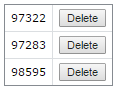




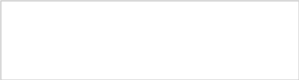








 Project Advisory Council
Project Advisory Council








 No Longer Needed
No Longer Needed



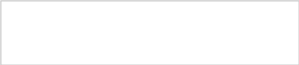
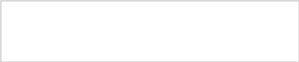














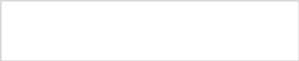


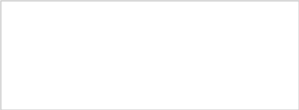






 Include Grantee/Subrecipient Information
Include Grantee/Subrecipient Information