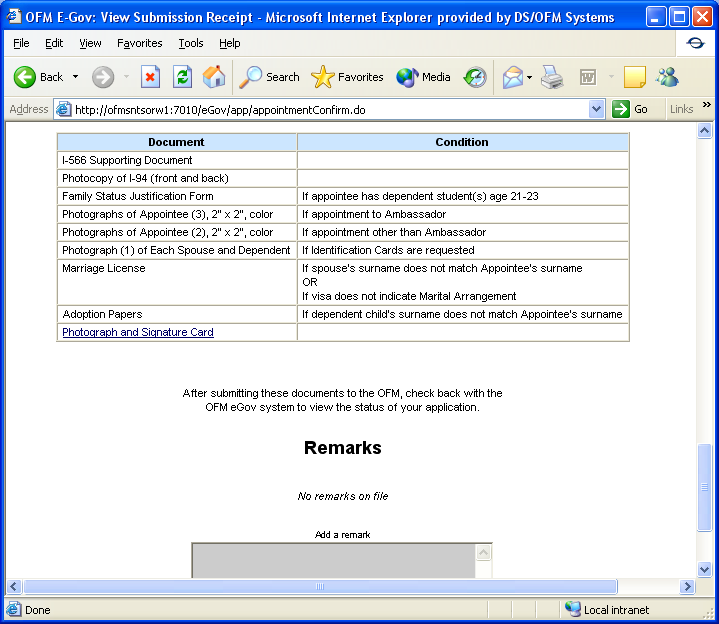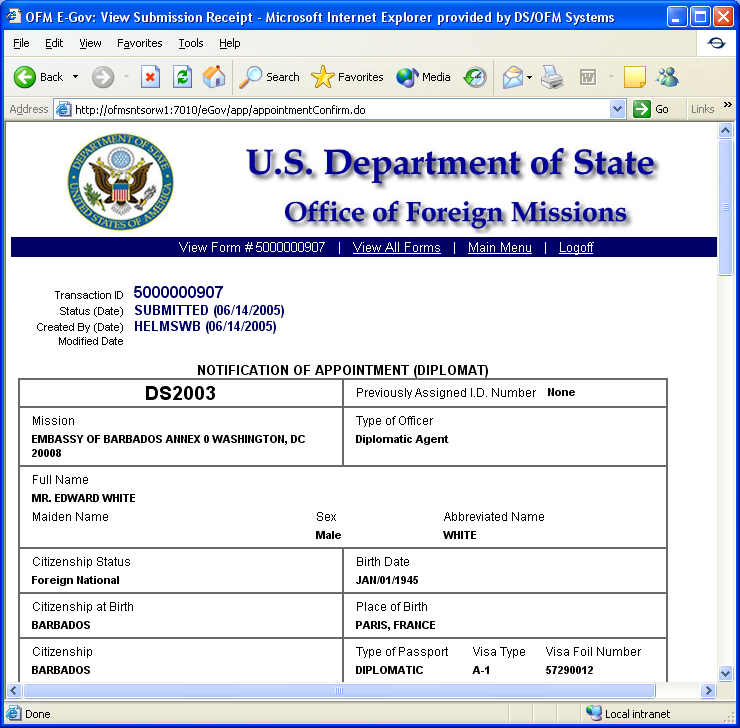Form DS-2006 Notification of Change Identification Card Request
Foreign Diplomatic Services Applications (FDSA)
7) eGov user screens part 2
Notification of Change Identification Card Request
OMB: 1405-0105
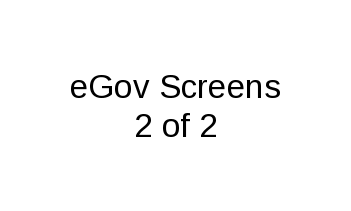
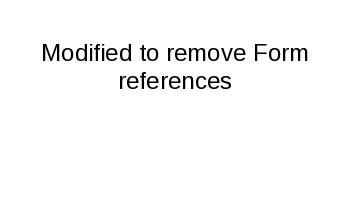
7 – Applying for Tax Services
7.1 - Applying for a Mission or Personal Tax Exemption Card
F
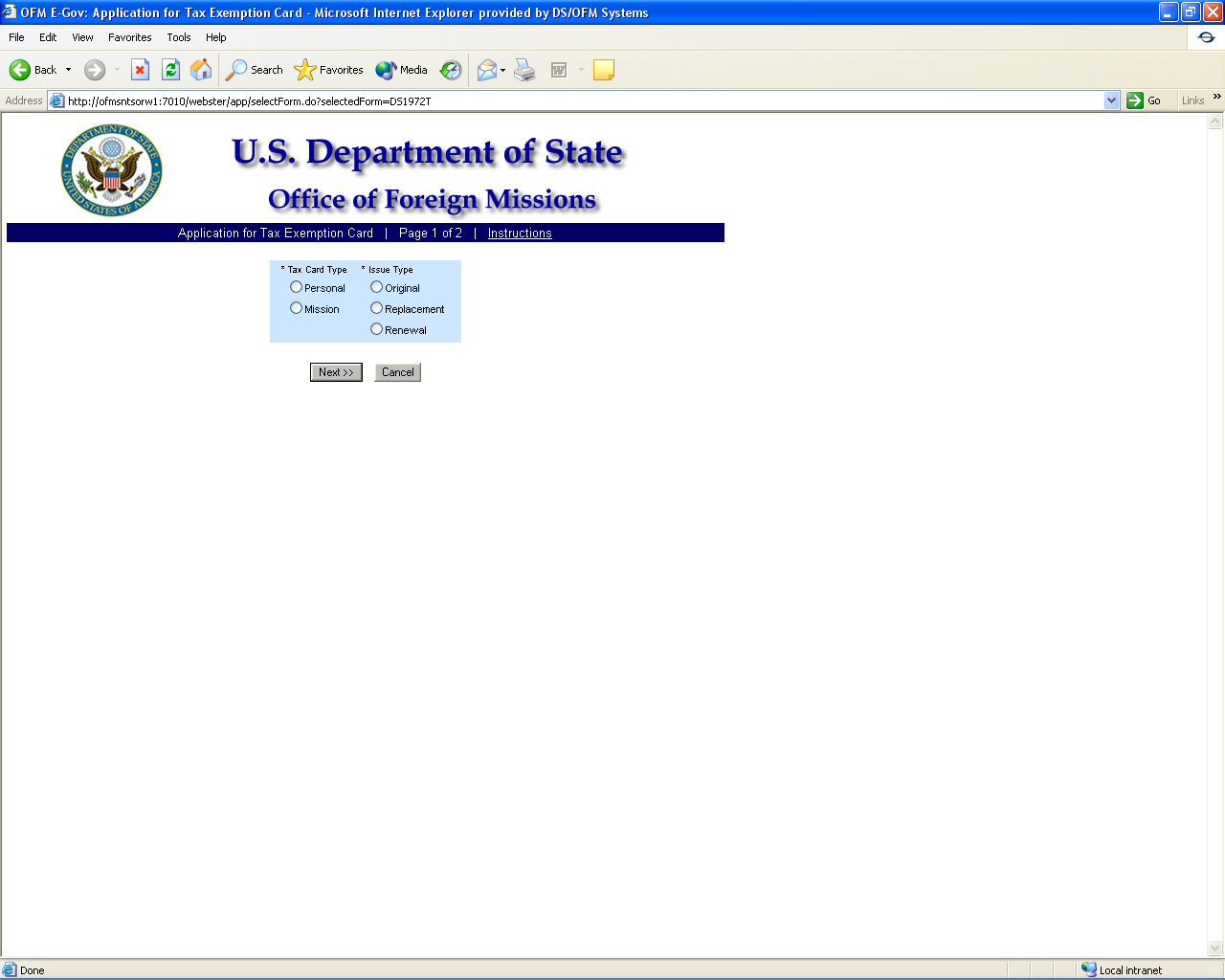
igure
7.1-1 – Tax Exemption Card Screen 1
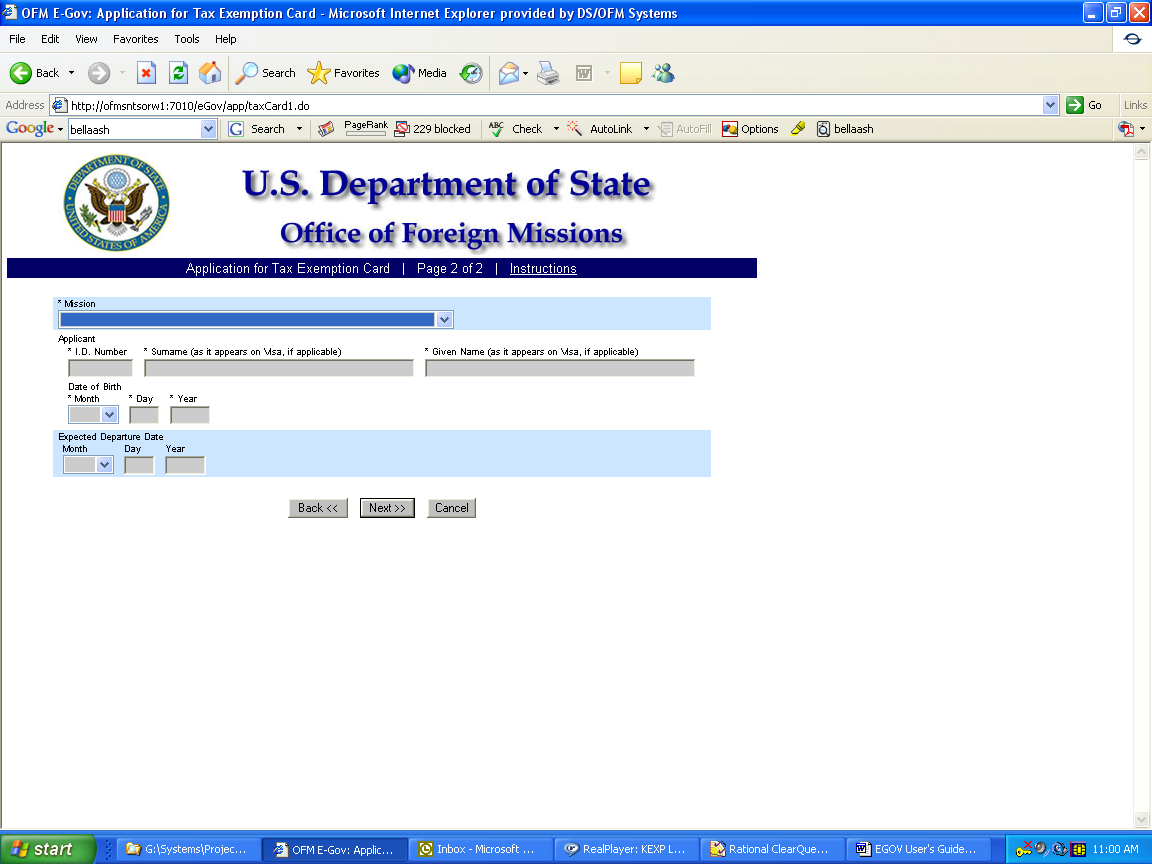
Figure 7.1-2 – Tax Exemption Card Screen 2
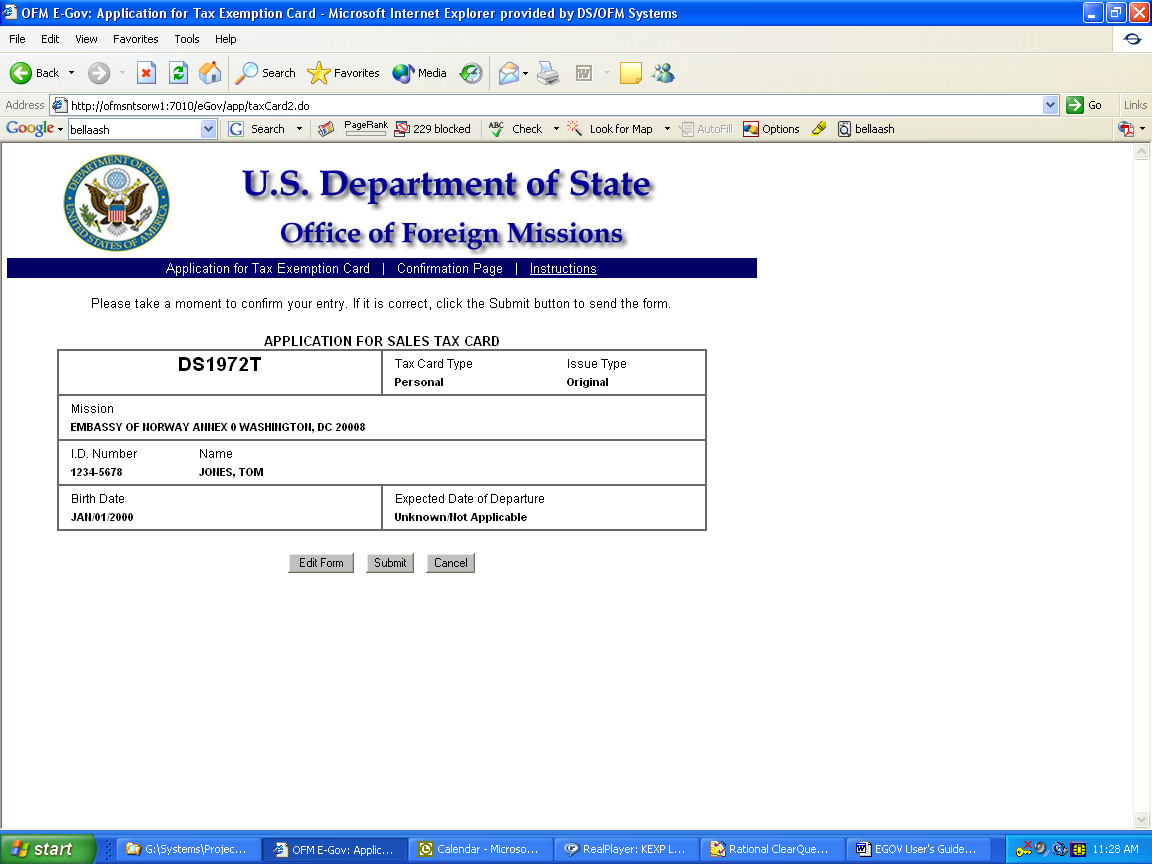
Figure 7.1-3 – Confirmation Page for Tax Exemption Card (Personal)
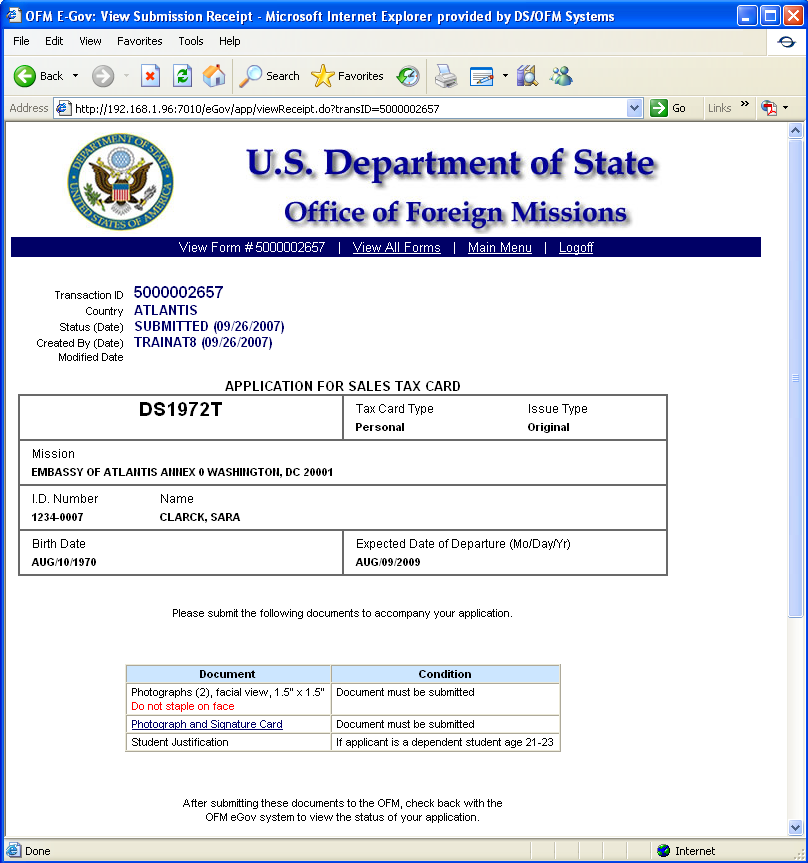
Figure 7.1-4 – Submission Receipt for Tax Exemption Card (Personal)
7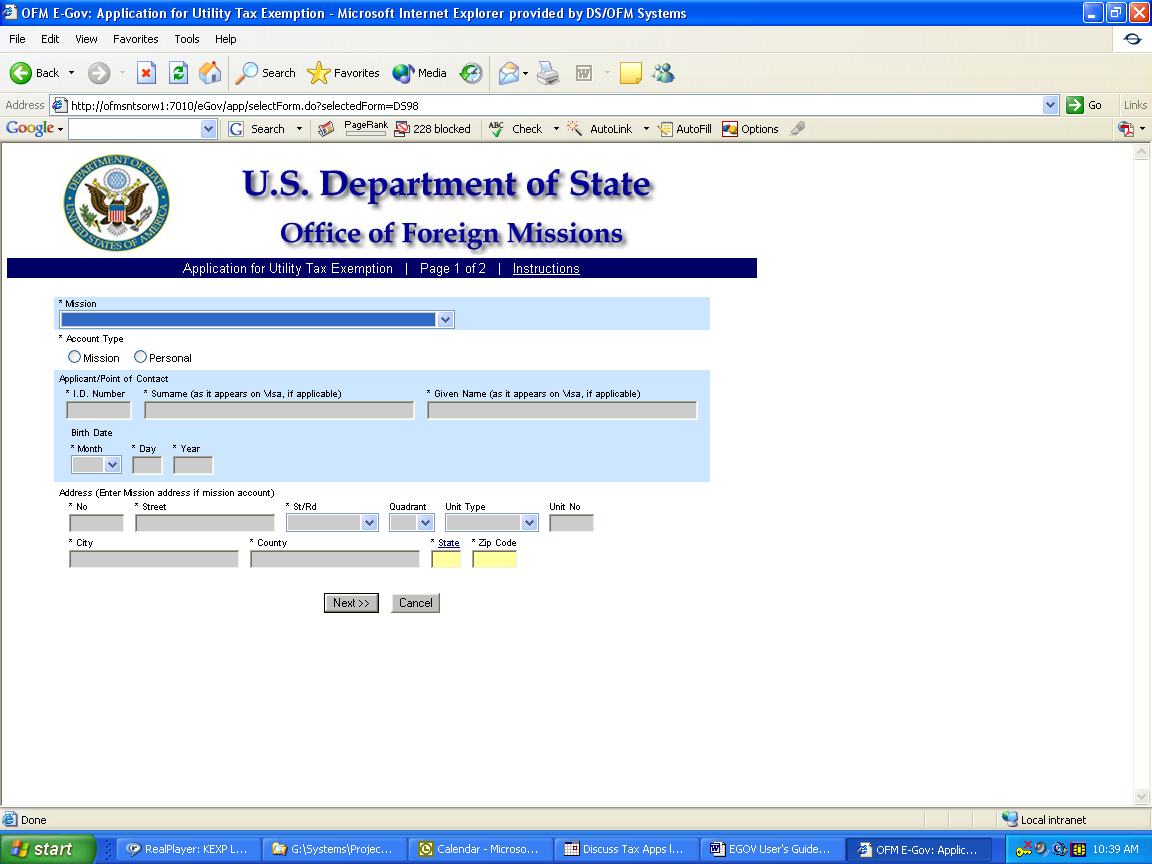
.2
- Applying for a Diplomatic Tax Exemption for Taxes on Utilities
Figure 7.2-1 – Exemption from Utilities Taxes Screen 1
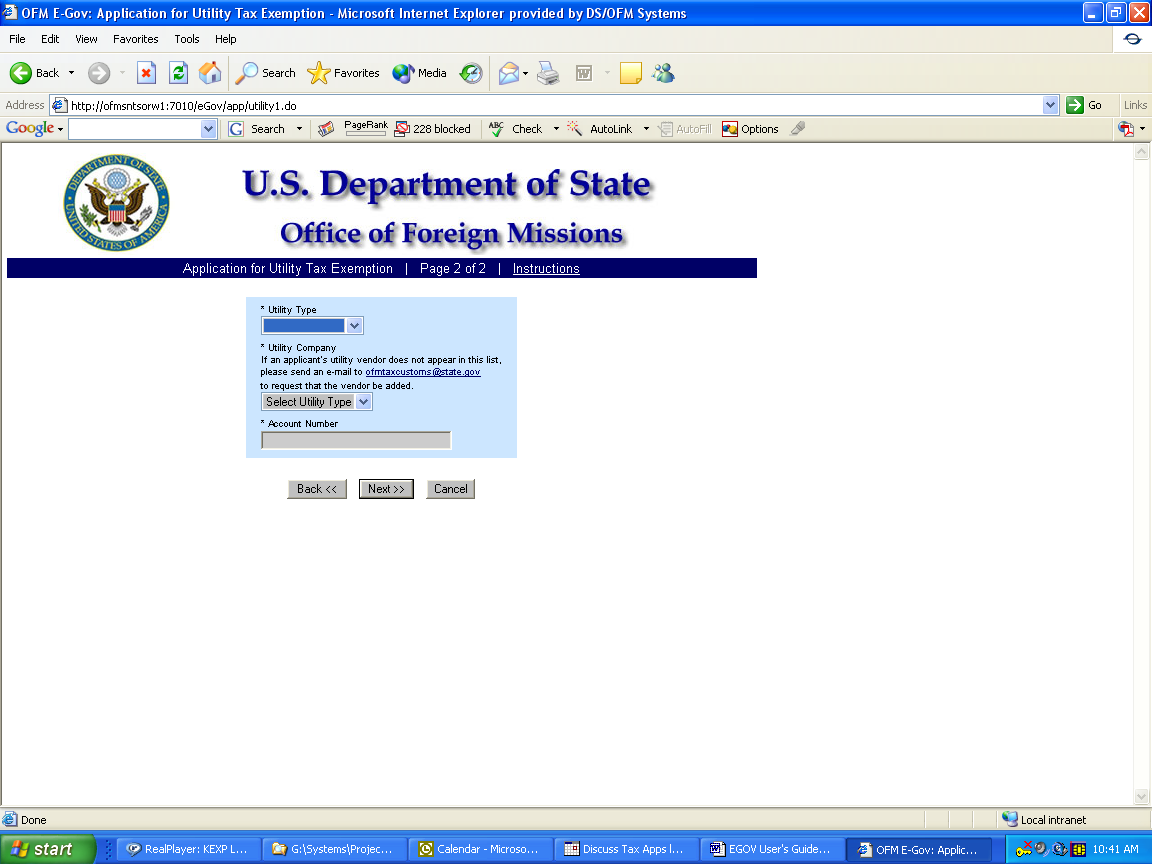
Figure 7.2-2 – Exemption from Utilities Taxes Screen 2
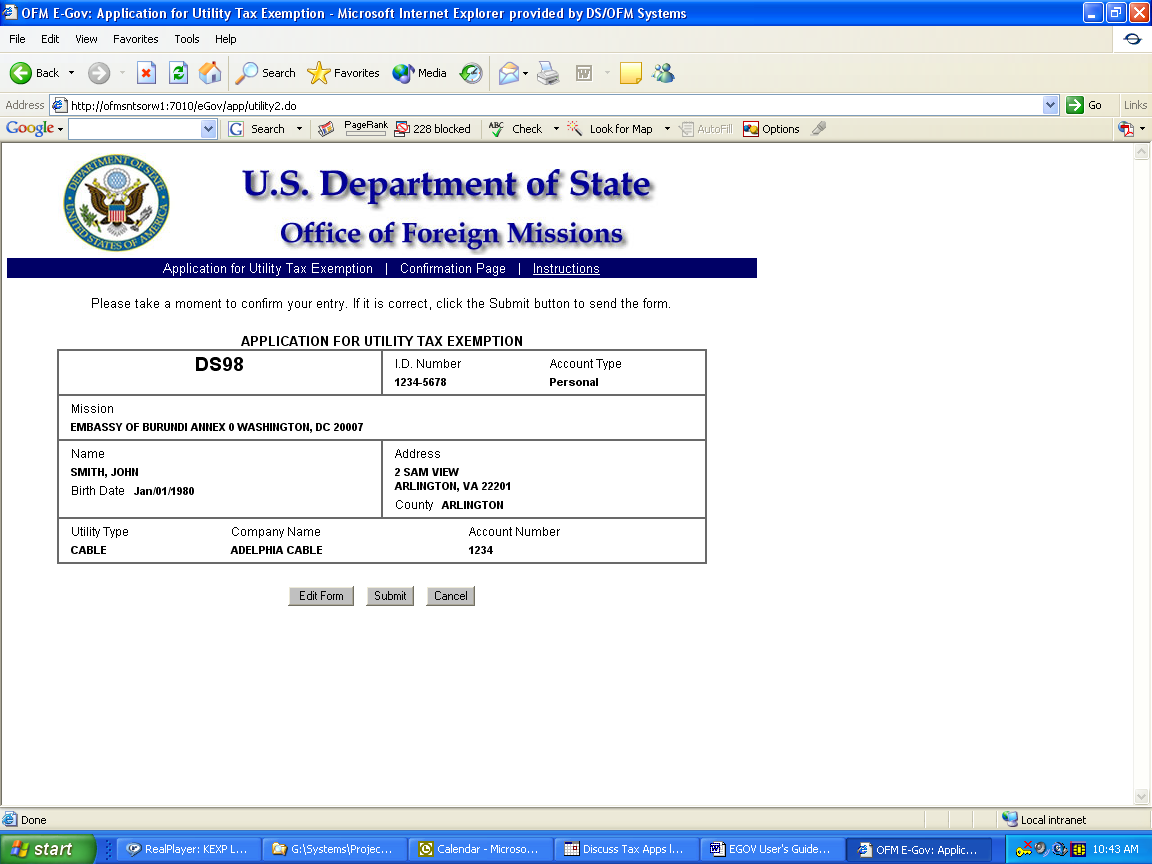
Figure 7.2-3 – Confirmation Page for Tax Exemption from Utilities (Personal
Figure 7.2-4 – Submission Receipt for Tax Exemption from Utilities (Personal)
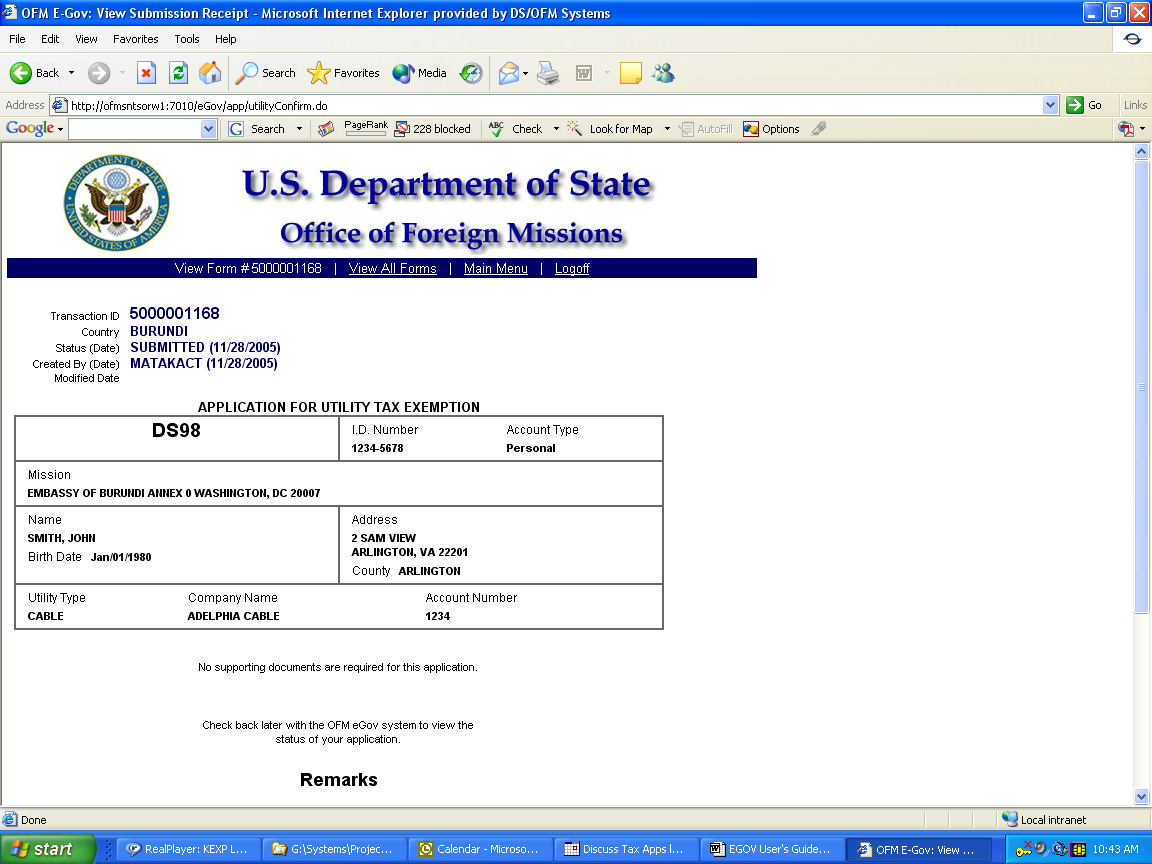
(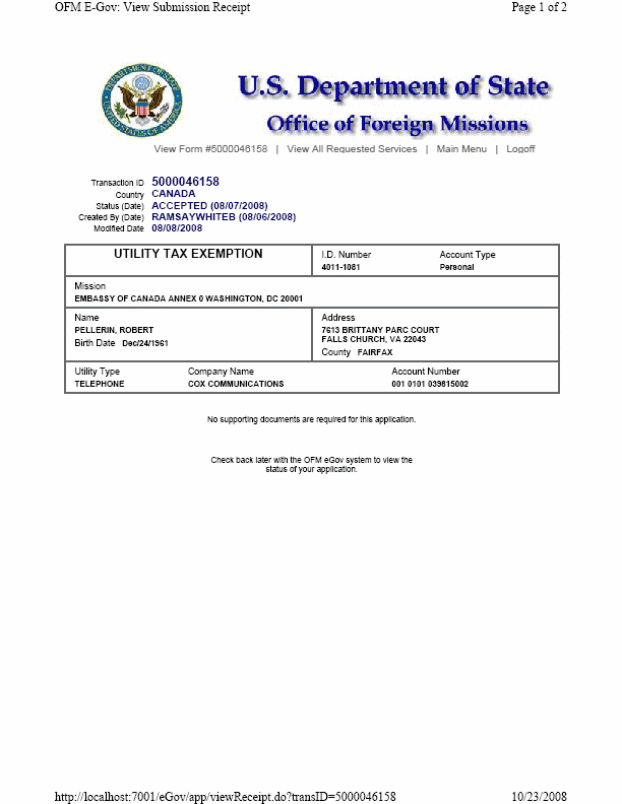
Reference
to form number removed)
7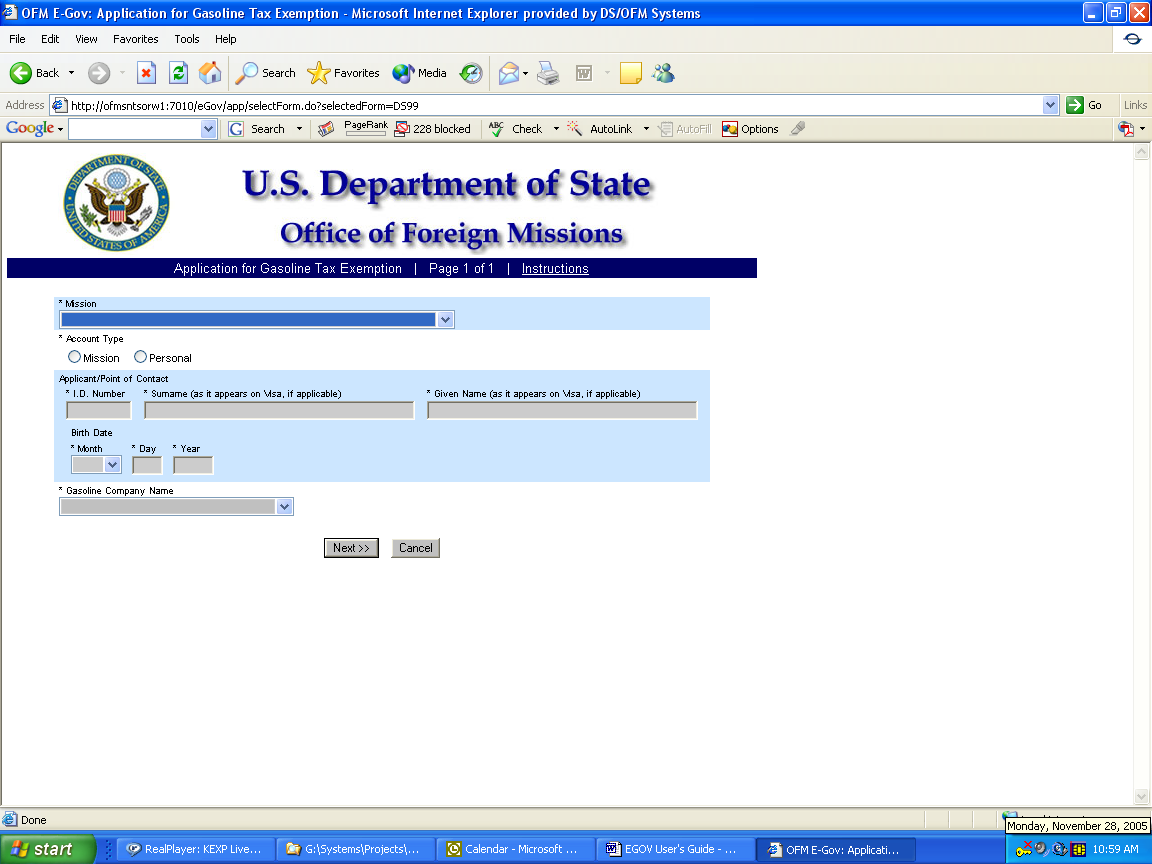
.3
– Applying for Exemption from Gasoline Taxes
Figure 7.3-1 – Application for Gasoline Tax Exemption Screen 1
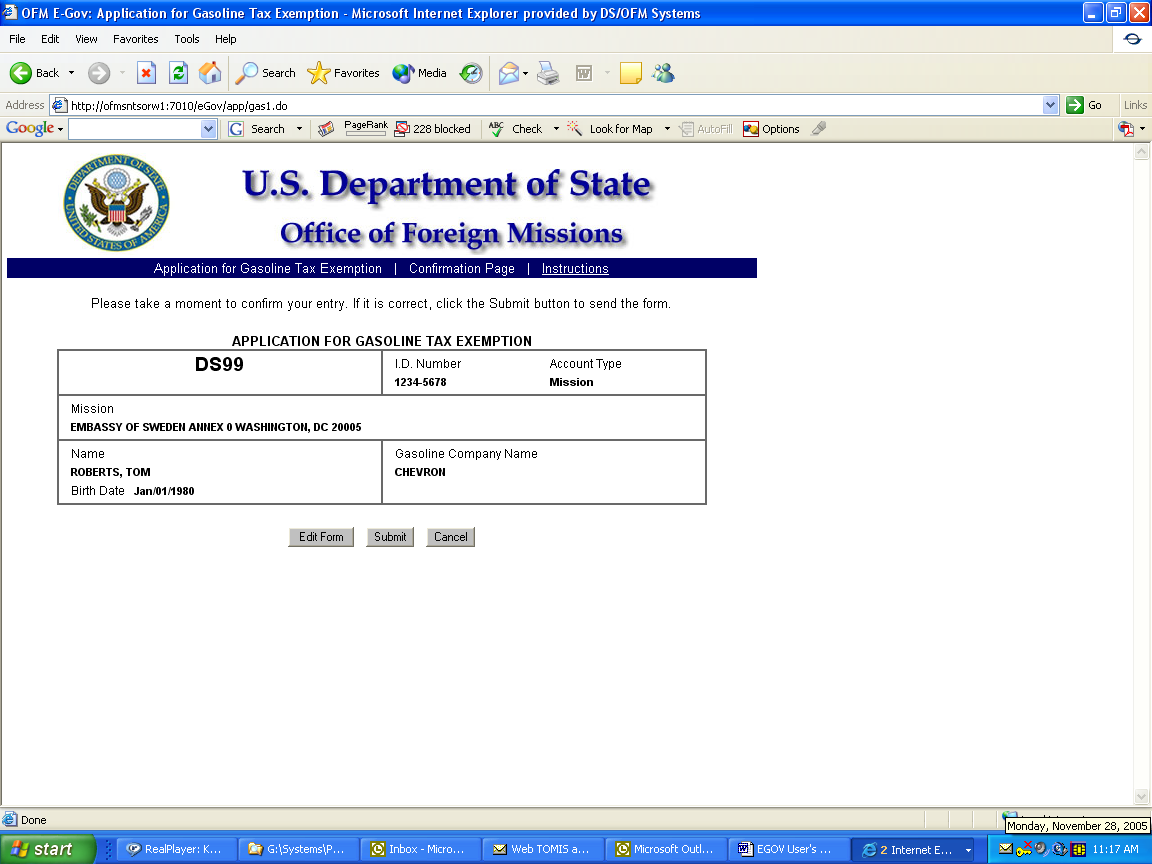
Figure 7.3-2 – Confirmation Page for Gasoline Tax Exemption (Mission)
Figure 7.3-3 – Submission Receipt for Gasoline Tax Exemption (Mission)
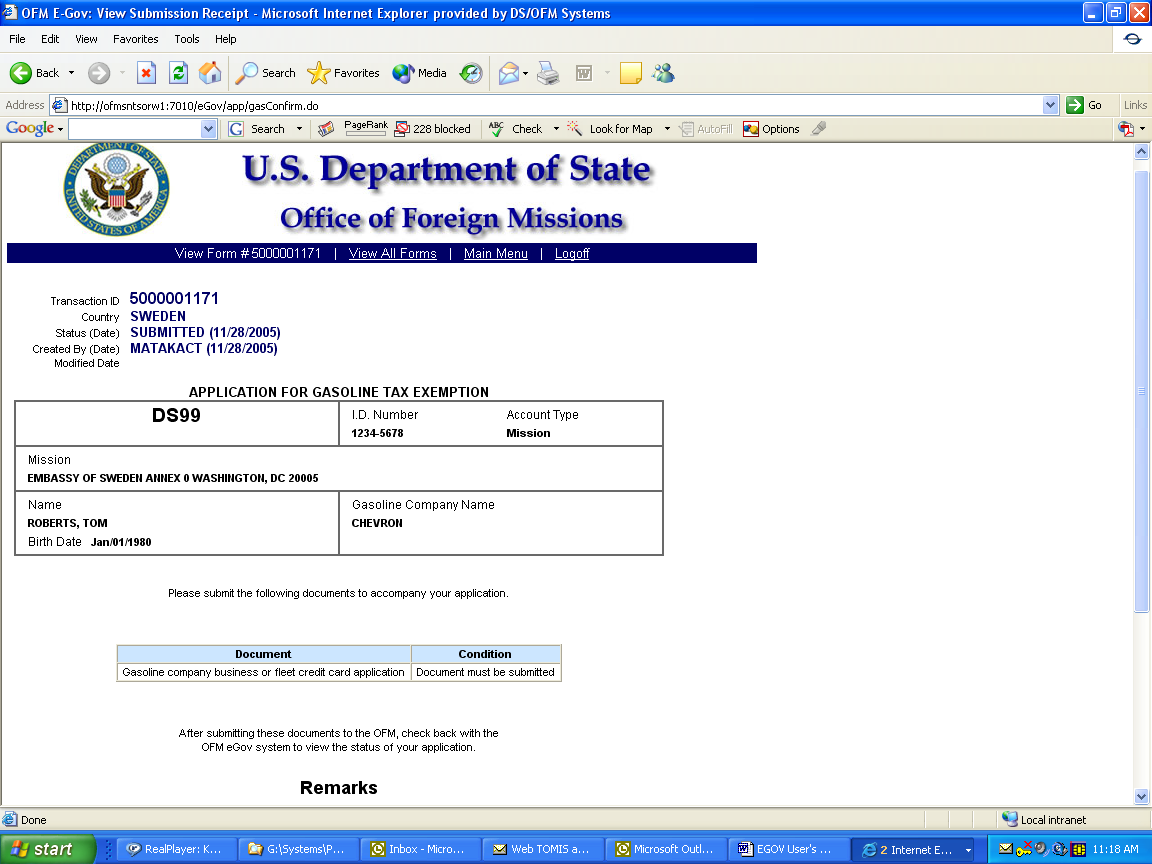
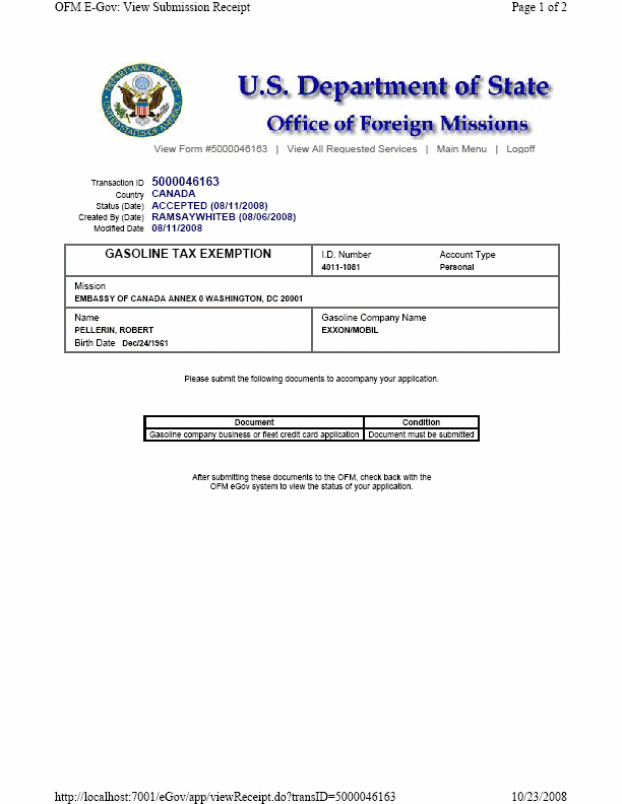
(reference to form number removed)
- AND -
8.2 - Applying for Notification of Appointment for
8 – Applying for Protocol Services
8
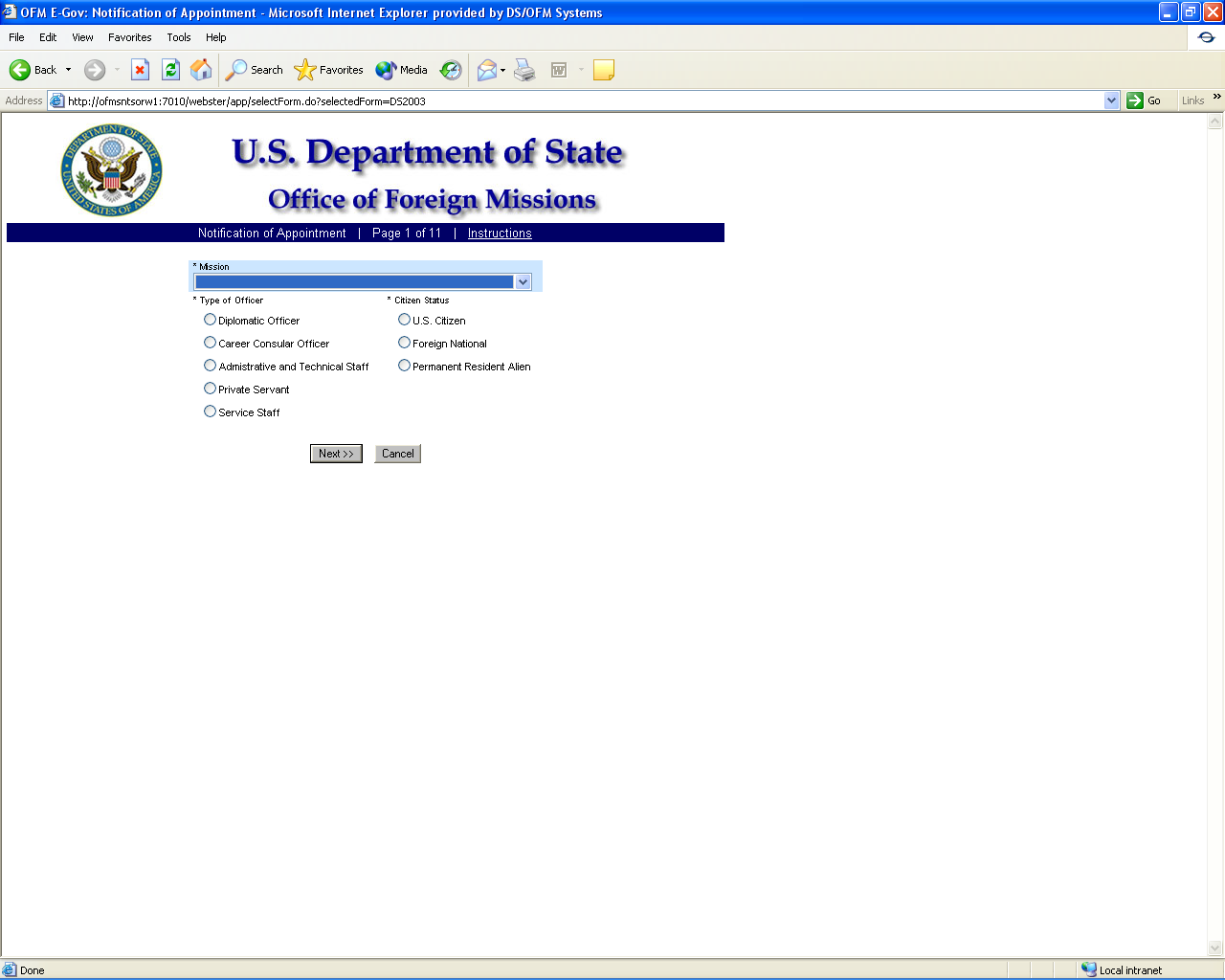
.1
- Applying for a Notification of Appointment of Foreign Diplomatic
Officer, Career Consular Officer and Foreign Government Employee
Figure 8.1-1 – Notification of Appointment Screen 1
F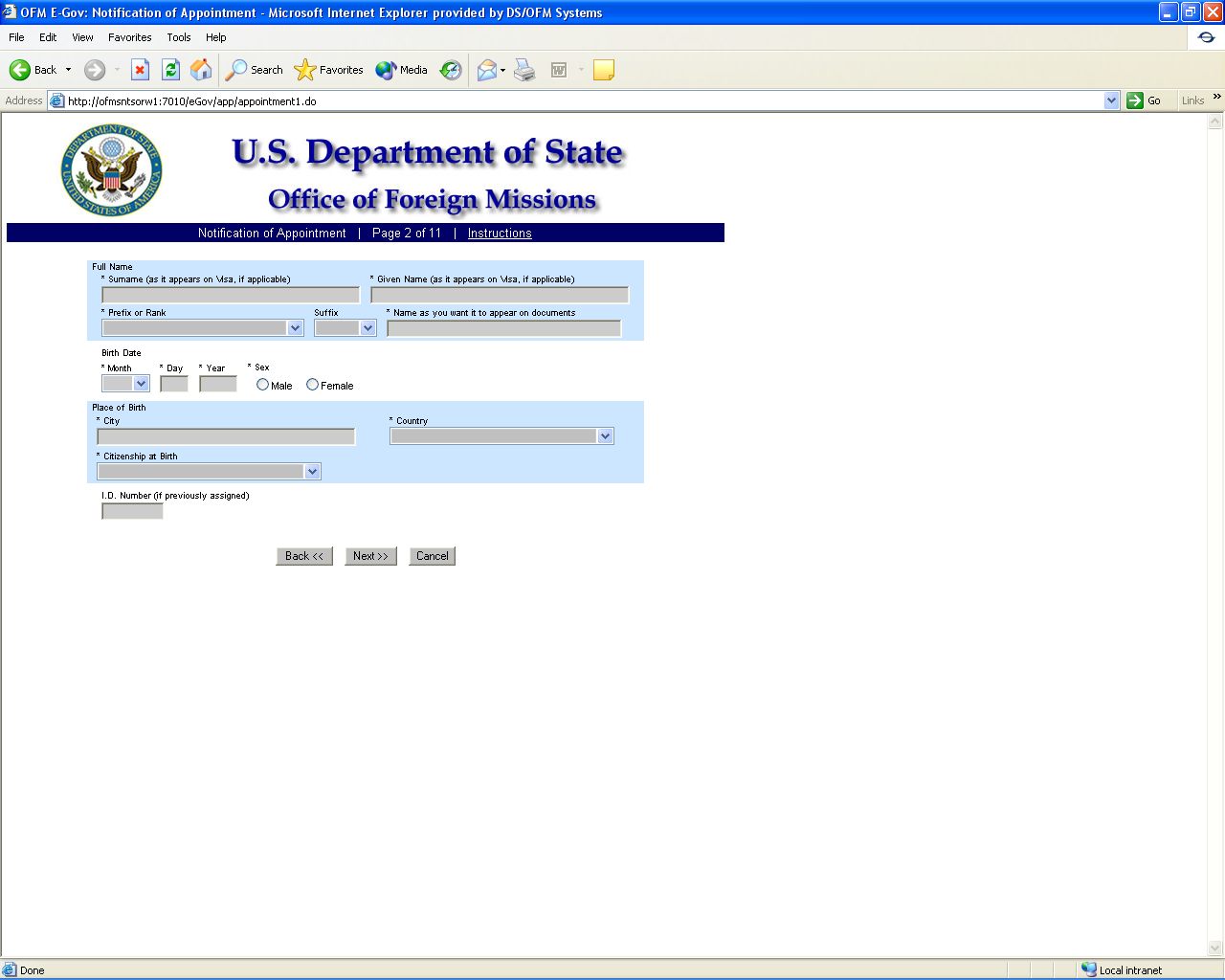
igure
8.1-2 – Notification of Appointment Screen 2
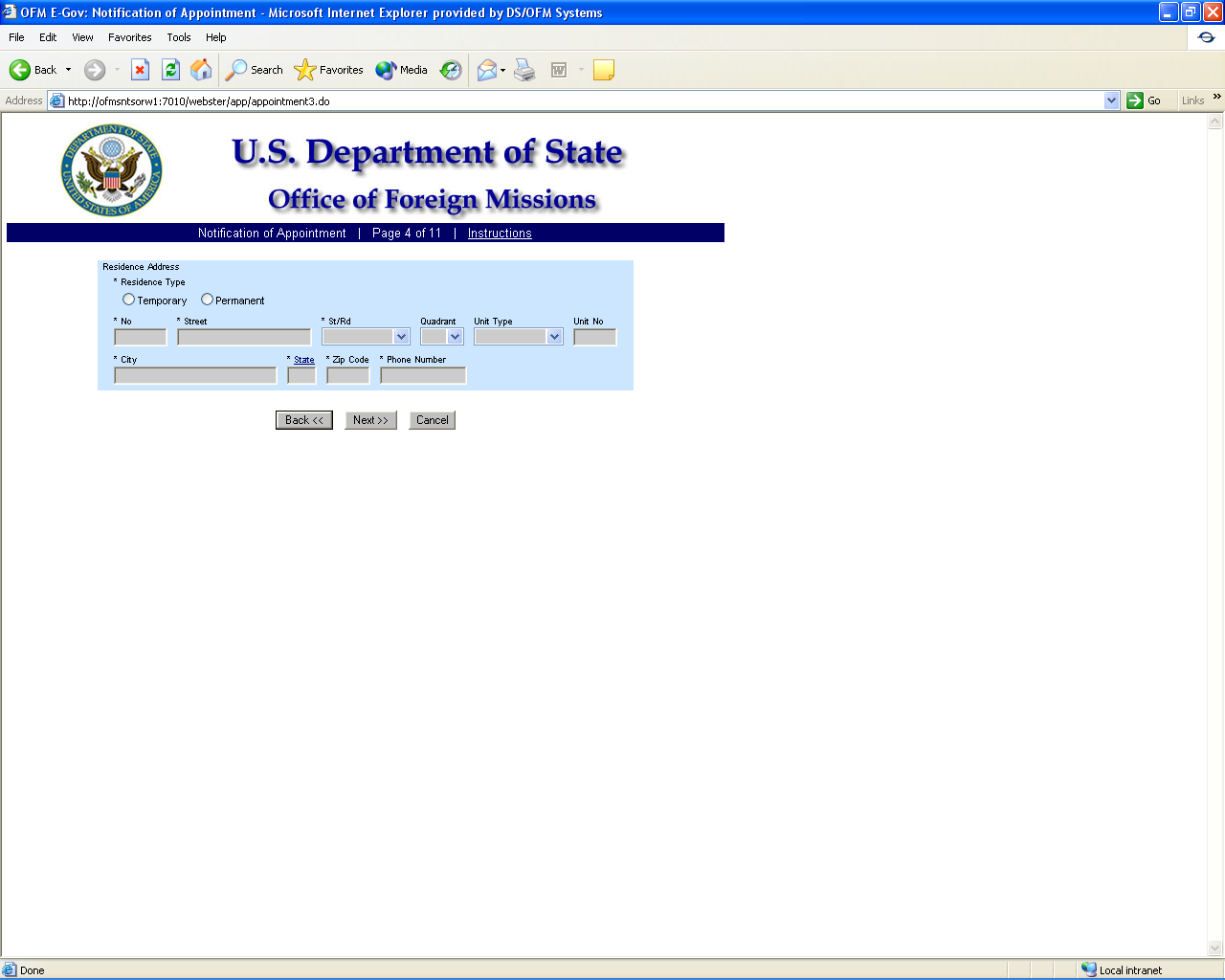
Figure 8.1-3 – Notification of Appointment Screen 4
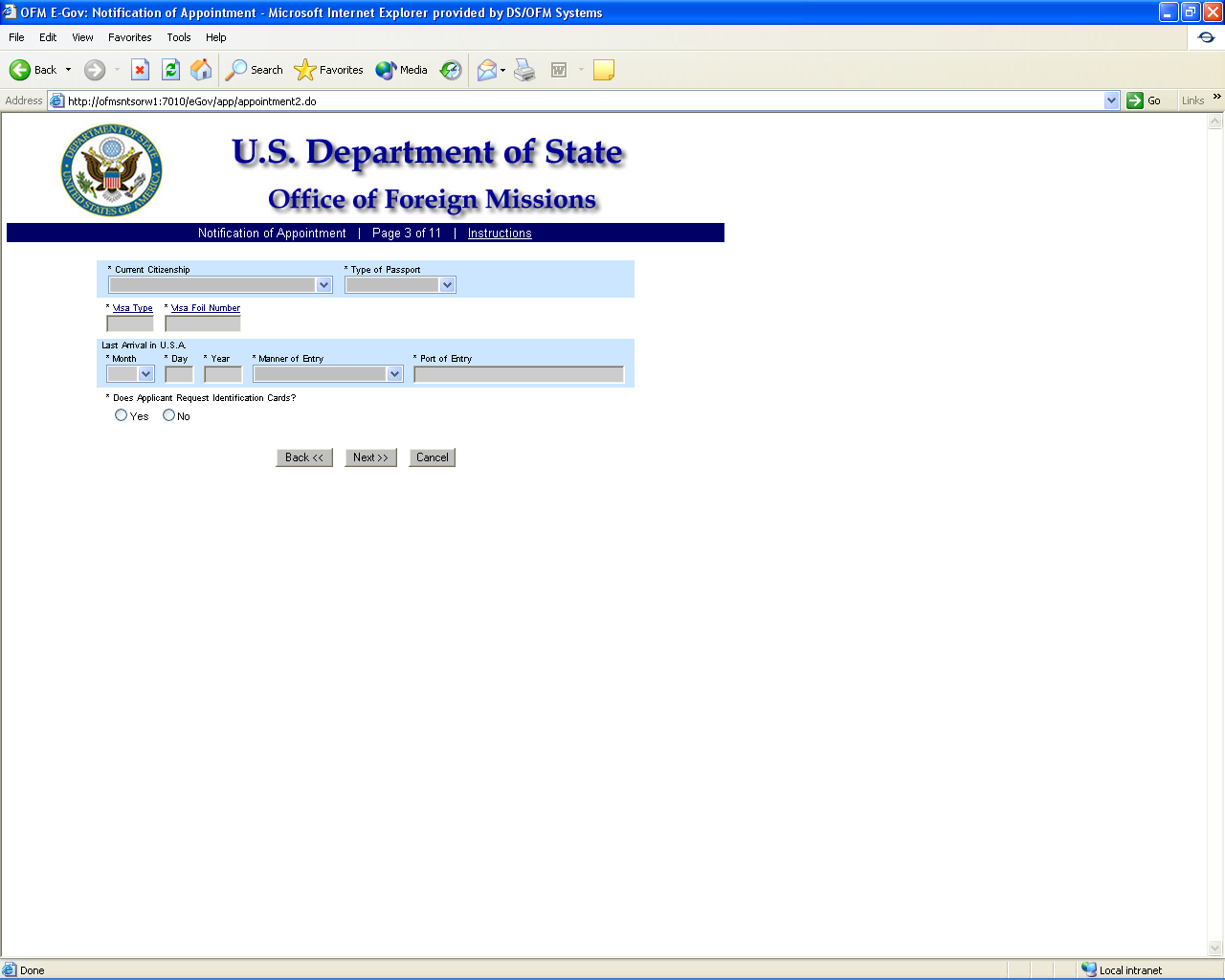
Figure 8.1-4 – Notification of Appointment Screen 3
Figure 8.1-5 – Notification of Appointment Screen 3a
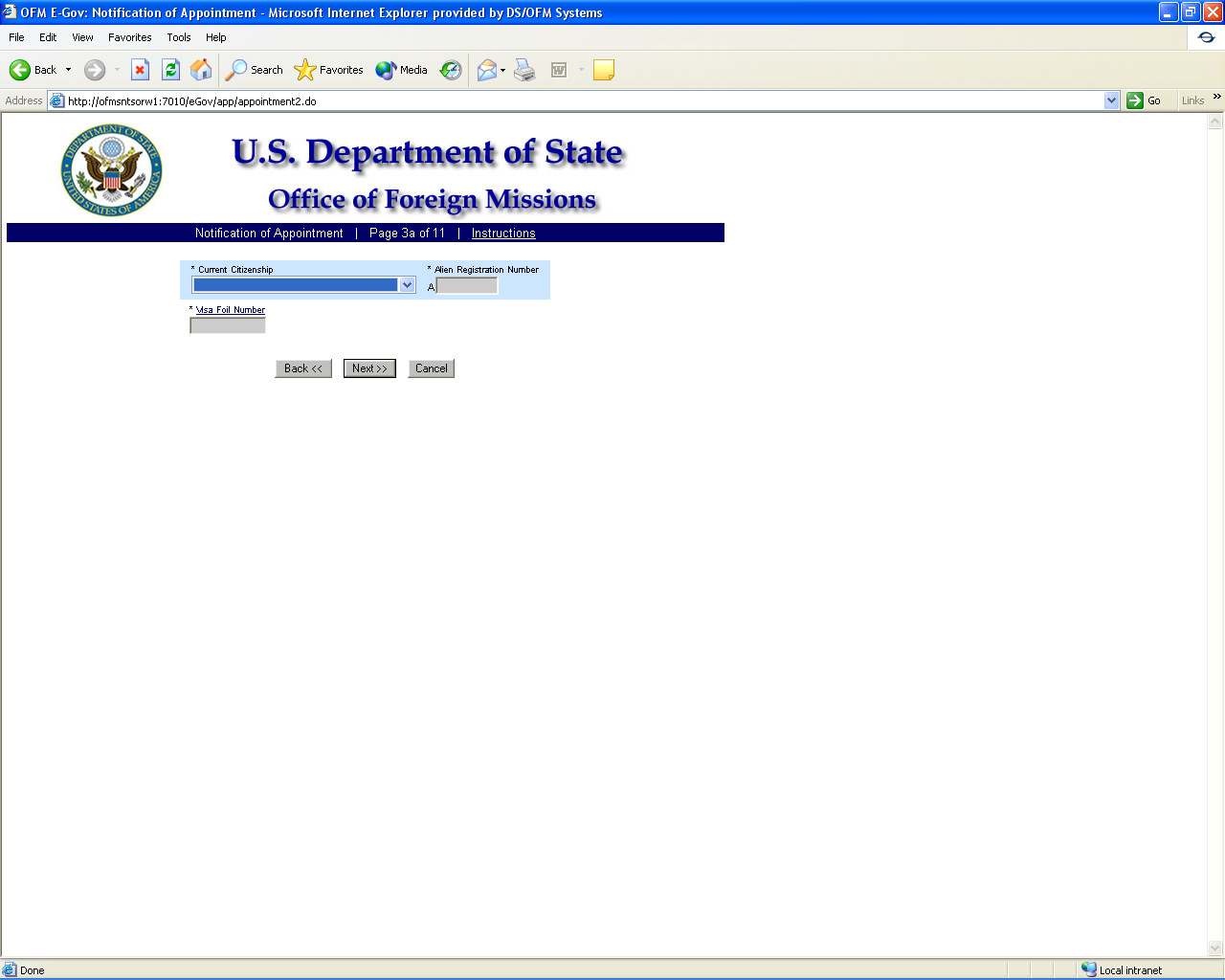
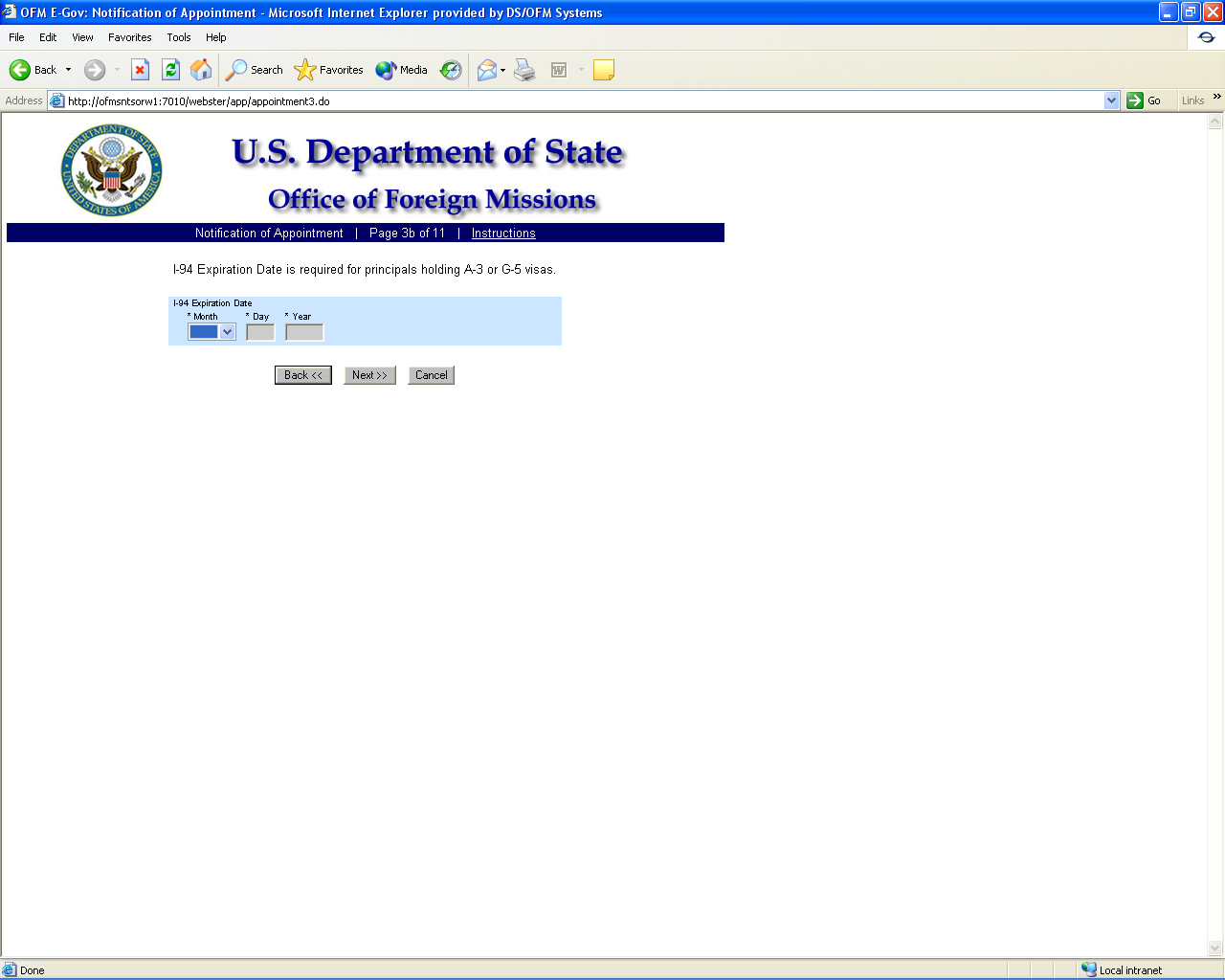
Figure 8.1-6 – Notification of Appointment Screen 3b
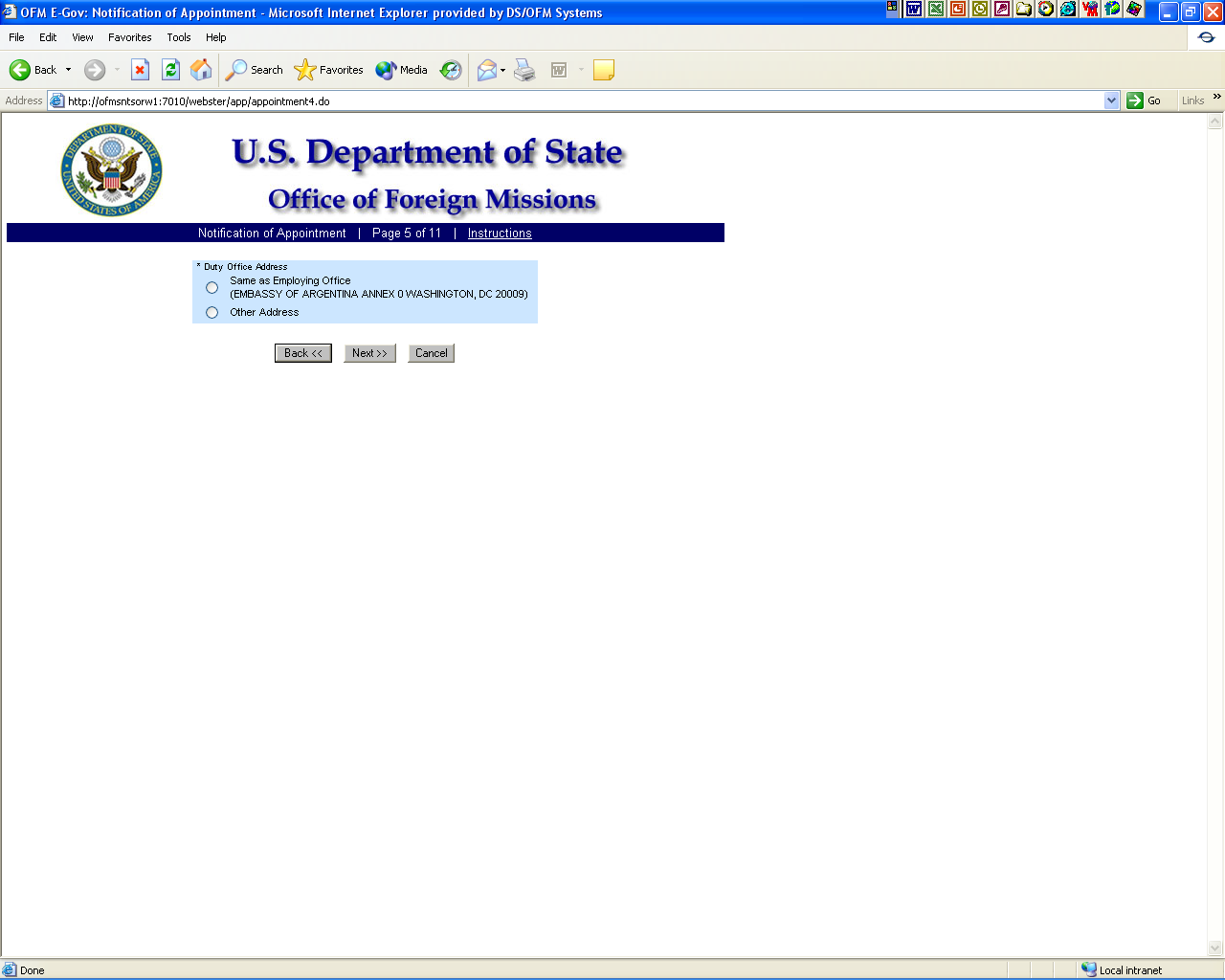
Figure 8.1-7 – Notification of Appointment Screen 5
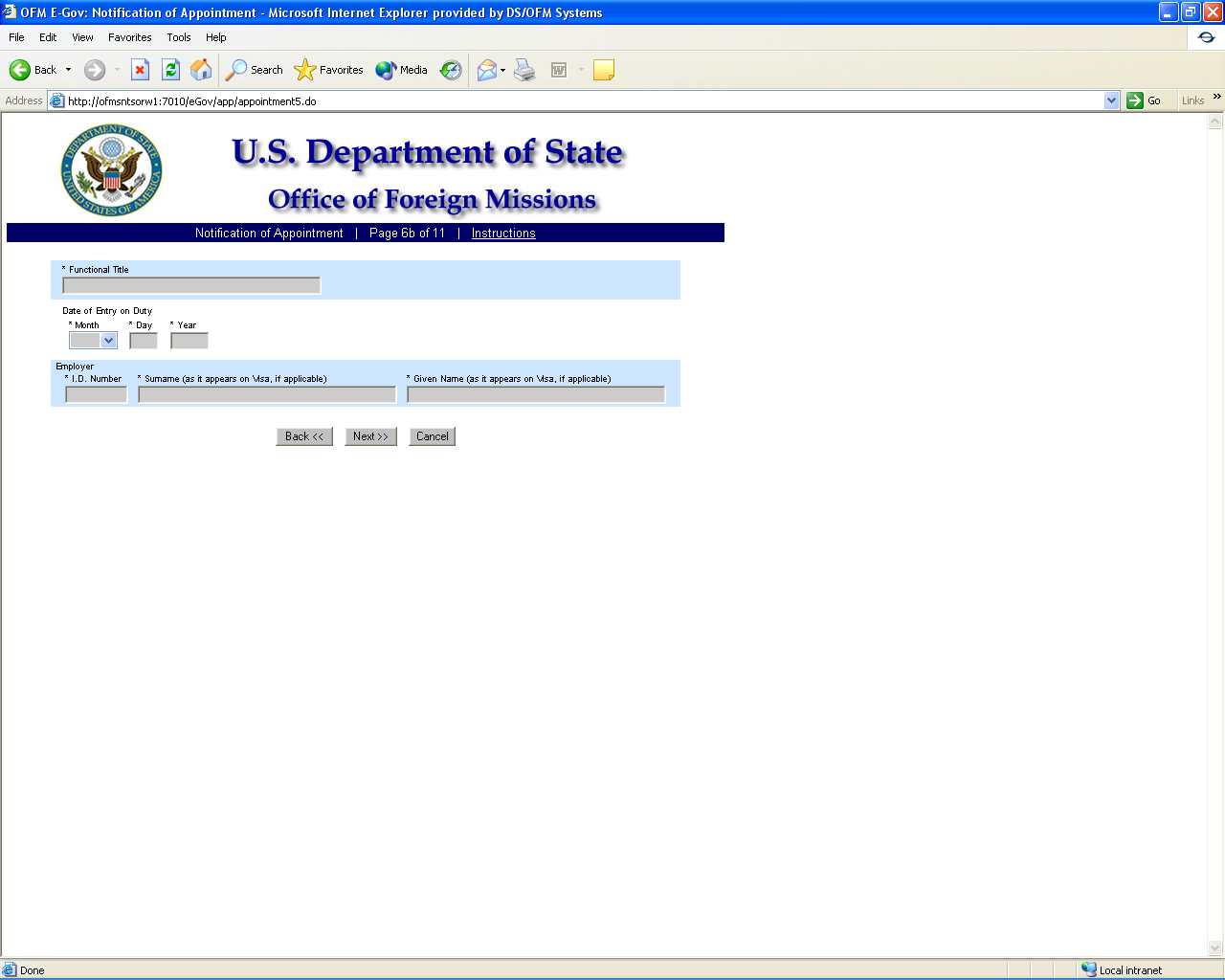
Figure 8.1-11 – Notification of Appointment Screen 6b
Figure 8.1-8 – Notification of Appointment Screen 5a
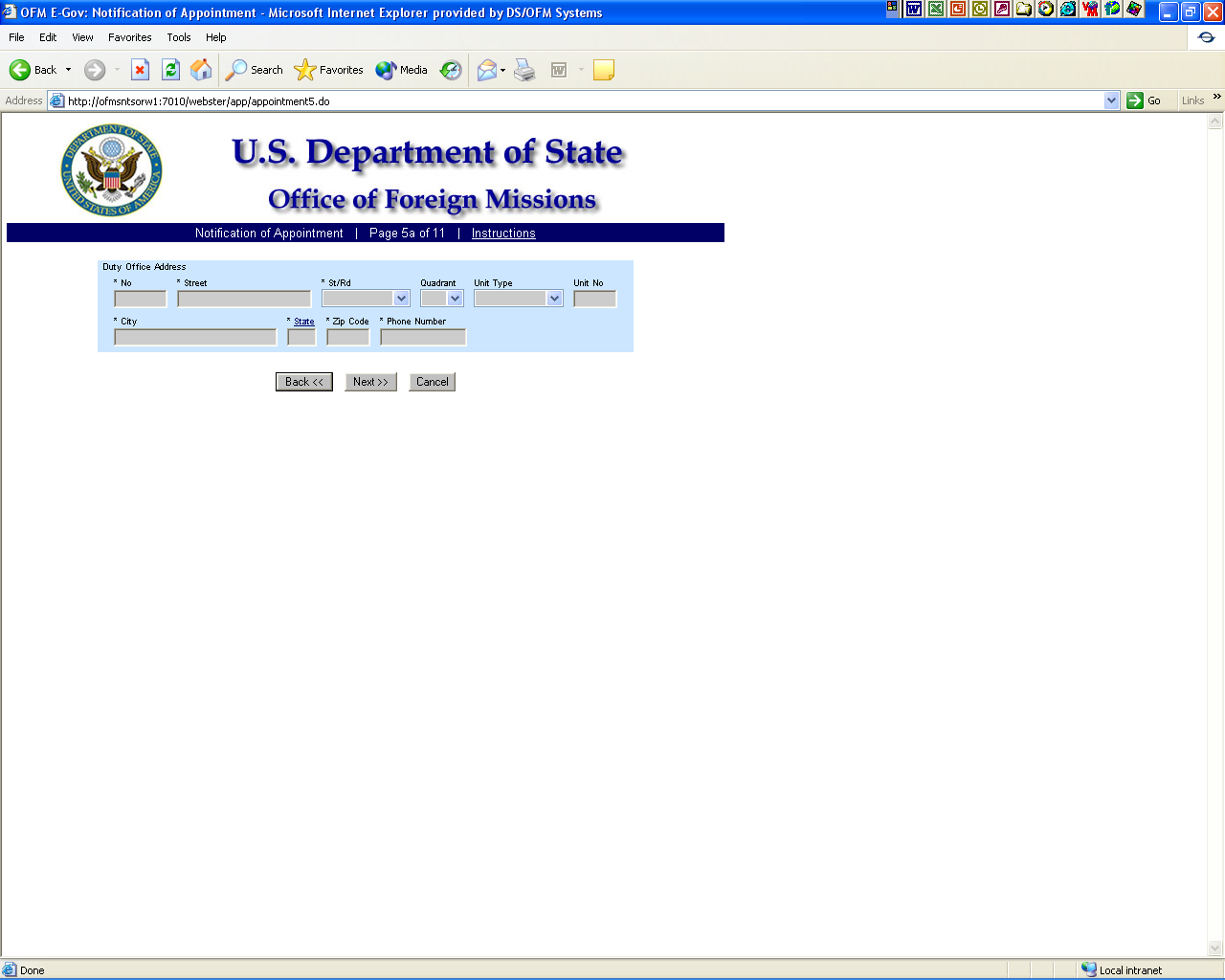
F

igure
8.1-9 – Notification of Appointment Screen 6
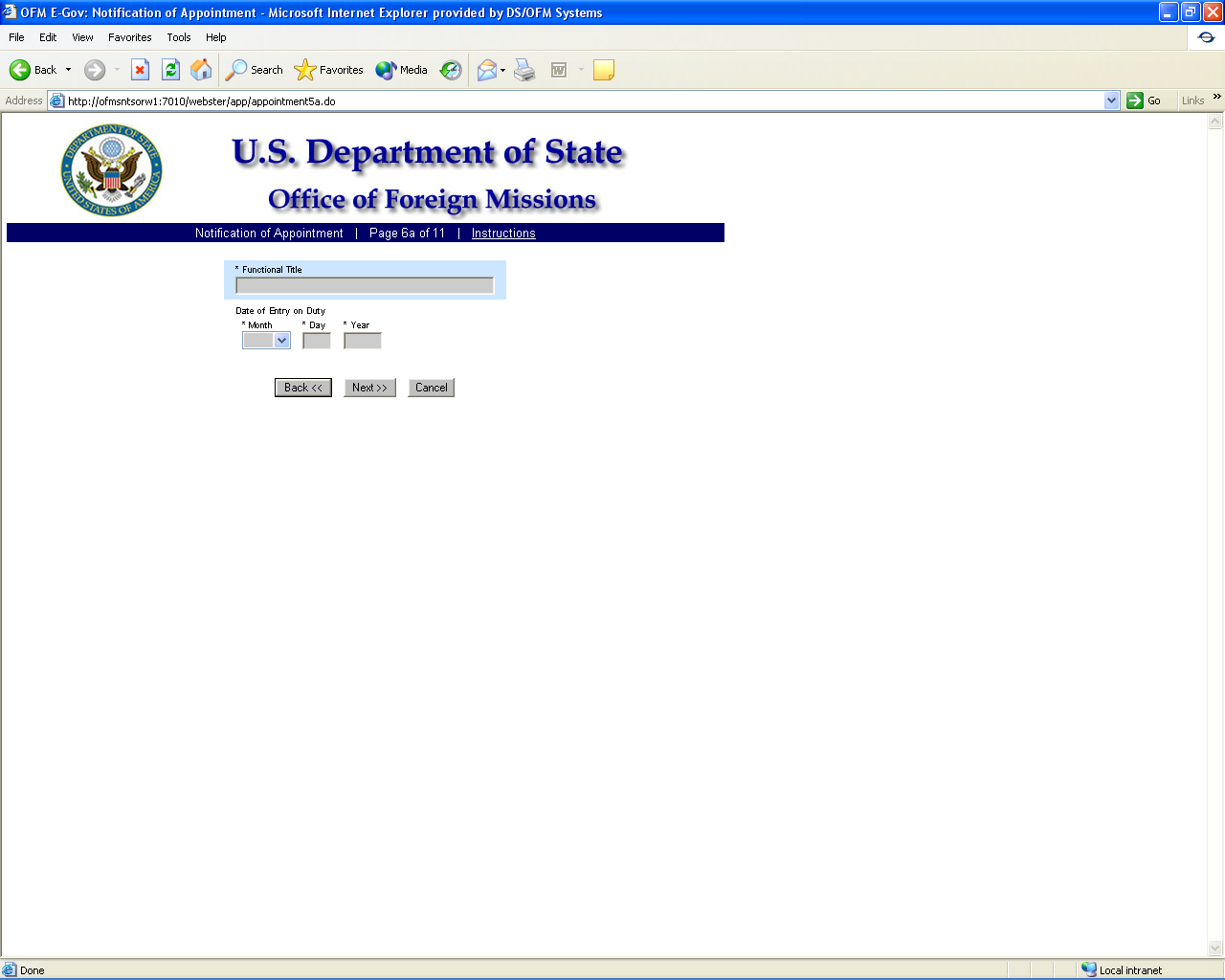
Figure 8.1-10 – Notification of Appointment Screen 6a
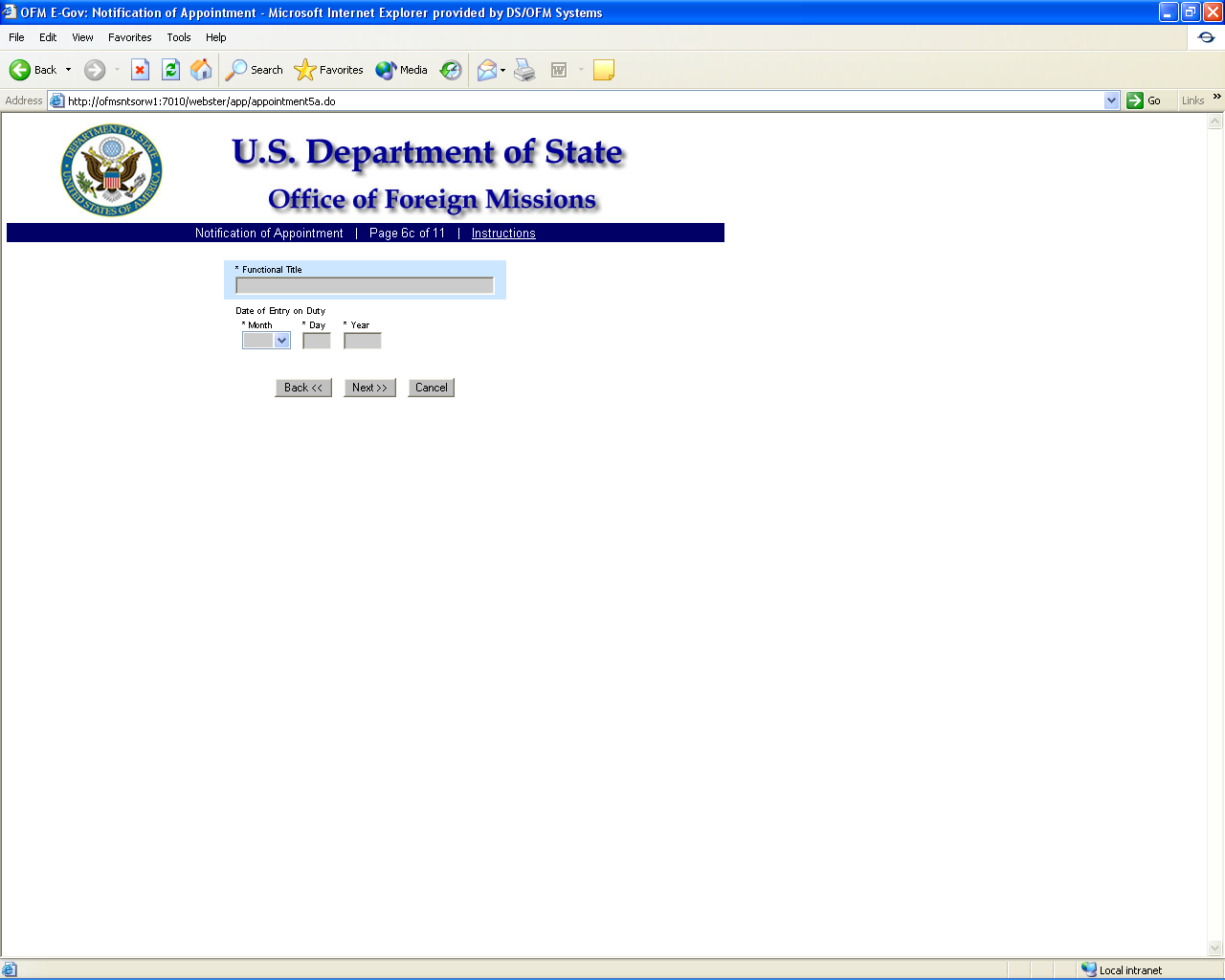
Figure 8.1-12 – Notification of Appointment Screen 6c
Figure 8.1-13 – Notification of Appointment Screen 7
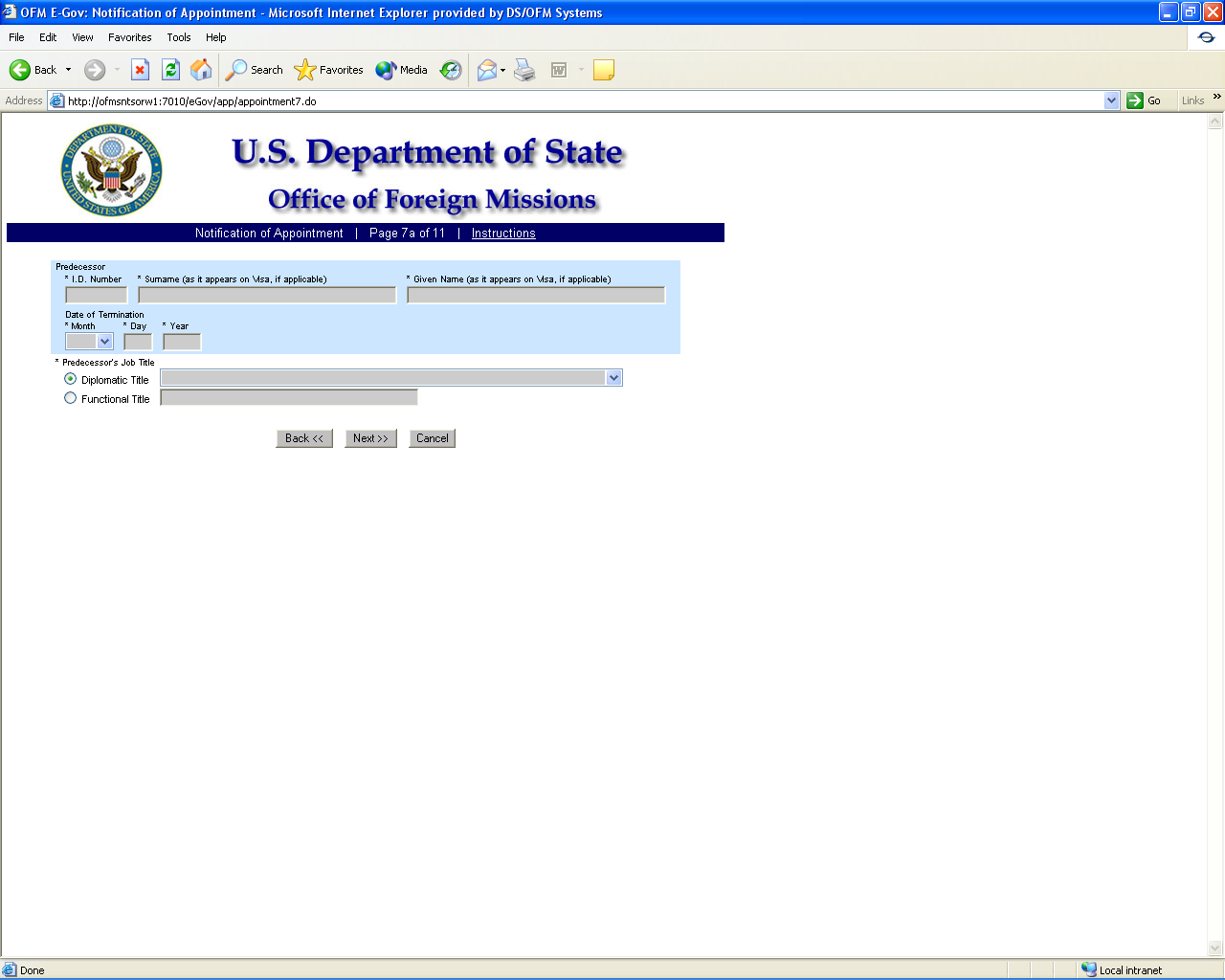
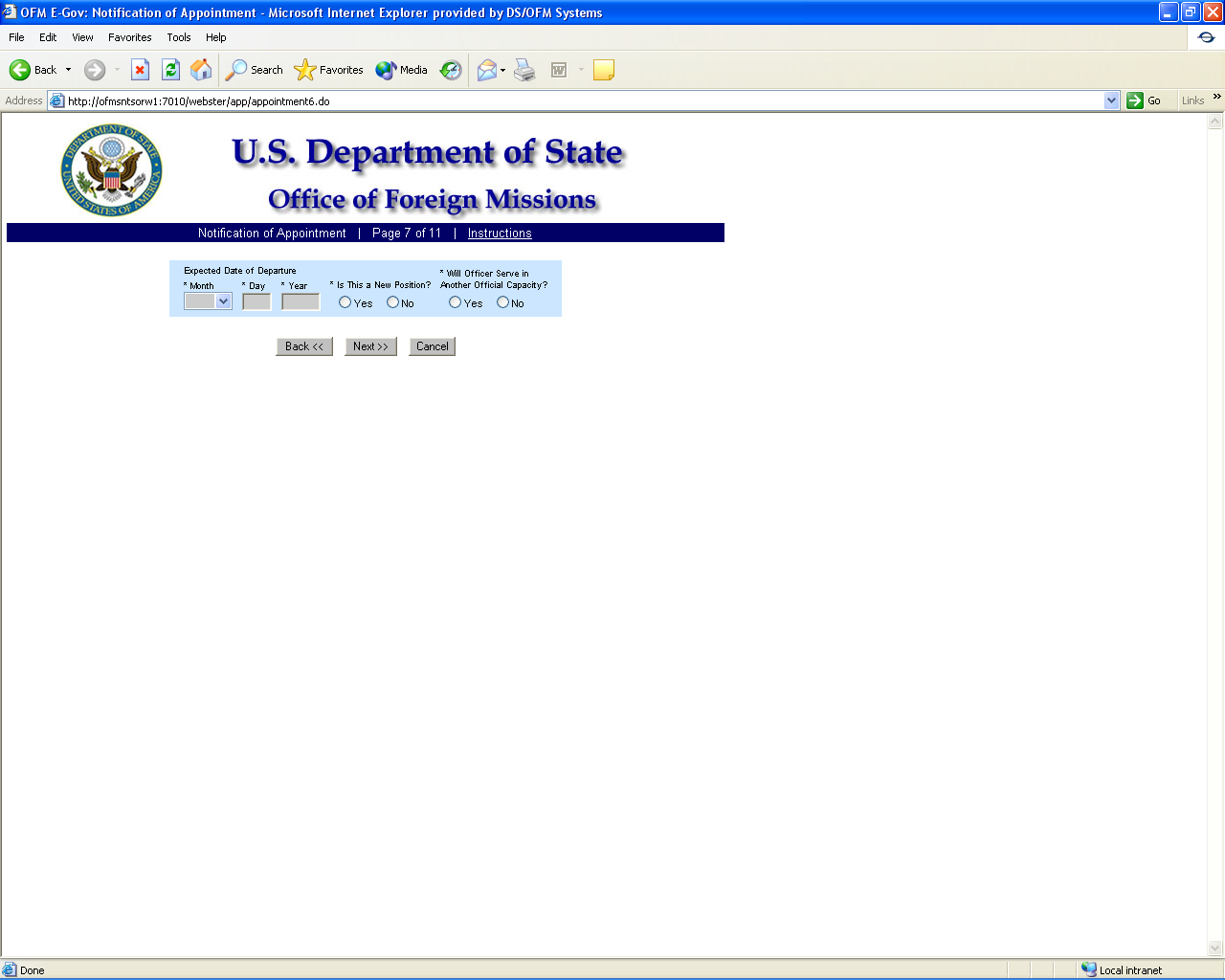
Figure 8.1-14 – Notification of Appointment Screen 7a
F
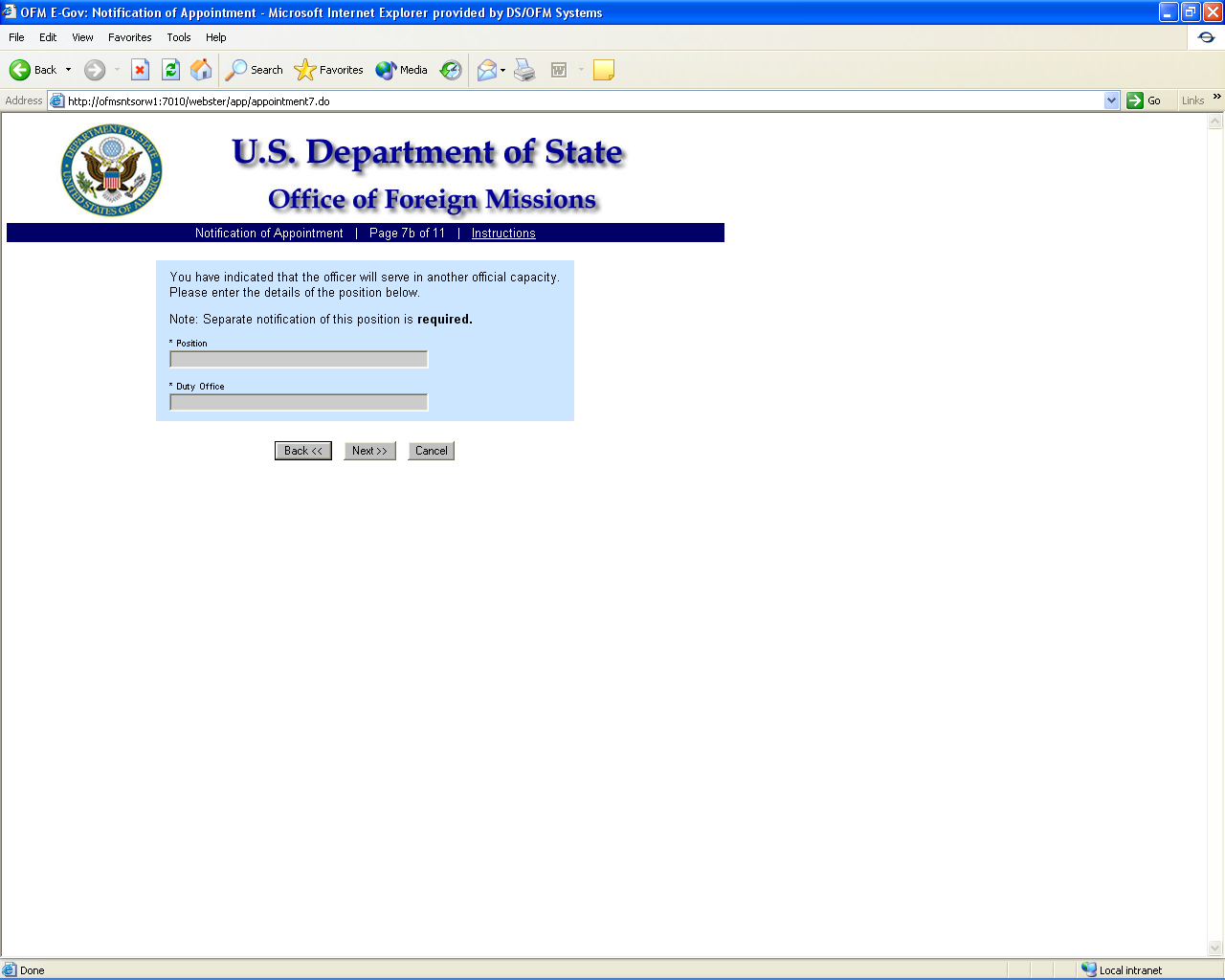
igure
8.1-15 – Notification of Appointment Screen 7b
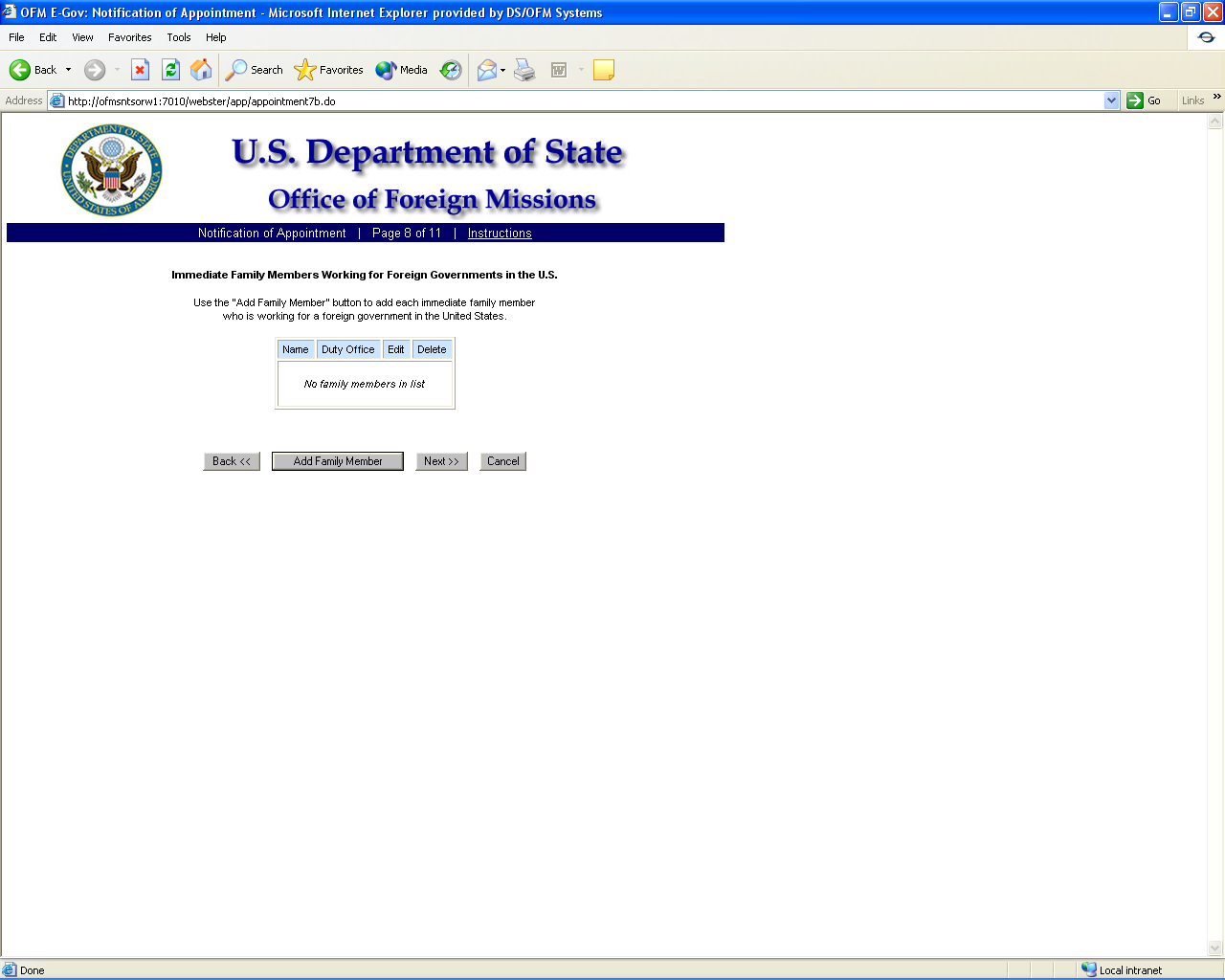
Figure 8.1-16 – Notification of Appointment Screen 8
Figure 8.1-17 – Notification of Appointment Screen 8a
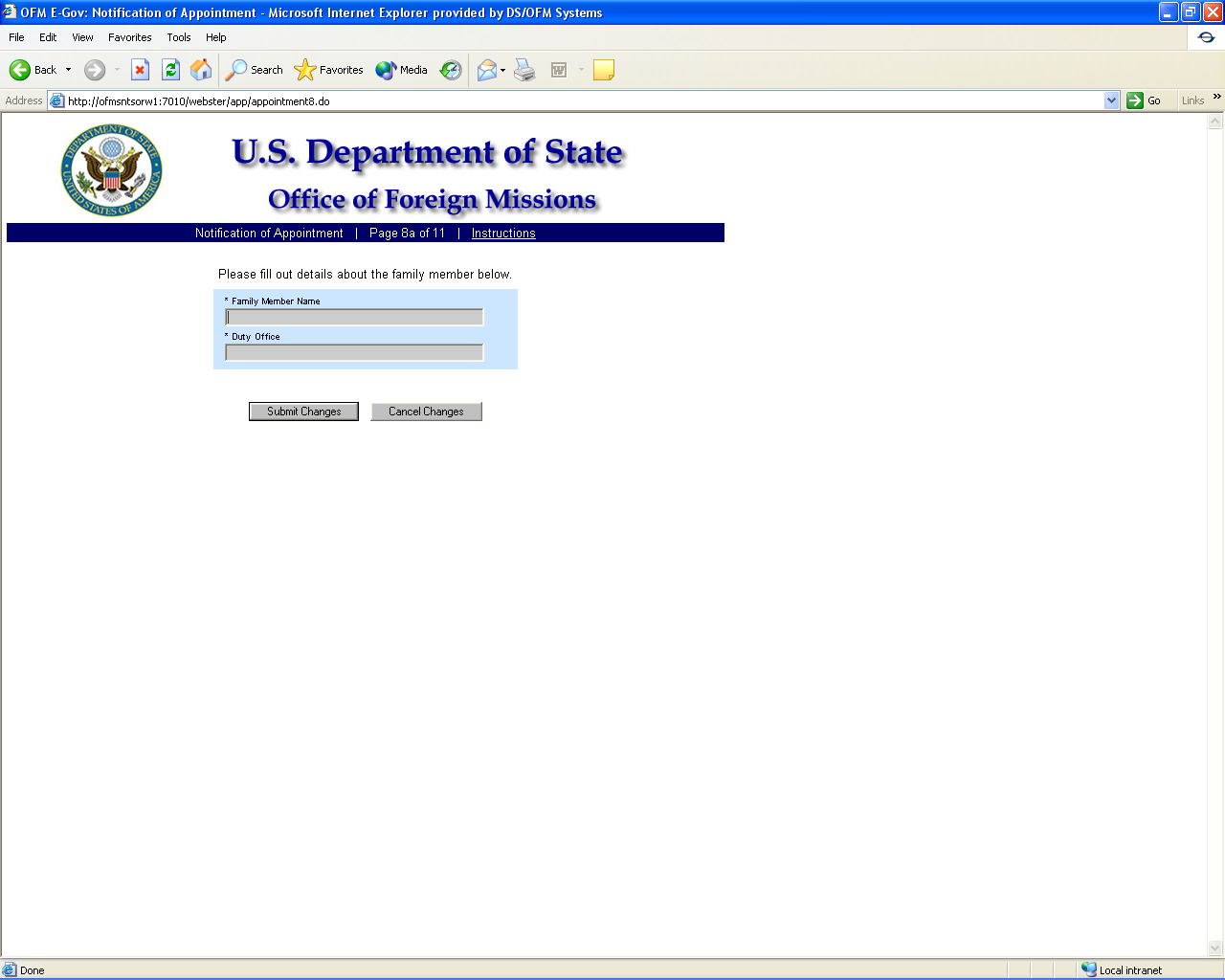
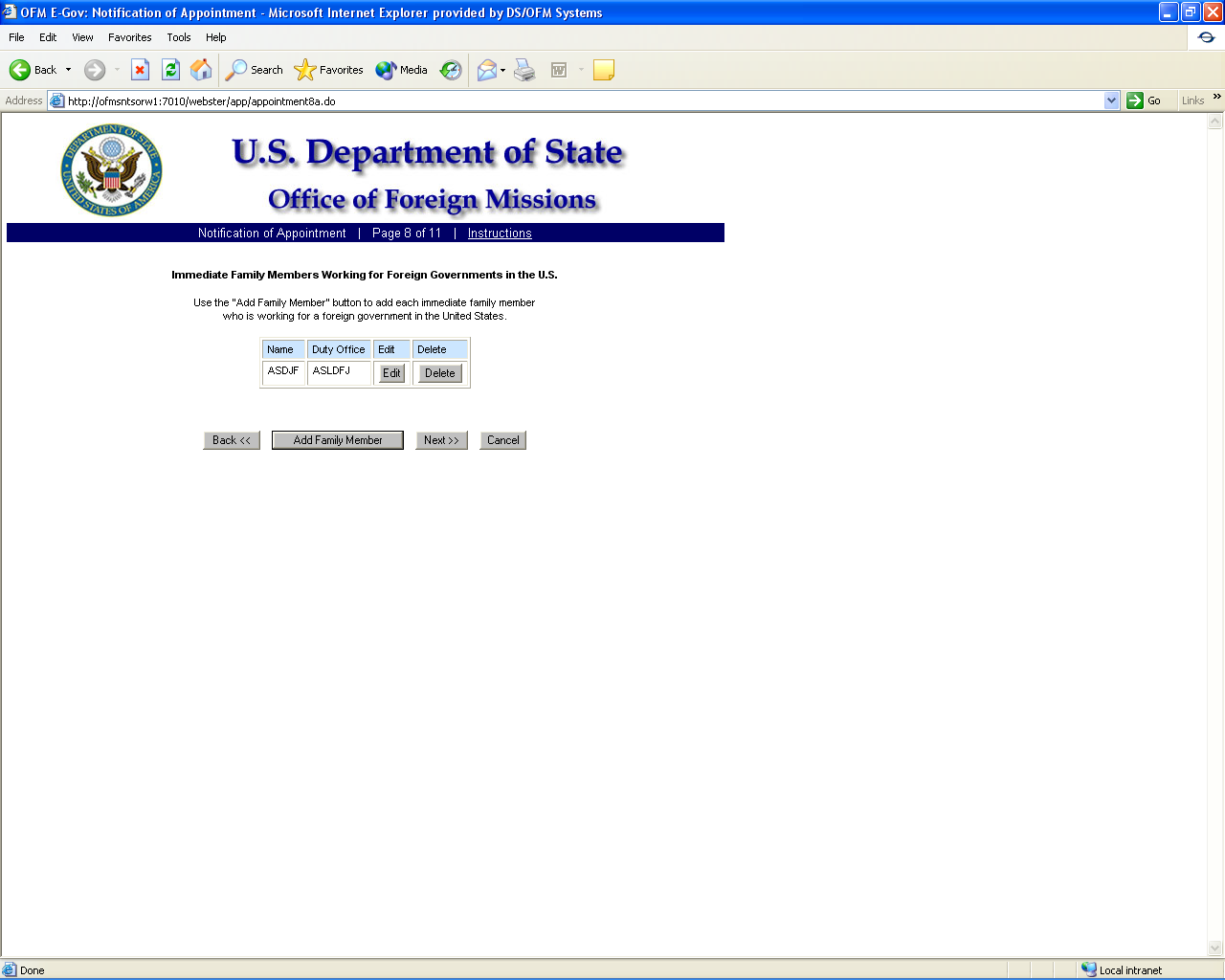
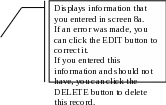
Figure 8.1-17a – Notification of Appointment Screen
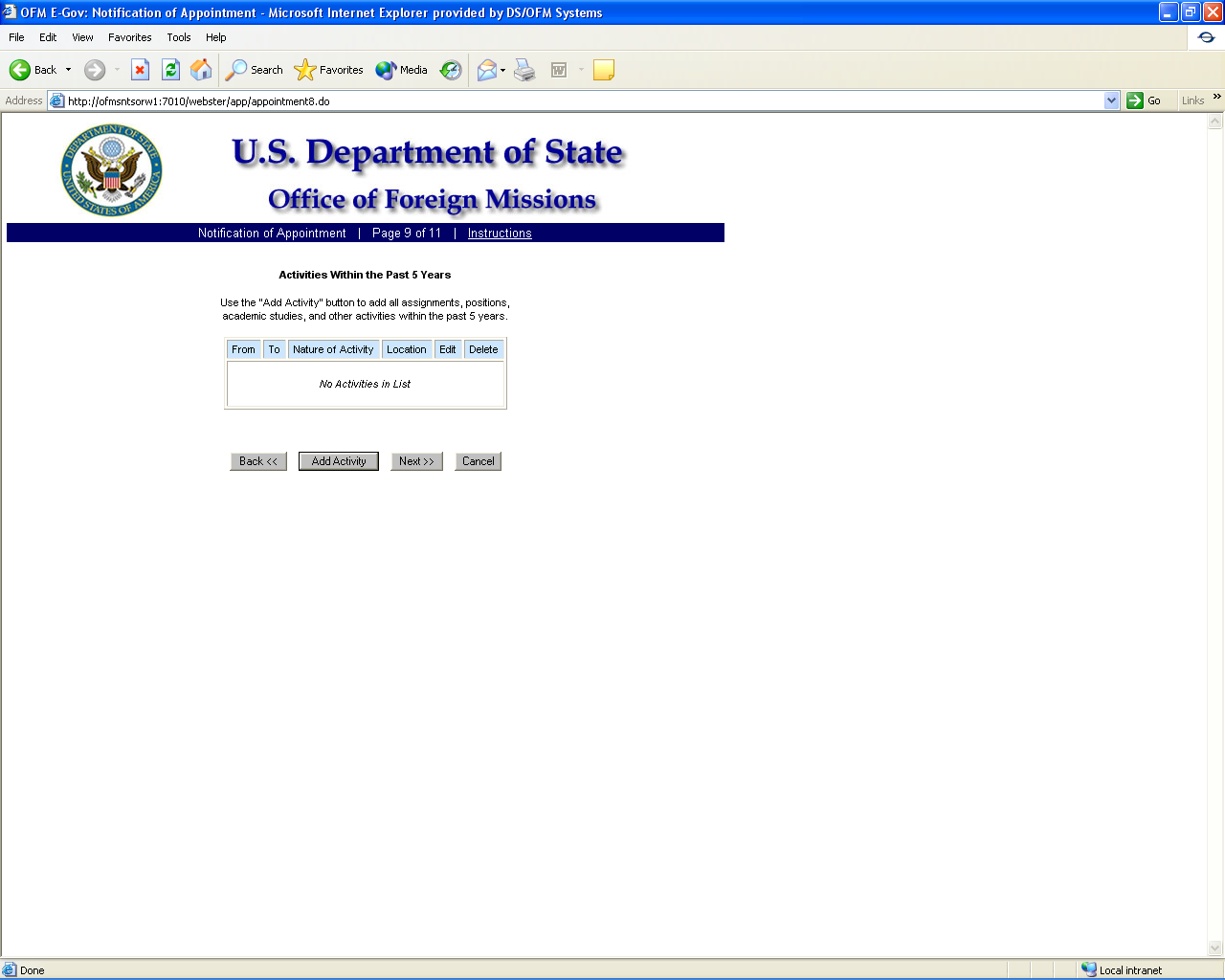
Figure 8.1-18 – Notification of Appointment Screen 9
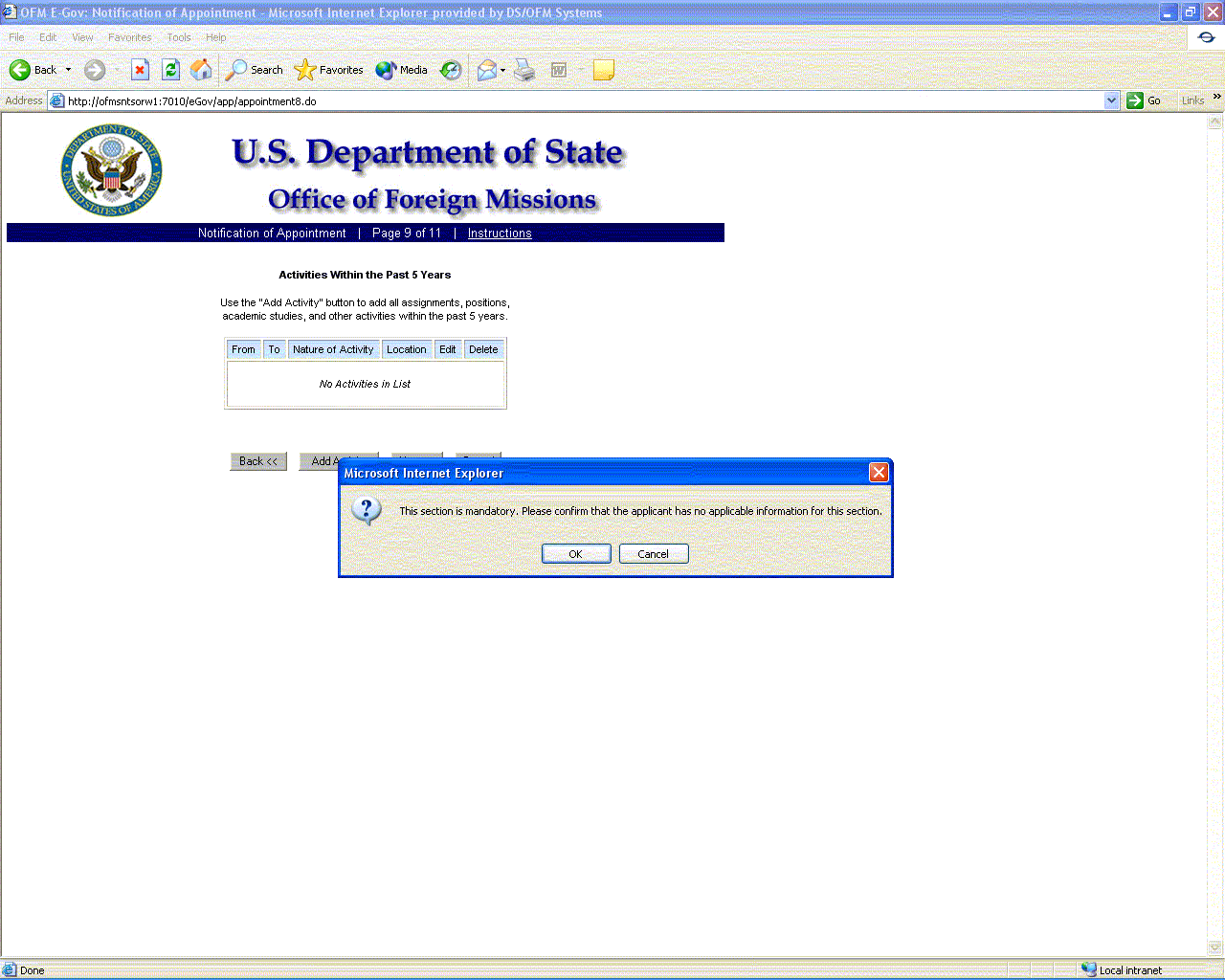
Figure 8.1-19a – Activities Screen Message
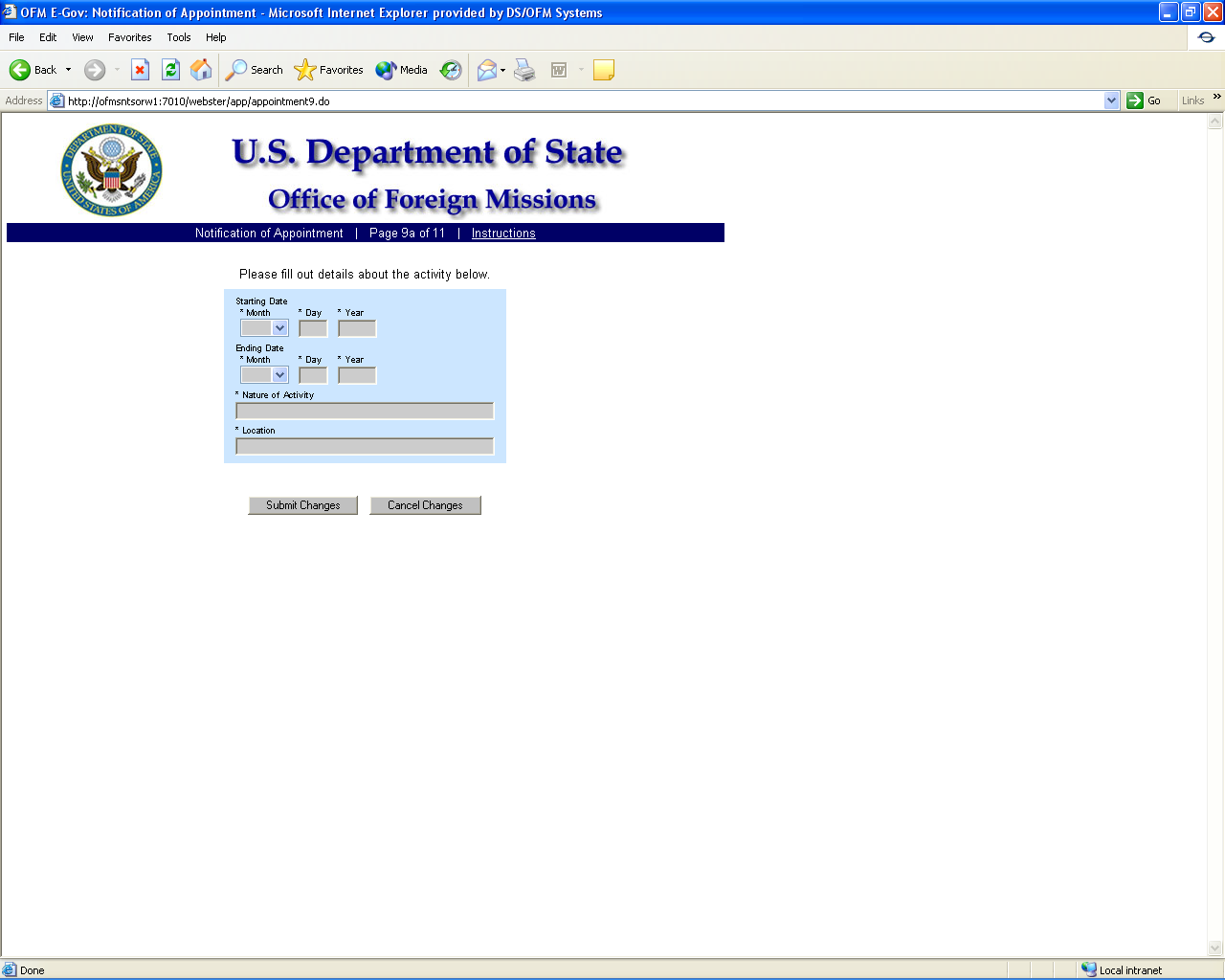
Figure 8.1-19 – Notification of Appointment Screen 9a
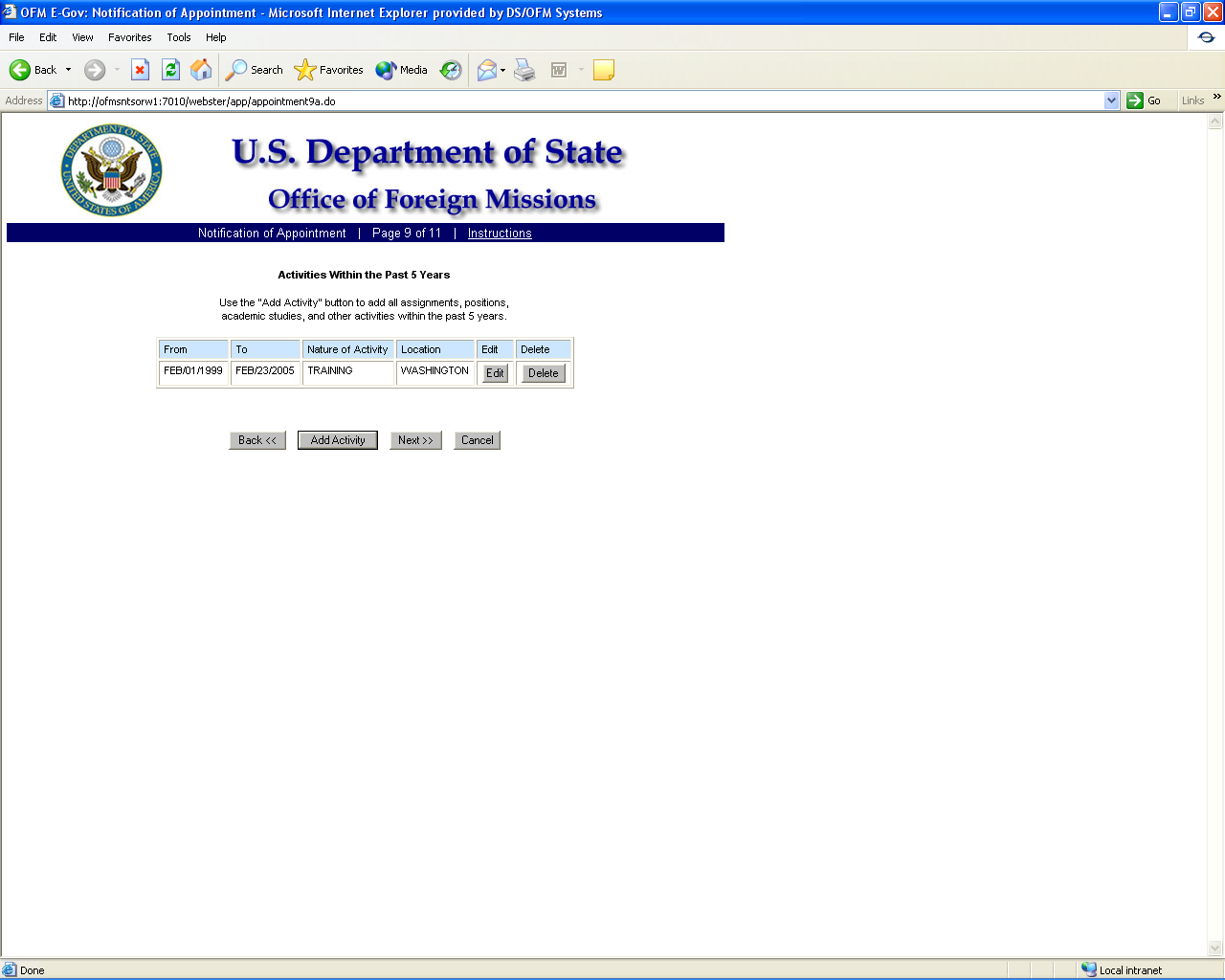
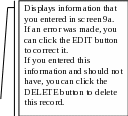
Figure 8.1-19b – Notification of Appointment Screen 9
Figure 8.1-20 – Notification of Appointment Screen 10
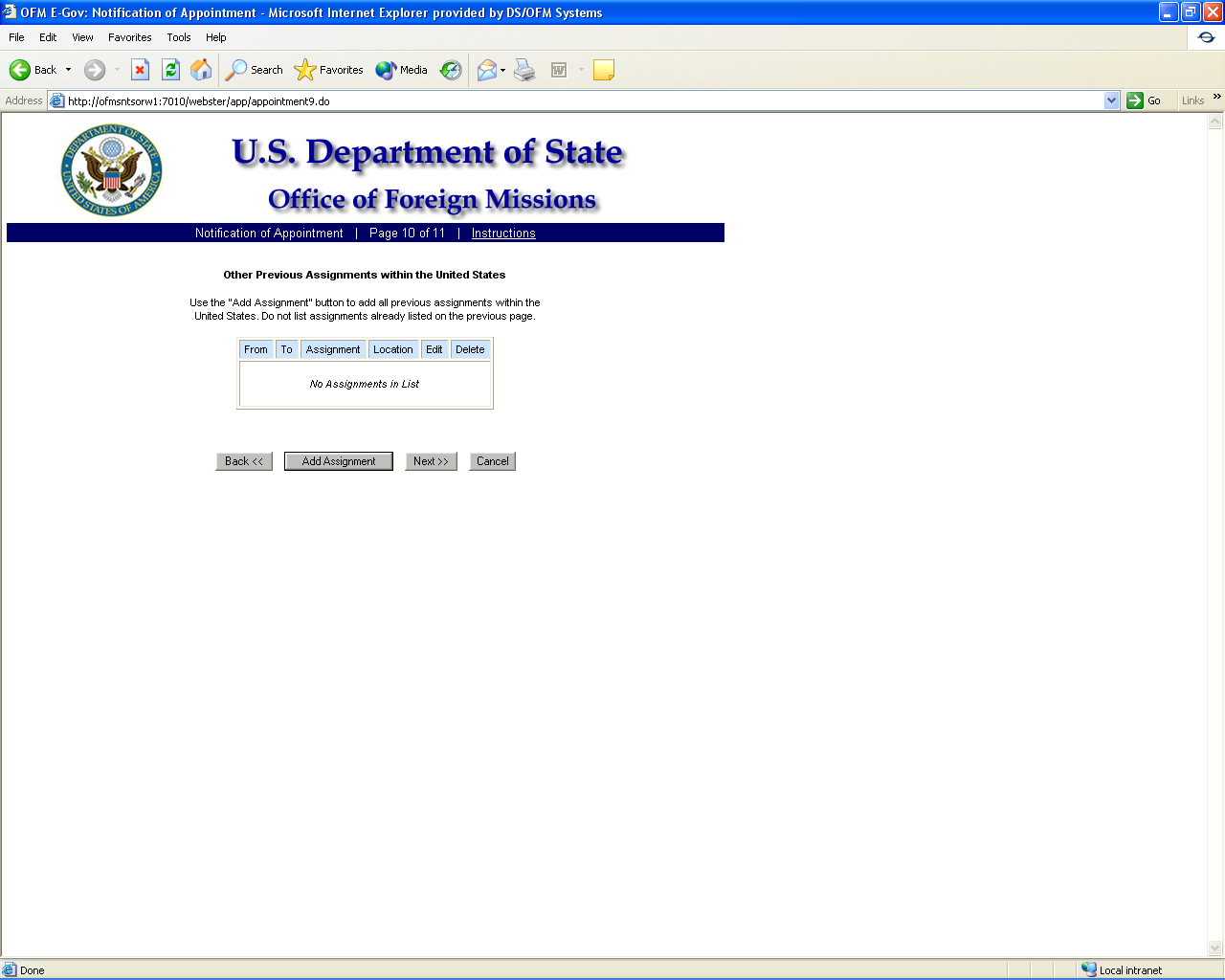
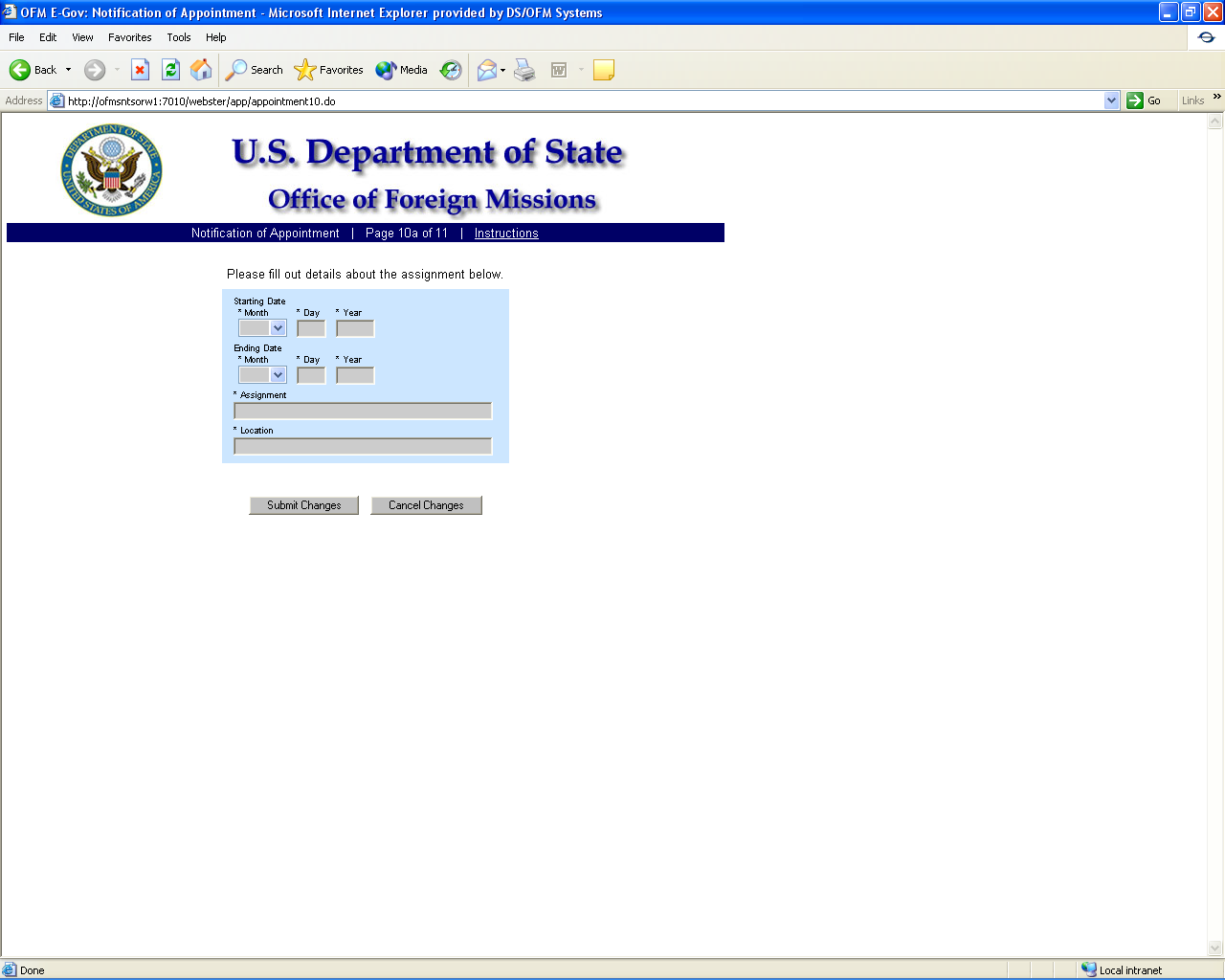
Figure 8.1-21 – Notification of Appointment Screen 10a
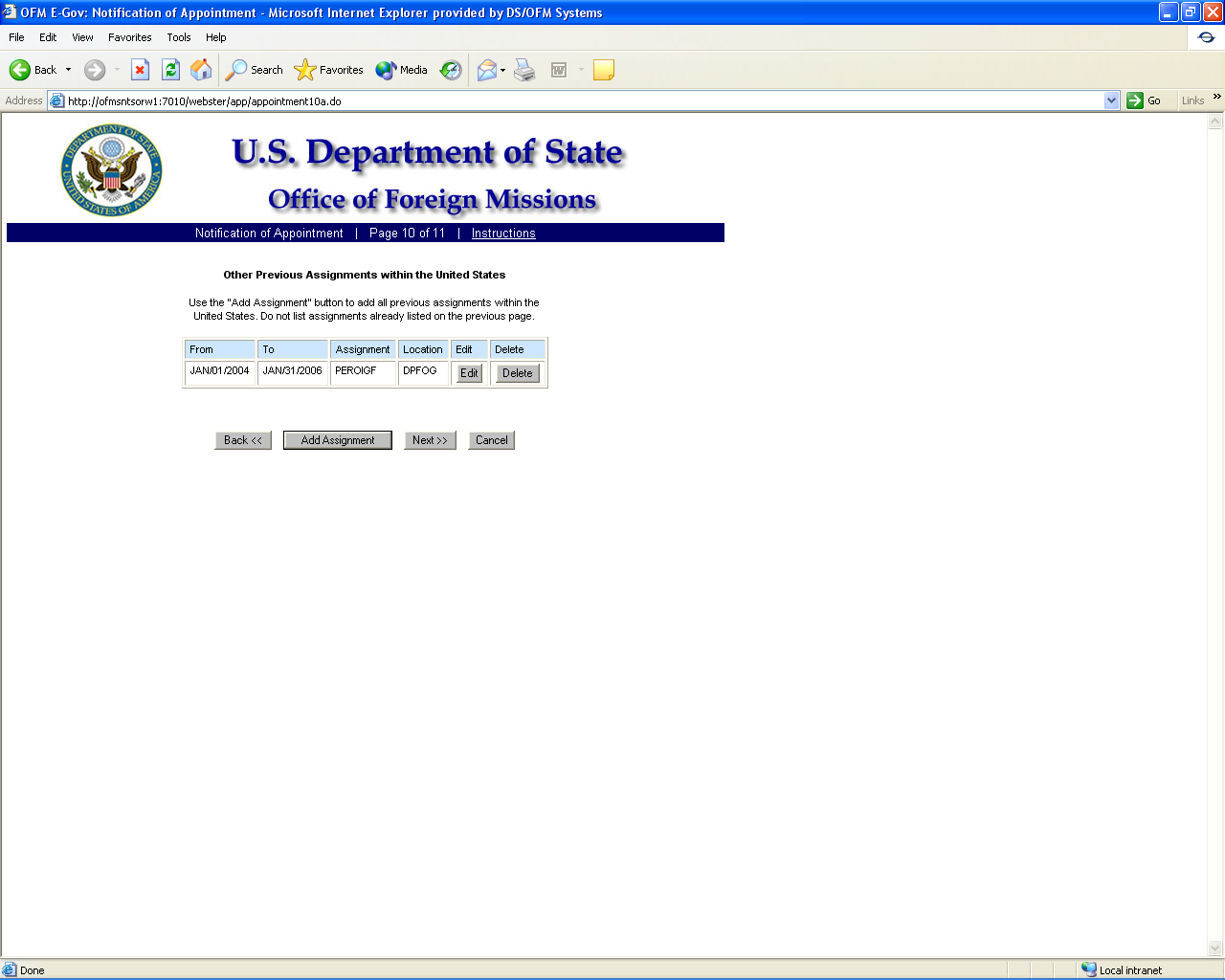
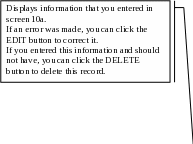
Figure 8.1-21a – Notification of Appointment Screen 10
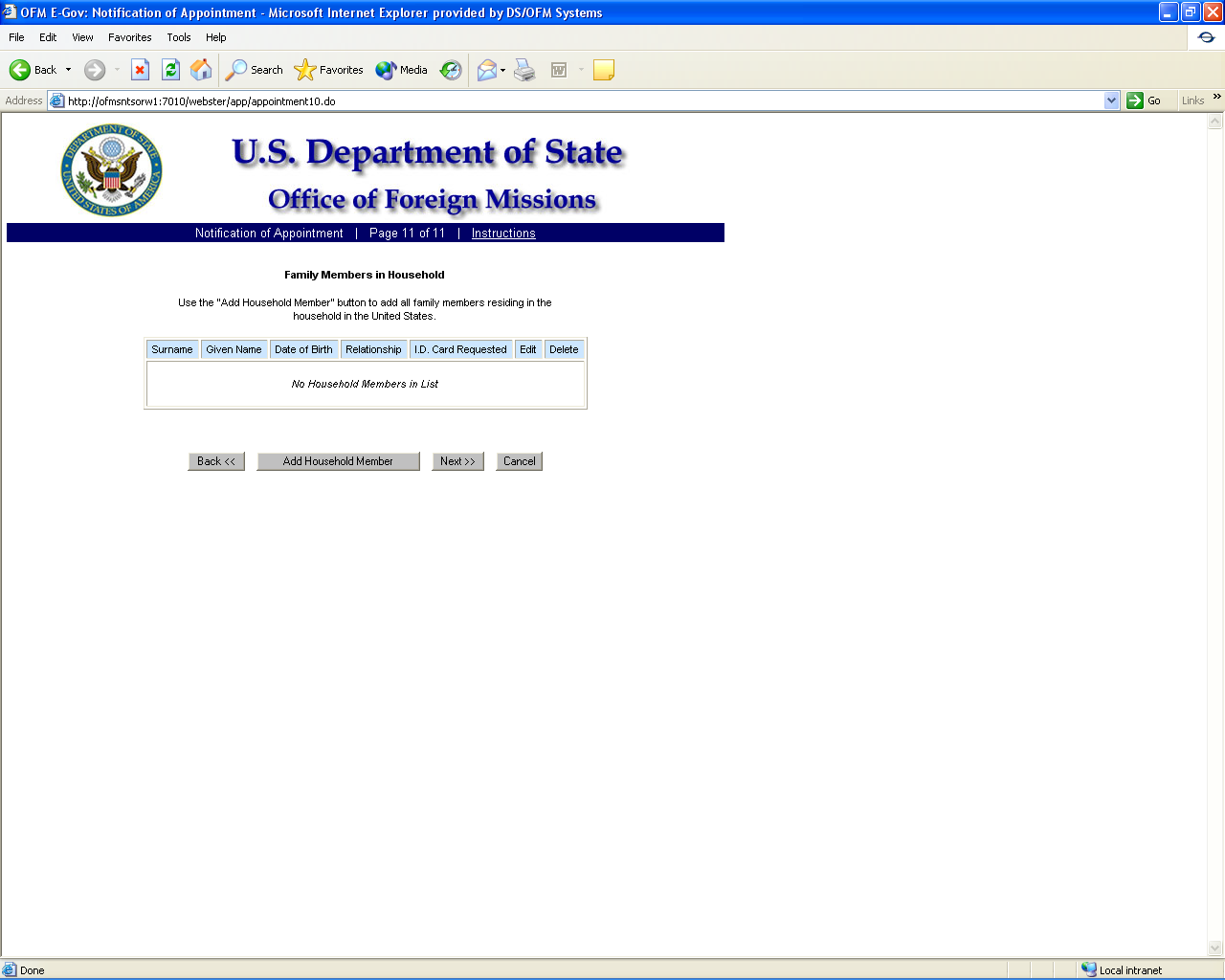
Figure 8.1-22 – Notification of Appointment Screen 11
F
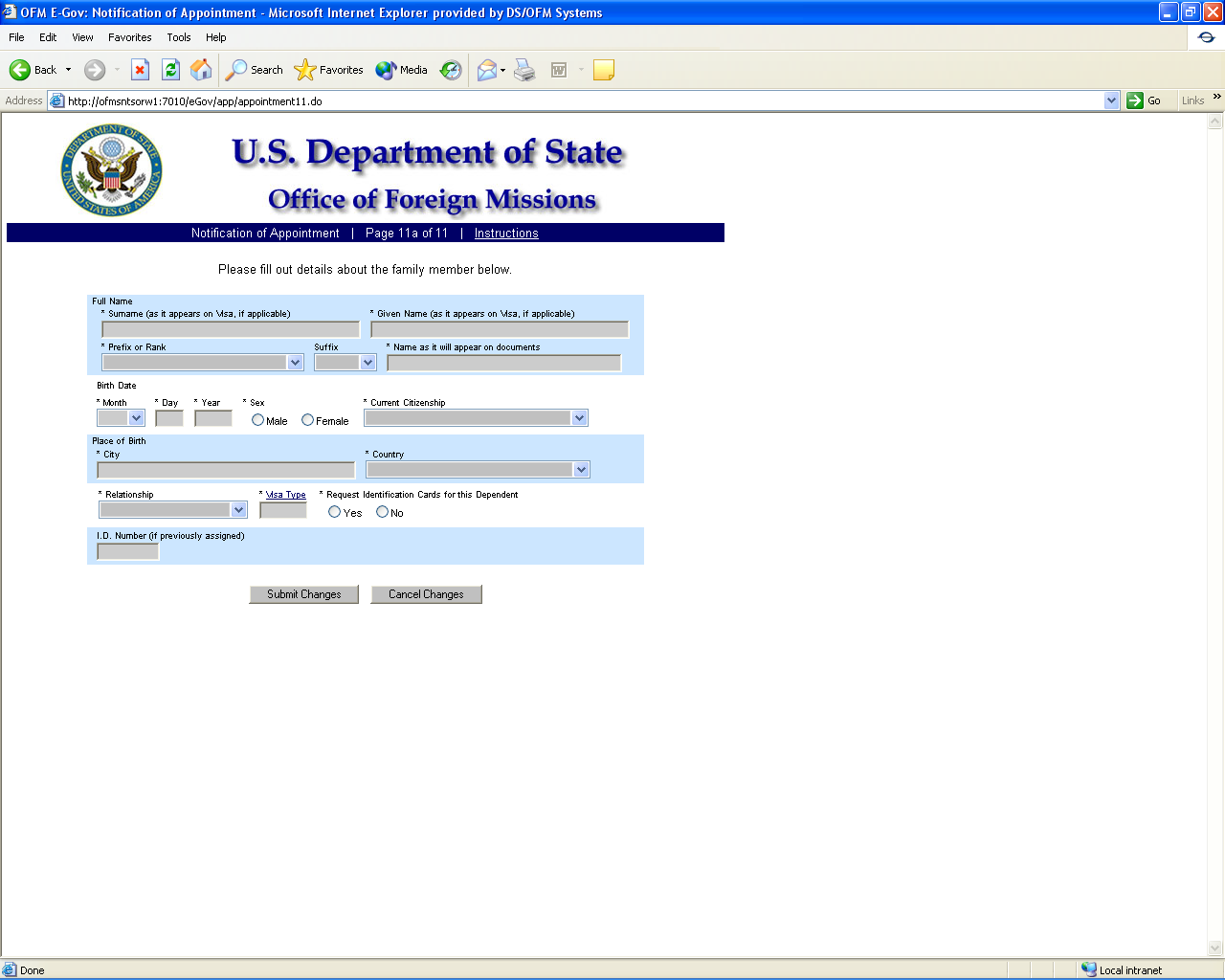
igure
8.1-23 – Notification of Appointment Screen 11a
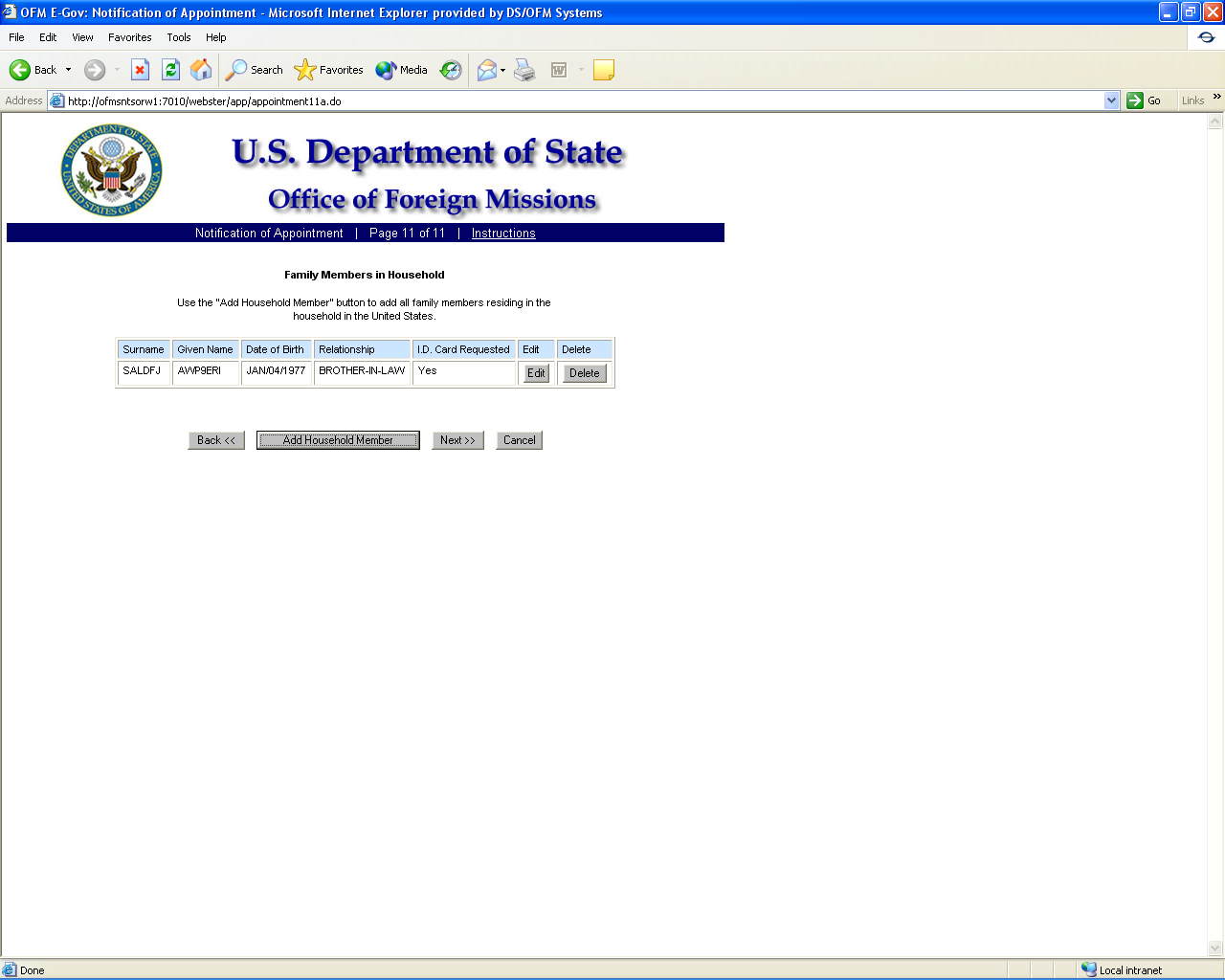
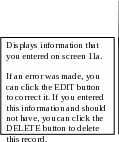
Figure 8.1-23a – Notification of Appointment Screen 11
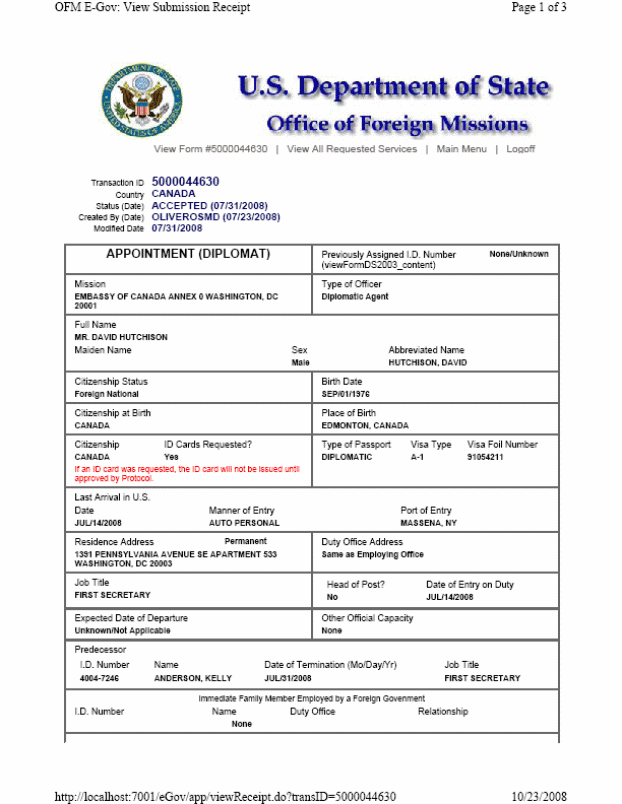
Figure 8.1-24 – Confirmation Page for Notification of Appointment (Diplomat)
(Reference to form number removed)
Figure 8.1-25 – Submission Receipt for Notification of Appointment (Diplomat)
(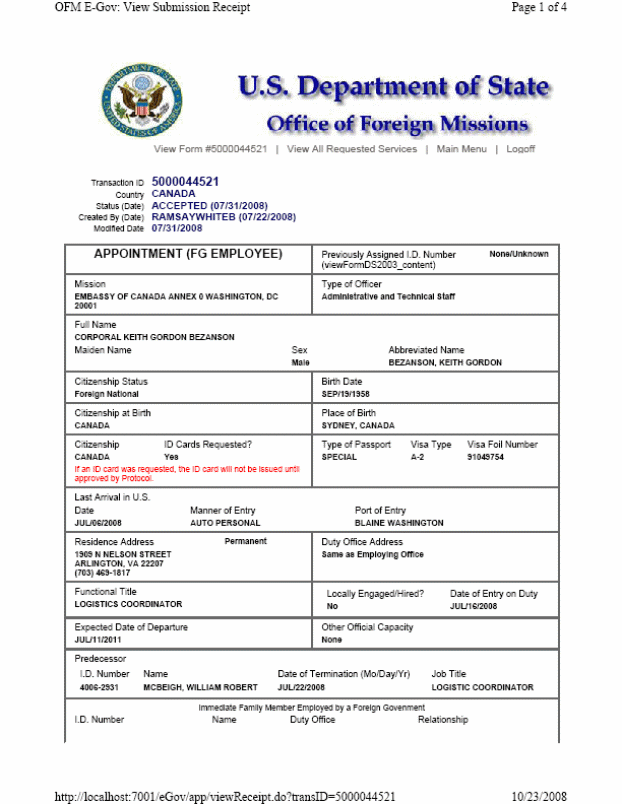
Reference
to form number removed)
8.3 - Applying for Notification of Appointment for Honorary Consular Officer
F
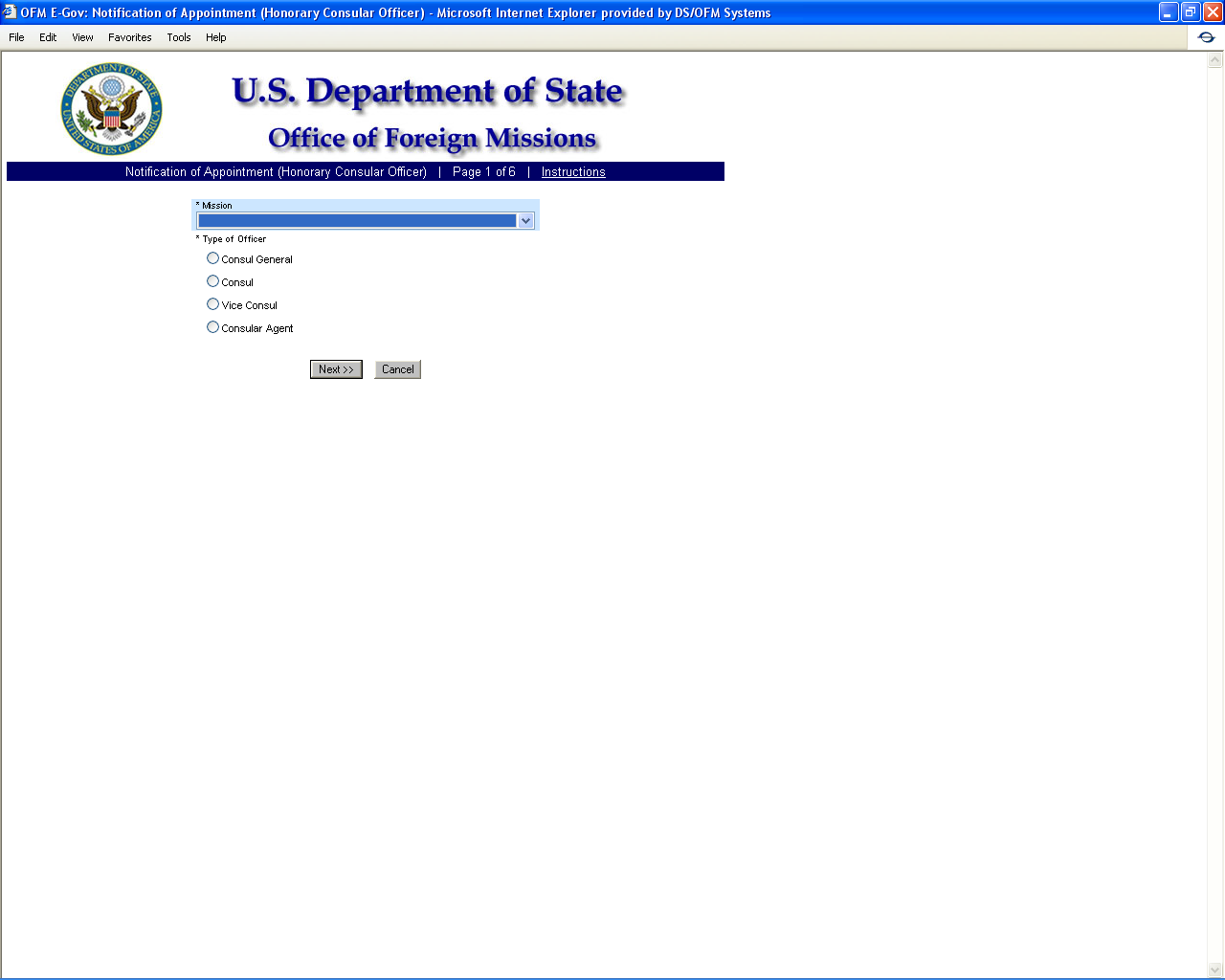
igure
8.3-1 – Appointment of Honorary Consular Officer Screen 1
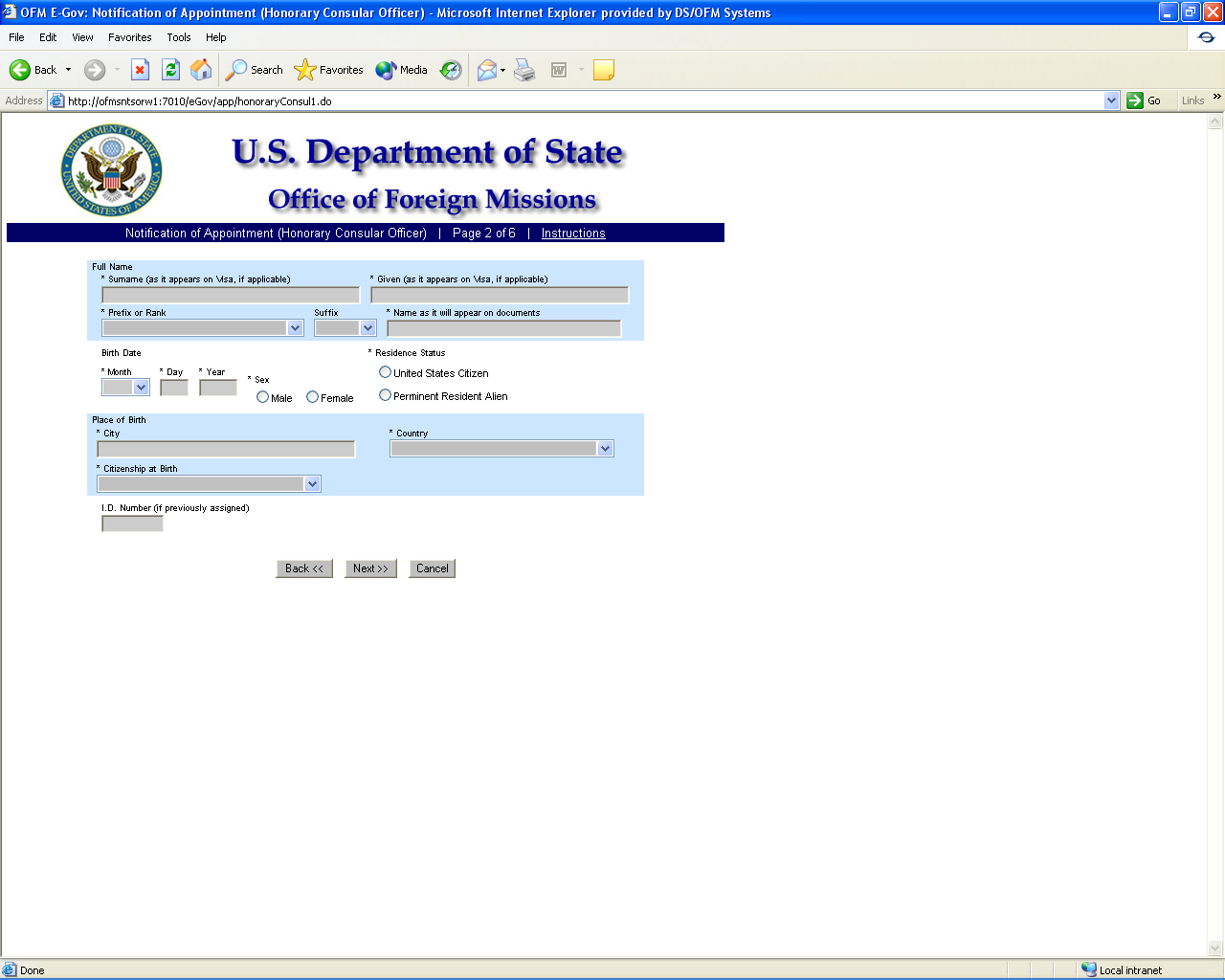
Figure 8.3-2 - Appointment of Honorary Consular Officer Screen 2
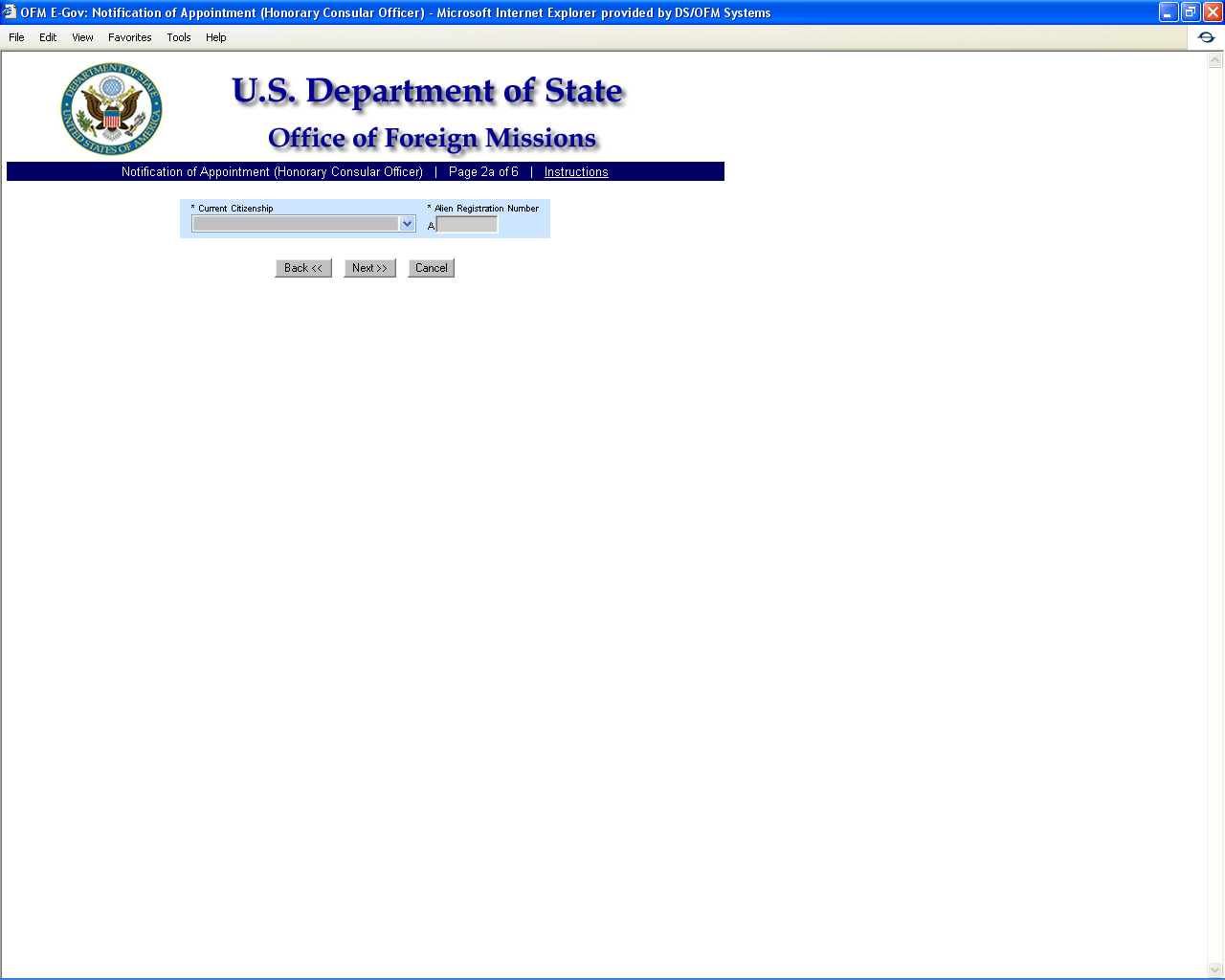
Figure
8.3-3 - Appointment of Honorary Consular Officer Screen 2a
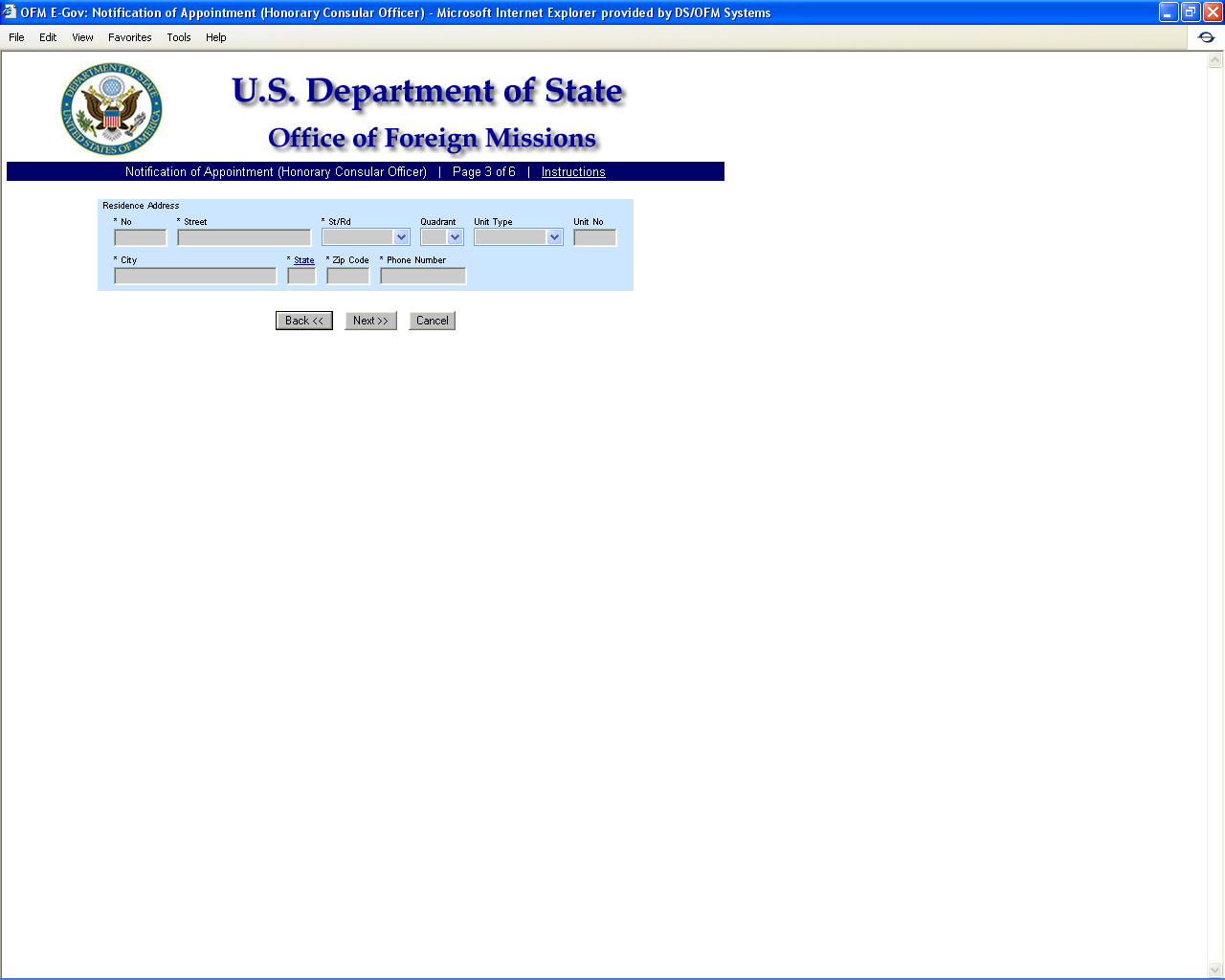
Figure 8.3-4 - Appointment of Honorary Consular Officer Screen 3
F
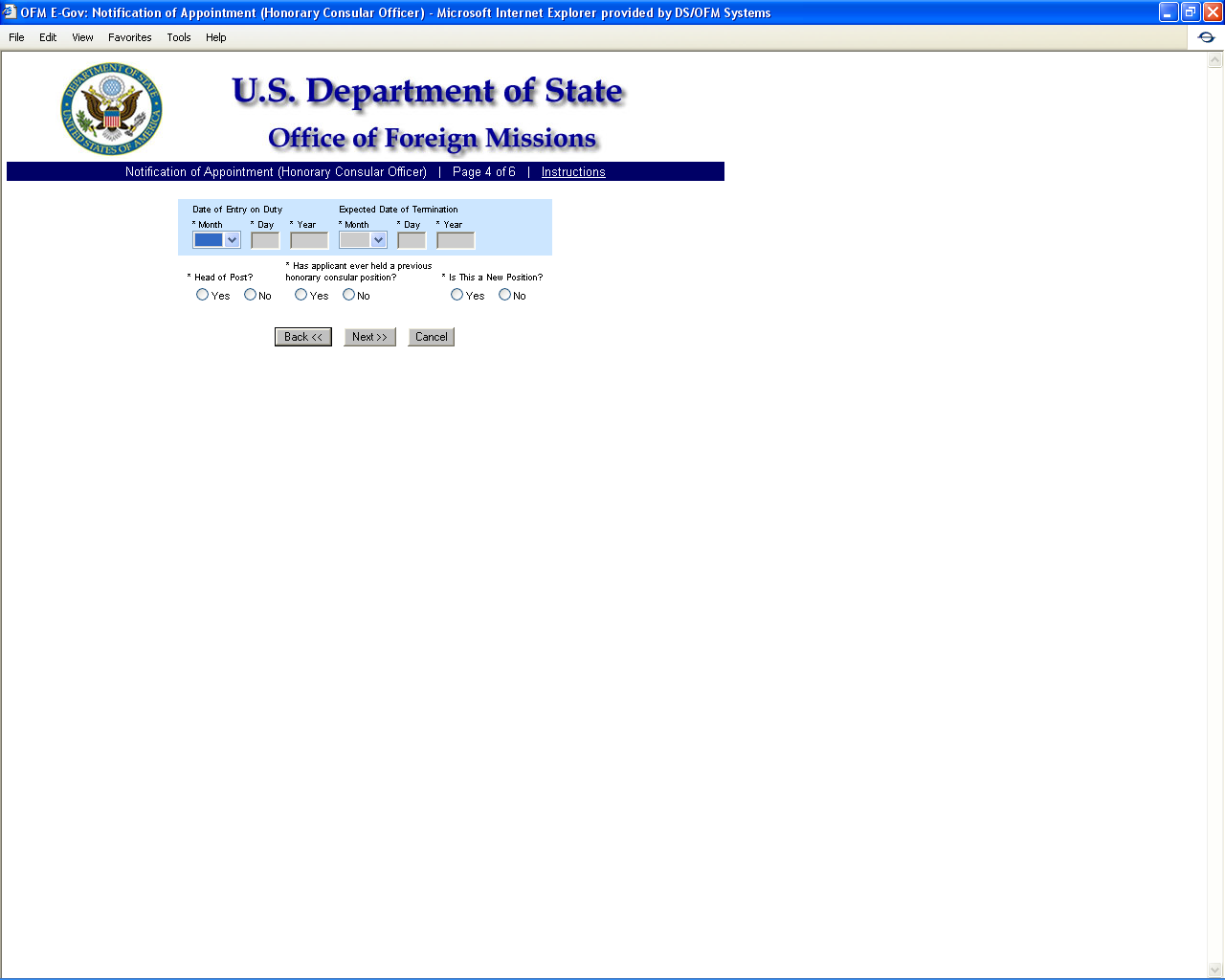
igure
8.3-5 - Appointment of Honorary Consular Officer Screen 4
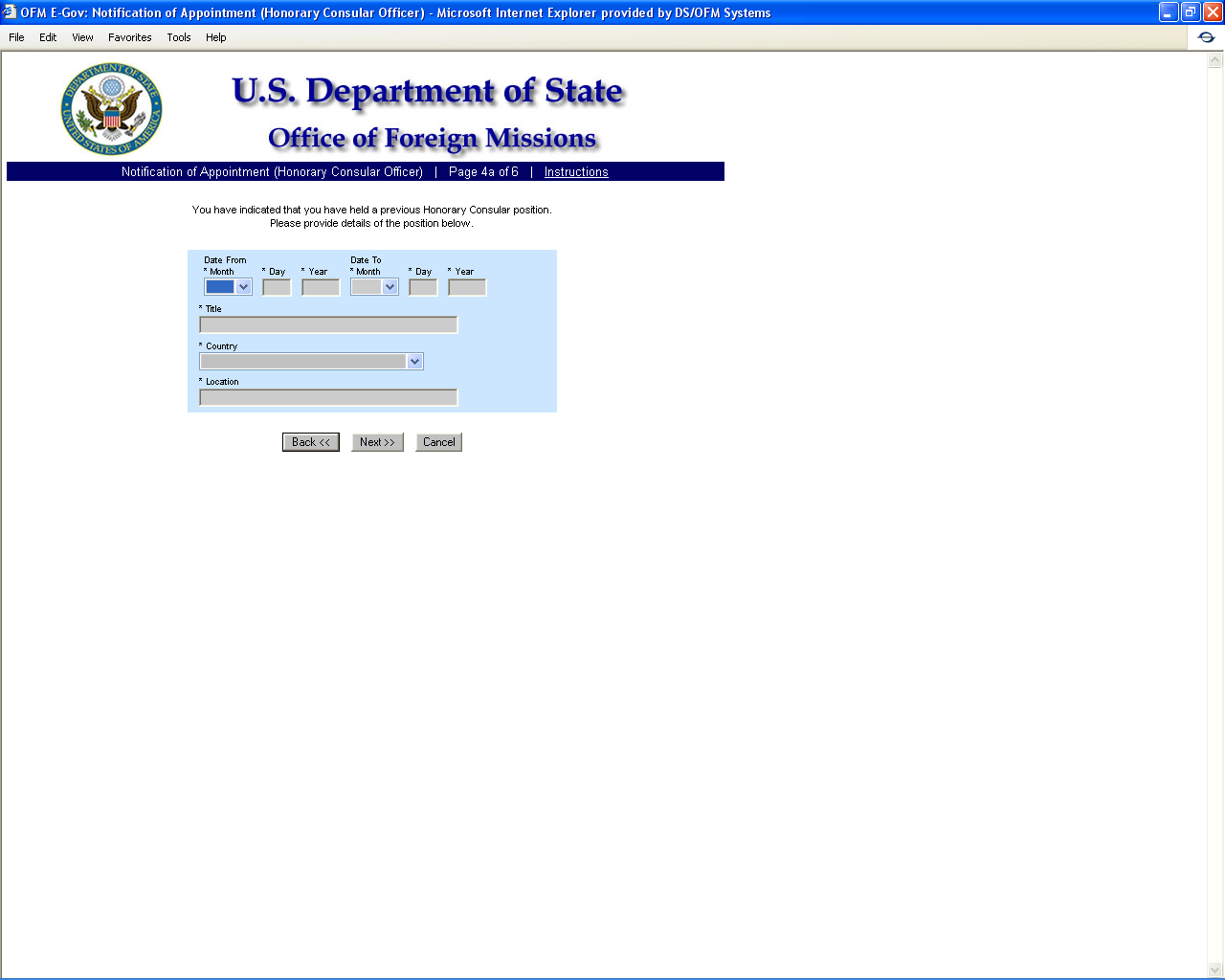
Figure 8.3-6 - Appointment of Honorary Consular Officer Screen 4a
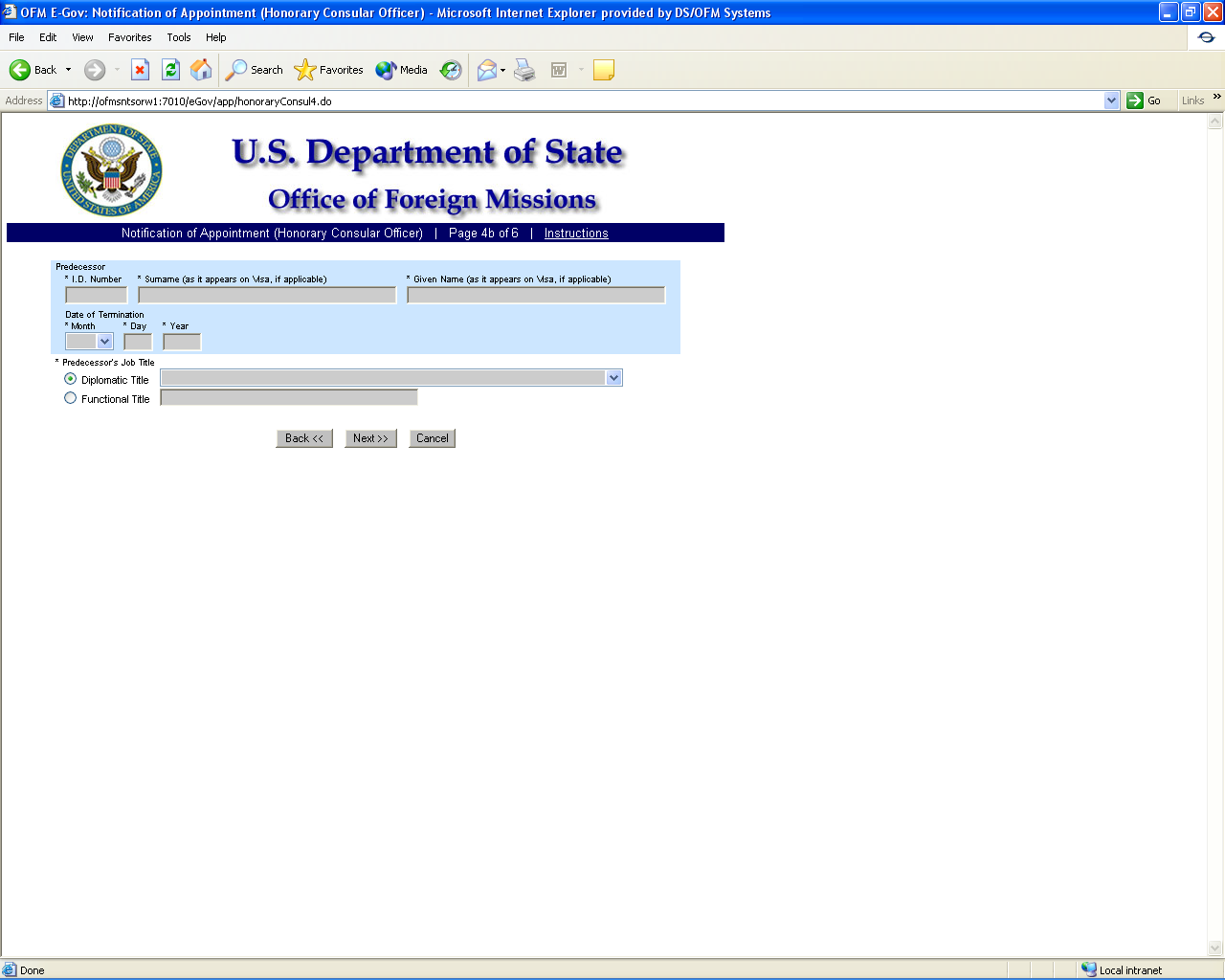
Figure 8.3-7 - Appointment of Honorary Consular Officer Screen 4b

Figure 8.3-8 - Appointment of Honorary Consular Officer Screen 5
F
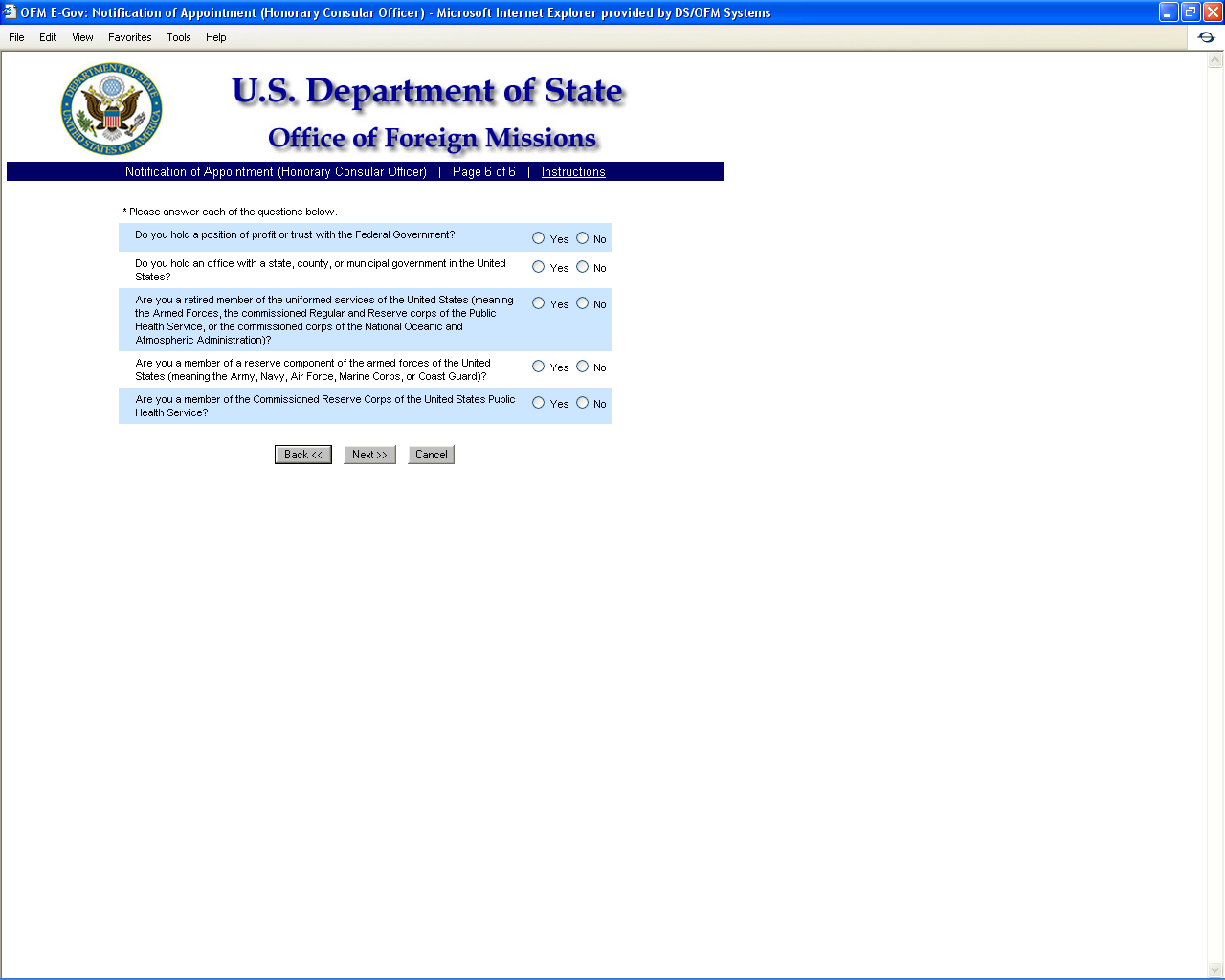
igure
8.3-9 – Appointment of Honorary Consular Officer Screen 6
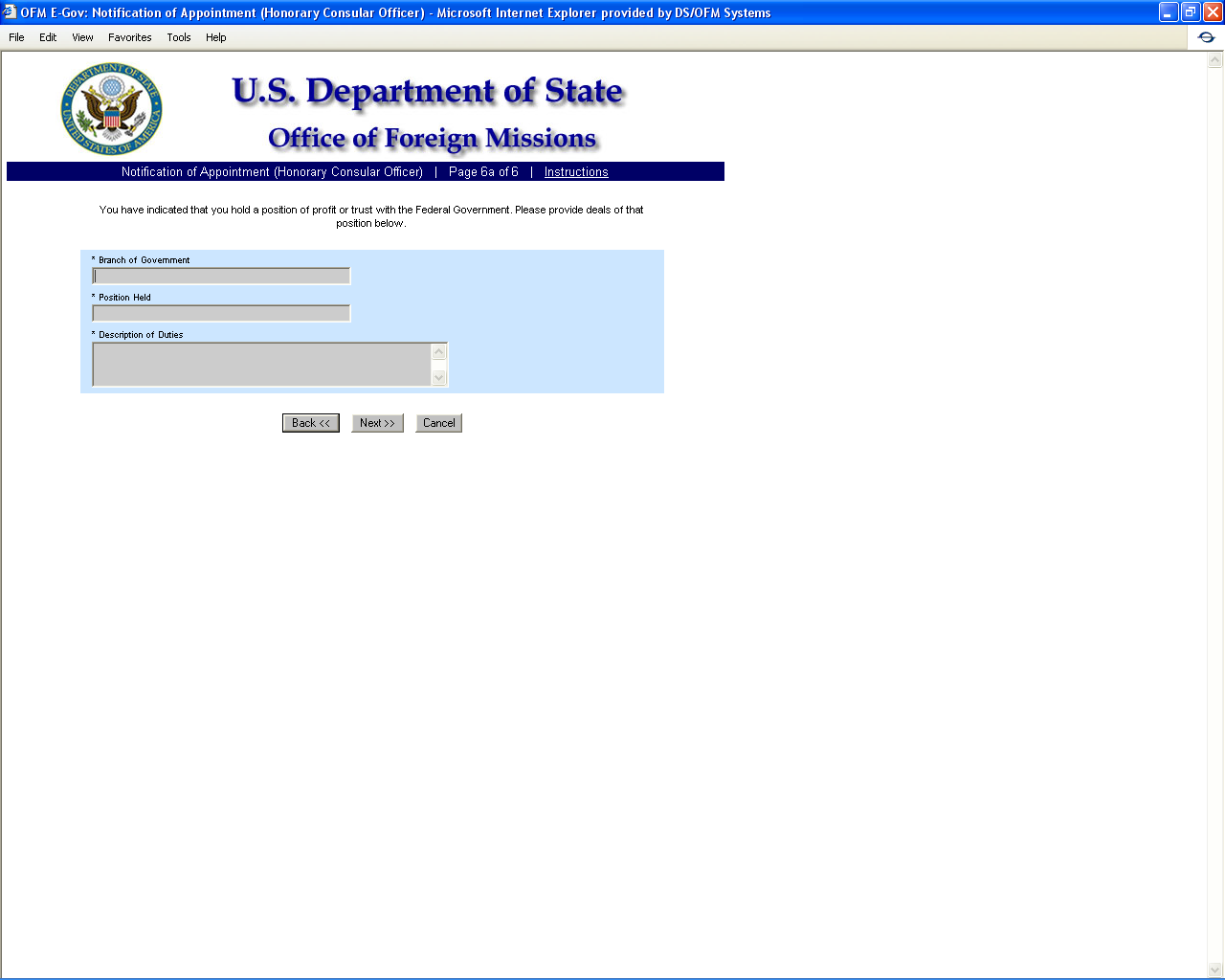
Figure 8.3-10 - Appointment of Honorary Consular Officer Screen 6a
F
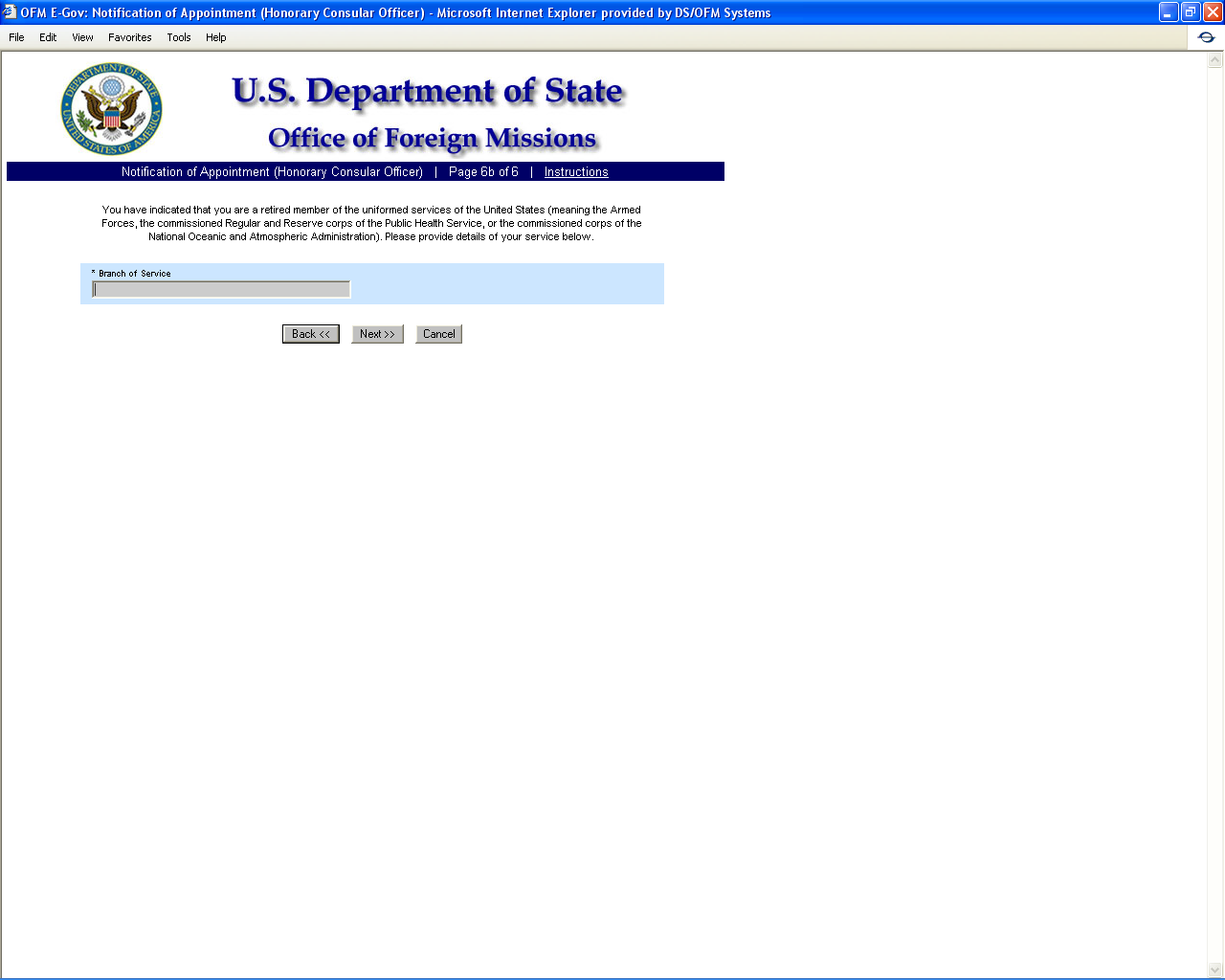
igure
8.3-11 - Appointment of Honorary Consular Officer Screen 6b
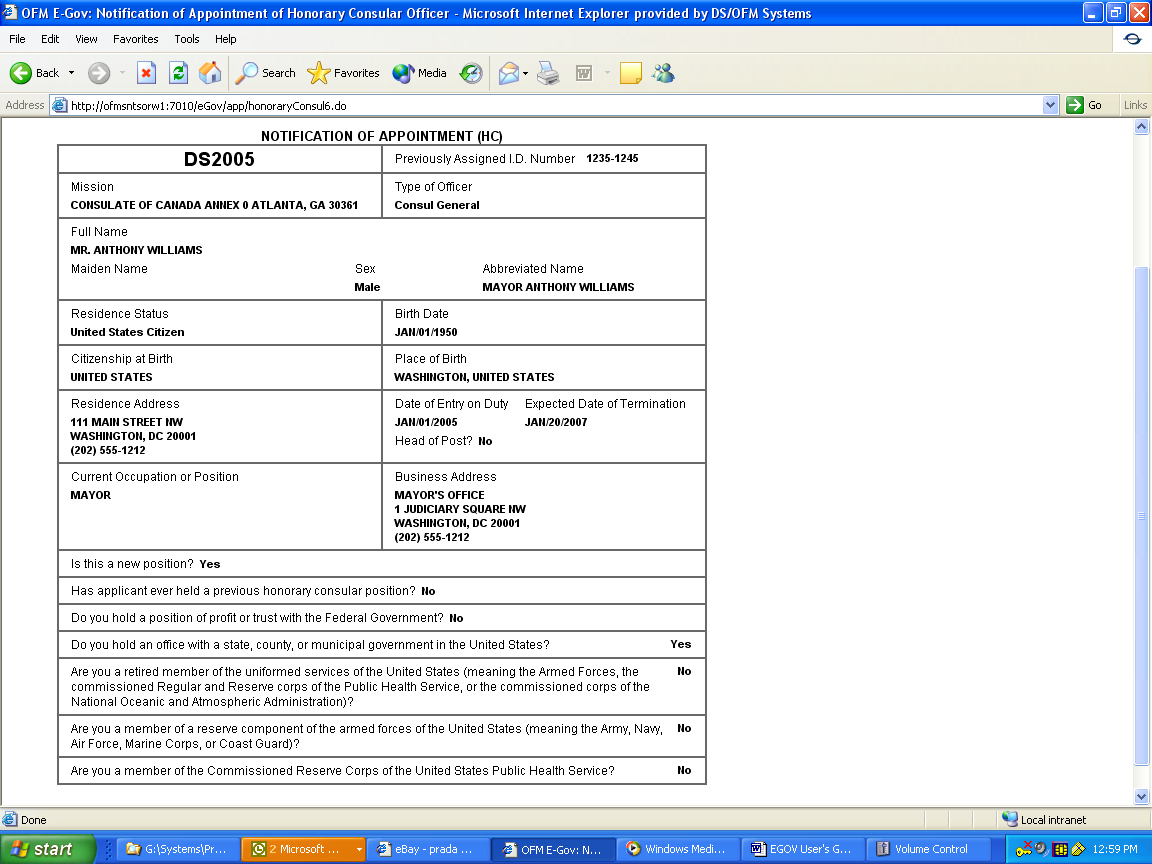
Figure 8.3-12 – Confirmation Page for Notification of Appointment (Honorary Consular Officer)
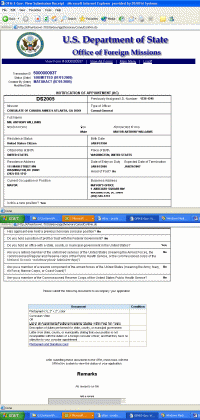
Figure 8.3-13 – Submission Receipt for Notification of Appointment (Honorary Consular Officer)
8.4 - Applying for
Notification of Termination of Diplomatic, Consular, or Foreign
Government E
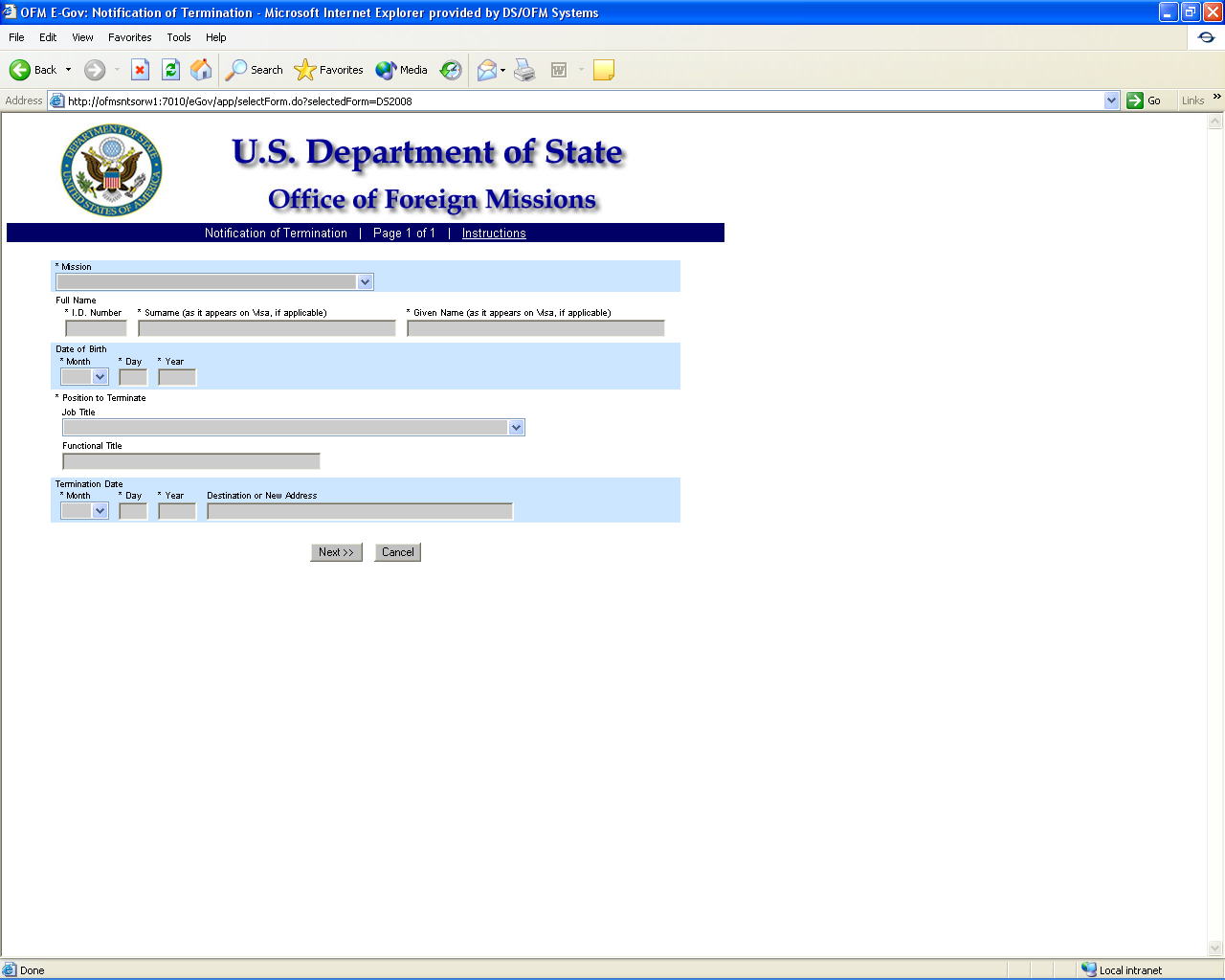
mployment
F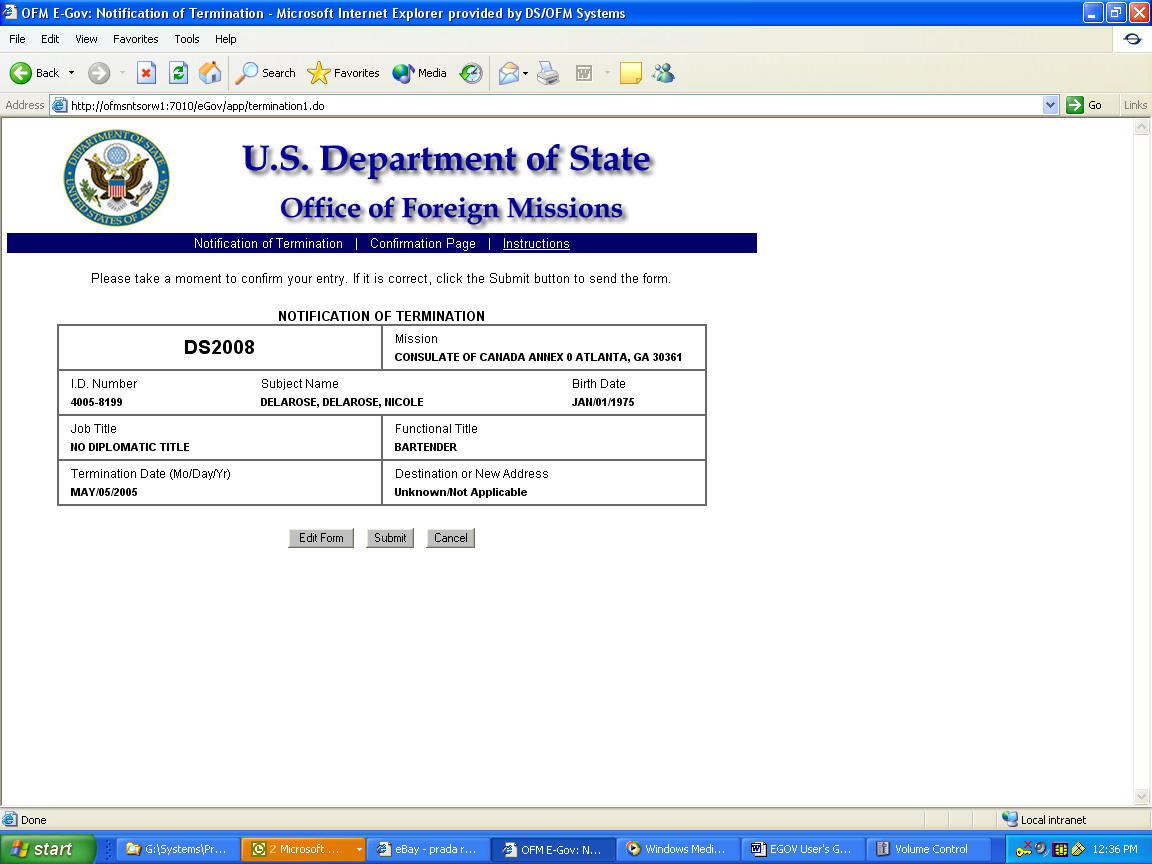
igure
8.4-1 – Notification of Termination Screen 1
Figure 8.4-2 – Confirmation Page for Notification of Termination
Figure 8.4-3 – Submission Receipt for Notification of Termination
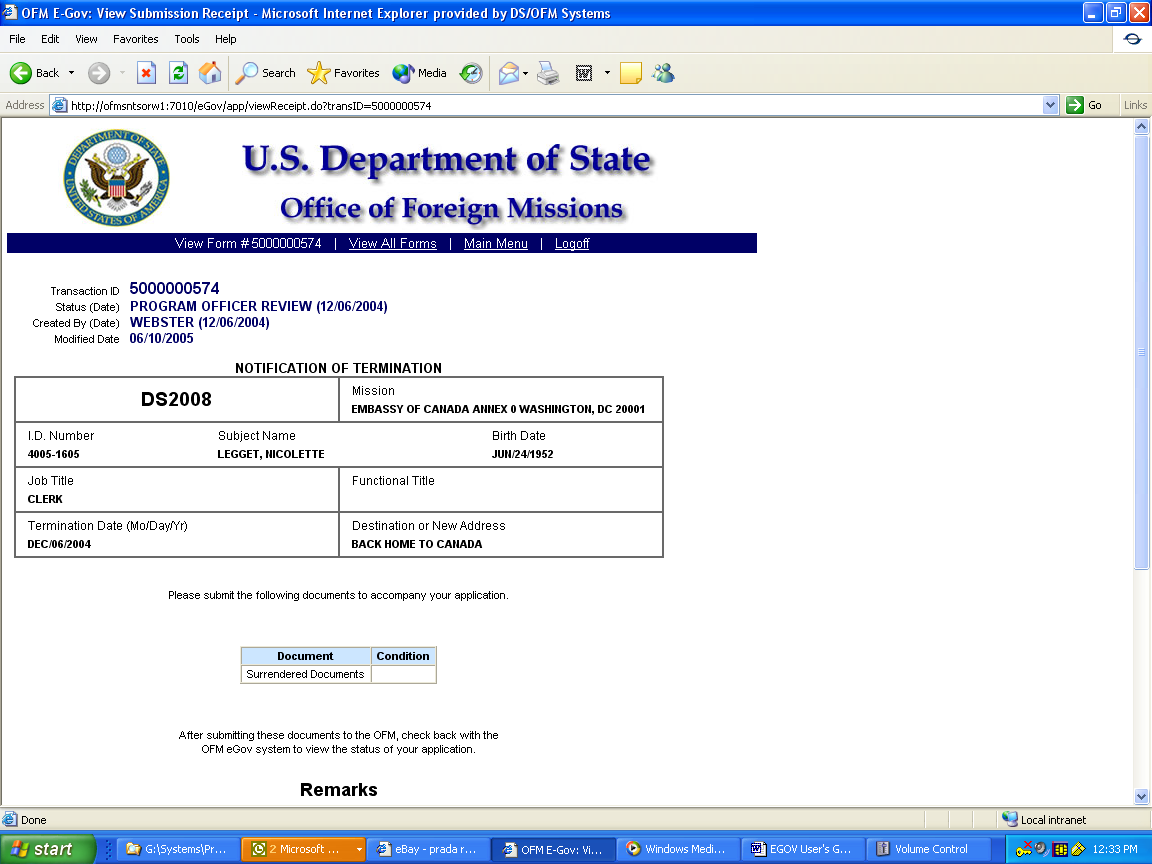
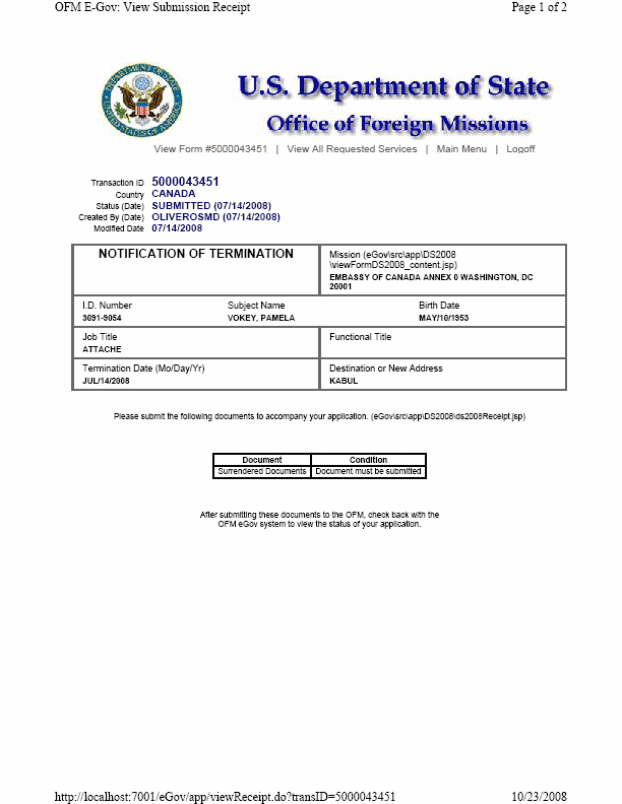
(Reference to form number removed)
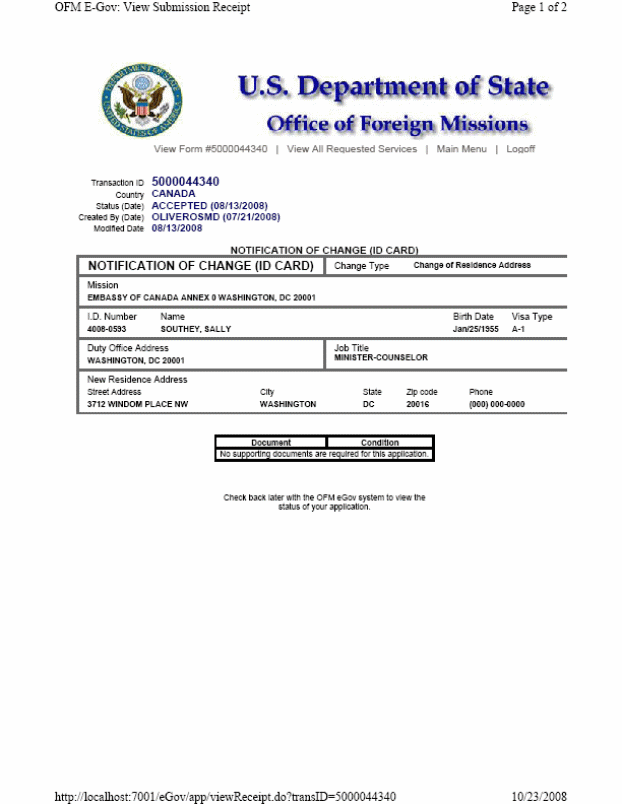
(Reference to form number removed)
9 - Viewing Your Submitted Forms
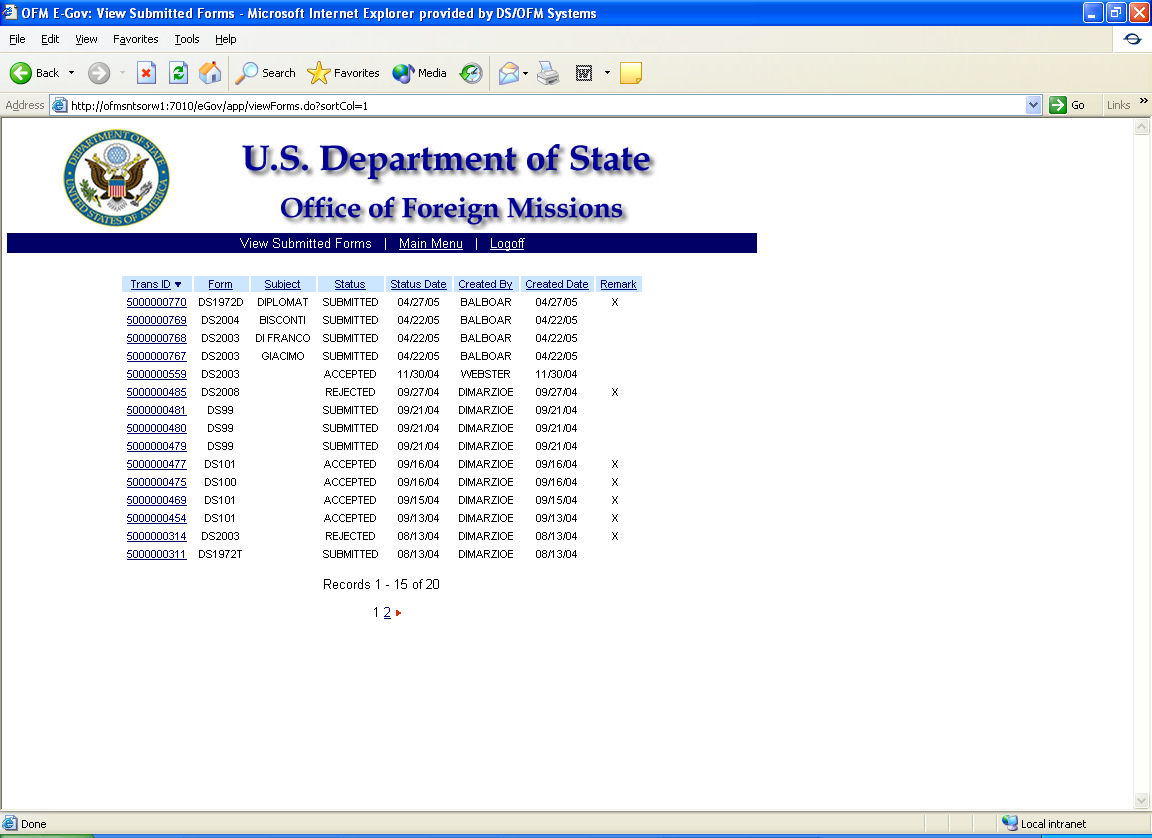
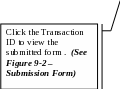
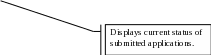
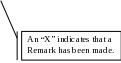
F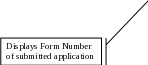 igure
9-1 – View Submitted Forms
igure
9-1 – View Submitted Forms
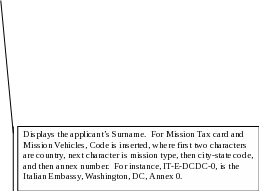
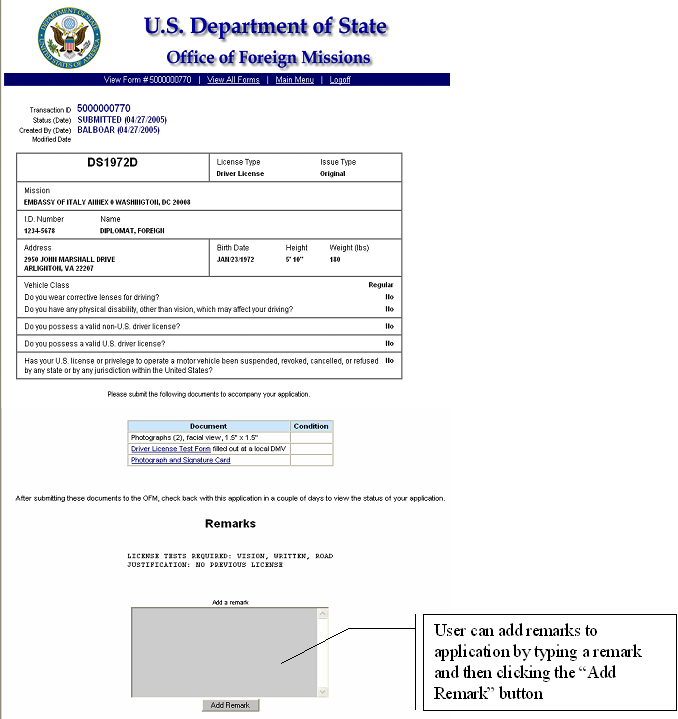
Figure 9-2 – Submission Form
10 – Resubmit Returned Forms
Forms requiring correction are placed in a “Returned To Mission Status”. These Forms can be corrected and re-submitted to OFM without re-creating the form. In this example, Transaction 5000000772 has been returned to the mission for correction.
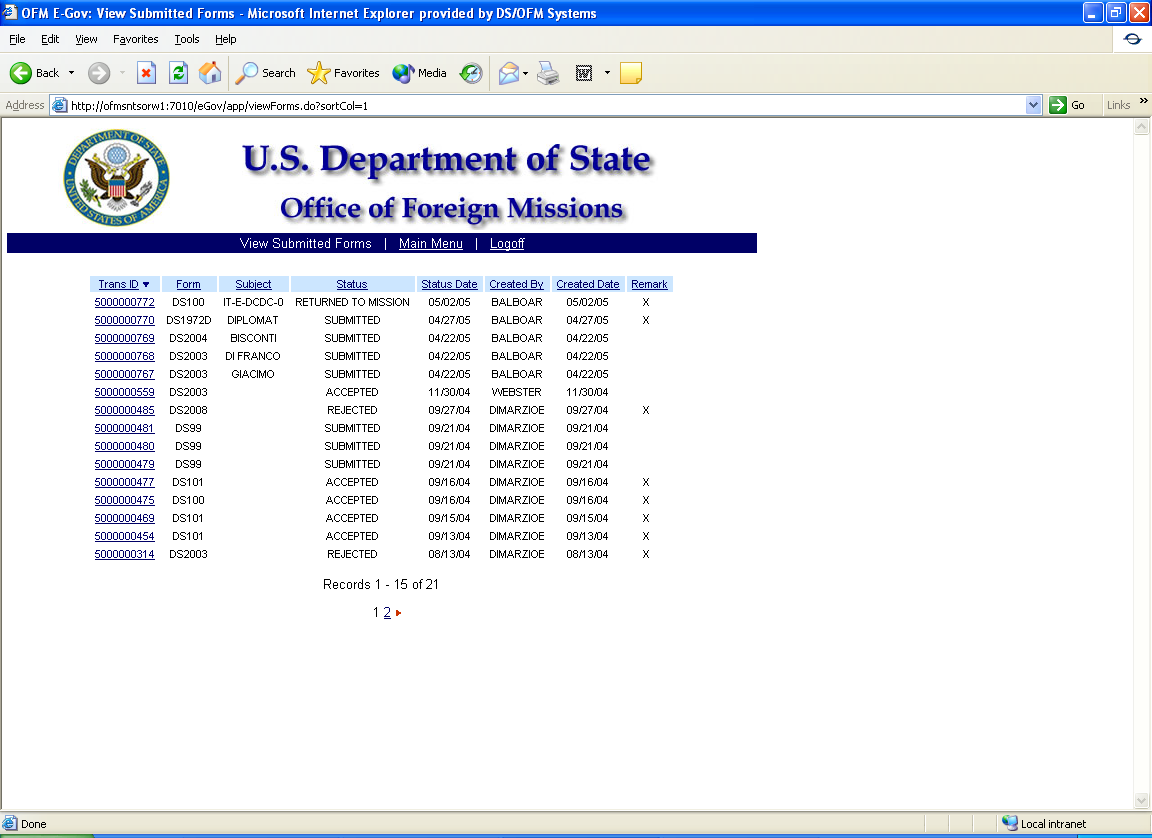
Figure 10-1 – Submitted Applications
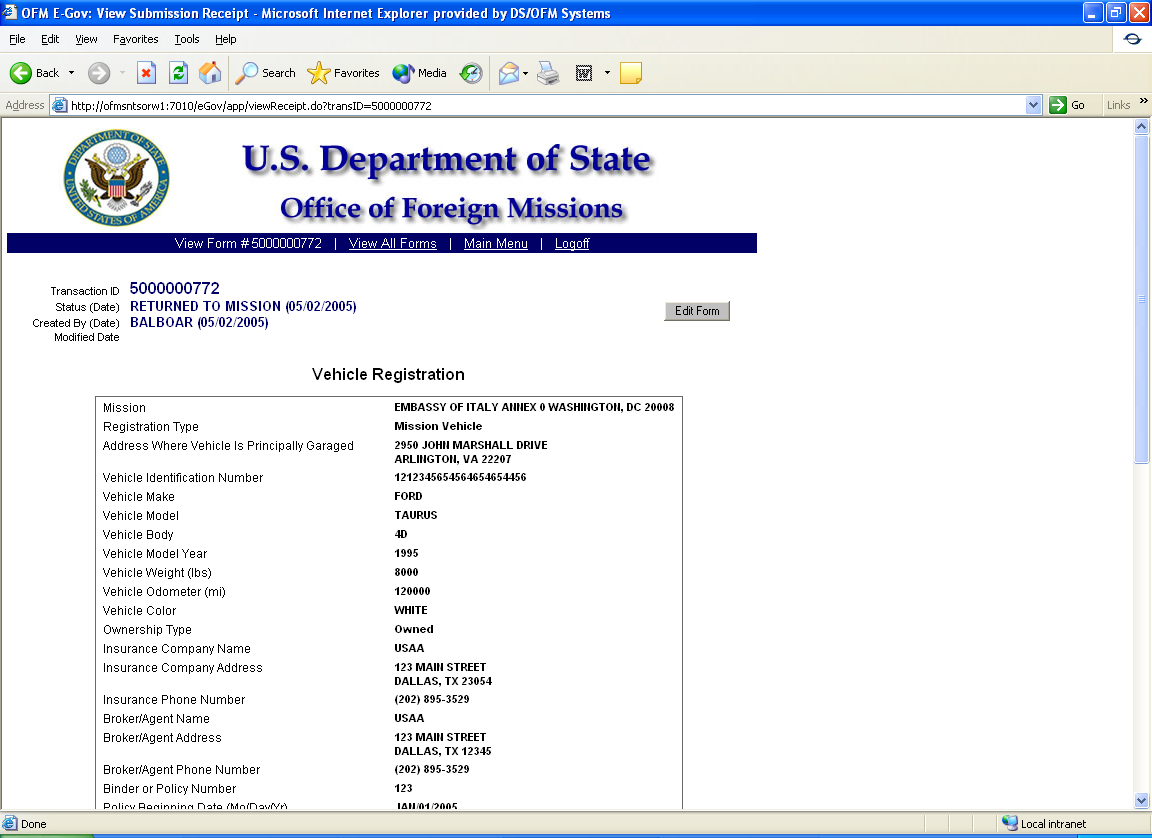
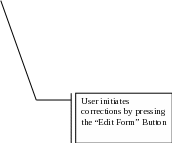
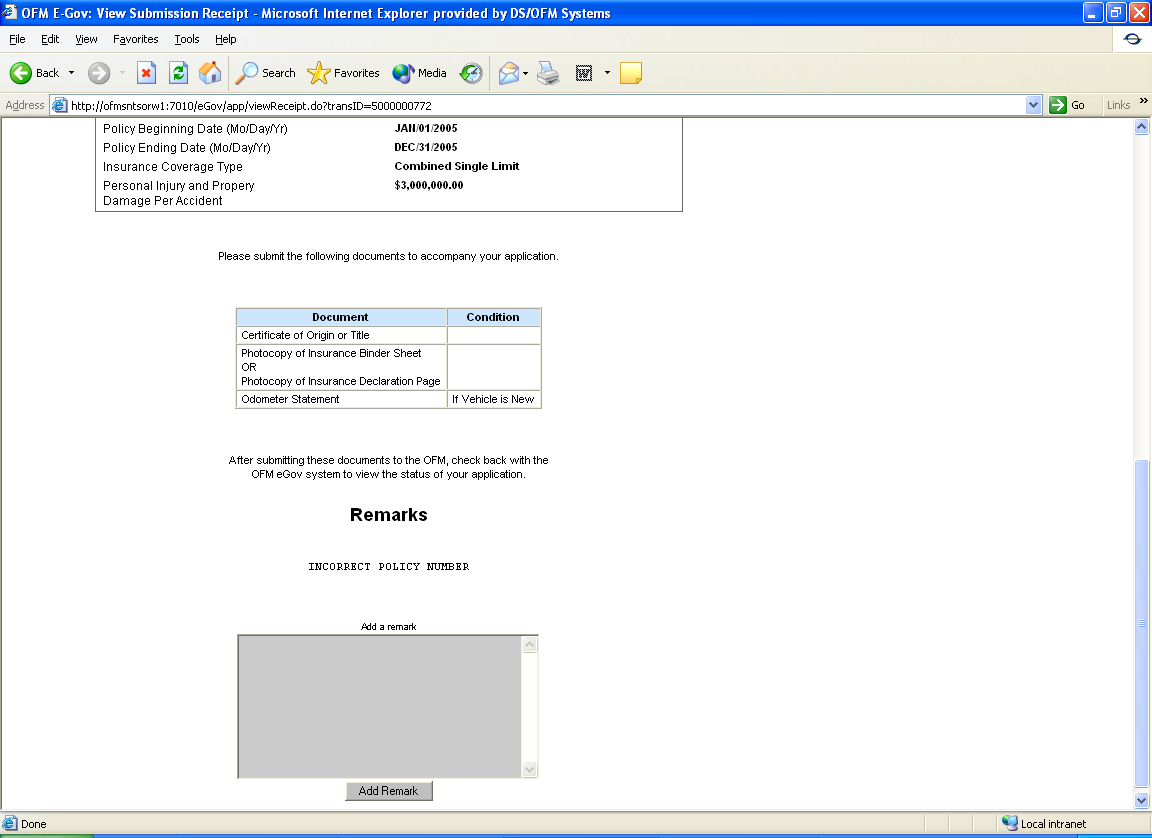
Figure 10-2 – Application in “Returned to Mission” Status
In this Scenario, the Insurance Policy Number was incorrect. The application will walk the user through the application again and allow corrections to be made.
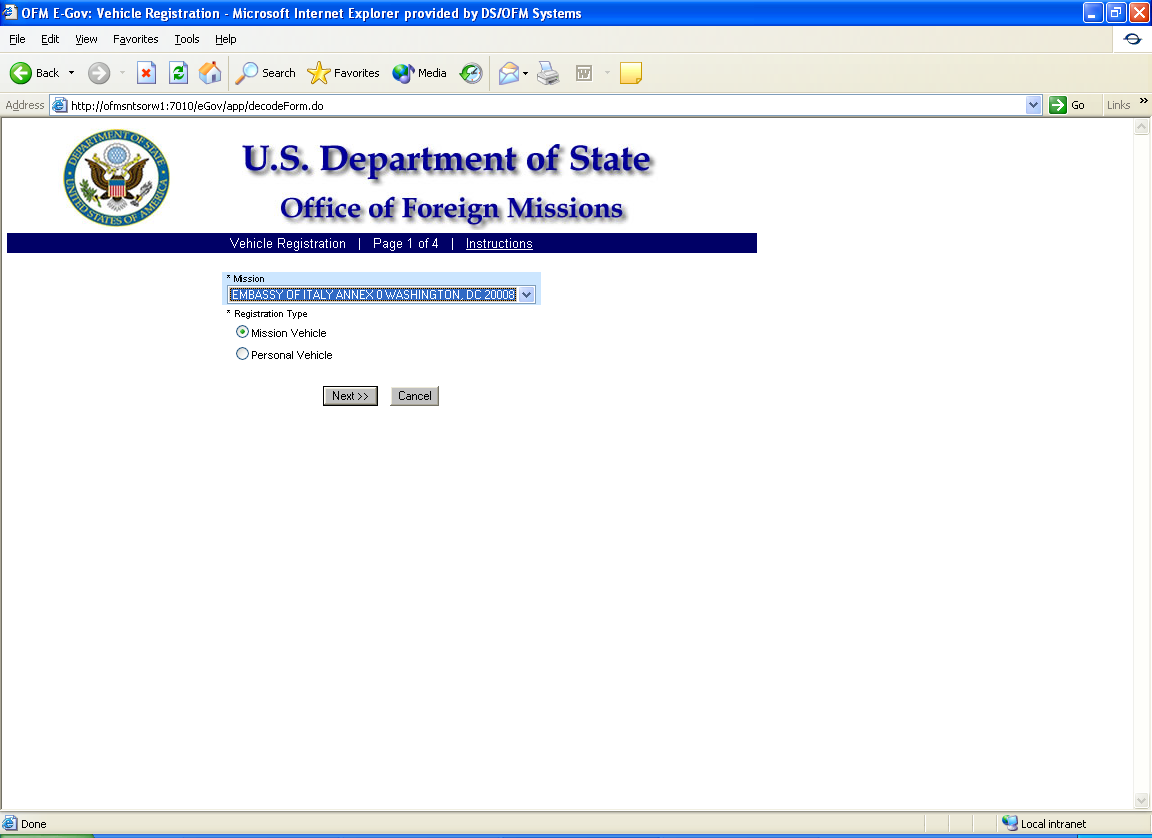
Figure 10-3 – Page 1 Mission of Registration
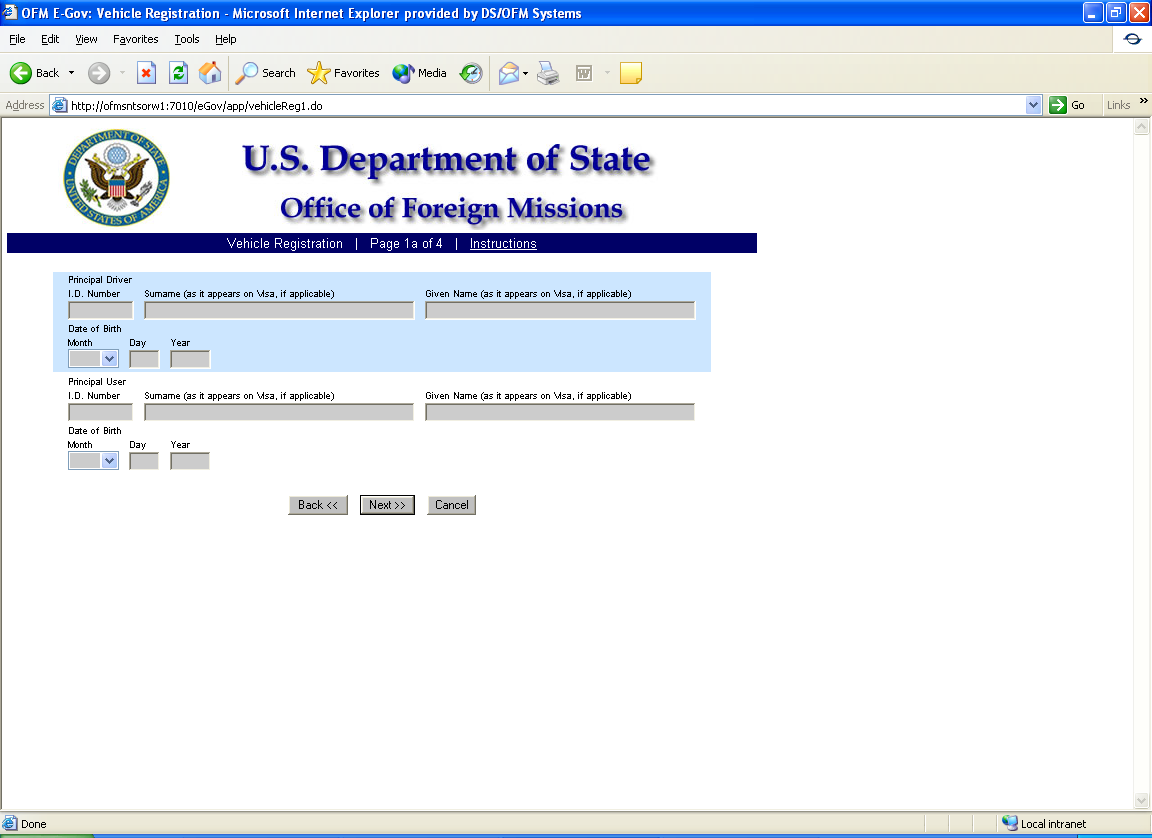
Figure 10-4 – Page 1a Driver Information
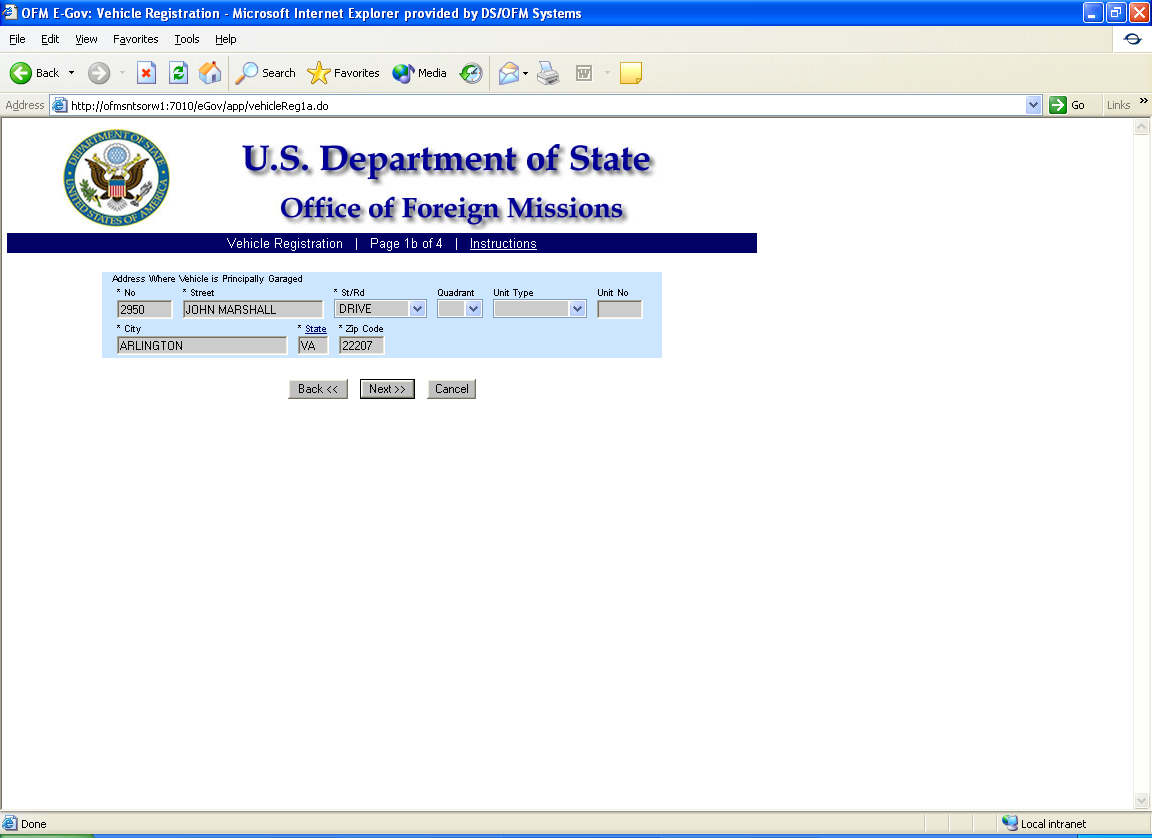
Figure 10-5 – Page 1b Garage Address of Vehicle
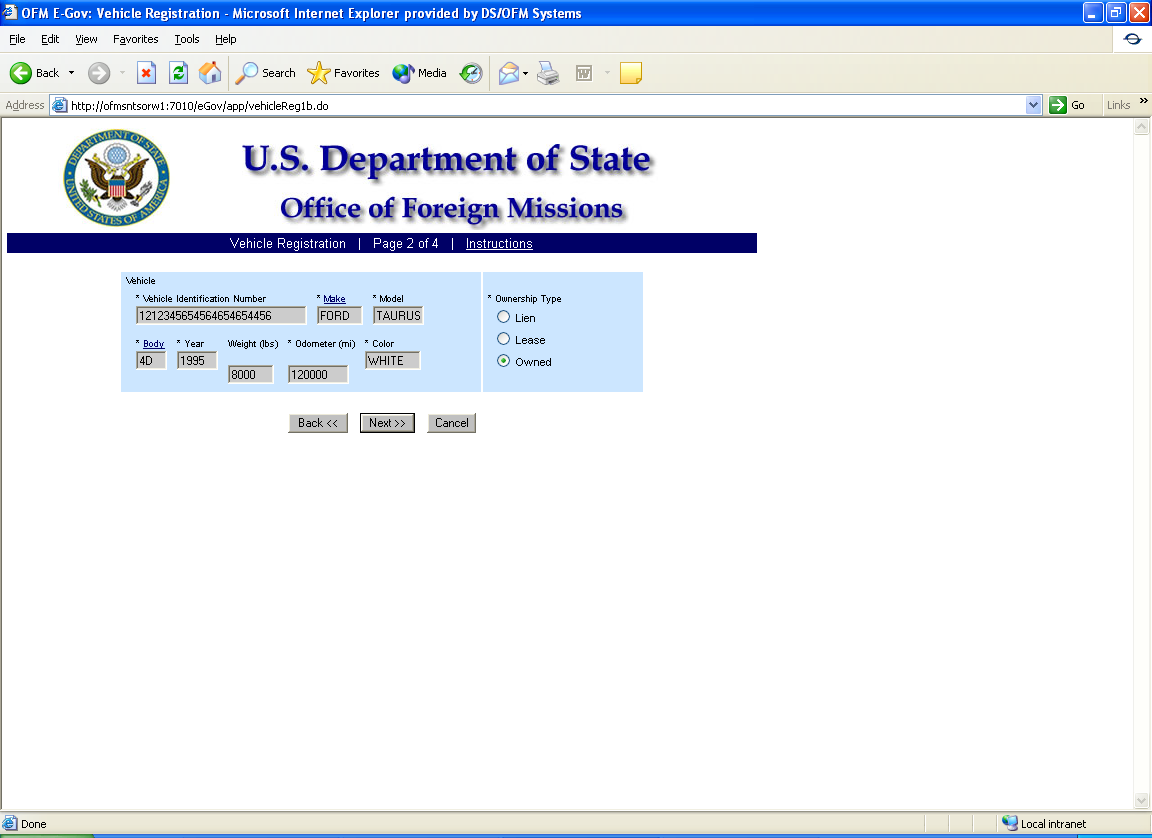
Figure 10-6 – Page 2 Vehicle Information
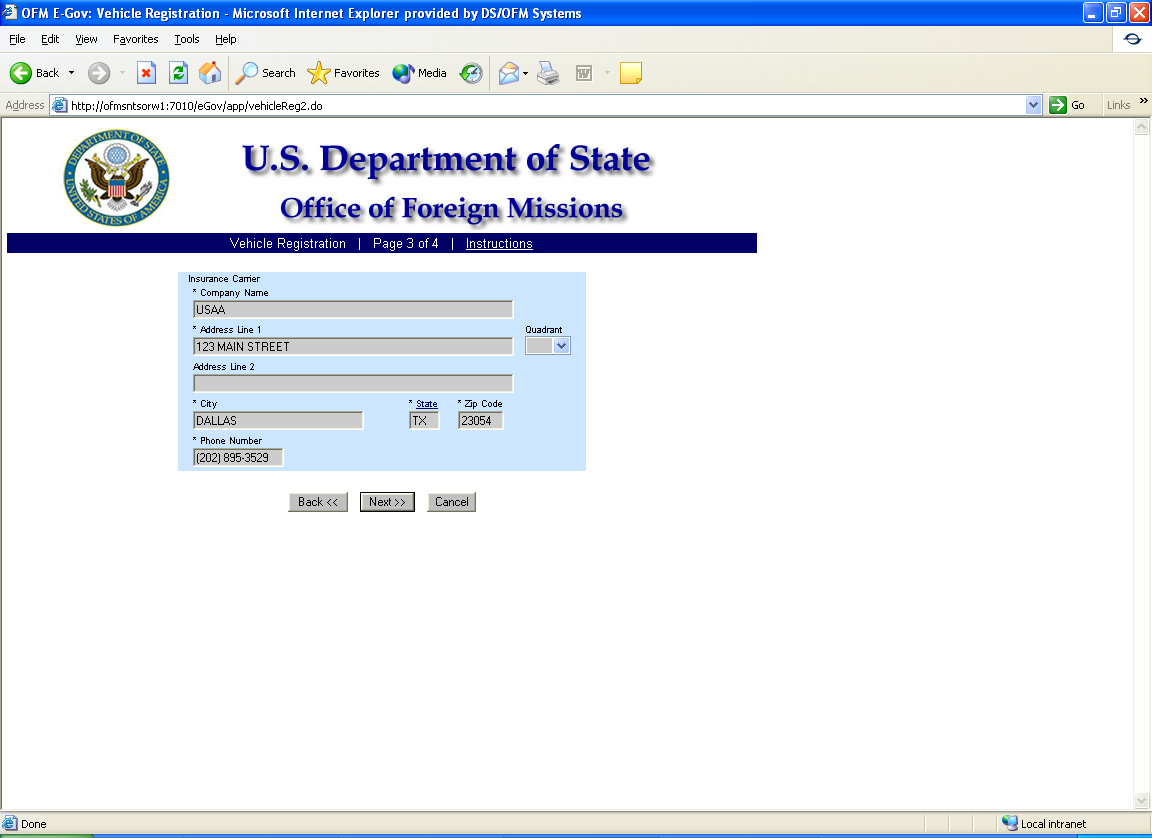
Figure 10-7 – Page 3 Insurance Company Information
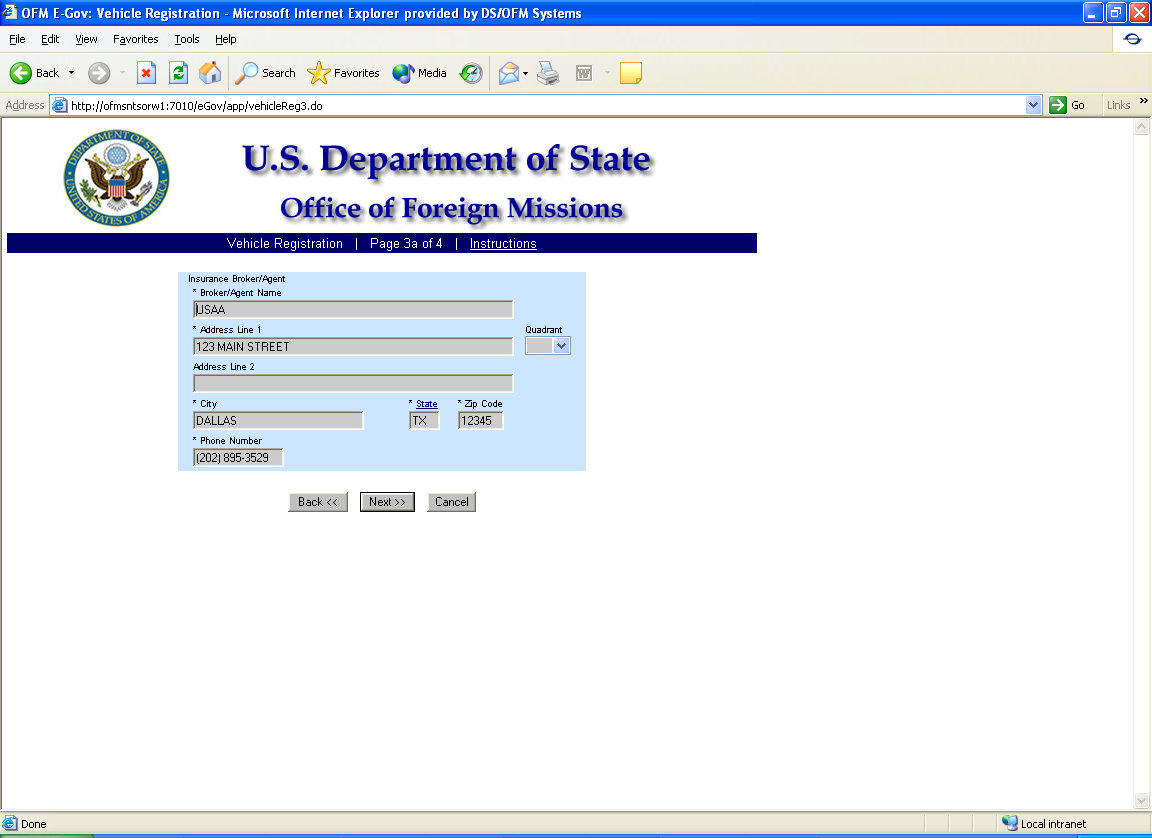
Figure 10-8 – Page 3a Insurance Broker Information
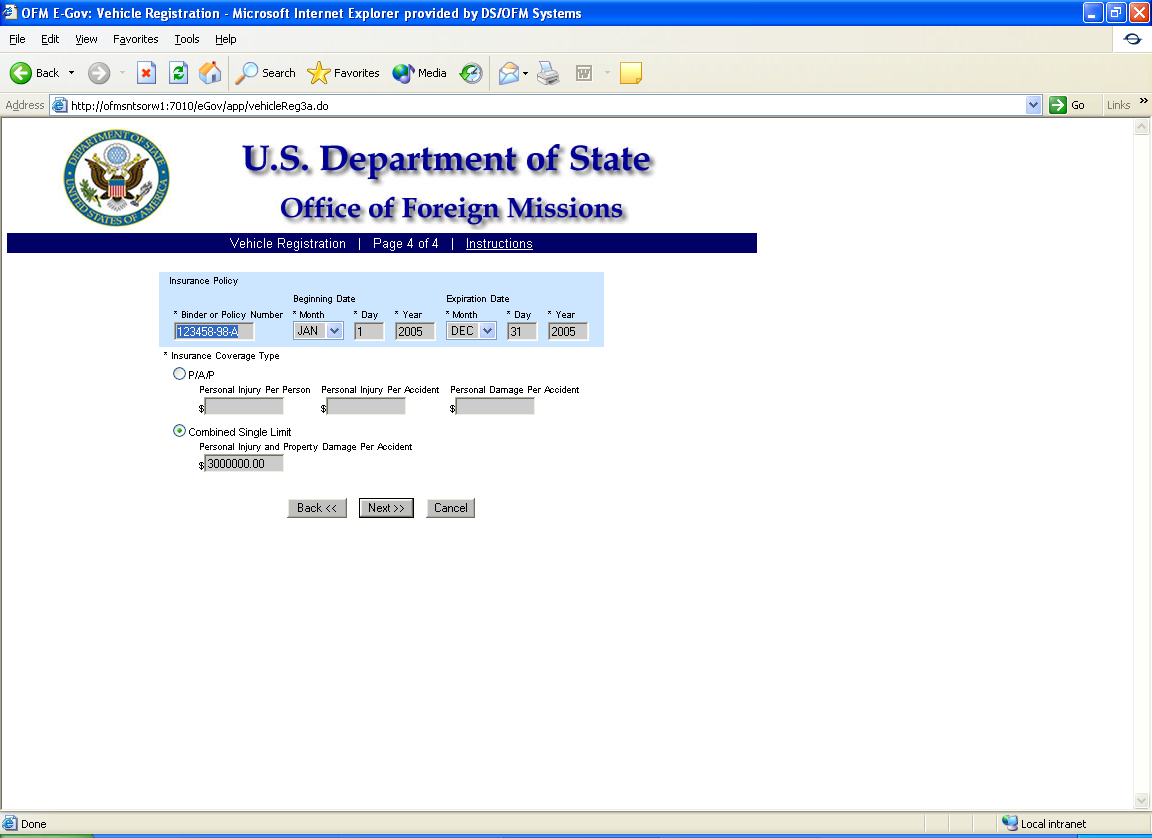

Figure 10-9 – Page 4 Insurance Policy Information
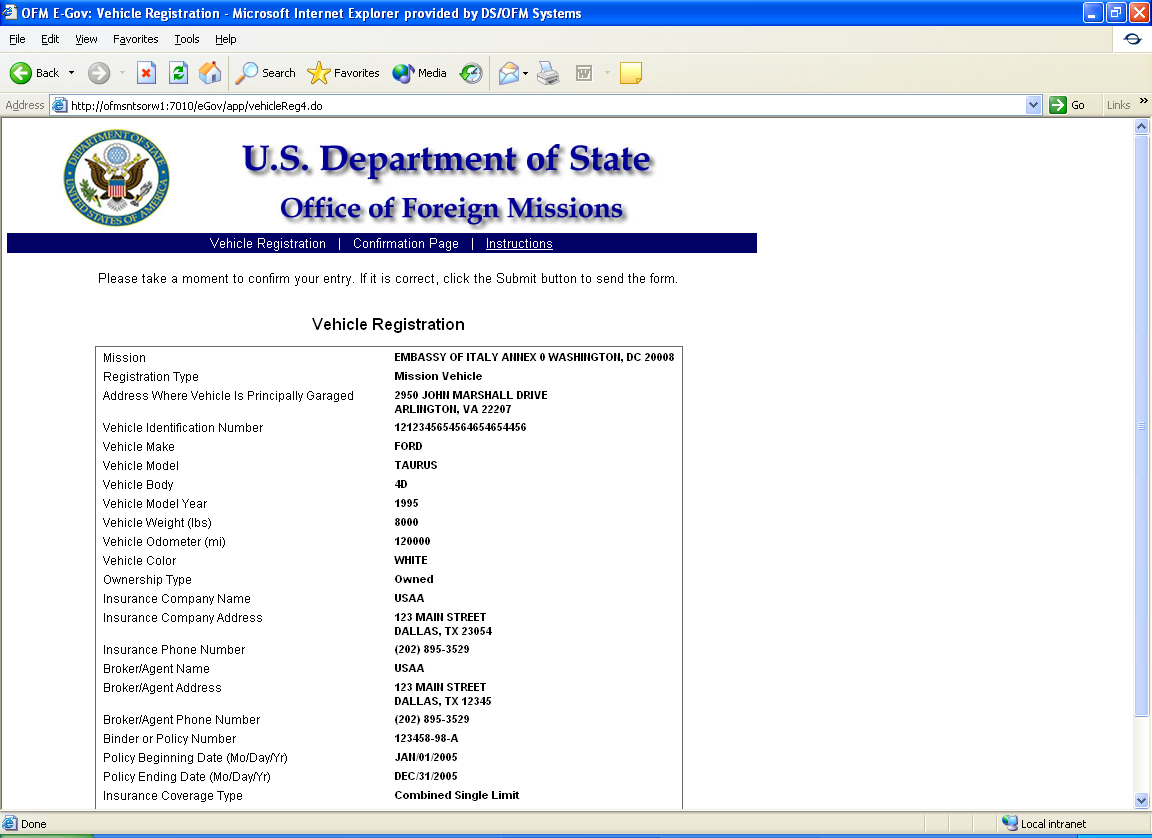
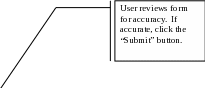
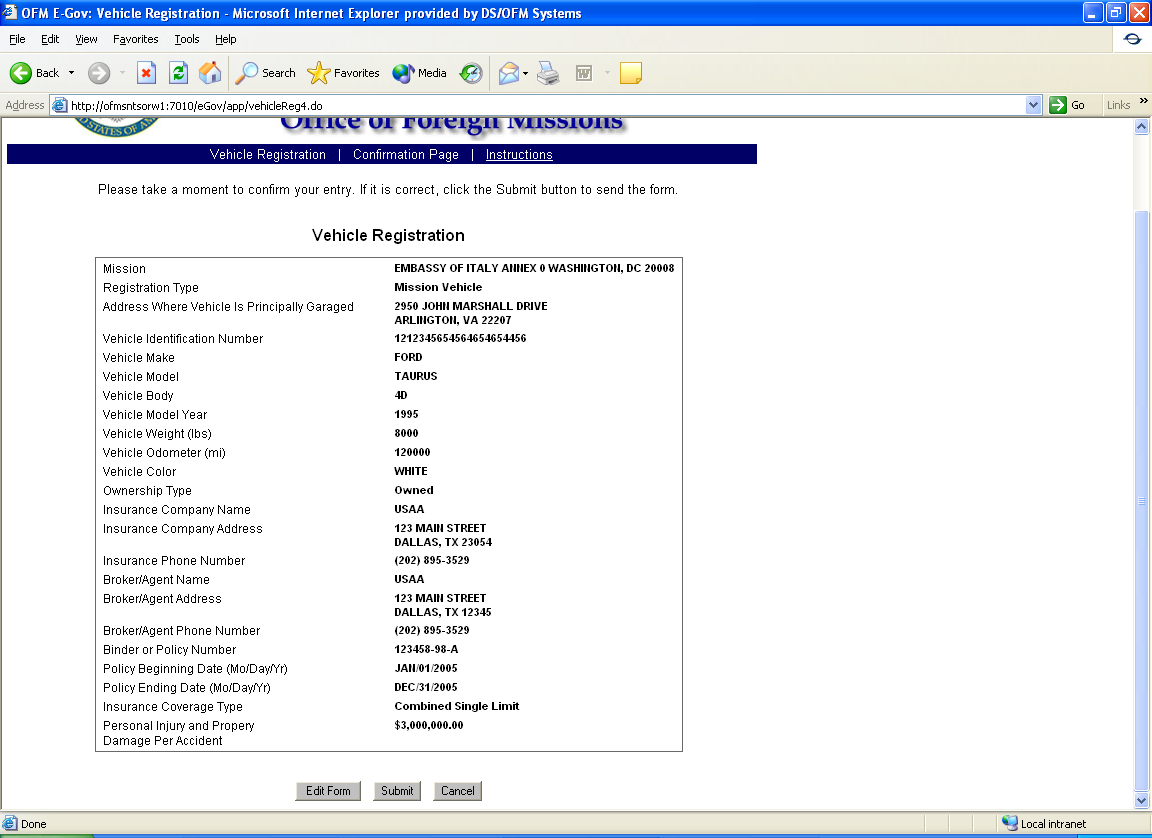
Figure 10-10 – Confirmation Page
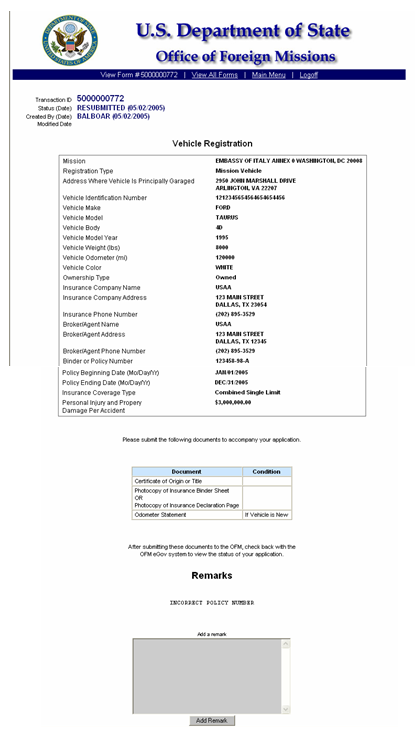
Figure 10-11 – Re-submitted Form
11 - View Your User Profile
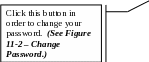
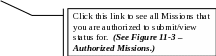
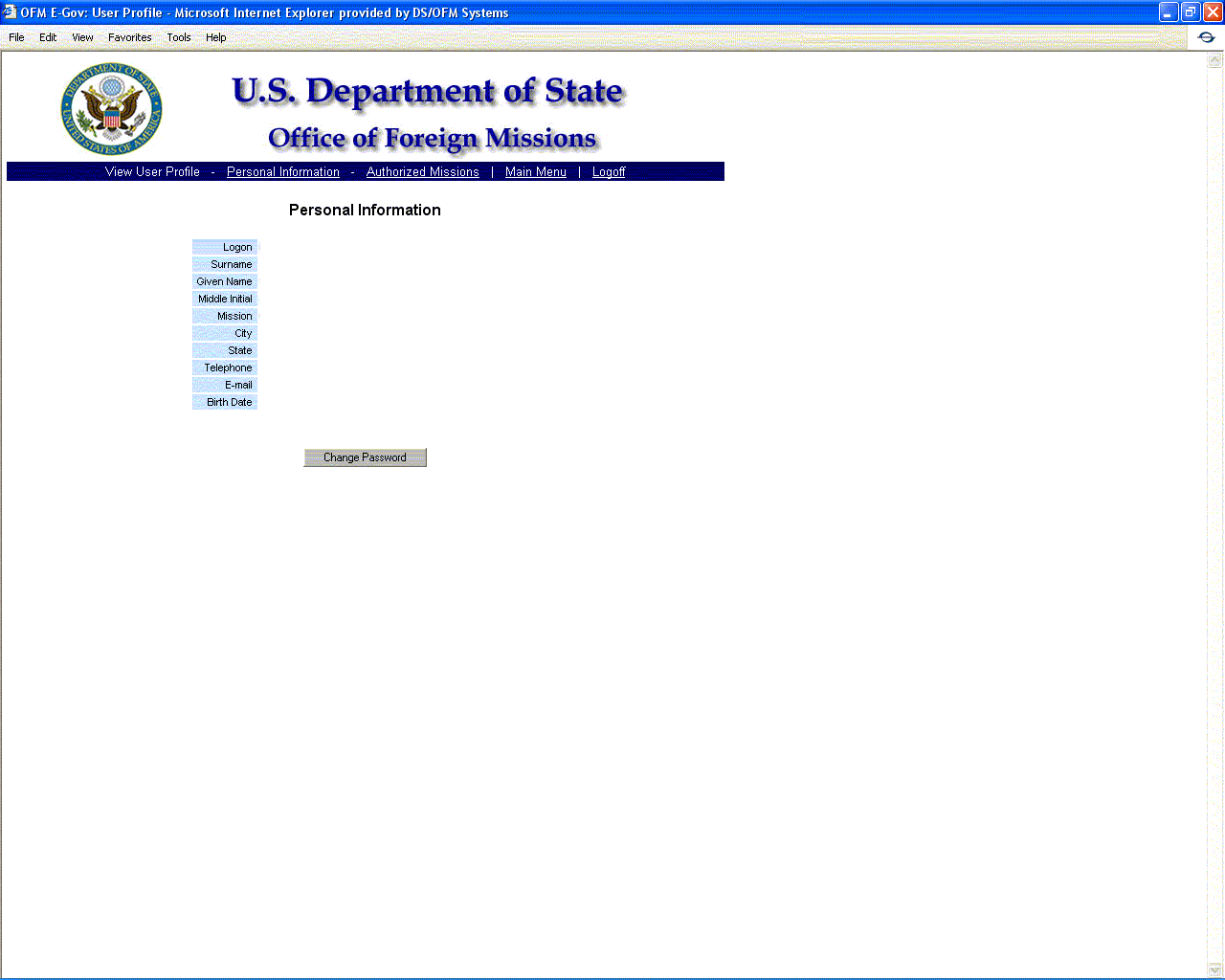
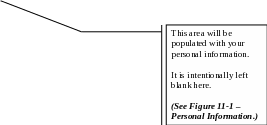
Figure 11-1 – View Your User Profile
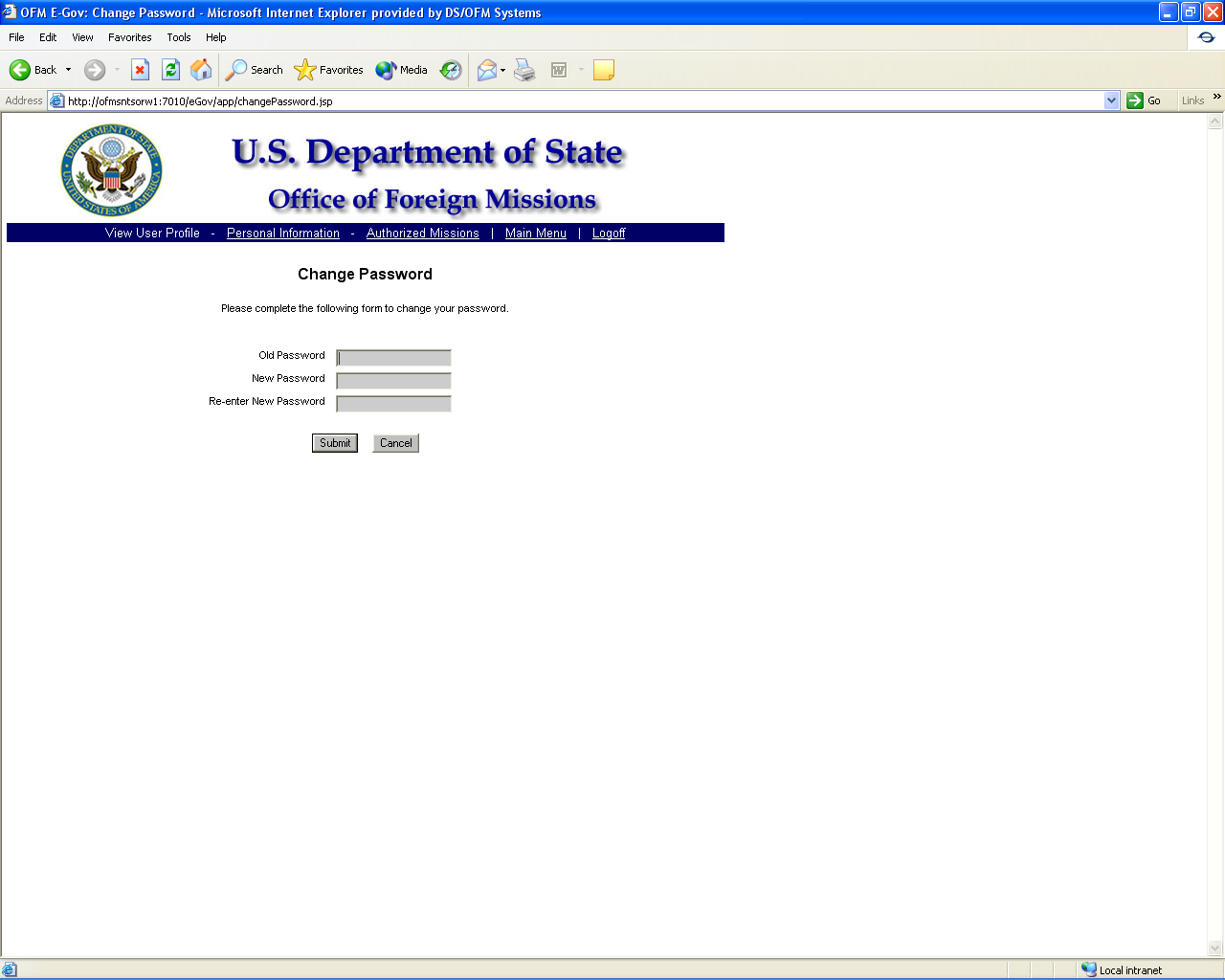
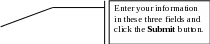
Figure 11-2 – Change Password
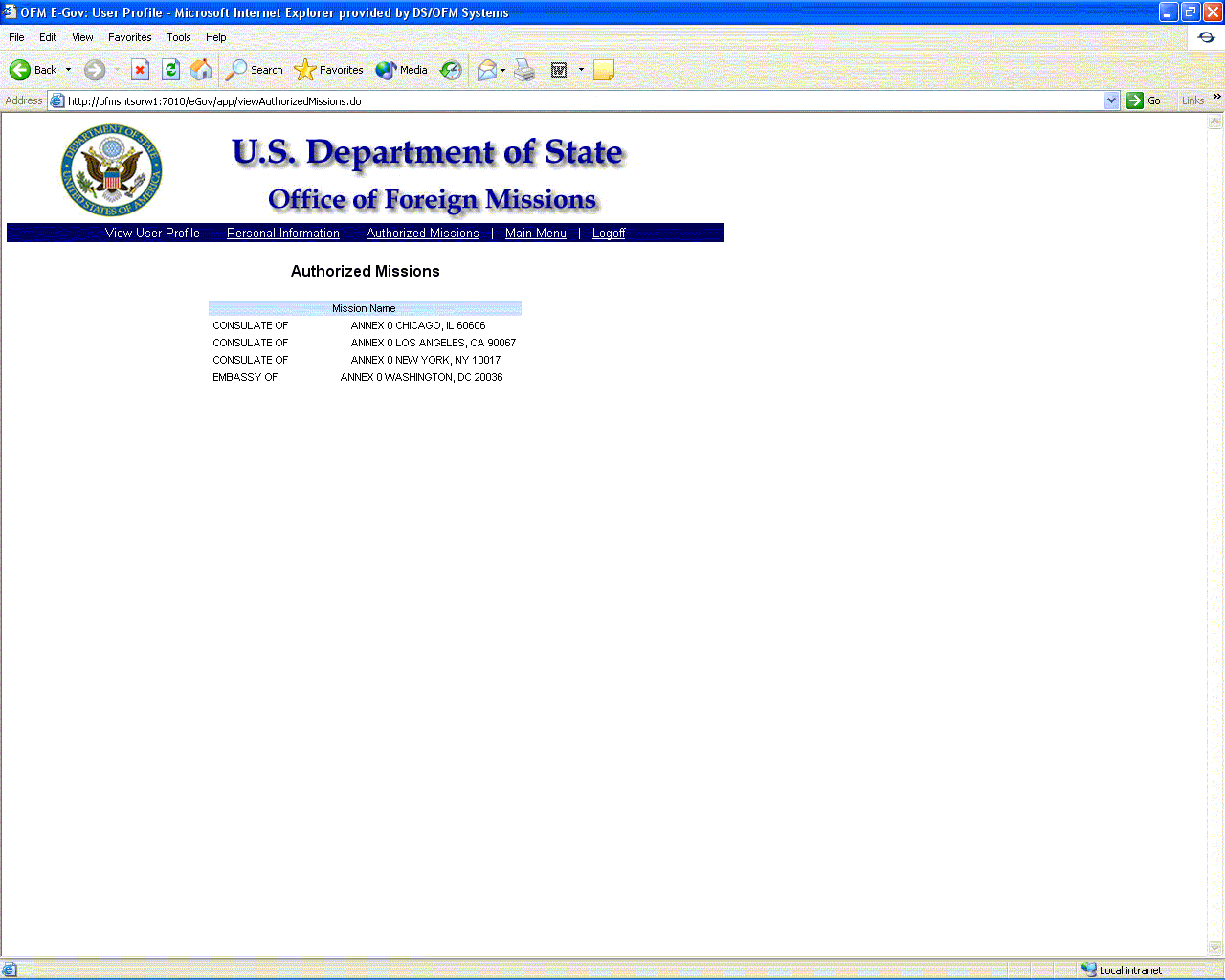
Figure 11-3 – Authorized Missions
Page
| File Type | application/msword |
| Author | Robinsonjd |
| Last Modified By | andruskodf |
| File Modified | 2009-05-06 |
| File Created | 2009-02-03 |
© 2025 OMB.report | Privacy Policy