Weblite 3.0 Weblite 3.0
Report on Occupational Employment and Wages
Weblite3.0 Screen shots
Report on Occupational Employment - Mandatory/Govt.
OMB: 1220-0042
Weblite3.0 Reference Screen shots
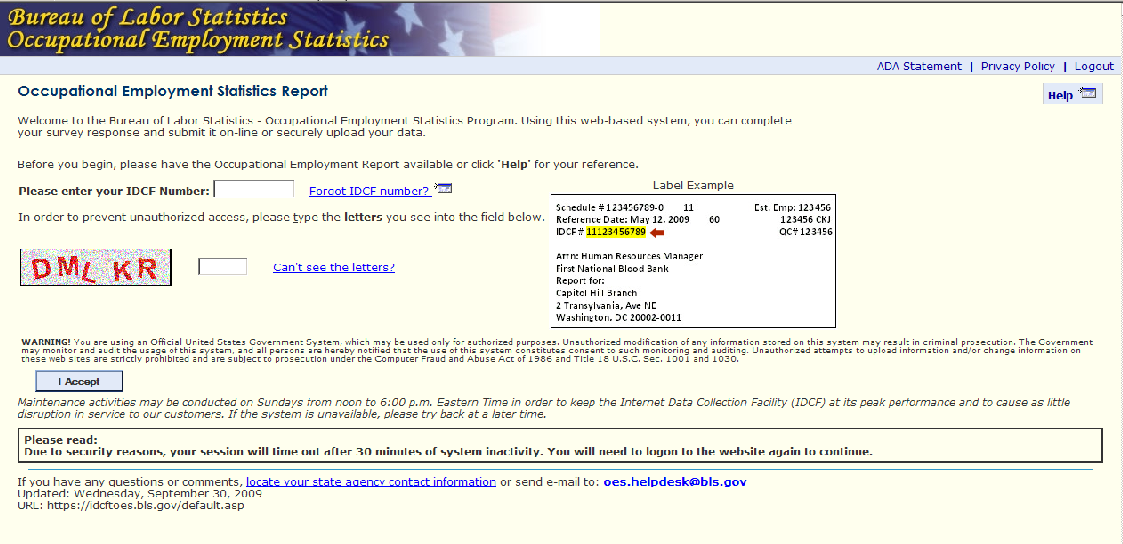
Login screen – Initial login
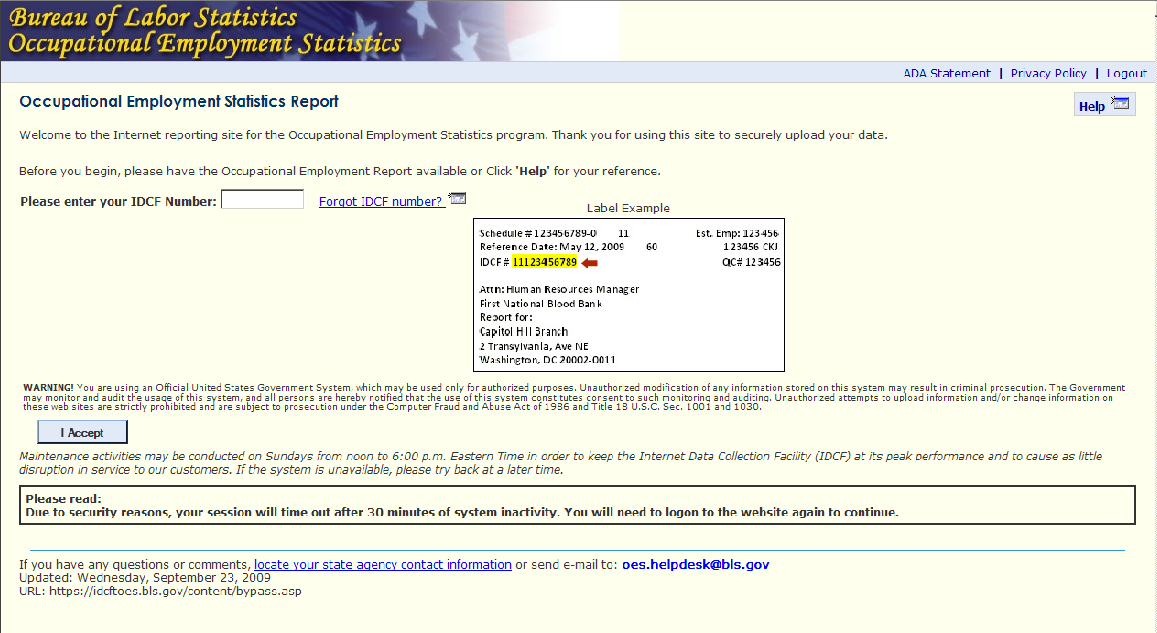
Login Screen on returning entry to submit another report
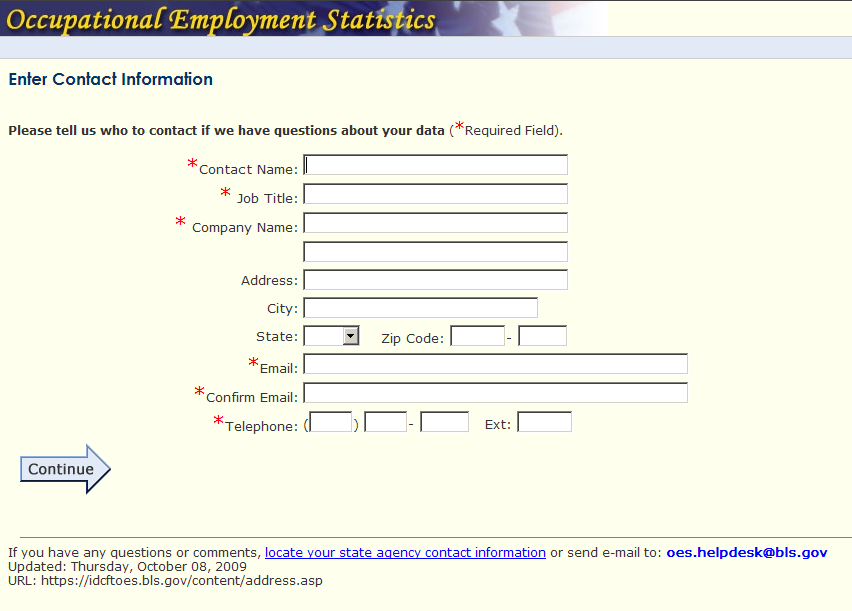
Enter Contact Information
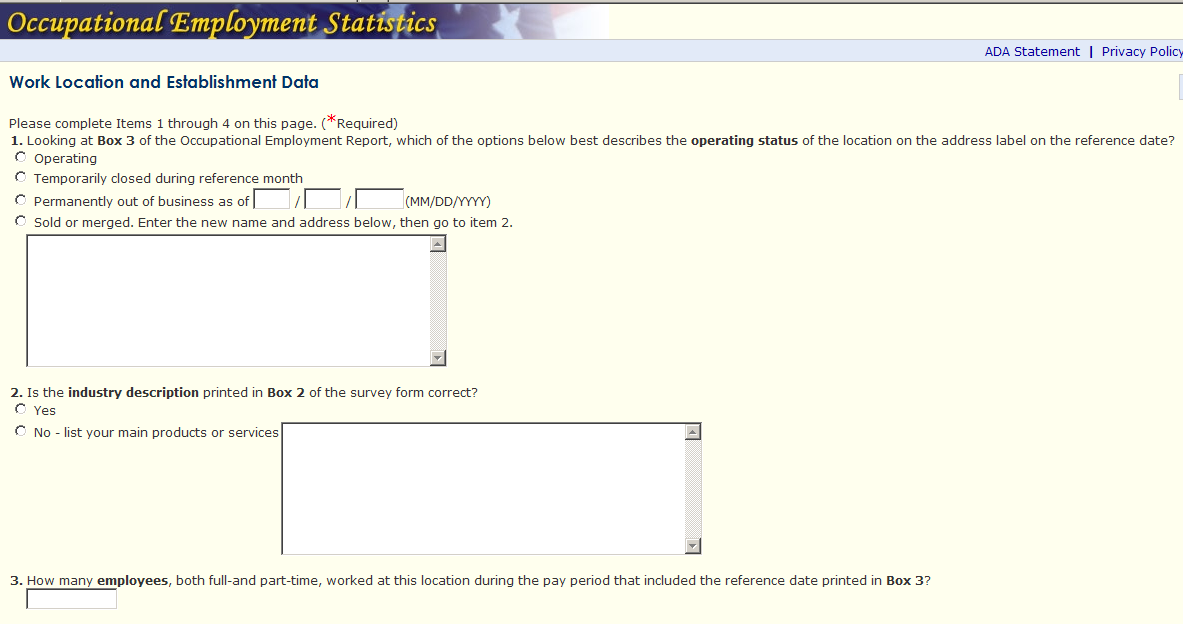
Front Survey form – Questions 1 through 3
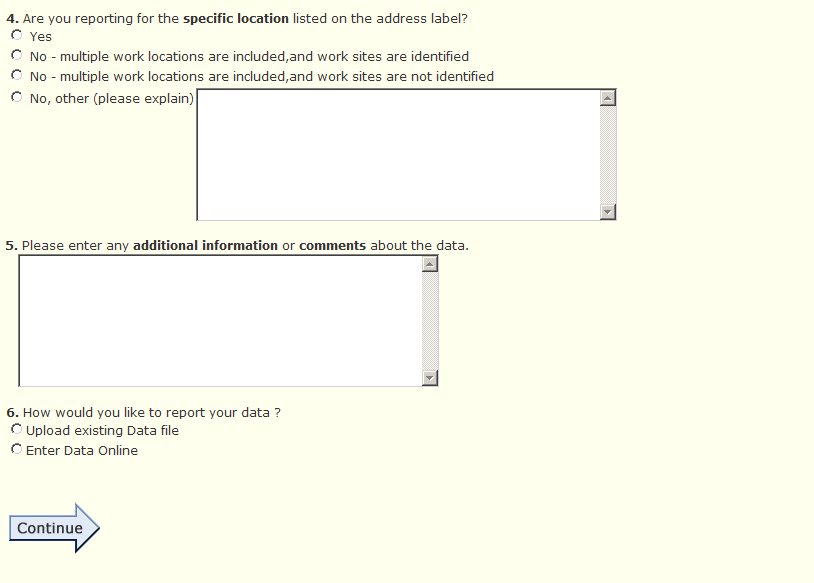
Front Survey form – Questions 4 through 6
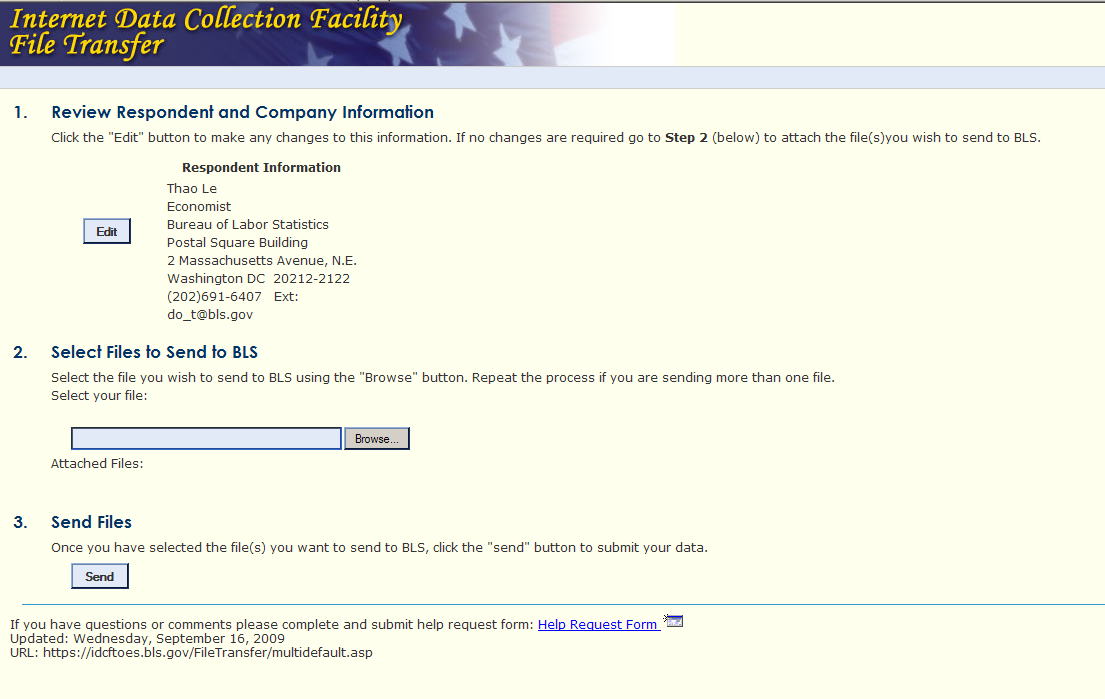
Confirmation Screen – Click Browse to locate file to upload
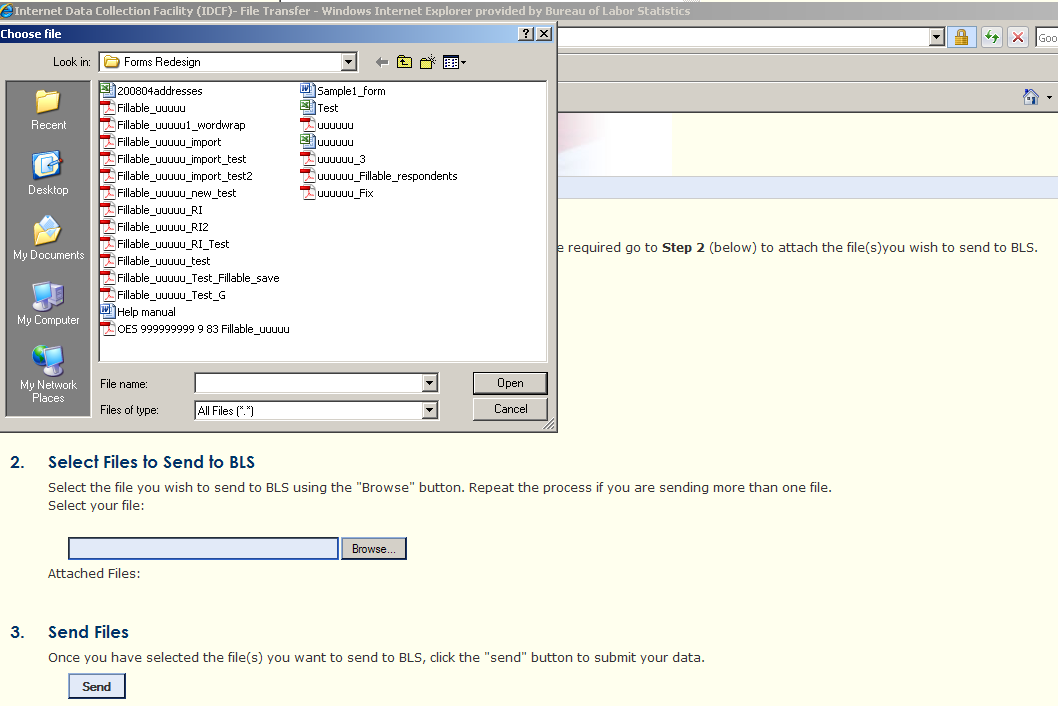
Clicking on Browse – direct user to ‘Choose file’ for upload
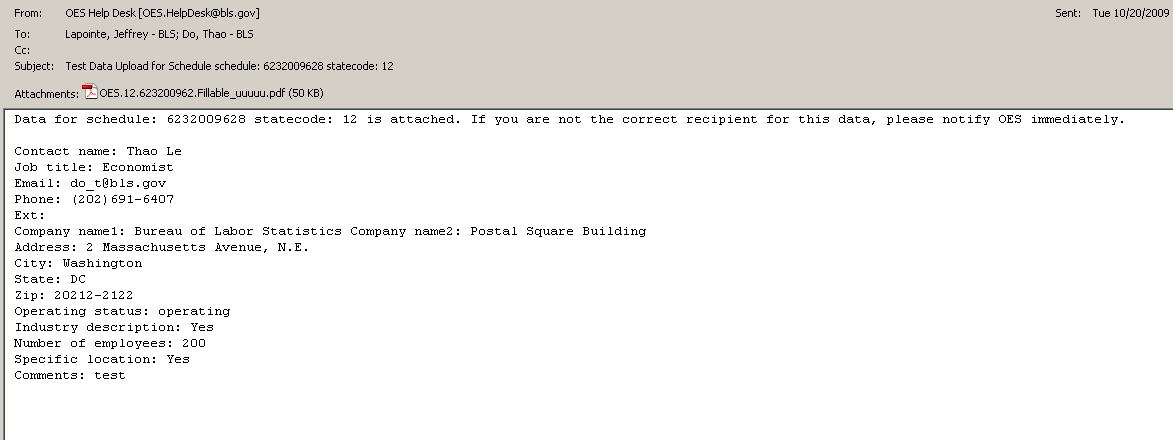
E-mail to State IDCF of Upload file
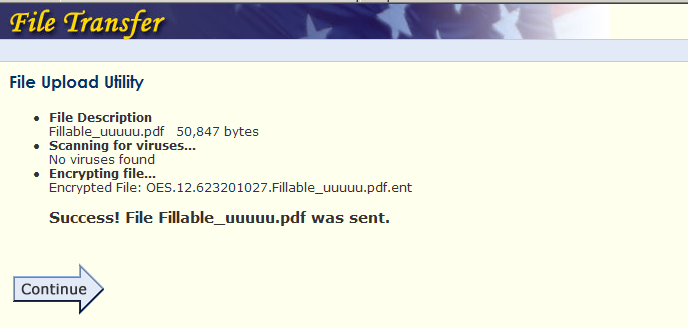
Confirmation on a successful upload
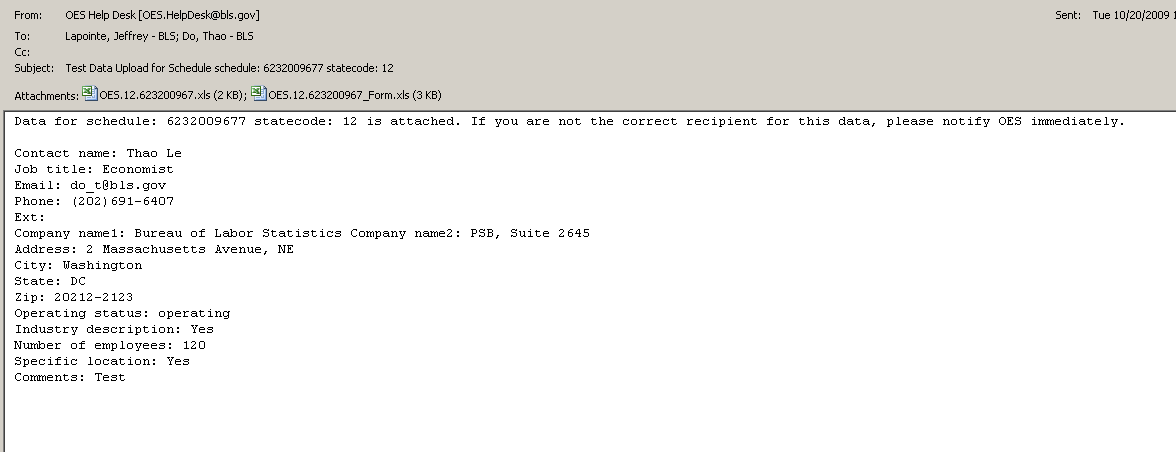
E-mail to State IDCF of completed report filled on-line by respondents – Note: Two excel files (completed form as filled on-line and a ‘SPAM’ ready format file for batching)
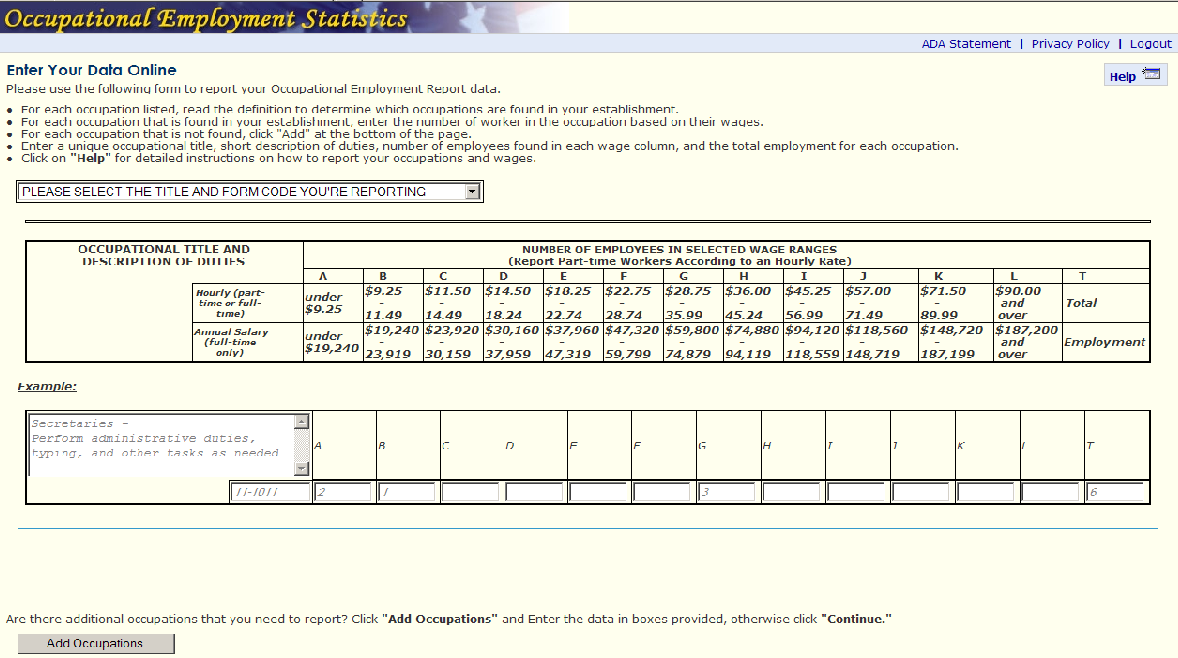
Data Entry Page – Respondent click on the drop-down arrow to see listing of FORM code and titles
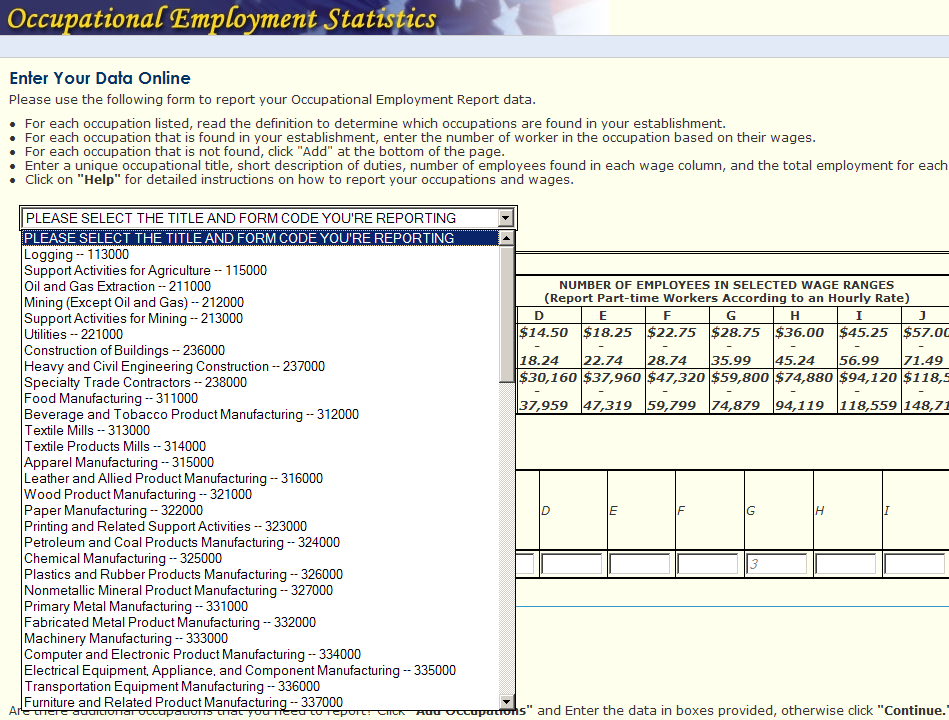
Drop down listing of FORM CODE to be selected
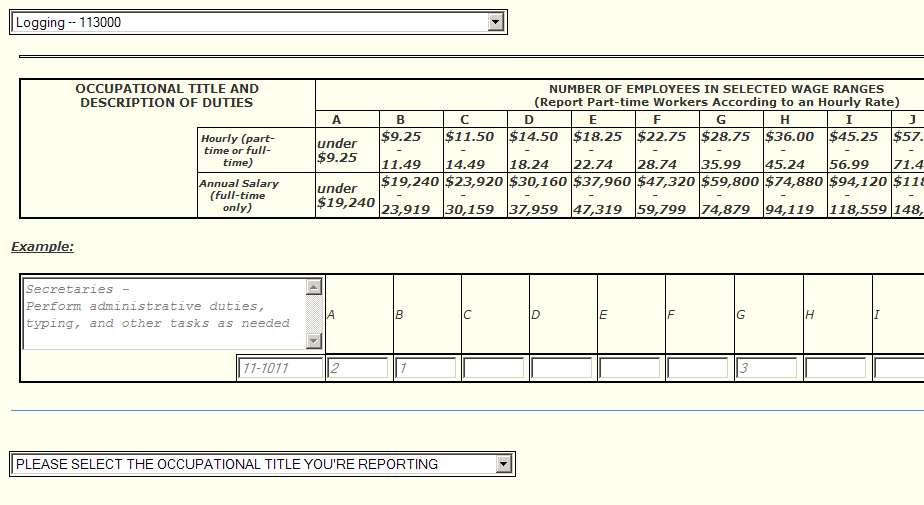
Click on drop-down to select the occupational title to be reported
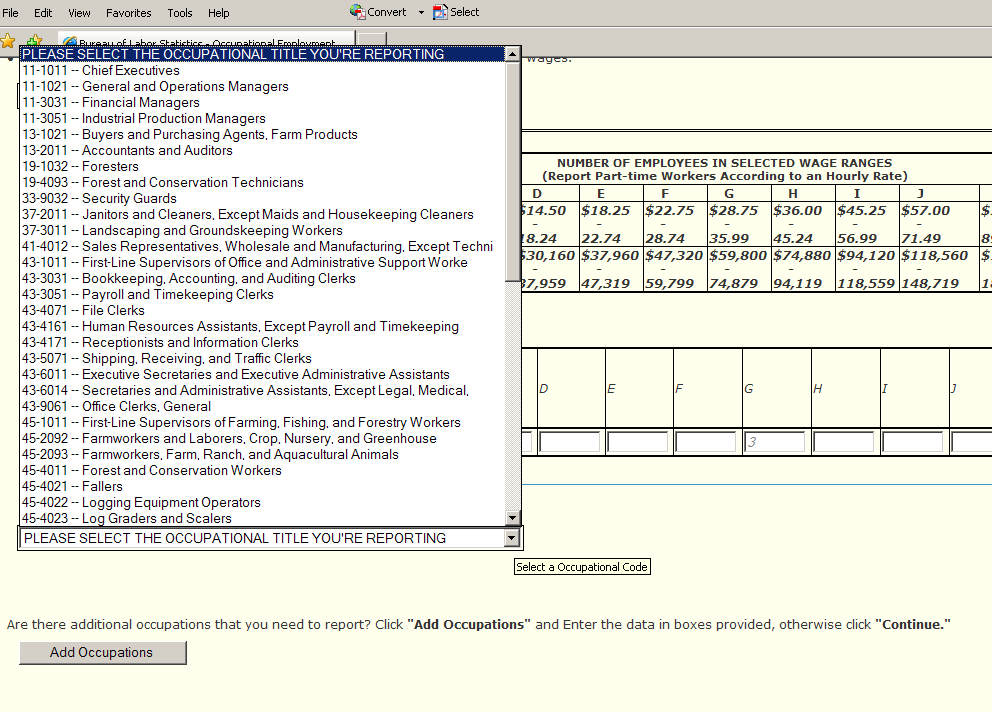
Drop down of occupational title associated with the selected FORM CODE
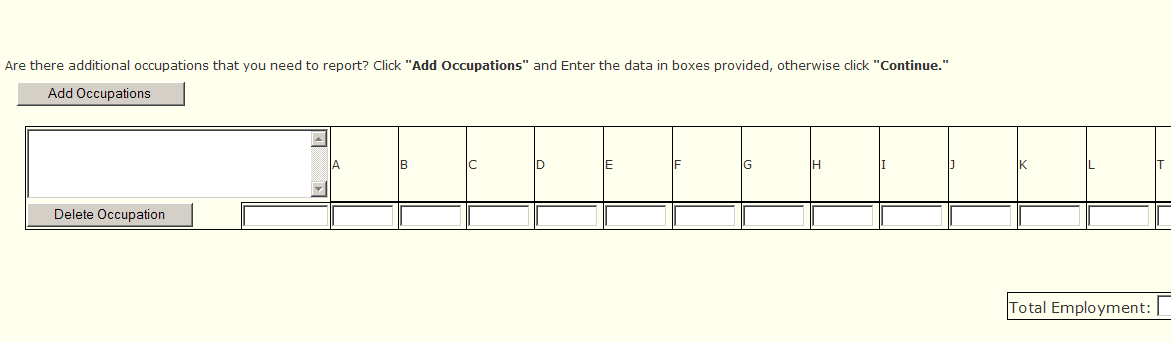
Blank fields – replicating the supplemental sheet for occupations not form on FORM – respondent can type in freely
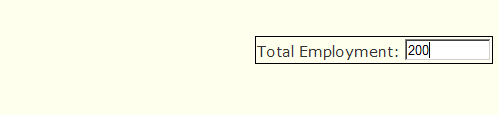
Total Employment – Required field
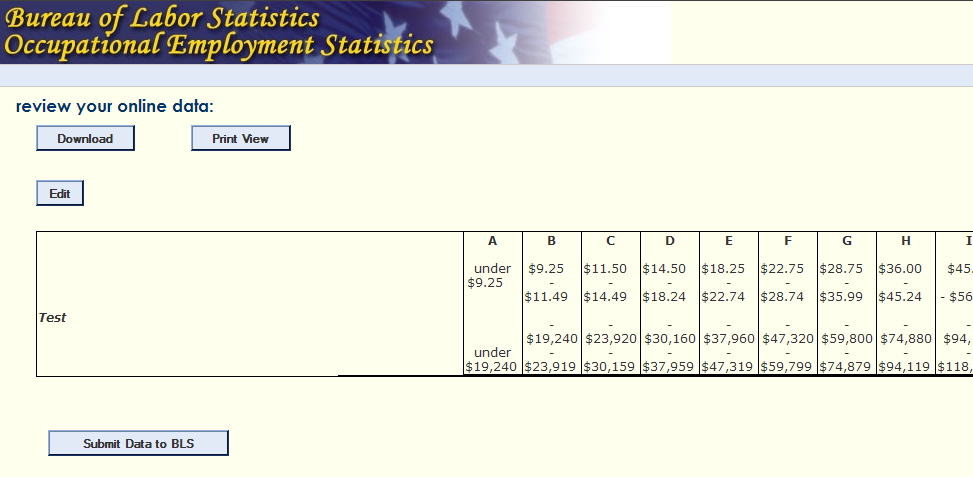
Review Screen – Download, Print, or go back to Edit
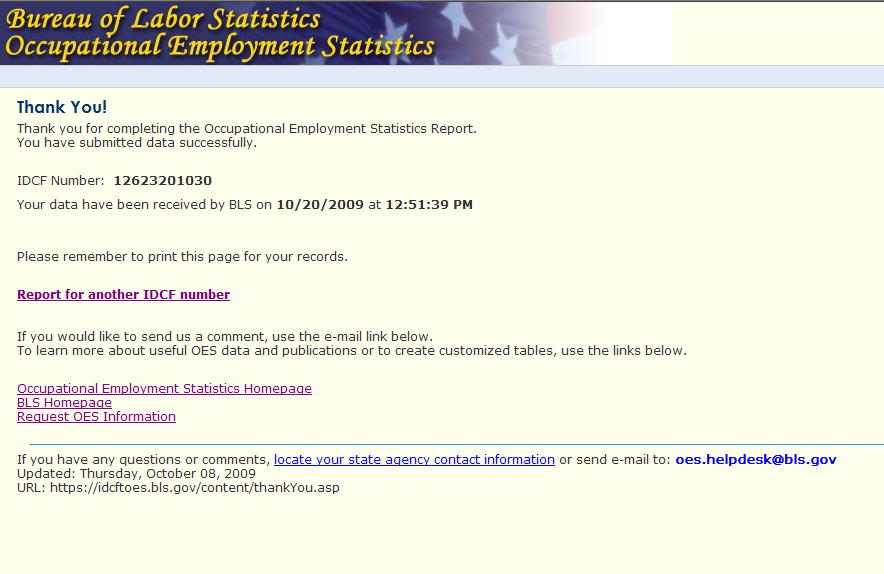
Confirmation ‘Thank You’ on uploading report filled out on-line
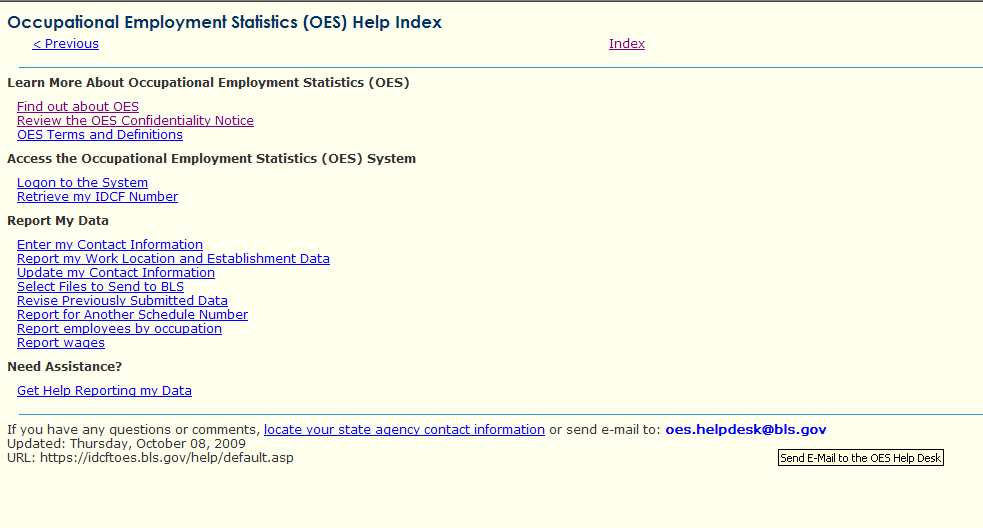
Help Link

Important – Reference to IDCF Number for accessing Weblite
| File Type | application/msword |
| File Title | Weblite3 |
| Author | do_t |
| Last Modified By | do_t |
| File Modified | 2009-10-20 |
| File Created | 2009-10-20 |
© 2025 OMB.report | Privacy Policy